How to Do If Music Cannot be Added to iPhone through iTunes?
- Home
- Support
- Renee Audio Tools
- How to Do If Music Cannot be Added to iPhone through iTunes?
Summary
When we cannot add music to iPhone through iTunes, we should figure out the causes and then adopt the correct solutions. In this essay, we list some issues and possible solutions for you.
Why Music cannot be Added to iPhone through iTunes
- The audio format is not available in iTunes.
- iTunes is not the latest version.
- The USB cable is damaged.
- The network connection is abnormal.
- Music is not be synced correctly from iTunes to iPhone.
How to Do If Music Cannot be Added to iPhone through iTunes
Method 1: Convert unavailable audio formats

CutterArbitrarily cut and clip audios in MP3, ACC, FLAC and APE formats. Many effects, such as fade in/out, speed adjustment, music mixing and volume adjustment, are available.
ConverterConvert music files between all audio formats, including MP3, M4A, ACC, OGG, AAC, FLAC and the others. It can also convert the video format into MP3.
RecorderRecord computer sounds from streaming media and microphone at the same time and output into multiple audio formats.
JoinerMerge music files into one regardless the original file formats. The output format and quality can be set, too.
CD BurnerBurn multiple music files into CD, DVD and also make APE or BIN image file.
Compatible with: Windows 10 / 8.1 / 8 / 7 / Vista / XP (32bit/64bit)
CutterArbitrarily cut and clip audios in diffrent formats. Many effects, such as fade in/out, speed adjustment, music mixing, are available.
ConverterConvert music files between all audio formats, including MP3, M4A, ACC, OGG, AAC, FLAC and the others. It can also convert the video format into MP3.
RecorderRecord computer sounds from streaming media and microphone at the same time and output into multiple audio formats.
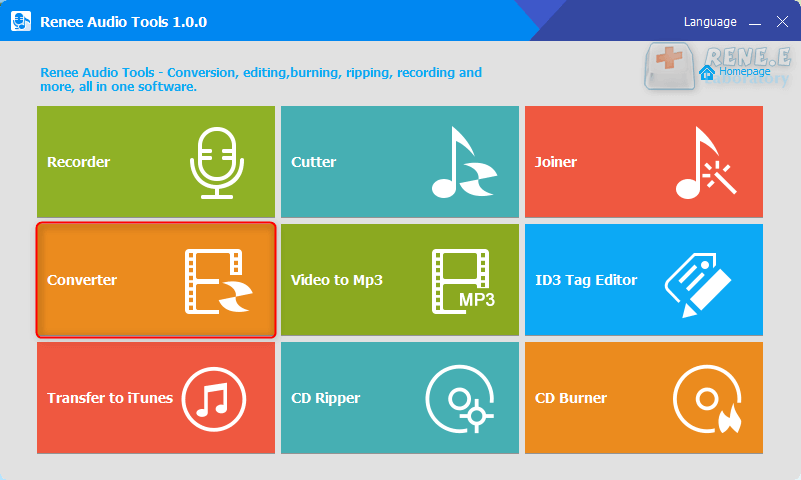
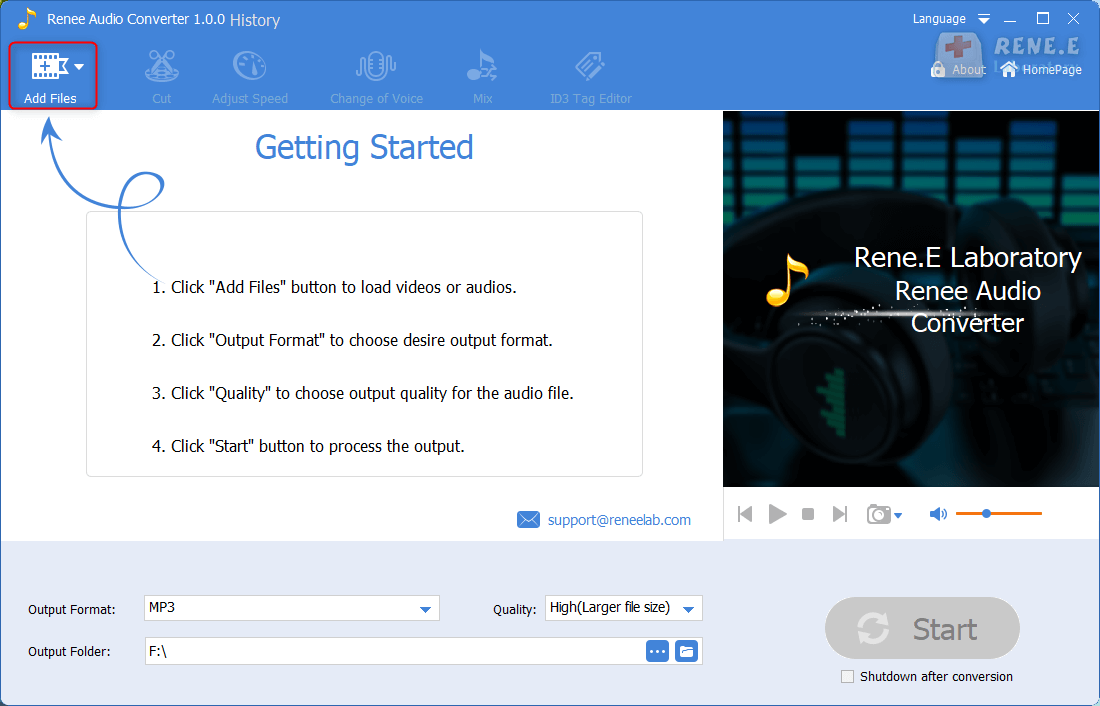
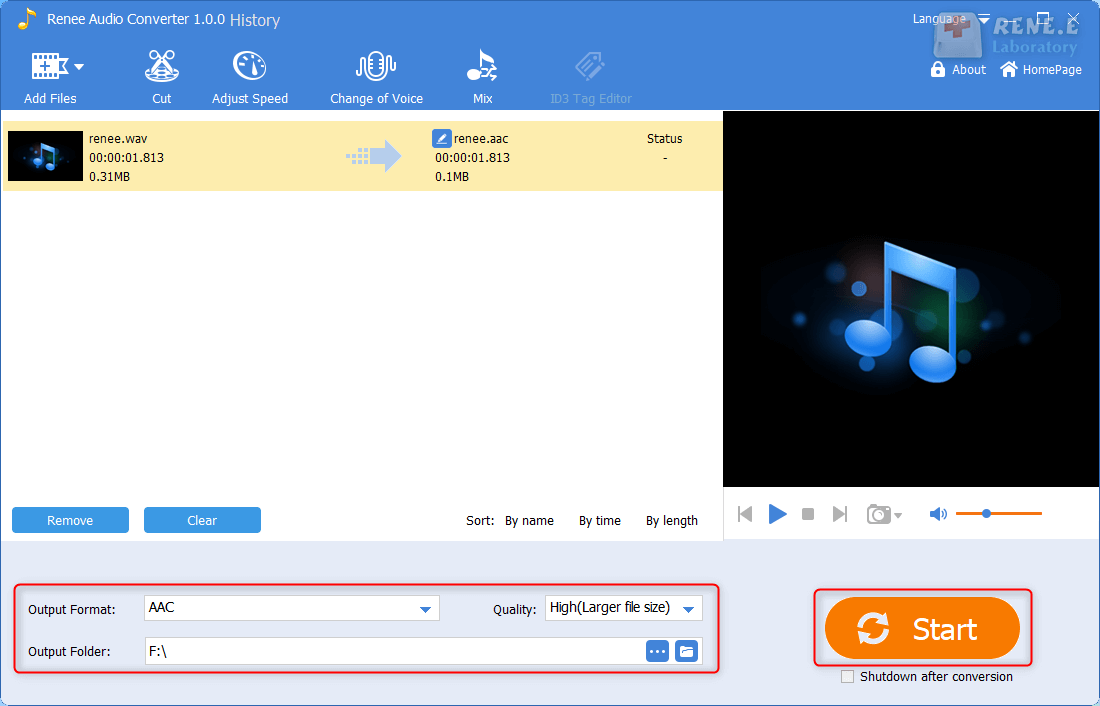
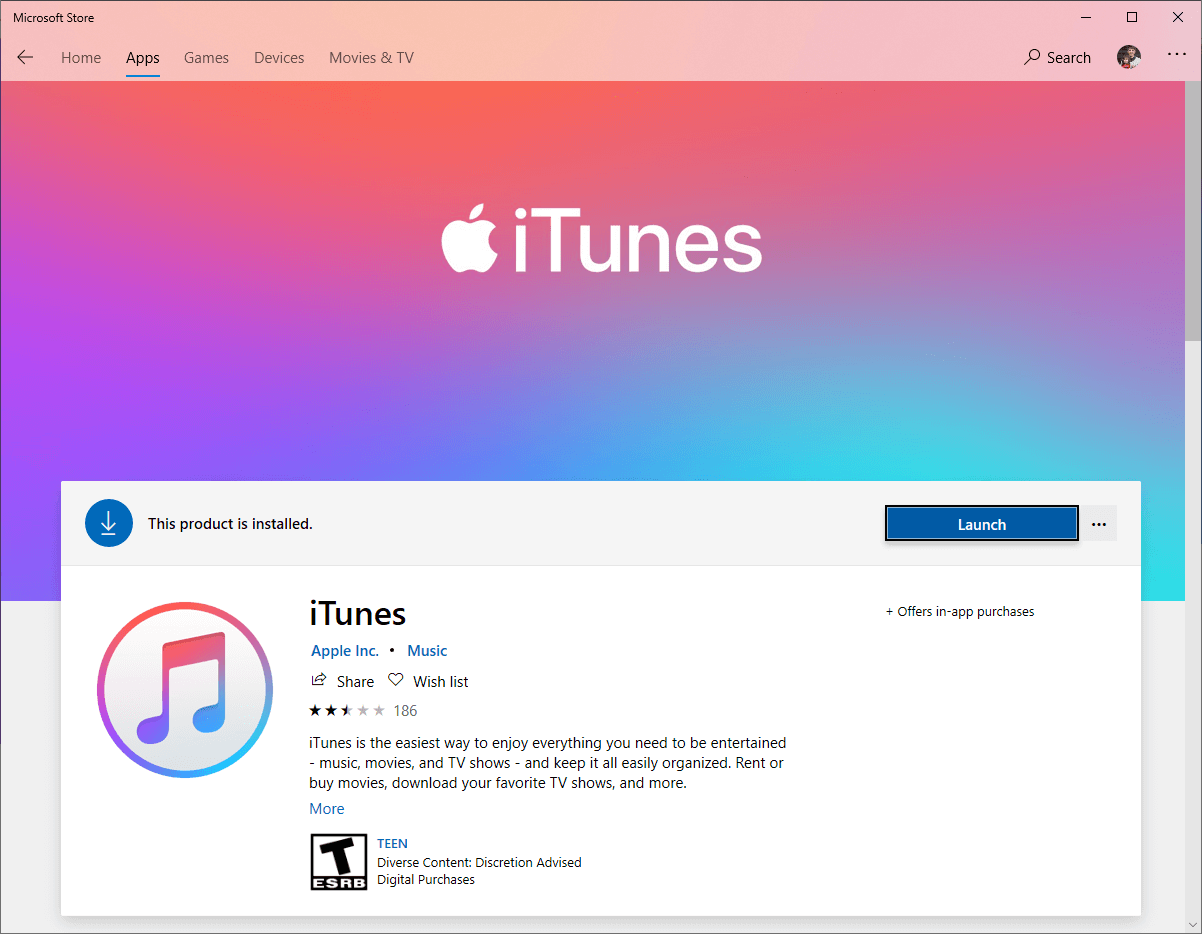
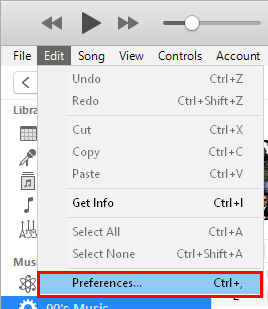
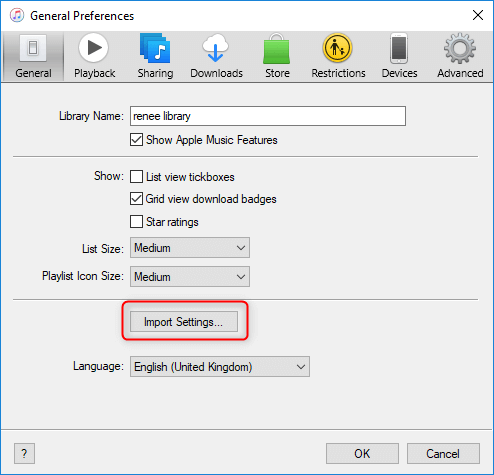
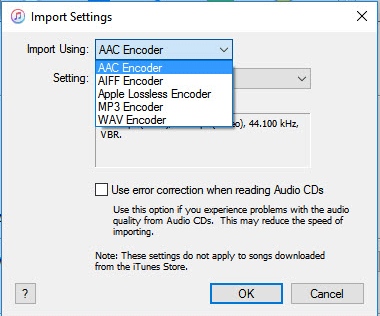
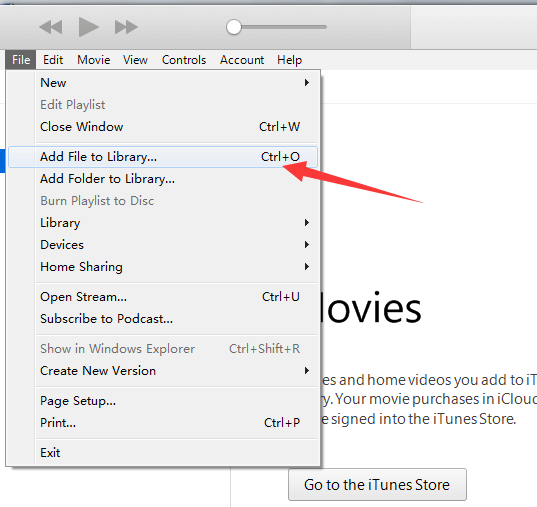
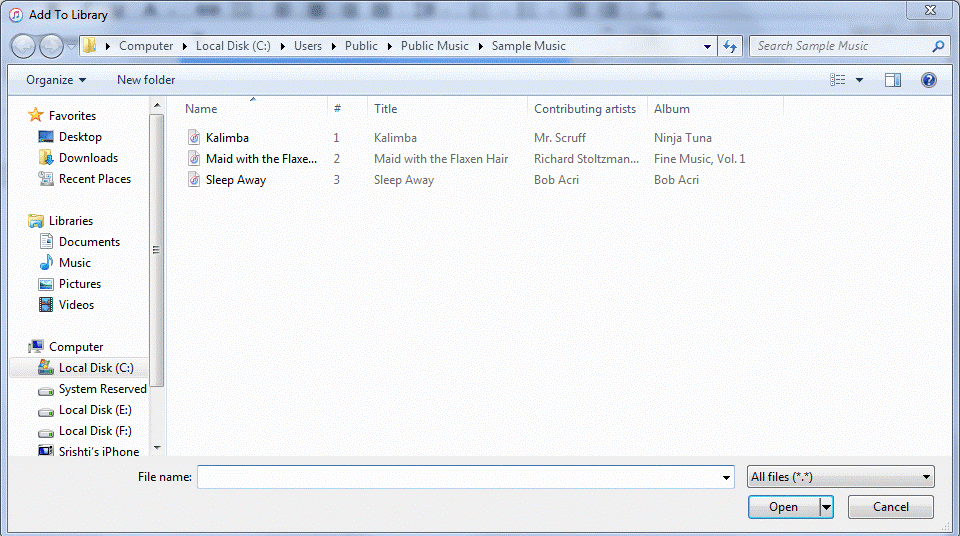
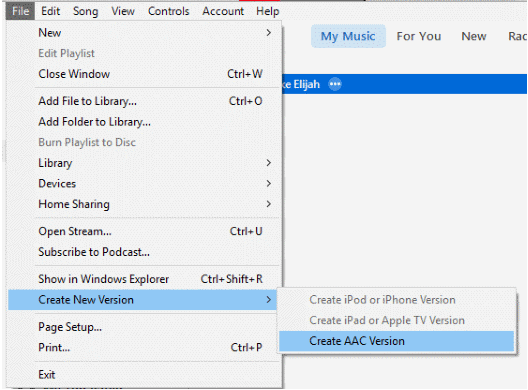
Method 2: Update iTunes to the latest version
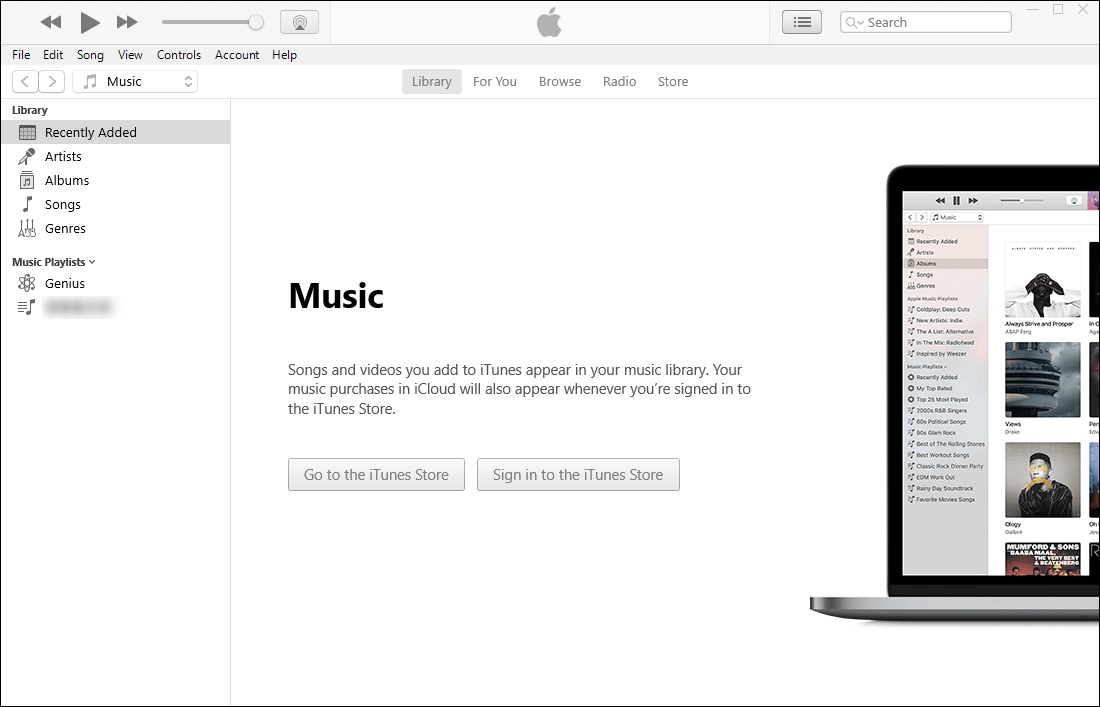
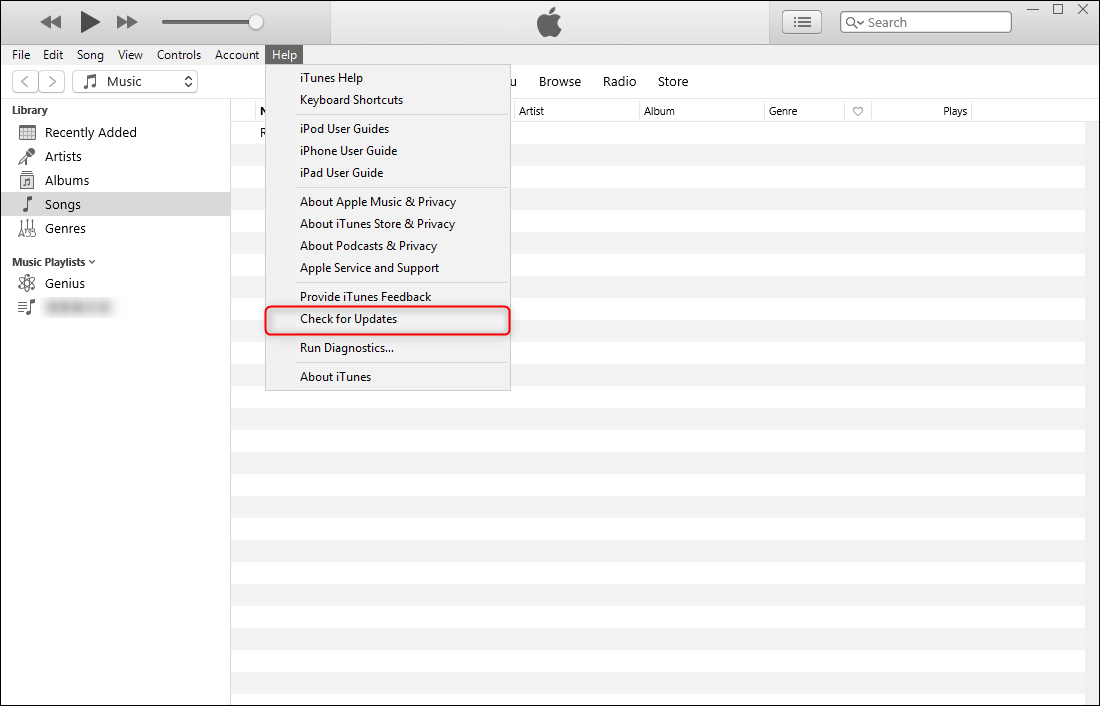
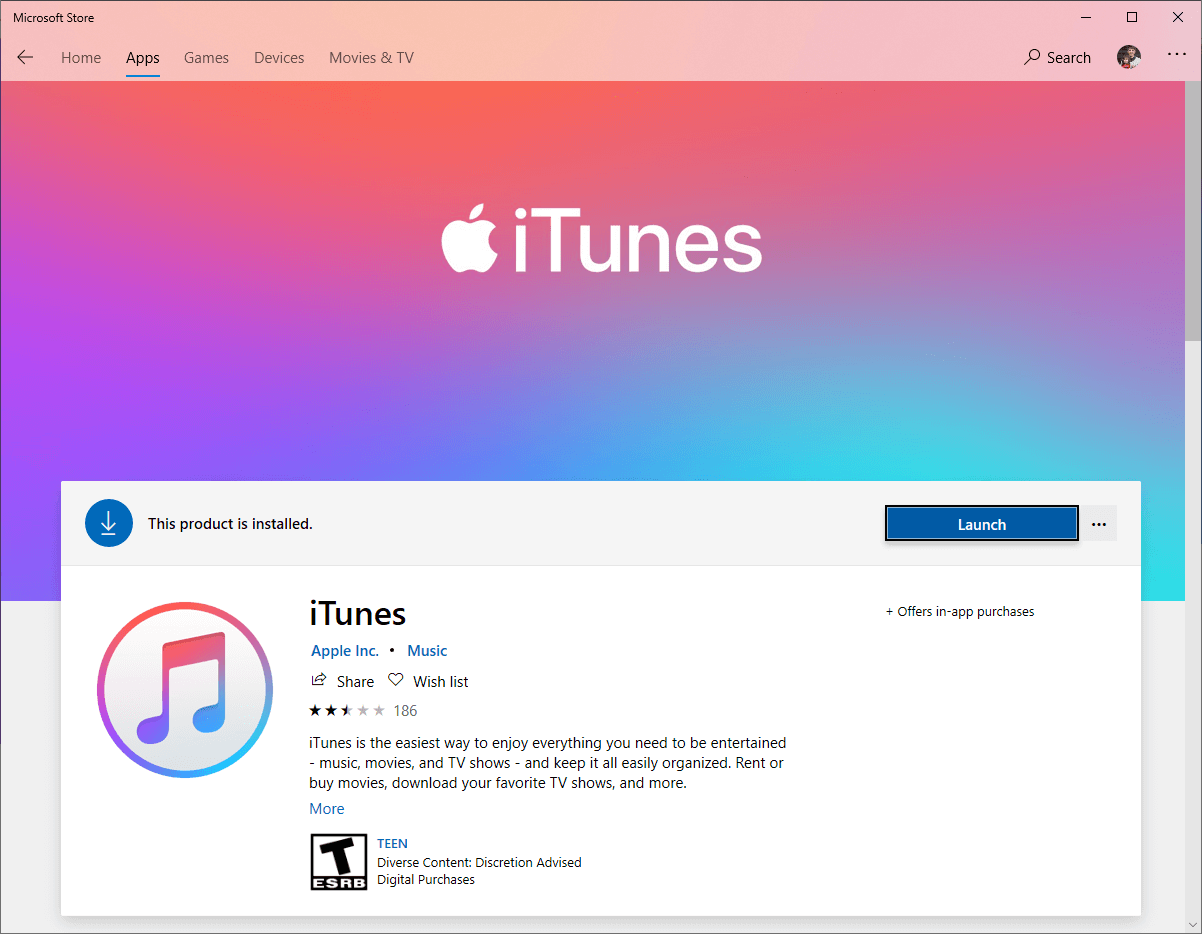
Method 3: Change a USB cable
Method 4: Authorise the computer
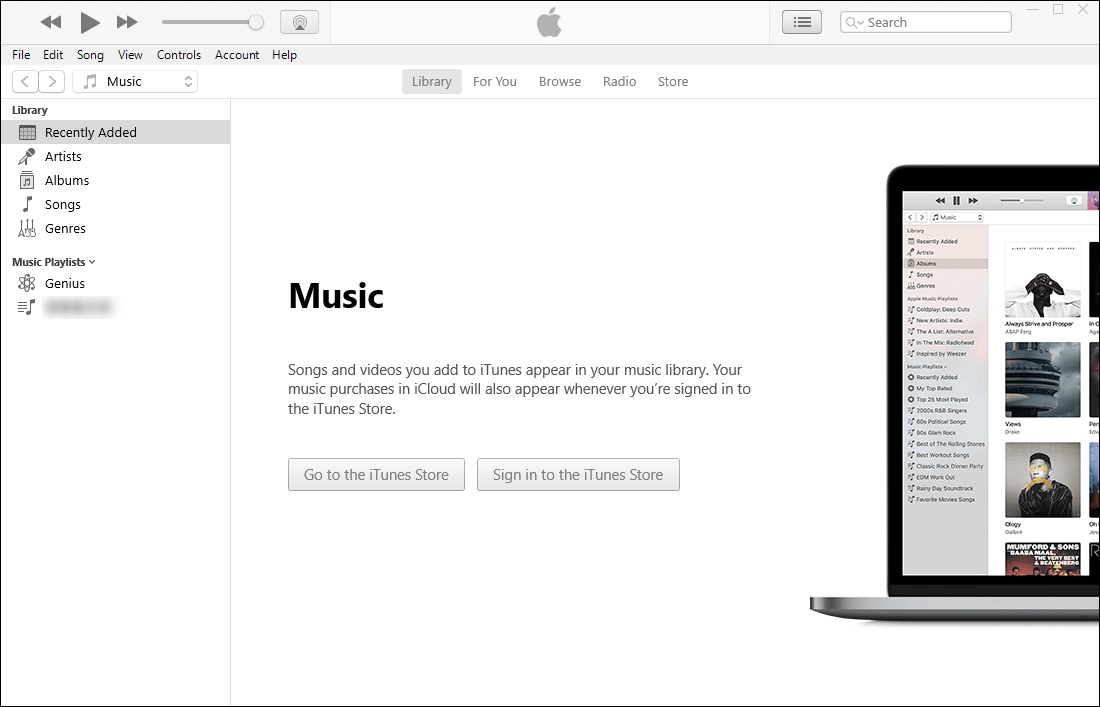
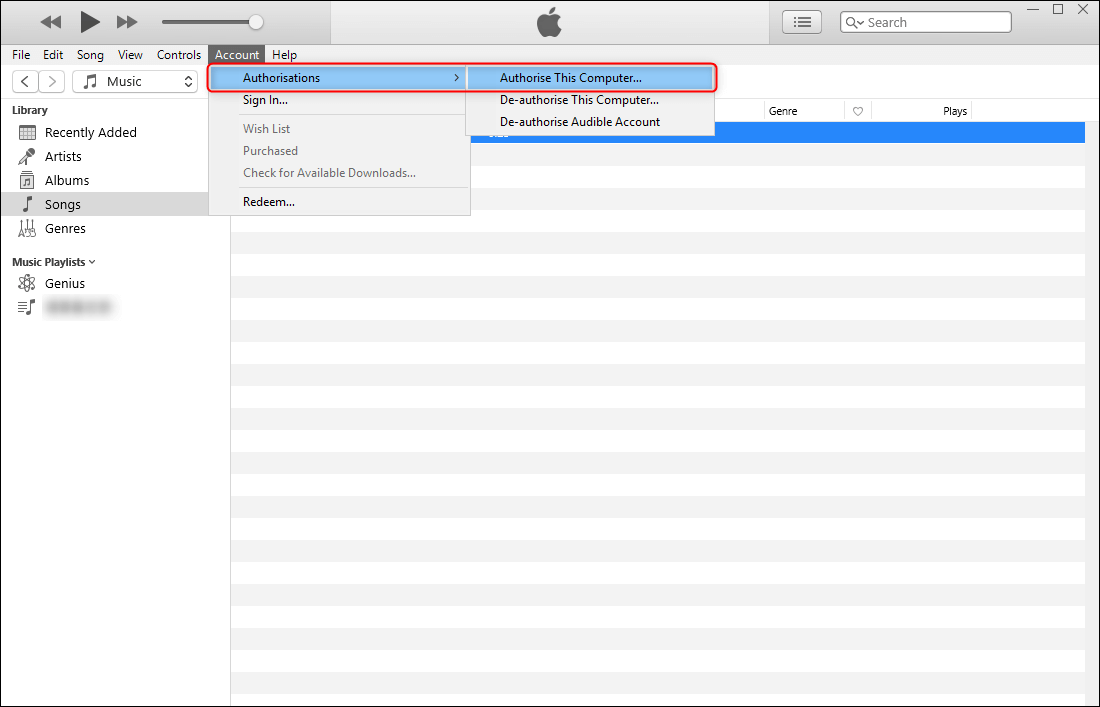
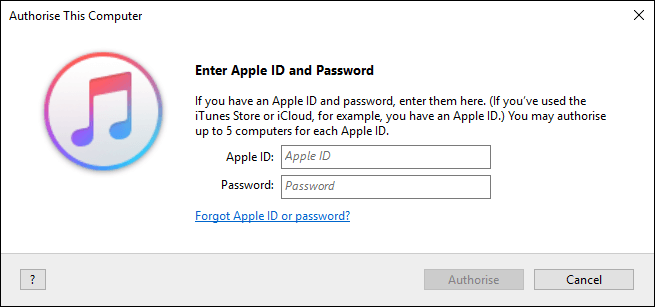
Method 5: Restart the computer and iPhone
Method 6: Sync music correctly
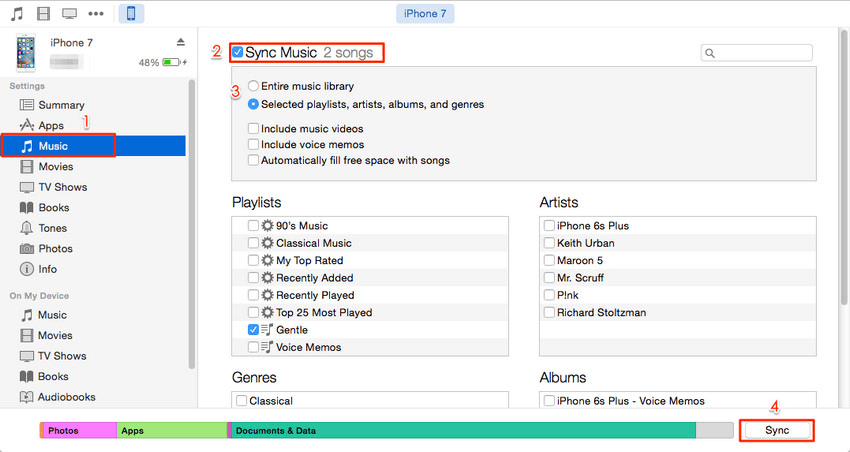
Relate Links :
02-07-2024
Ashley S. Miller : FLAC is the lossless audio format. MP3 is the common format used in smartphones and PCs. But some...
How to Trim Audio with Audio Trimmer
14-07-2020
Amanda J. Brook : Some popular music in social media like TikTok are combined with cut music. For example, user can trim...




