Renee Becca – The Popular and Professional Disk Cloning Software for Users
Directly Migrate Windows Operating System to SSD without Reinstalling
Support 32/64-bit version of Windows 10/8.1/8/7/Vista/XP/2000/etc
Renee Becca – The Easiest Hard Drive Cloning Software for Users
Migrate your Windows OS easily and quickly. Fulfill all your needs.
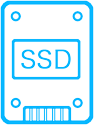
Migrate OS to SSD
Support cloning OS from a larger HDD to a smaller SSD.

4K Alignment
Automatic 4K alignment in OS migration process helps you optimize the performance of SSD.
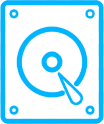
Support MBR/GPT Partition Table
Completely transfer Windows system including startup information to SSD.
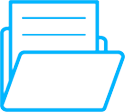
Support FAT/NTFS File System
Move FAT/NTFS file system to SSD integrally.
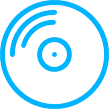
Devices Supported
SATA SSD, mSATA SSD, M.2 SSD, PCIE SSD, IDE HDD, SATA HDD, eSATA HDD, etc.
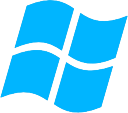
Operating System
Support 32/64-bit version of Windows 10/8.1/8/7/Vista/XP/2000/etc.
Renee Becca Helps You to Migrate OS to SSD without Reinstalling Everything
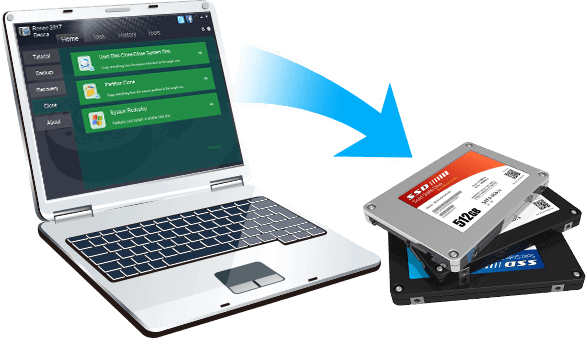
Quickly move OS to another hard disk without reinstalling OS.
No need to waste a lot of time reinstalling software.
No need to find all activation codes for software in the emails again.
Automatically copy all music, videos, personal files and more.
You just need to enjoy using a speedy SSD after Renee Becca does everything well.
Clone Windows OS to SSD Quickly and Safely without Any Knowledge Requirement
Have trouble dealing with OS when you are ready to use an SSD? Renee Becca can help you copy the operating system to SSD without efforts,
including startup information, software/files stored in system disk, Windows settings and more.
-

Step 1: Select “Clone” and click “System Redeploy”.

-

Step 2: Select system disk and target SSD.

-


Step 3: Install SSD in your PC after migrating OS.
Support 32/64-bit version of Windows 10/8.1/8/7/Vista/XP/2000/etc
Read the Article And Learn How to Install And Optimize An SSD for Windows PC >>
Over 500,000 Users Have Trusted Renee Becca

Greg from United States
★ ★ ★ ★ ★
Thanks to your product. It helped me move Windows 10 from old hard drive to my new SSD. It really works! The clone function is easy to use. I installed the SSD and then boot the computer with it successfully. Whole process is very simple. Thanks again.

Caroline from United Kingdom
★ ★ ★ ★ ★
I have been using this Renee Becca software not only to transfer Windows 10, but also to do backups. I must say that it’s a wonderful tool. It works great! They also offer some tips and guidance to make it. Nice and helpful.
Support 32/64-bit version of Windows 10/8.1/8/7/Vista/XP/2000/etc
24/7 Customer Service – Provide Complete Guide for You
FAQs >>
Q: Can I use your product in the latest operating system?
A: Sure. Renee Becca supports 32/64-bit version of Windows 10/8.1/8/7/Vista/XP/2000/etc and the latest OS.
Q: What system files are indispensible for OS proper startup and operation while transferring OS?
A: OS migration represents that the system disk is migrated. And the C drive is usually the system disk. Please confirm that the following folders are included: Windows, Program Files, Program Files (x86), ProgramData, Users, Boot and‘bootmgr’file.
Q: Will Renee Becca also migrate the applications which are saved in system disk when migrating system?
A: Renee Becca will migrate the software in system disk when migrating system. All software you installed in Disk C can be used as usual after moving it.
Q: Is it possible to clone OS from a larger HDD to a smaller SSD?
A: The operating system can be migrated as long as the capacity of target SSD is larger than the used space in the original system disk. It’s suggested to remove cache files and unnecessary software from your system disk before migrating system to SSD.
Q: Connect HDD and SSD to computer but SSD is not recognized?
A: 1. Have a check of the computer to see whether it can recognize the SSD normally; 2. Open the disk management to see whether SSD is offline. If yes, please mount the SSD again.
Q: Got "Error code 8: Cannot write data to target disk" when migrating, how to solve?
A: 1. Right click Renee Becca and select “Run as administrator”; 2.Make the system migration with Renee Becca agiain; 3. Before migration, please click “Options” and check “Ignore bad sectors” in the pop-up window.
Q: Got “Error code 11: Cannot create partitions on target disk” when migrating, how to solve?
A: Firstly, open “Disk manager” and delete all partitions in target SSD. Secondly, right click Renee Becca and select “Run as administrator”. Finally, make the system migration with Renee Becca again.
Q: Is my purchase guaranteed by 60 days money-back?
A: Absolutely! All orders are backed by our 60 days money-back guarantee. If you are unhappy with your purchase, for any reason, please contact us via e-mail for a full refund.
Q: How many times can I use my activation code?
A: You can use it up to 5 times. If there’s problem with your activation code when you use it again, please contact us or file a support ticket and we will help you to fix the problem as soon as possible.
If you need any further information or have any other questions, please feel free to contact us.




