How to Transfer Photos from iPhone to Computer, iPad and iPhone?
- Home
- Support
- tips-software-news
- How to Transfer Photos from iPhone to Computer, iPad and iPhone?
Summary
When we are using an iPhone, we sometimes import photos from the other devices, such as computer, iPad or someone else’s iPhone. Of course, the transferring approaches differ from the devices. In this essay, we will talk about how to transfer photos from an iPhone to computer, iPad and another iPhone.
Part 1: How to Transfer Photos from Computer to iPhone
Use iTunes
How to transfer photos from the computer to iPhone?
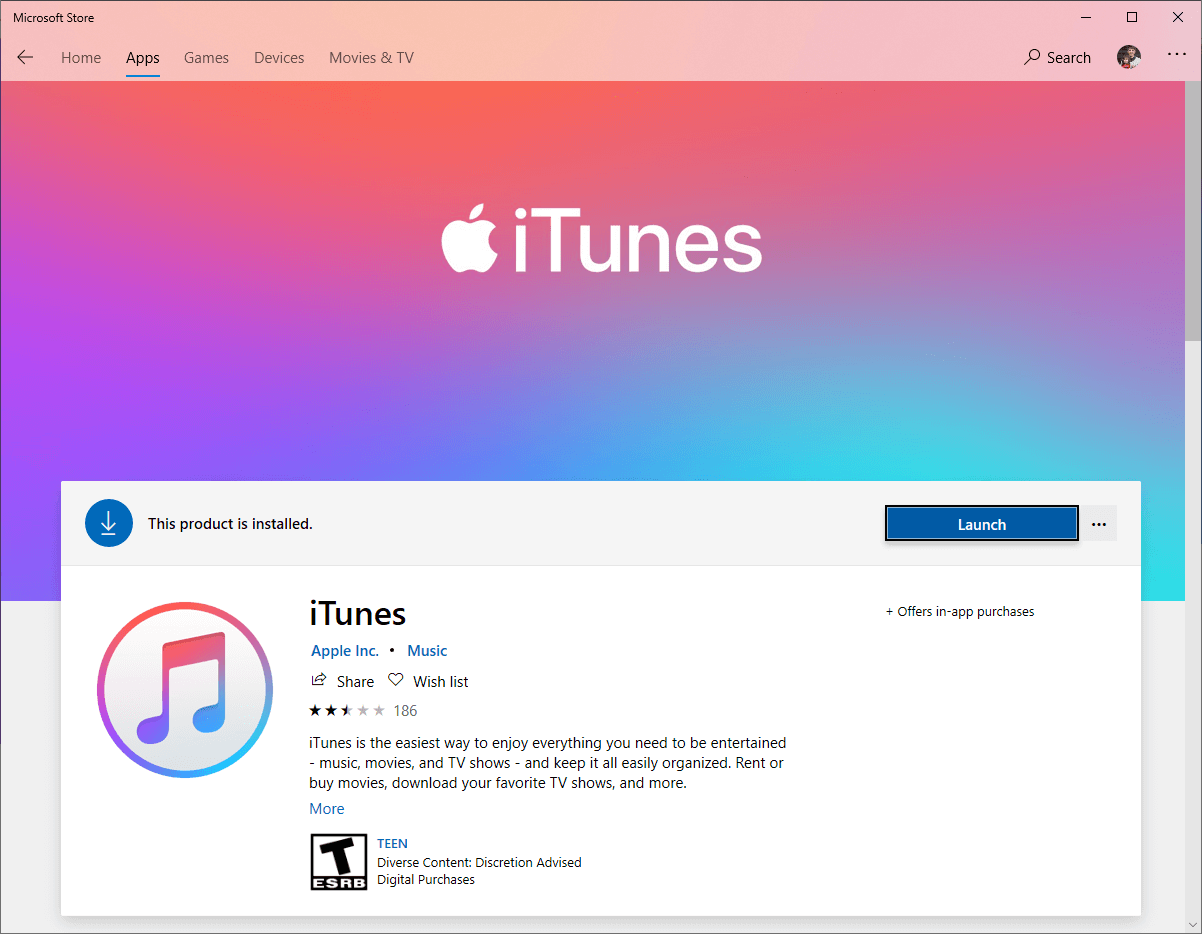
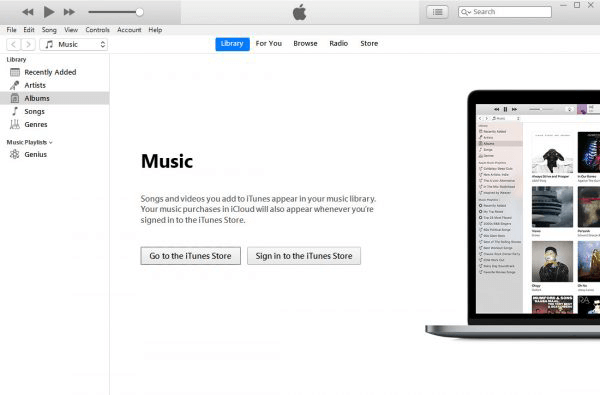
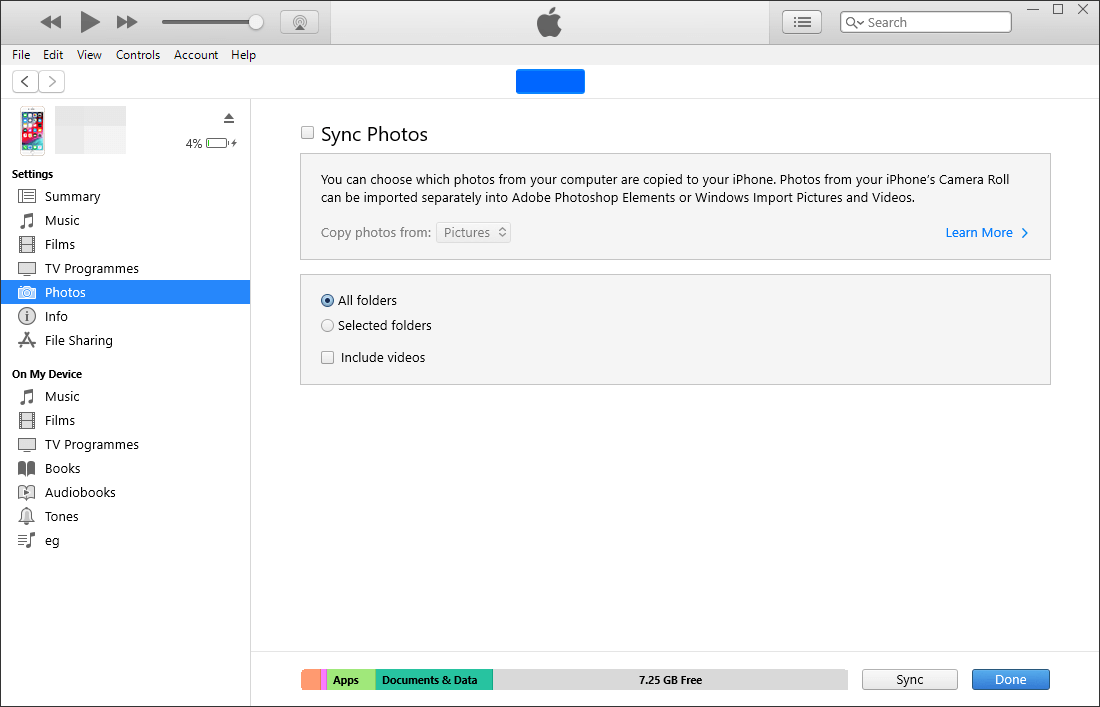
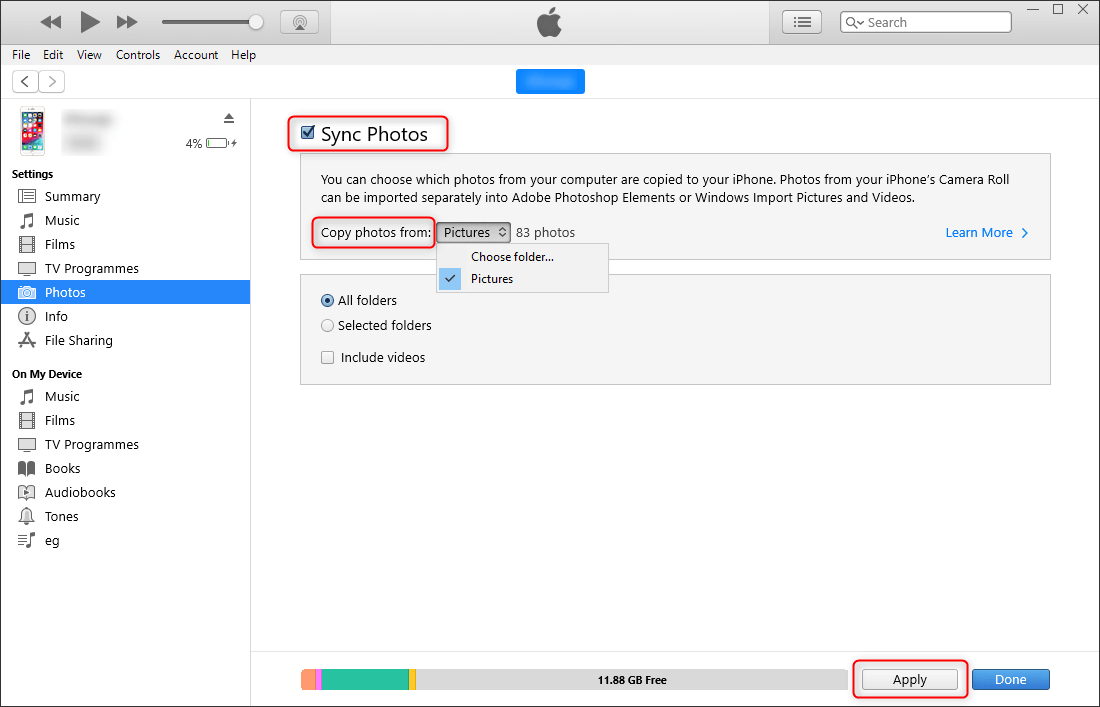

Cutter Users can seperate videos into equal clips by time, size, etc.
Many Available Tools Such as fade in/out, speed adjustment, music mixing and volume adjustment.
Converter Convert music files between all audio formats, including MP3, M4A, ACC, OGG, AAC, FLAC and the others.
Recorder Record PC sounds and microphone at the same time and output in multiple formats.
Joiner Merge music files into one regardless the original file formats.
Cutter Seperate videos into equal clips by time, size, etc.
Multiple Tools Fade in/out, speed adjustment, music mixing and volume adjustment.
Convert Convert music files between all audio formats.
Free TrialFree Trial 2000 users have downloaded and enjoyed Renee Audio Tools!How to Transfer photos from iPhone to Computer
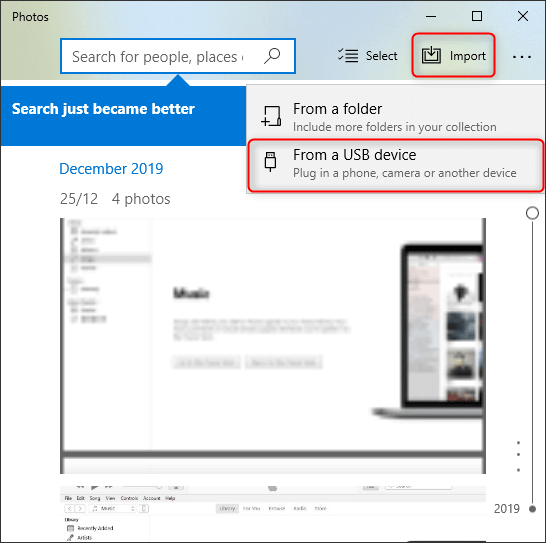
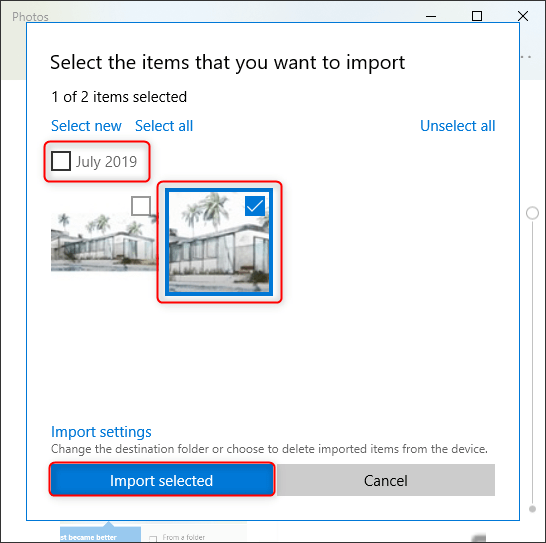
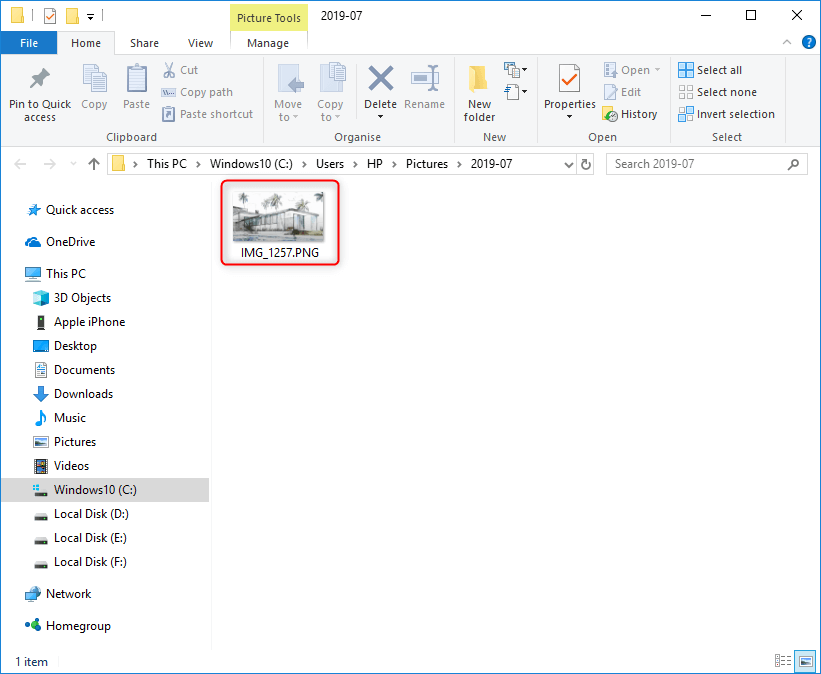
Part 2: How to Transfer Photos from iPhone to iPhone/iPad
1. Mail
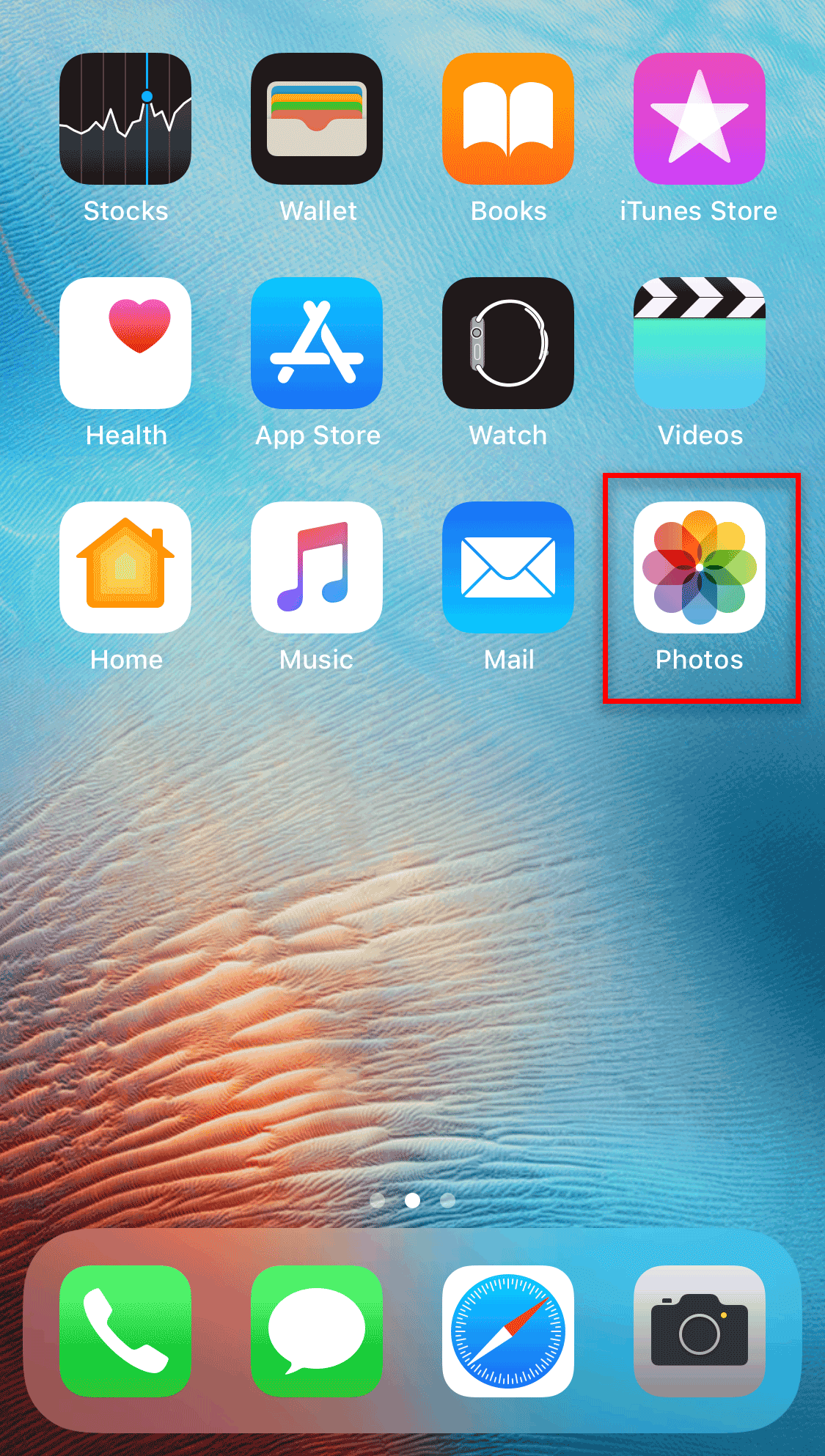

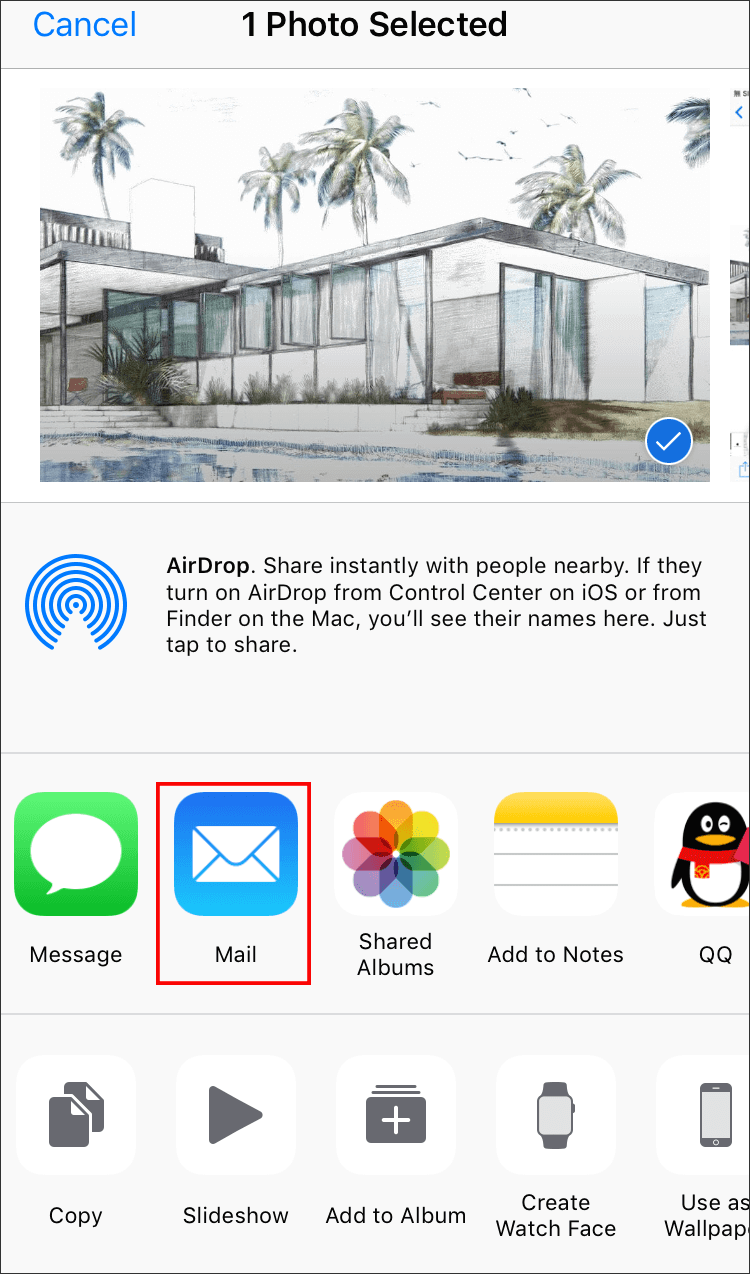
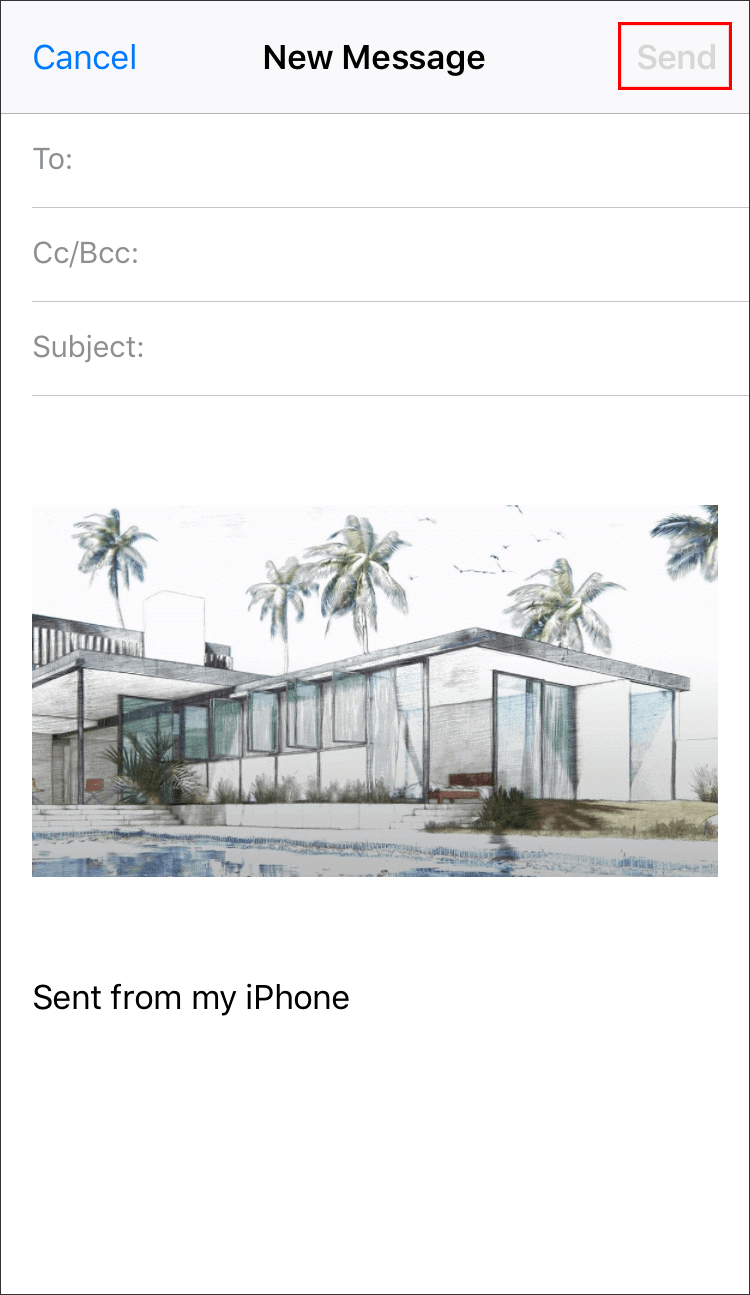
2. AirDrop
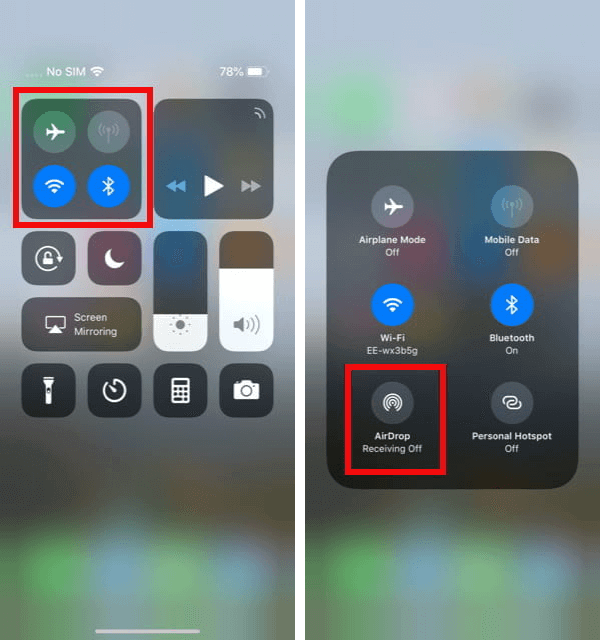
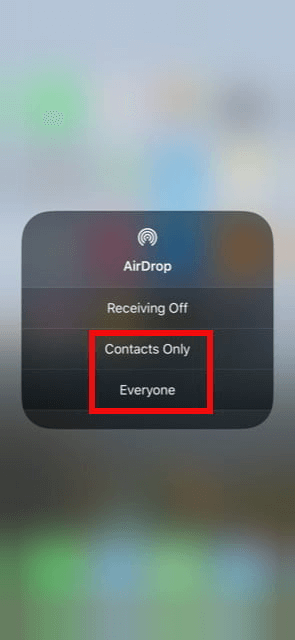
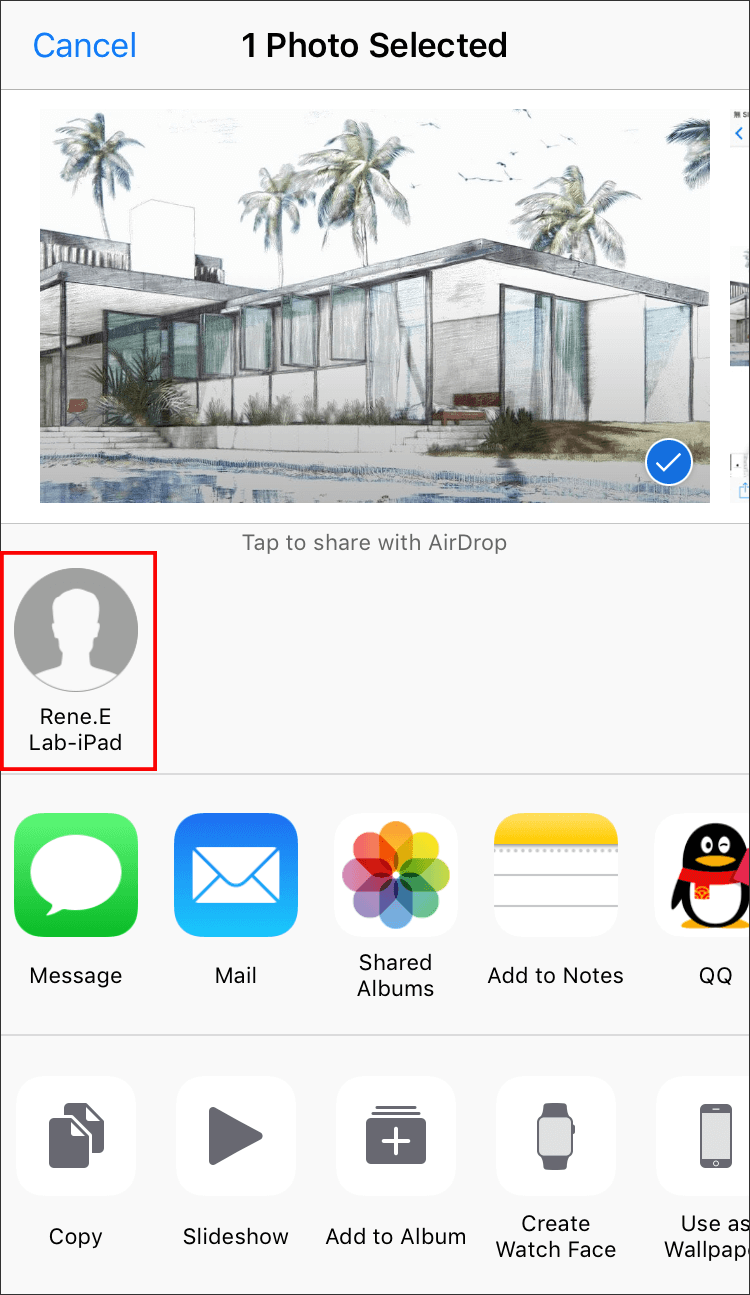
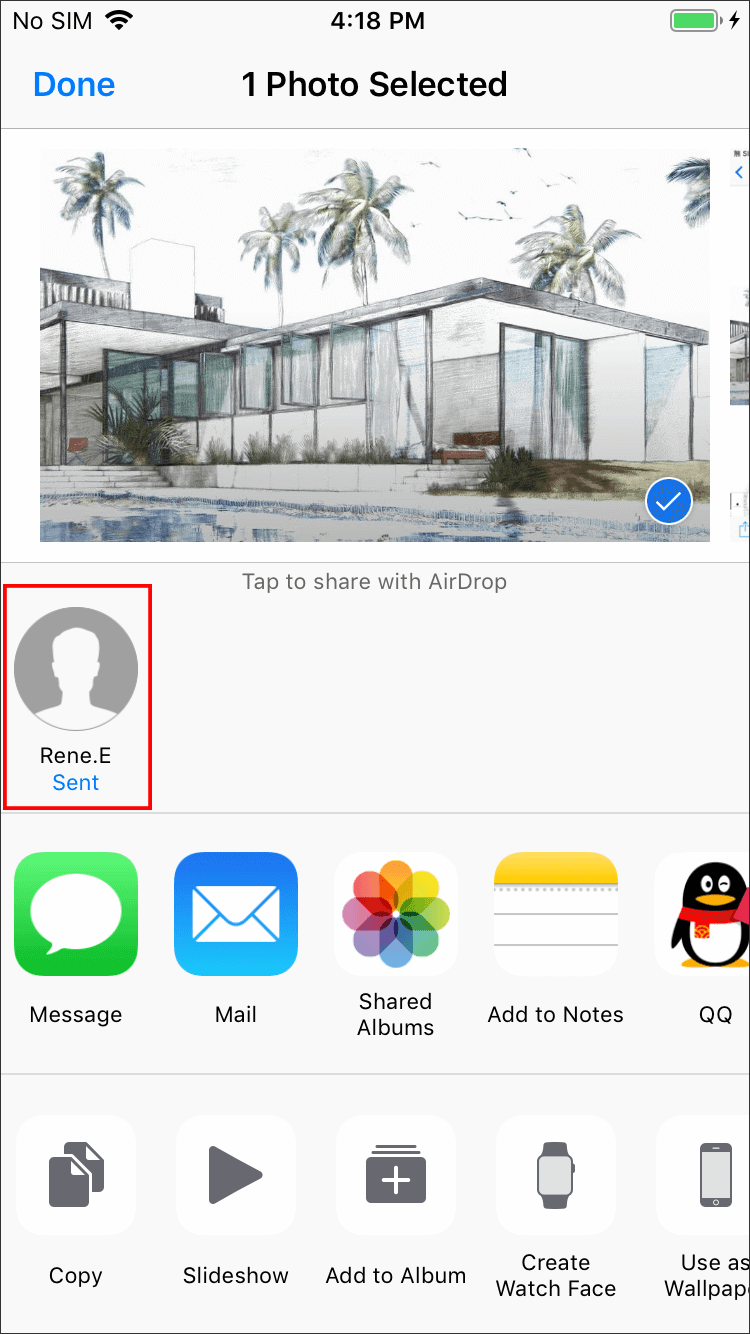
Relate Links :
How to Sync Music from iTunes to iPod?
23-12-2019
Amanda J. Brook : iPod is the portable digital music player developed by Apple Inc. Do you know how to sync music...
How to Transfer Music from Computer to iPhone?
20-12-2019
John Weaver : It is believed that many people have known the differences between iOS and Android in transferring music. We...




