How to Convert PDF to PowerPoint?
- Home
- Support
- Tips PDF Converter
- How to Convert PDF to PowerPoint?
Summary
How to convert PDF to PPT? Sometimes, we usually obtain the information saved in the PDF files. We should extract the contents from the file when we put them into PPT. How about the symbols and images which cannot be copied from the PDF files? In fact, we can draw support from the PDF tool and use the tool to convert PDF to PPT directly. In this essay, we will talk about how to convert PDF to PowerPoint.


Convert to Editable Word/Excel/PPT/Text/Image/Html/Epub
Multifunctional Encrypt/decrypt/split/merge/add watermark
OCR Support Extract Text from Scanned PDFs, Images & Embedded Fonts
Quick Convert dozens of PDF files in batch
Compatible Support Windows 11/10/8/8.1/Vista/7/XP/2K
Convert to Editable Word/Excel/PPT/Text/Image/Html/Epub
OCR Support Extract Text from Scanned PDFs, Images & Embedded
Support Windows 11/10/8/8.1/Vista/7/XP/2K

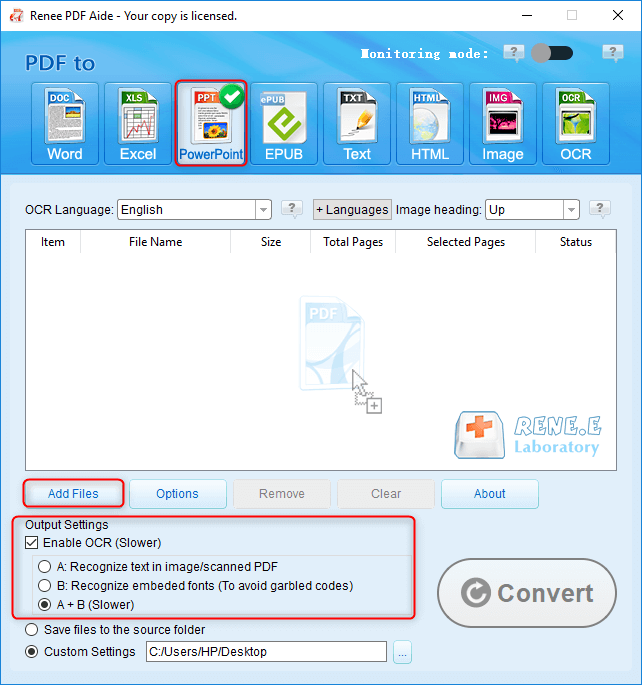
The OCR function can improve text recognition in two ways:
A. Recognize words on image and PDF. You can use this function to improve text recognition when you are going to convert the image-based PDF and the scanned PDF.
B. Recognize the font style to avoid garbled codes when there are different embeded font styles on the PDF file.
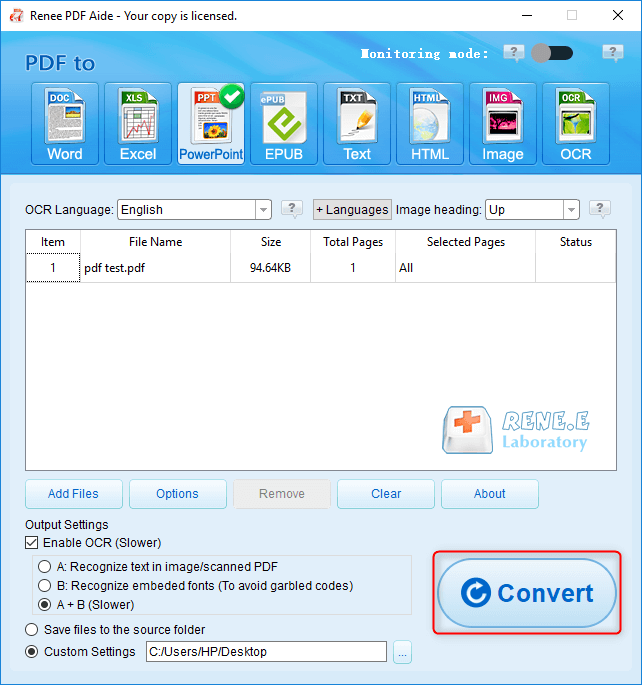
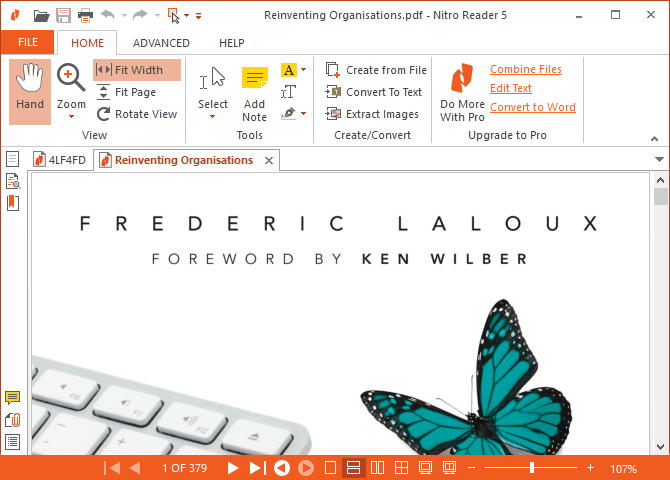
Relate Links :
20-05-2021
Amanda J. Brook : How can we extract the text from a scanned PDF file or a scanned image? In this article,...
19-05-2021
Amanda J. Brook : Many files and e-books are saved as PDF and TIFF is one of the image formats. In this...




