How to Edit a PDF in Google Drive?
- Home
- Support
- Tips PDF Converter
- How to Edit a PDF in Google Drive?
Summary
In this article, we will talk about how to edit a PDF in Google Drive. Let’s read this article and follow the tips together!
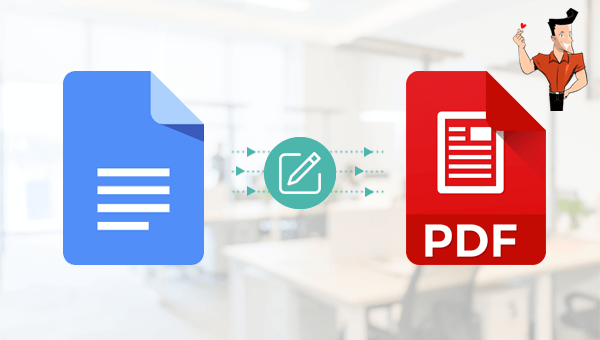
How to edit a PDF in Google Drive Docs:
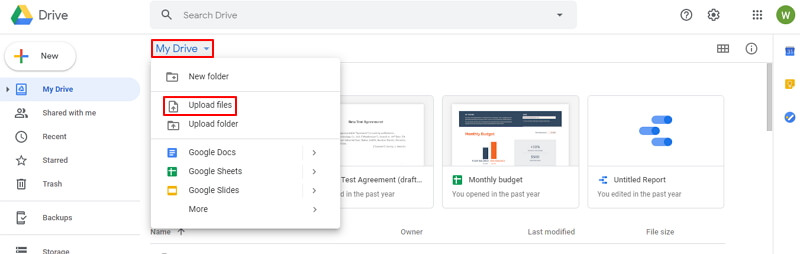

Convert to Editable Word/Excel/PPT/Text/Image/Html/Epub
Multifunctional Encrypt/decrypt/split/merge/add watermark
OCR Support Extract Text from Scanned PDFs, Images & Embedded Fonts
Quick Convert dozens of PDF files in batch
Compatible Support Windows 11/10/8/8.1/Vista/7/XP/2K
Convert to Editable Word/Excel/PPT/Text/Image/Html/Epub
OCR Support Extract Text from Scanned PDFs, Images & Embedded
Support Windows 11/10/8/8.1/Vista/7/XP/2K


The OCR function can improve text recognition in two ways:
A. Recognize words on image and PDF. You can use this function to improve text recognition when you are going to convert the image-based PDF and the scanned PDF.
B. Recognize the font style to avoid garbled codes when there are different embeded font styles on the PDF file.


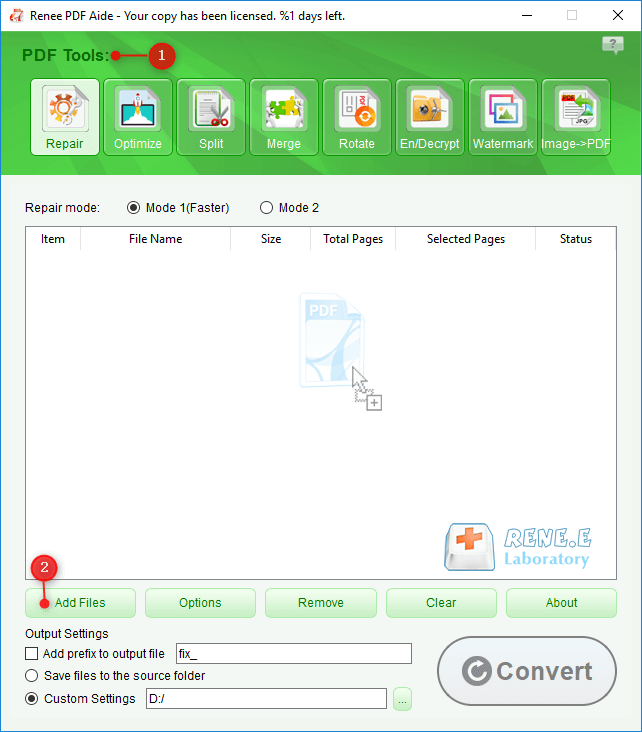
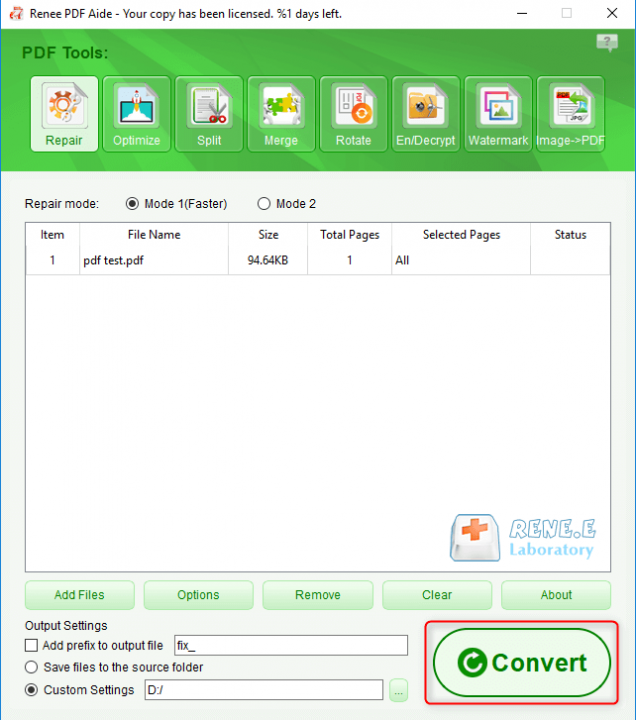
Relate Links :
How to Insert PDF into PowerPoint?
30-04-2021
John Weaver : PDF is usually used in our daily life. Many online materials and e-books are saved as PDF because...
27-04-2021
John Weaver : A useful 3D PDF viewer helps us view the 3D contents. In this essay, we will introduce 3...




