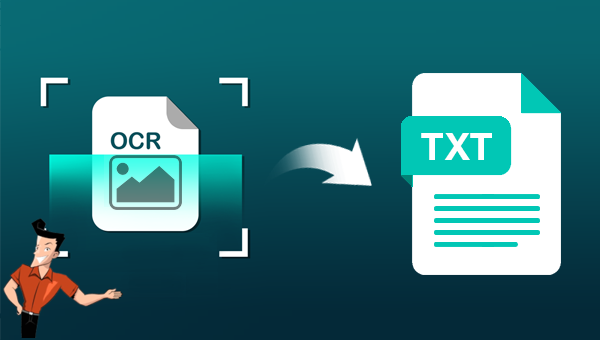How to Turn Image to Editable Text
- Home
- Support
- Tips PDF Converter
- How to Turn Image to Editable Text
Summary
Sometimes we could find some useful data in image on Internet. And how to get these data from the image quickly? Here we will introduce how to convert image to editable text.

Convert to Editable Word/Excel/PPT/Text/Image/Html/Epub
Multifunctional Encrypt/decrypt/split/merge/add watermark
OCR Support Extract Text from Scanned PDFs, Images & Embedded Fonts
Quick Convert dozens of PDF files in batch
Compatible Support Windows 11/10/8/8.1/Vista/7/XP/2K
Convert to Editable Word/Excel/PPT/Text/Image/Html/Epub
OCR Support Extract Text from Scanned PDFs, Images & Embedded
Support Windows 11/10/8/8.1/Vista/7/XP/2K
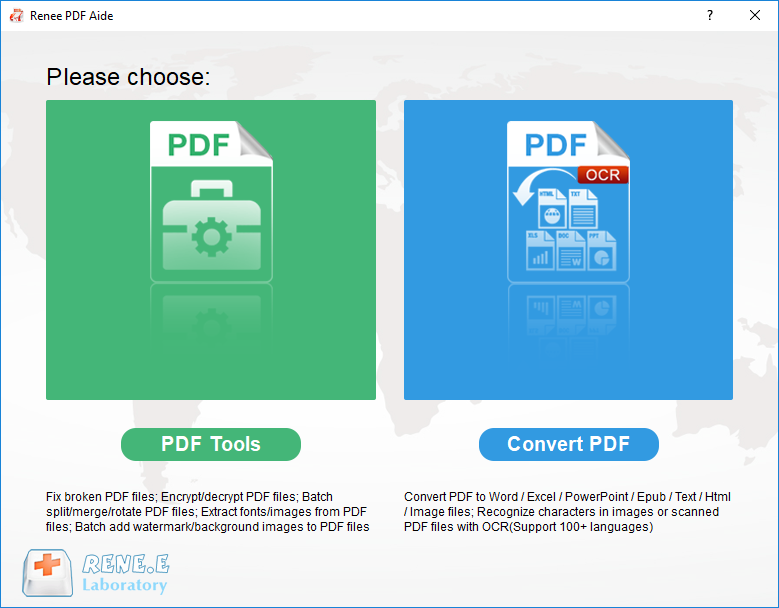
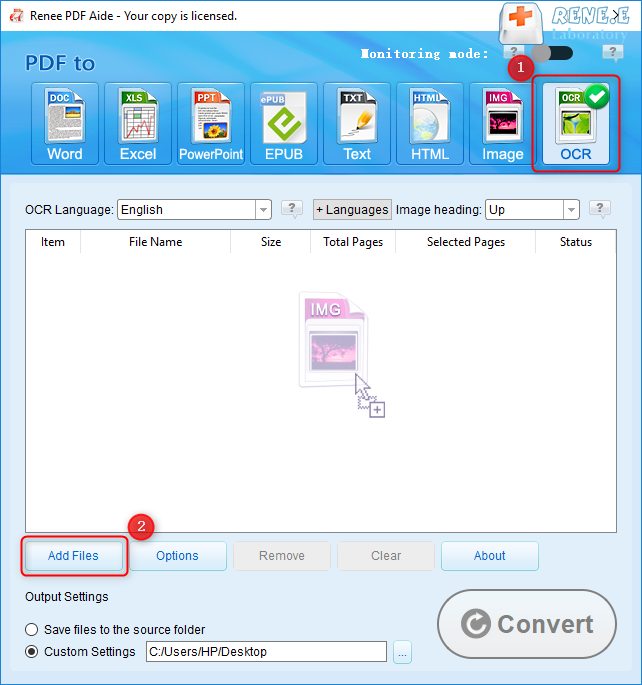
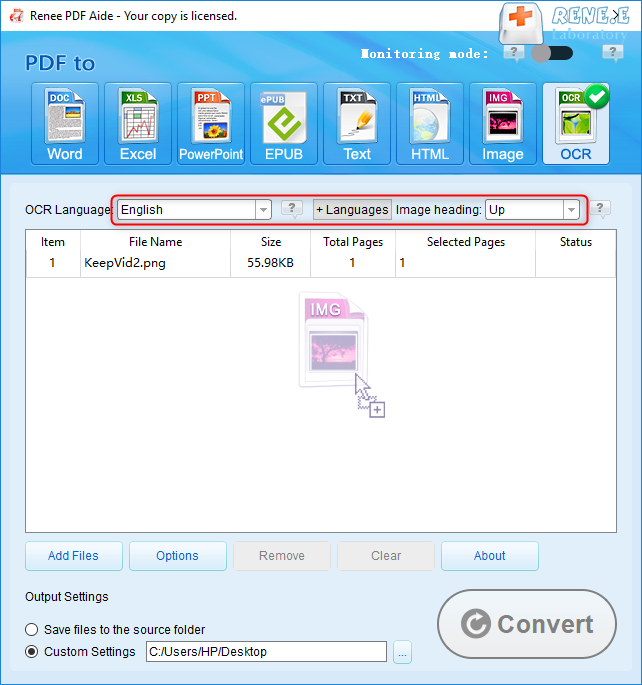
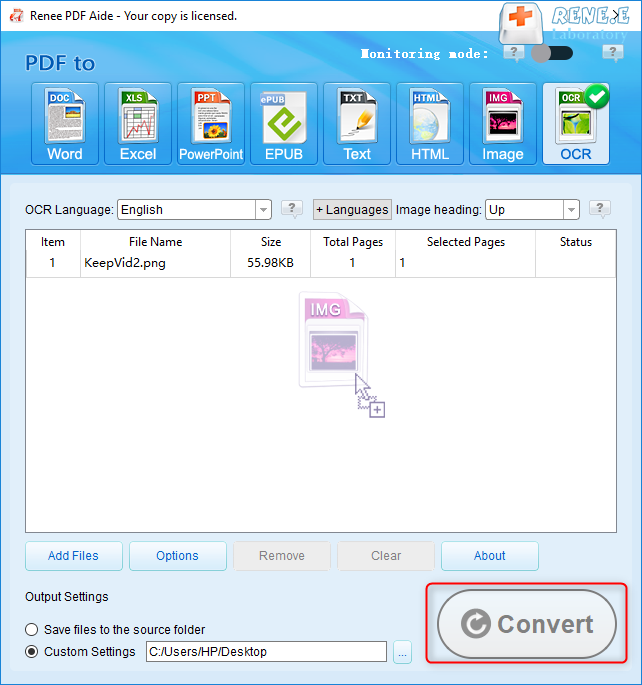
Relate Links :
17-05-2021
Jennifer Thatcher : In this essay, we will talk about how to open PDF in Microsoft Word 2013 and the latter...
17-05-2021
Amanda J. Brook : DXF is the drawing interchange format. If you want to share the DXF file with the other people,...