Summary
Apple users can read books with iBooks, an iOS app. It is a mobile book store where we can buy and read books. If your desired book is not in iBooks, you should download the PDF book and then import it into iBooks. In this essay, we will talk about how to add PDF to iBooks. Besides, we will talk about how to edit and convert PDF.
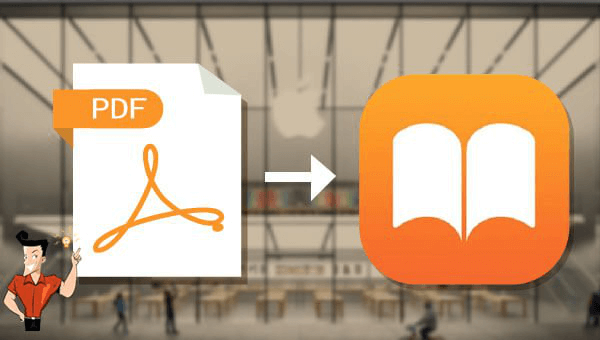
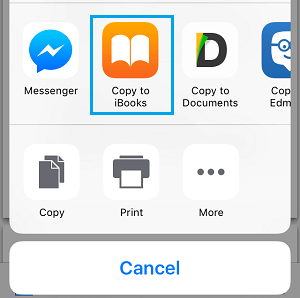
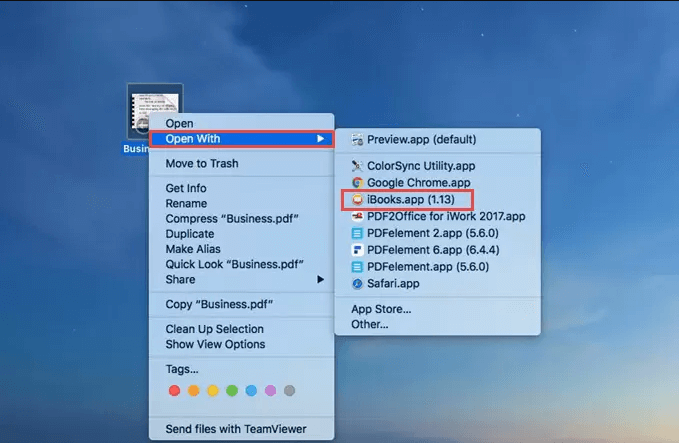
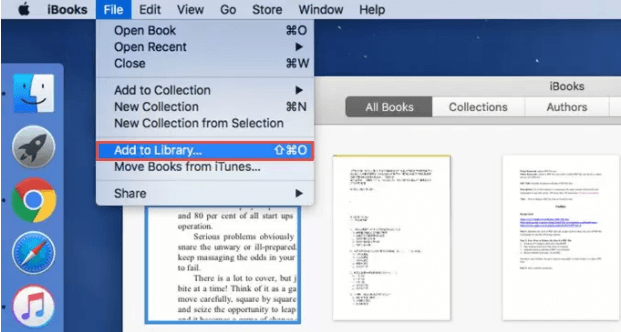
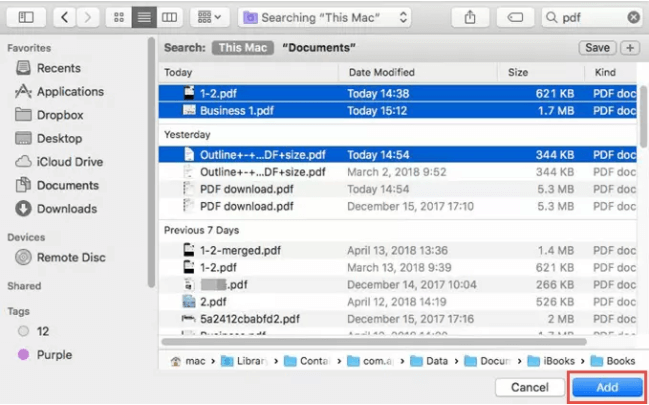

Convert to Editable Word/Excel/PPT/Text/Image/Html/Epub
Multifunctional Encrypt/decrypt/split/merge/add watermark
OCR Support Extract Text from Scanned PDFs, Images & Embedded Fonts
Quick Convert dozens of PDF files in batch
Compatible Support Windows 11/10/8/8.1/Vista/7/XP/2K
Convert to Editable Word/Excel/PPT/Text/Image/Html/Epub
OCR Support Extract Text from Scanned PDFs, Images & Embedded
Support Windows 11/10/8/8.1/Vista/7/XP/2K
How to Edit PDF with Renee PDF Aide?

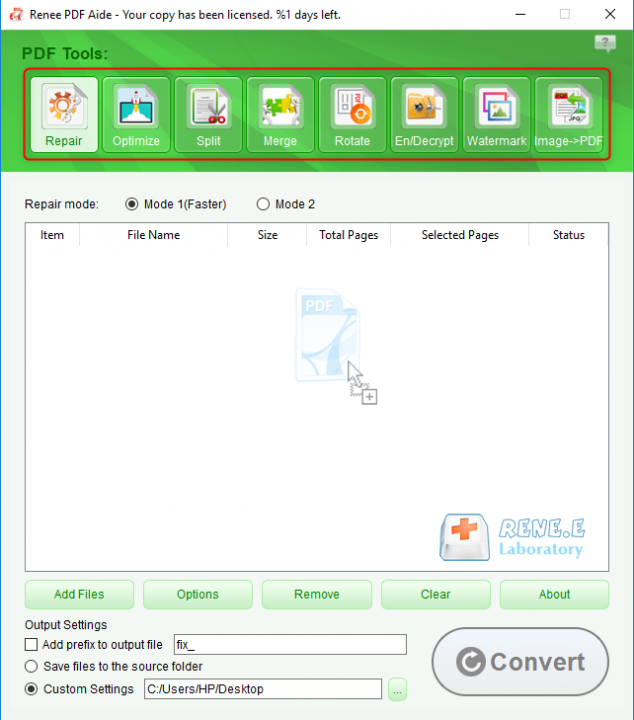
Repair: Fix the broken PDF file or the file that cannot be opened
Optimize: Compress large PDF file
Split: Split a PDF file into small files
Merge: Merge several PDF files into one, or merge the selected pages
Rotate: Adjust a PDF file at different angles
En/Decrypt: Lock and unlock PDF files
Watermark: Add overlay watermark or background to PDF files
Image→PDF: Convert one or more images into PDF file(s)
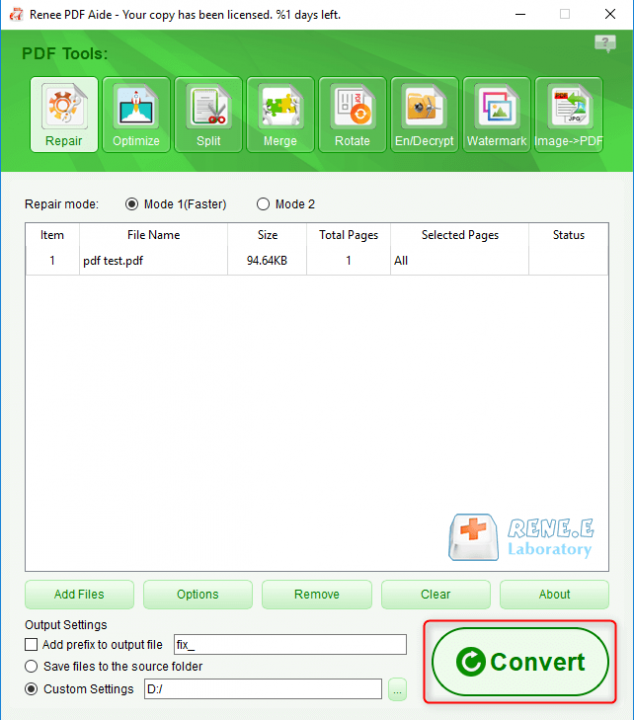
How to convert PDF with Renee PDF Aide?


The OCR function can improve text recognition in two ways:
A. Recognize words on image and PDF. You can use this function to improve text recognition when you are going to convert the image-based PDF and the scanned PDF.
B. Recognize the font style to avoid garbled codes when there are different embedded font styles on the PDF file.

Relate Links :
How to Unencrypt PDF on Windows/Mac?
04-01-2022
Amanda J. Brook : A PDF file can be opened freely without password. In this essay, we will talk about how to...
05-01-2022
John Weaver : Usually, we meet with many problems when we copy the content from PDF to Word. For example, the...




