[2025] Best Free Ways to Convert PDF to JPG on Windows 10/11
- Home
- Support
- Tips PDF Converter
- [2025] Best Free Ways to Convert PDF to JPG on Windows 10/11
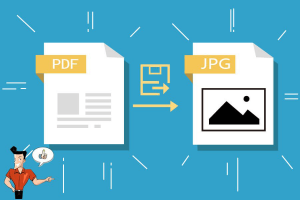
Why Choose Local Windows Software for PDF to JPG Conversion?
- Offline Accessibility: Convert anytime without internet, ideal for remote work or unstable connections.
- Enhanced Speed and Efficiency: Processes files locally for faster results, handling batches without delays.
- Superior Privacy and Security: Keeps your sensitive documents on your device, avoiding data leaks from online uploads.
- Multi-Functional Tools: Beyond conversion, edit, merge, or encrypt PDFs in one app, streamlining your workflow.

Convert to Editable Word/Excel/PPT/Text/Image/Html/Epub
Multifunctional Encrypt/decrypt/split/merge/add watermark
OCR Support Extract Text from Scanned PDFs, Images & Embedded Fonts
Quick Convert dozens of PDF files in batch
Compatible Support Windows 11/10/8/8.1/Vista/7/XP/2K
Convert to Editable Word/Excel/PPT/Text/Image/Html/Epub
OCR Support Extract Text from Scanned PDFs, Images & Embedded
Support Windows 11/10/8/8.1/Vista/7/XP/2K
- It can convert 80 pages per min.
- If offers many editing functions.
- It can recognize and extract the content from the scanned PDF and the image with the OCR technology.
- The interface is clear and friendly to users.
- It is easy to use.
Disadvantages:
- It cannot be used on Mac OS.
- The text on the PDF file cannot be edited.

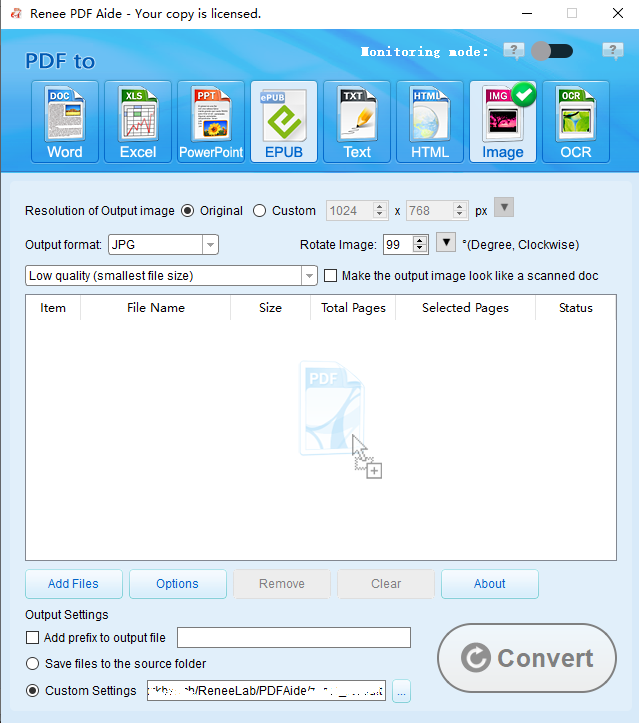
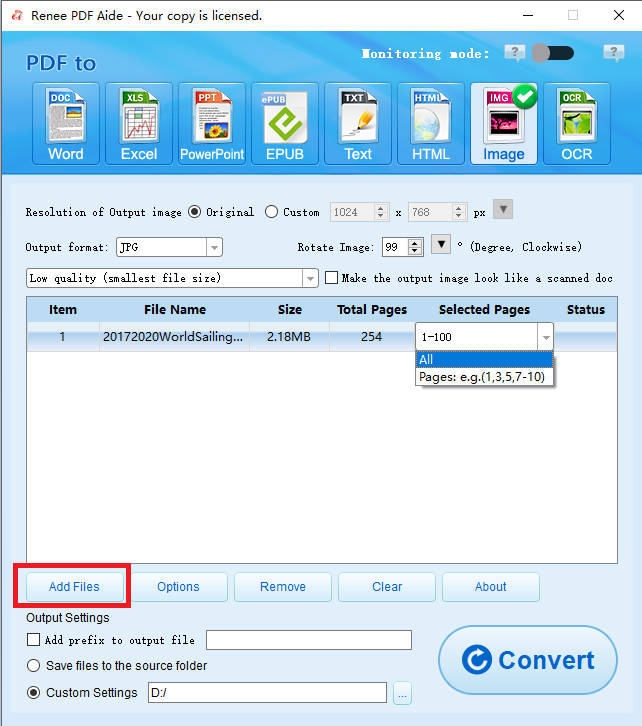
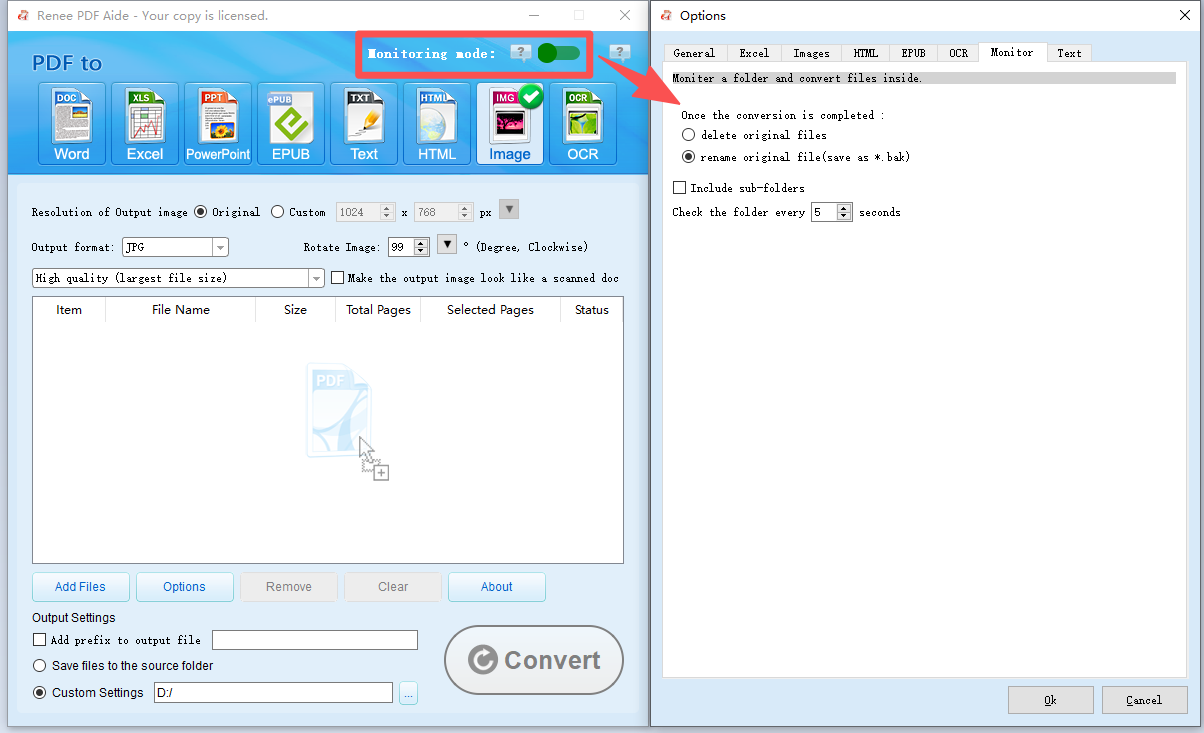
📂 How It Works:
🧹 Post-Conversion Options:
① Open Renee PDF Aide. Then, get into [PDF Tools]. ② Click on [Add Files] to select the JPG images. ③ Select [Image→PDF] at the top menu, and then select [Merge into one PDF file] or [One image into one PDF file]. Instruction of the options:
- Merge into one PDF file: All selected images can be combined into a PDF file.
- One image into one PDF file: Each image can be saved as a PDF file.
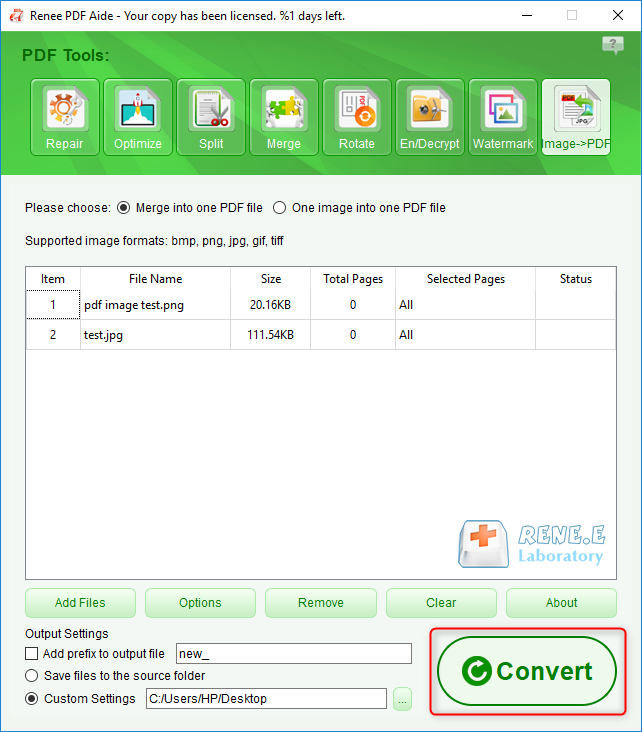

Convert to Editable Word/Excel/PPT/Text/Image/Html/Epub
Multifunctional Encrypt/decrypt/split/merge/add watermark
OCR Support Extract Text from Scanned PDFs, Images & Embedded Fonts
Quick Convert dozens of PDF files in batch
Compatible Support Windows 11/10/8/8.1/Vista/7/XP/2K
Convert to Editable Word/Excel/PPT/Text/Image/Html/Epub
OCR Support Extract Text from Scanned PDFs, Images & Embedded
Support Windows 11/10/8/8.1/Vista/7/XP/2K
2. Using Built-in Windows Tools (Free and No Installation Needed)
Method: Snipping Tool for Screenshots
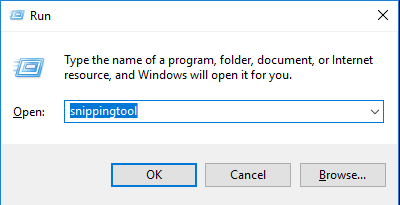
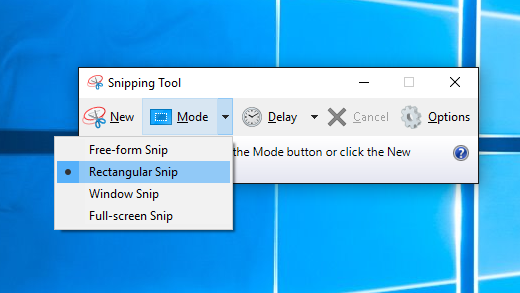
- It can convert various formats quickly.
- It offers multifunctional PDF editing tools.
- The tool bar and the interface are friendly to users.
- It can recognize the scanned PDF file with the OCR technology.
Disadvantages:
- The cost is expensive.
- Individual persons may not afford the paid version.
- The software takes up the memory space a lot. The low-configured computer may not be able to hold the software.
- It does not support the ePUB format.
- It convert PDF files in batch.
- It supports over 70 document formats.
- The file quality can be kept after conversion.
Disadvantages:
- The output formats are merely JPEG, PDF, PNG, Text and TIFF.
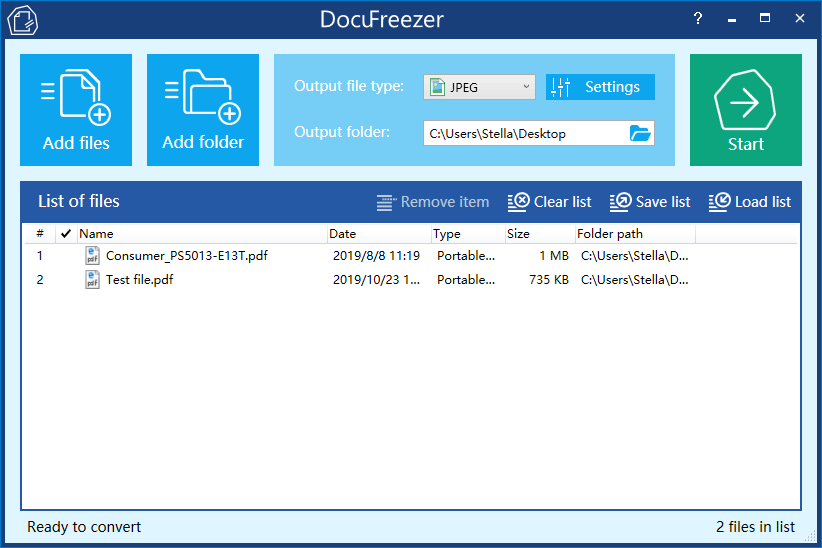
- The interface is clear and the software is very easy to use.
- You can preview the pages and select the specific pages to convert before conversion.
- The output file is watermark-free.
- It supports to convert files in batch.
Disadvantages:
- You can merely convert 5 pages in the free version.
- It converts the large file slowly.
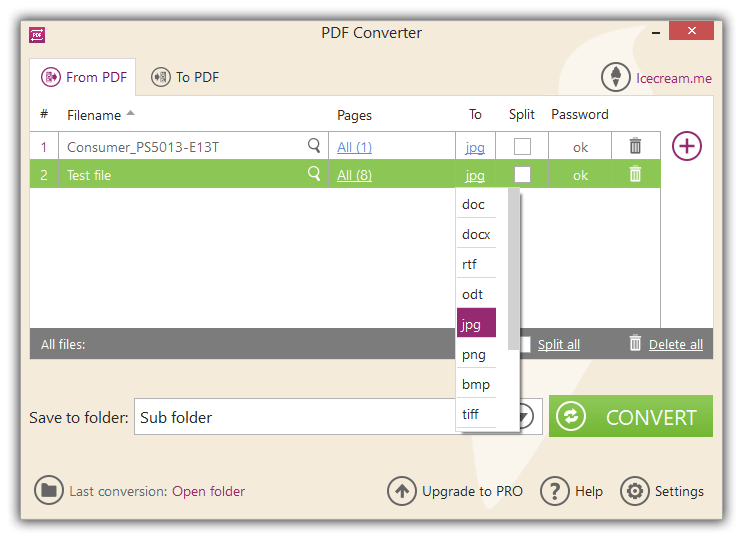
- Install the
pdf2imagelibrary: Open Command Prompt and runpip install pdf2image. - Install Poppler: Download from https://github.com/oschwartz10612/poppler-windows/releases/ and add the bin folder to your system’s PATH environment variable.
from pdf2image import convert_from_path
import os
# Specify the PDF file path and output directory
pdf_path = 'path/to/your/example.pdf' # Replace with your PDF file path
output_dir = 'path/to/output/folder' # Replace with your desired output directory
# Create the output directory if it doesn't exist
os.makedirs(output_dir, exist_ok=True)
# Convert PDF to images
images = convert_from_path(pdf_path)
# Save each page as a JPG file in the output directory
for i, image in enumerate(images):
image_path = os.path.join(output_dir, f'page_{i+1}.jpg')
image.save(image_path, 'JPEG')
print(f'Saved {image_path}')
# Tip: For higher quality, add dpi=300 to convert_from_path(pdf_path, dpi=300)
- Completely free and open-source.
- Highly customizable for batch processing or automation.
- Handles large PDFs efficiently with control over resolution and output.
Disadvantages:
- Requires Python setup and basic coding knowledge.
- Initial dependency installation needed.
- It supports to convert PDF files in batch.
- The file can be copied and pasted from the URL.
Disadvantages:
- It offer free services twice every day.
- The target file cannot be over 50MB.
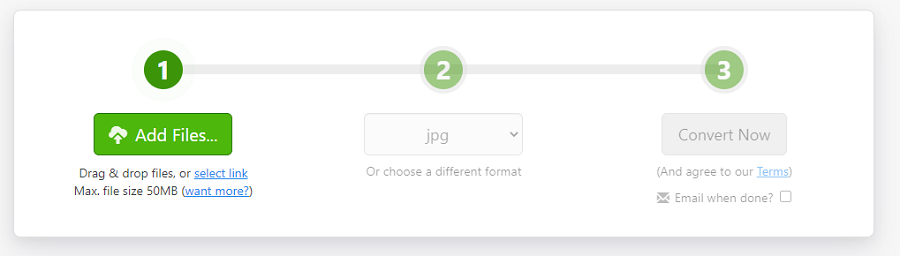
- It is free and easy to use.
- It supports to convert files in batch.
- The converted image is high-quality.
Disadvantages:
- The size of the uploaded file is limited.

Convert to Editable Word/Excel/PPT/Text/Image/Html/Epub
Multifunctional Encrypt/decrypt/split/merge/add watermark
OCR Support Extract Text from Scanned PDFs, Images & Embedded Fonts
Quick Convert dozens of PDF files in batch
Compatible Support Windows 11/10/8/8.1/Vista/7/XP/2K
Convert to Editable Word/Excel/PPT/Text/Image/Html/Epub
OCR Support Extract Text from Scanned PDFs, Images & Embedded
Support Windows 11/10/8/8.1/Vista/7/XP/2K
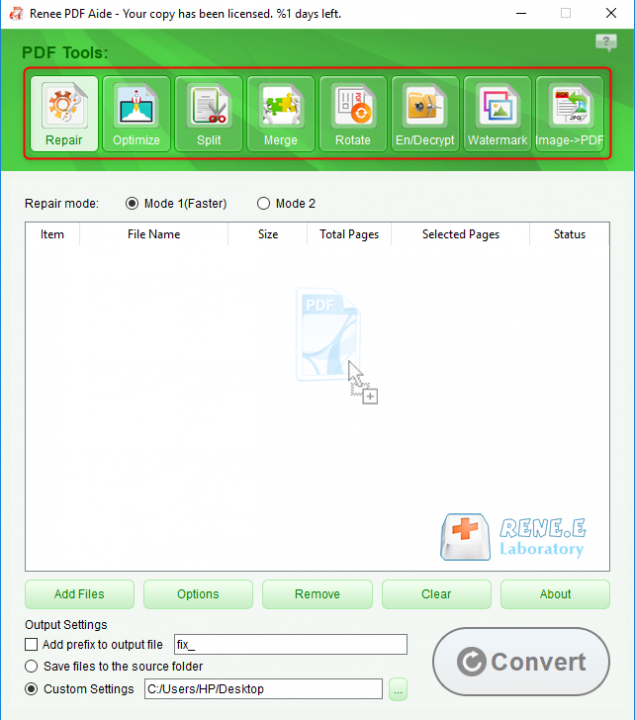
- Repair: Fix the broken PDF file or the file that cannot be opened
- Optimize: Compress large PDF file
- Split: Split a PDF file into small files
- Merge: Merge several PDF files into one, or merge the selected pages
- Rotate: Adjust a PDF file at different angles
- En/Decrypt: Lock and unlock PDF files
- Watermark: Add overlay watermark or background to PDF files
- Image→PDF: Convert one or more images into PDF file(s)
Relate Links :
30-06-2021
Ashley S. Miller : In our daily life, PDF is the common document format. Sometimes, we split a PDF file into pages...





