How to Convert PDF to LibreOffice-supported Format?
- Home
- Support
- Tips PDF Converter
- How to Convert PDF to LibreOffice-supported Format?
Summary
Have you ever heard of LibreOffice? LibreOffice is the office software, similar with Microsoft Office. But it is known by few people because it cannot be 100% compatible with the operating systems. In fact, it is the powerful and easy to operate. In this essay, we will introduce this software and talk about how convert PDF to the LibreOffice-supported format.

LibreOffice is the functional office suite. It has many functions alike with the other office applications. However, compared with them, LibreOffice is opener. For example, Microsoft Office has 3 components, Word, Excel, and PowerPoint. LibreOfficec has the additional functions, draw, base and math. What’s more, LibreOffice can be installed in the USB flash drive, the portable hard disk, and even SD card. That means you can use the software in different scenarios.
Microsoft Office, WPS and LibreOffice are the well-known office applications. Although WPS and Microsoft Office are compatible with each other, LibreOffice run much stably than the others.
LibreOffice is easy to use. For example, it offers the document patterns and it can automatically arrange the imported document. The heading, text, page and paragraph are fixed well in each pattern.
In recent years, Microsoft are attaching importance onto the open-source applications. Therefore, Microsoft Office is gradually compatible well with LibreOffice. Now, the latest PC version and the mobile version of Office can view the LibreOffice documents (i.e. .odt), but also generate the .odt documents. Besides, LibreOffice is free while Microsoft Office should be paid. Therefore, LibreOffice is favored by some users.
Next, we will talk about how to convert PDF to the LibreOffice-supported formats, ODT/DOC/DOCX.

Convert to Editable Word/Excel/PPT/Text/Image/Html/Epub
Multifunctional Encrypt/decrypt/split/merge/add watermark
OCR Support Extract Text from Scanned PDFs, Images & Embedded Fonts
Quick Convert dozens of PDF files in batch
Compatible Support Windows 11/10/8/8.1/Vista/7/XP/2K
Convert to Editable Word/Excel/PPT/Text/Image/Html/Epub
OCR Support Extract Text from Scanned PDFs, Images & Embedded
Support Windows 11/10/8/8.1/Vista/7/XP/2K


OCR is the technology that can convert the scanned paper document into the image file and then recognize the words on the file. The OCR-based software support us to further edit and improve the extracted words.


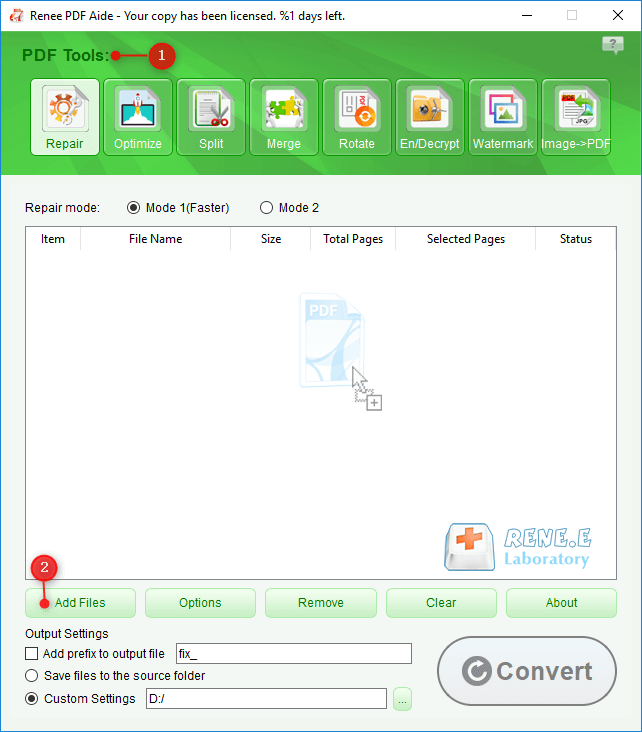
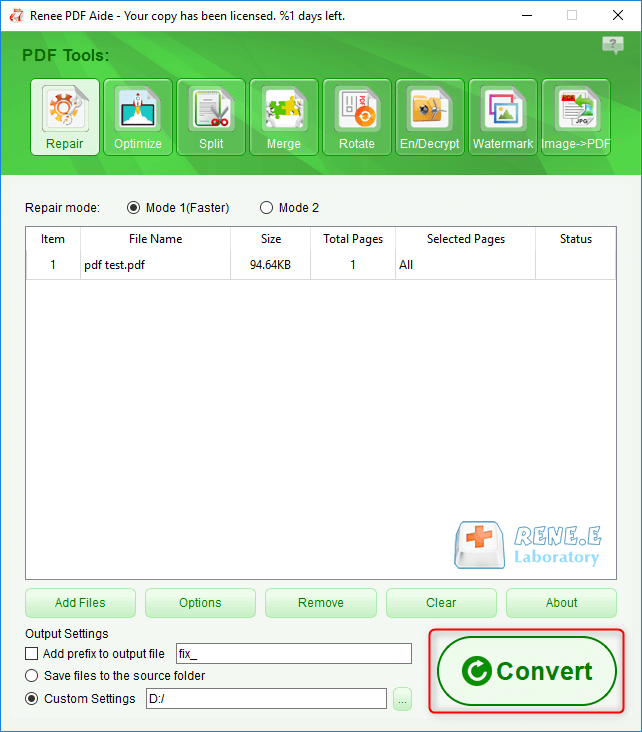
Relate Links :
06-04-2021
John Weaver : Many people process charts with Excel and Word because they are easy to modify any data in the...
How to Save Webpage as PDF in Google Chrome?
06-04-2021
Jennifer Thatcher : When viewing webpages in Chrome, we want to save them. How to save webpage as PDF in Google...




