How to Extract Pages from PDF?
- Home
- Support
- Tips PDF Converter
- How to Extract Pages from PDF?
Summary
PDF is one of the common formats in digital documents because it is safe, clear and integrated. Many articles, e-books and documentations are saved as PDF. However, the PDF files cannot be copied, pasted and modified directly. How to extract pages from PDF? In this essay, we will show you some methods.
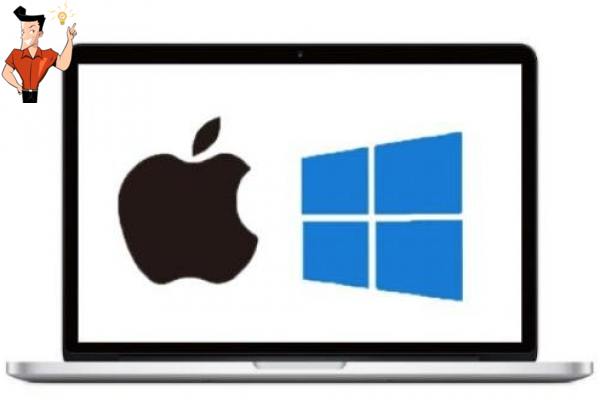
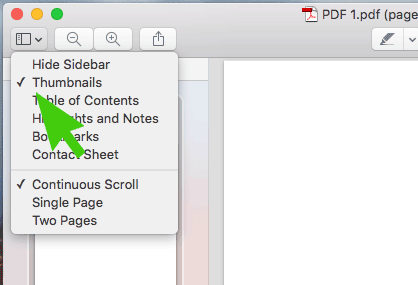

Convert to Editable Word/Excel/PPT/Text/Image/Html/Epub
Multifunctional Encrypt/decrypt/split/merge/add watermark
OCR Support Extract Text from Scanned PDFs, Images & Embedded Fonts
Quick Convert dozens of PDF files in batch
Compatible Support Windows 11/10/8/8.1/Vista/7/XP/2K
Convert to Editable Word/Excel/PPT/Text/Image/Html/Epub
OCR Support Extract Text from Scanned PDFs, Images & Embedded
Support Windows 11/10/8/8.1/Vista/7/XP/2K

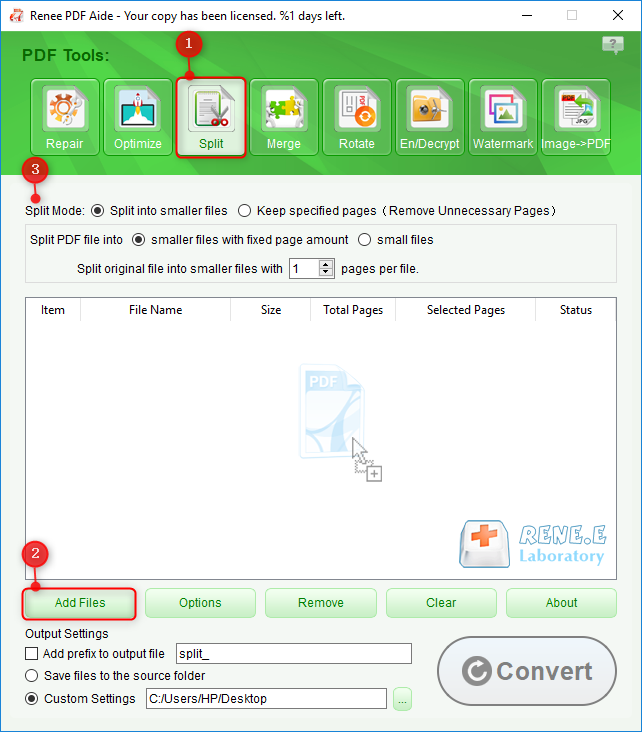
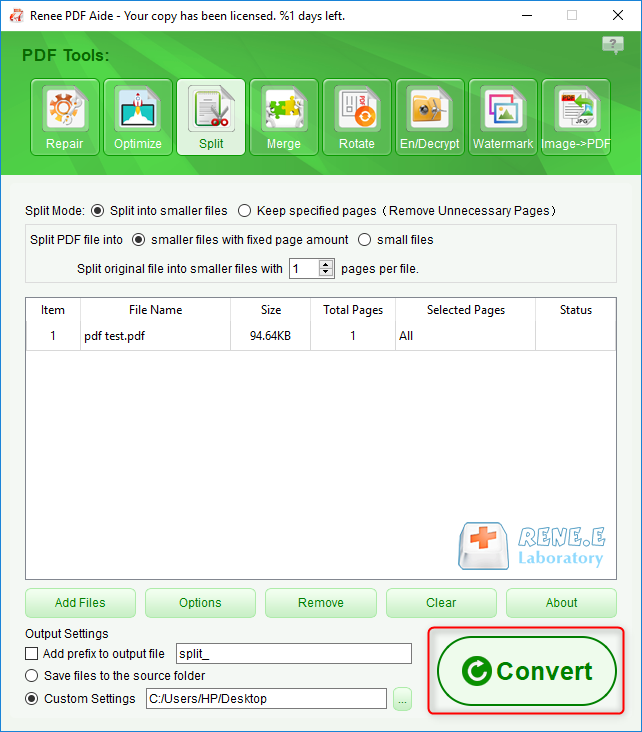
Relate Links :
06-04-2021
John Weaver : Many people process charts with Excel and Word because they are easy to modify any data in the...
How to Save Webpage as PDF in Google Chrome?
06-04-2021
Jennifer Thatcher : When viewing webpages in Chrome, we want to save them. How to save webpage as PDF in Google...




