Free Online OCR Tool: Easily Recognize Scanned PDFs
- Home
- Support
- Tips PDF Converter
- Free Online OCR Tool: Easily Recognize Scanned PDFs
Summary
Learn how to convert scanned PDFs into editable formats using OCR software. Discover what OCR technology is and find the best free online recognition software in this article.
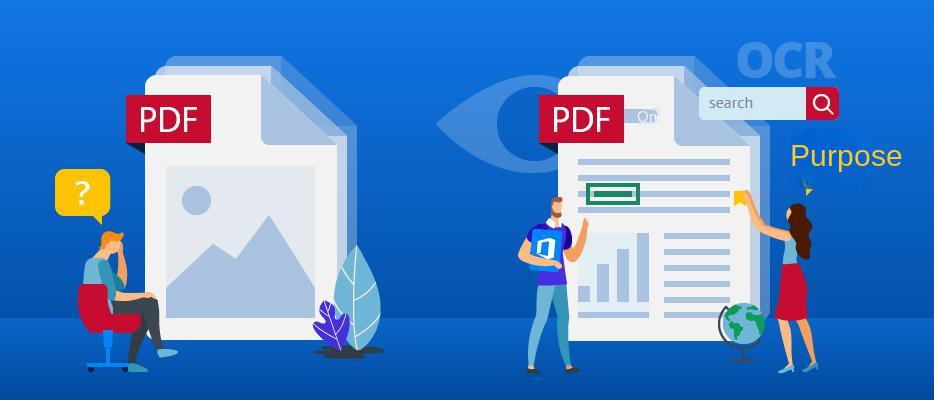
- Data entry for commercial documents such as cheques, passports, invoices, bank statements and receipts.
- Automatic license plate recognition.
- At the airport, it is used for passport identification and information extraction.
- Extract business card information into your contacts list.
- Indexed documents for search engines.
- The text content of newspapers or written documents needs to be extracted.
- Text recognition accuracy is low.
- Uploaded file size is limited.
- Conversion speed is slow.
- Uploaded files may be leaked.
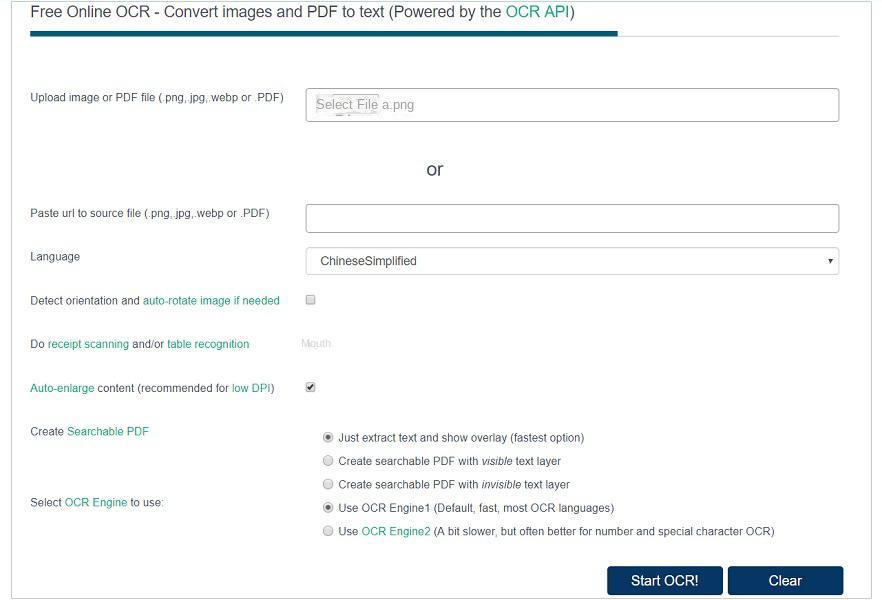
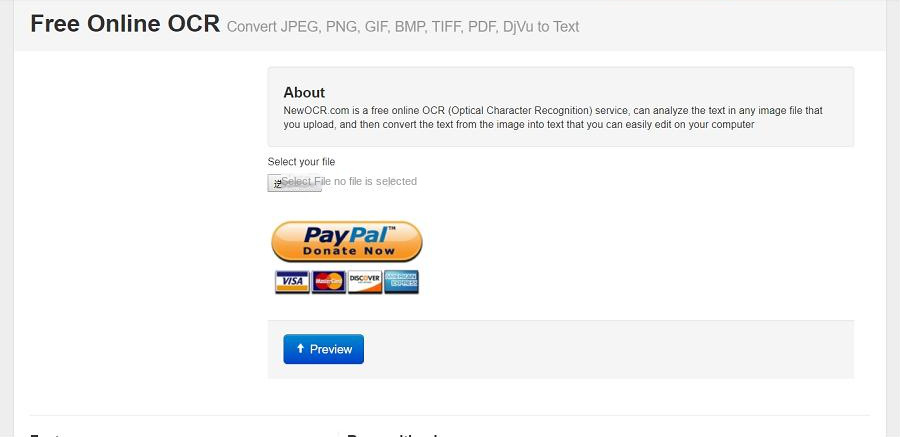
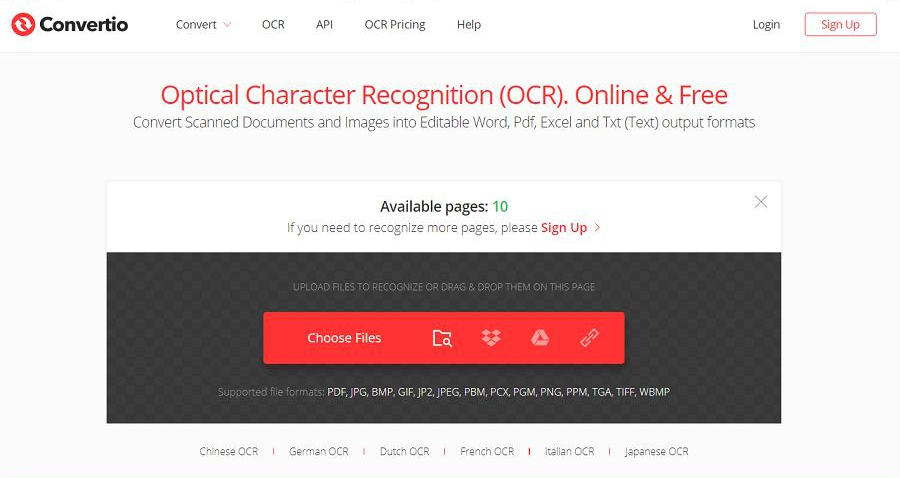
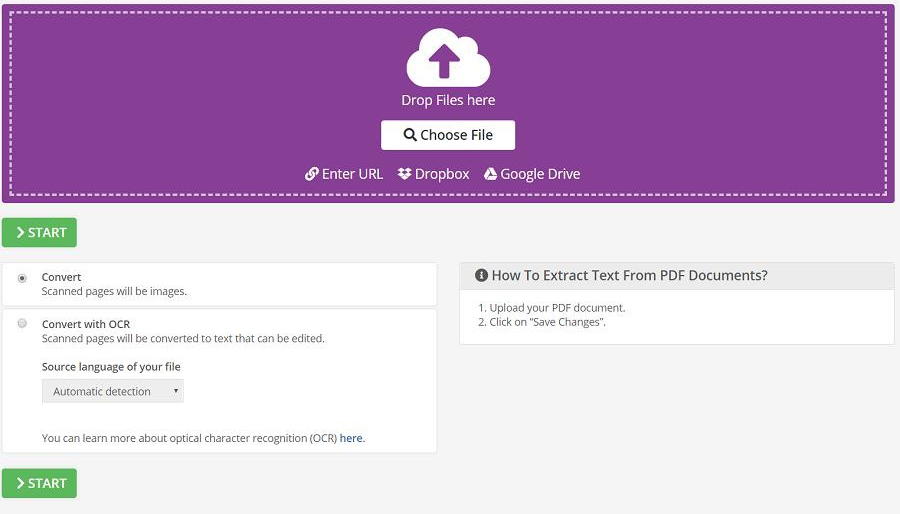
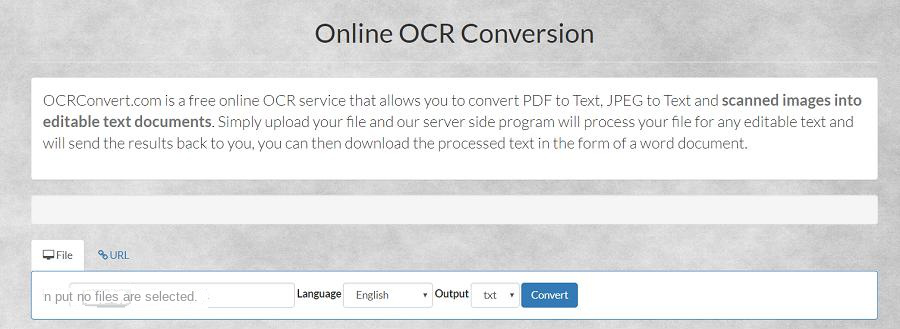
Word/Excel/PowerPoint/EPUB/Image/HTML/TXT and other common formats, achieving speeds of up to 80 pages per minute. Additionally, Renee PDF Aide can convert text from individual image files into text format.Windows 10/8.1/8/7/Vista/XP (32-bit and 64-bit)
Convert to Editable Convert to Word/Excel/PPT/Text/Image/Html/Epub
Multifunctional Encrypt/decrypt/split/merge/add watermark
OCR Support Extract Text from Scanned PDFs, Images & Embedded Fonts
Quick Convert dozens of PDF files in batch
Compatible Support Windows 11/10/8/8.1/Vista/7/XP/2K
Convert to Editable Word/Excel/PPT/Text/Image/Html/Epub
OCR Support Extract Text from Scanned PDFs, Images & Embedded
Support Windows 11/10/8/8.1/Vista/7/XP/2K


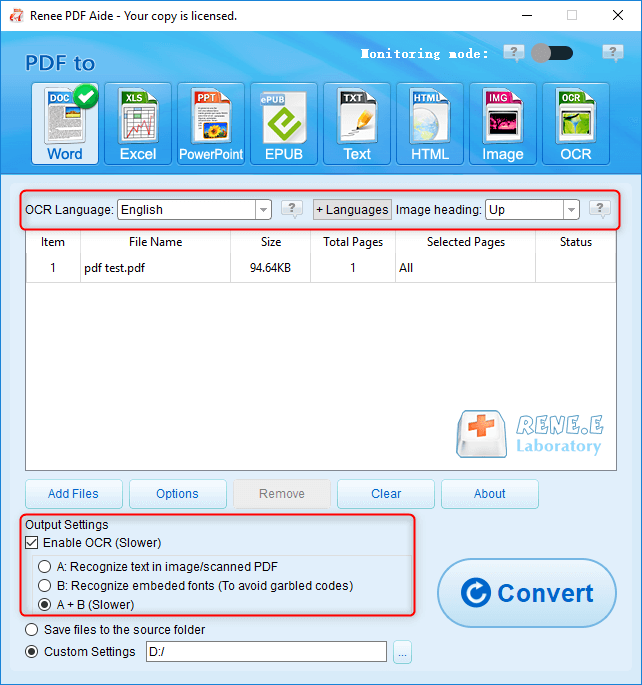
- A: Recognize text in pictures or PDF scans : This option defaults that the text on the PDF page is on the picture/scanned image, and the program will directly use the OCR function (selecting the corresponding language will have a better effect) to recognize the text on the file and then output it.
- B: Identify built-in fonts (to avoid garbled characters) : This option defaults to using embedded fonts for the text on the PDF page. The program will convert these fonts into pictures, and then use the OCR function (selecting the corresponding language will be better) to recognize the text conversion output of the file.
- A+B (slower) : The program automatically recognizes whether the font in the file is a picture or a PDF embedded font, and then converts and outputs it. But the recognition is time-consuming, and the conversion time will be longer.
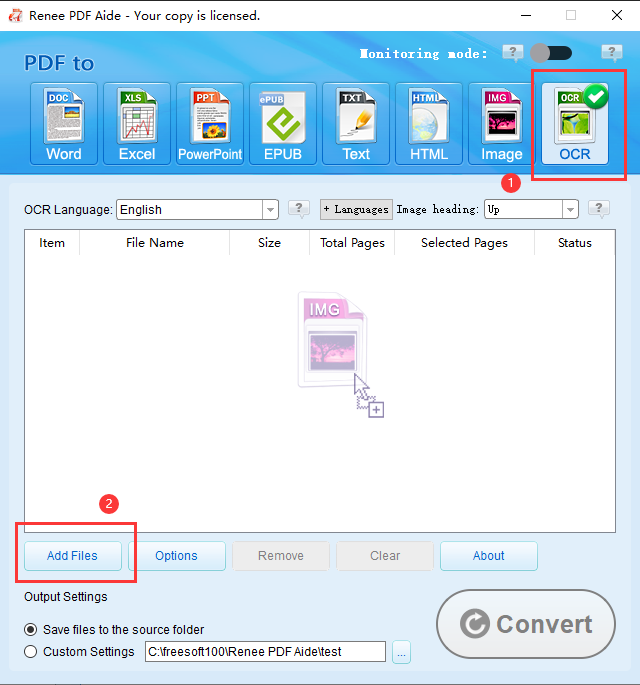
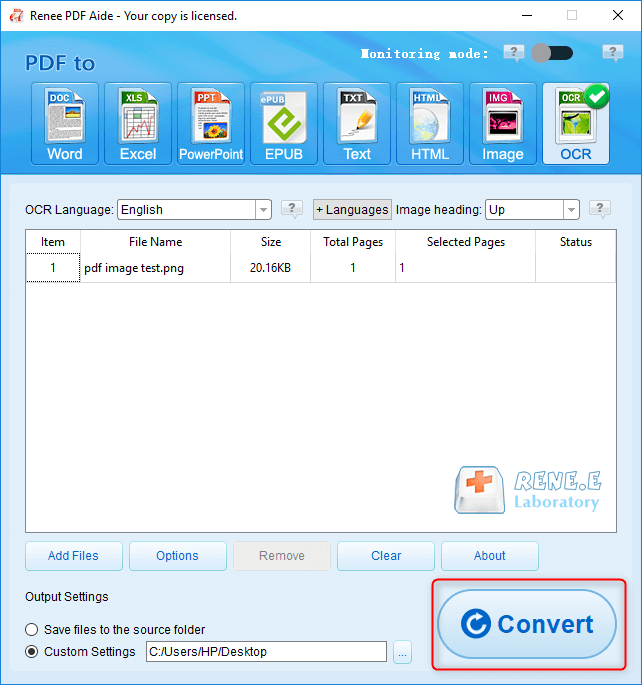
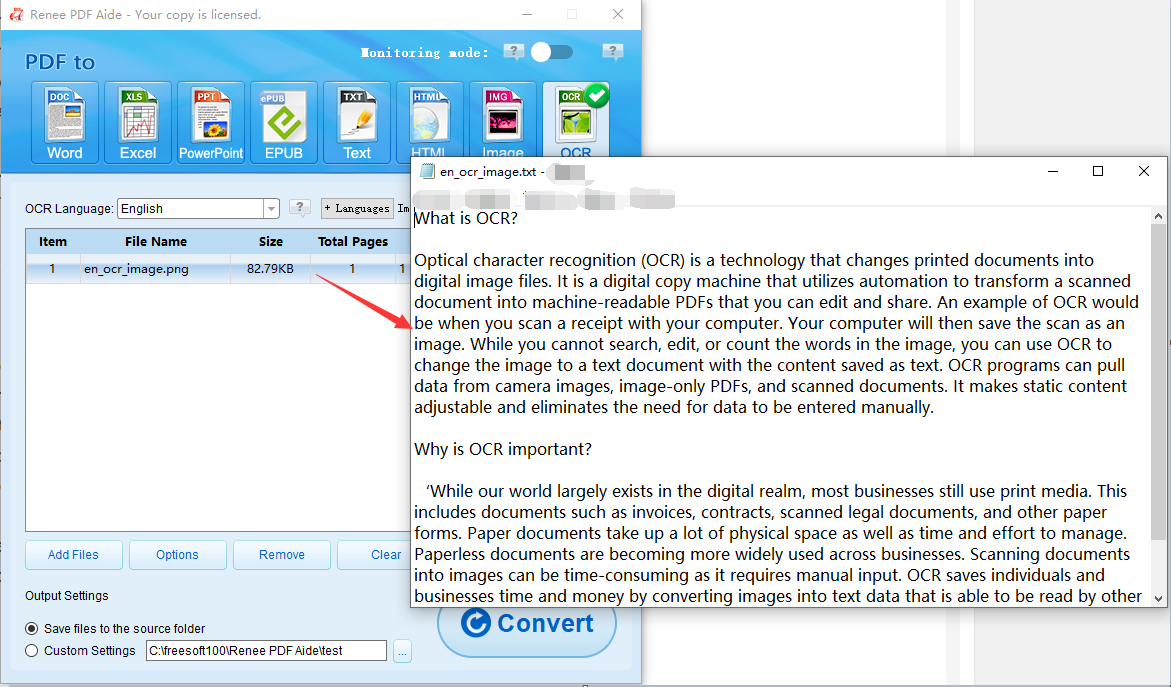

"Use Builder" option provides more detailed selections for page consolidation.Relate Links :
Convert PDFs to High Definition Images
15-02-2024
Amanda J. Brook : Discover simple methods to transform your PDF documents into crisp, clear images, perfect for enhancing your social media...
Convert PDF to TIFF on Windows and Mac - Simple and Fast Solution
08-05-2024
Amanda J. Brook : Learn how to convert pdf to tiff files with easy-to-follow methods for both Windows and Mac computers. Enhance...
Convert PDF to EPUB: The Ultimate Guide
07-05-2024
Amanda J. Brook : Discover efficient techniques for converting pdf to epub format, ensuring compatibility across a wide range of e-readers and...
Convert PDFs to eBooks: Your Ultimate Guide
07-05-2024
Amanda J. Brook : Learn how to convert pdf to ebook for easy reading on any device. Follow our step-by-step guide for...




