Convert PDF to TIFF on Windows and Mac – Simple and Fast Solution
- Home
- Support
- Tips PDF Converter
- Convert PDF to TIFF on Windows and Mac – Simple and Fast Solution
Summary
Learn how to convert pdf to tiff files with easy-to-follow methods for both Windows and Mac computers. Enhance your multimedia text formats!


Convert to Editable Convert to Word/Excel/PPT/Text/Image/Html/Epub
Multifunctional Encrypt/decrypt/split/merge/add watermark
OCR Support Extract Text from Scanned PDFs, Images & Embedded Fonts
Quick Convert dozens of PDF files in batch
Compatible Support Windows 11/10/8/8.1/Vista/7/XP/2K
Convert to Editable Word/Excel/PPT/Text/Image/Html/Epub
OCR Support Extract Text from Scanned PDFs, Images & Embedded
Support Windows 11/10/8/8.1/Vista/7/XP/2K

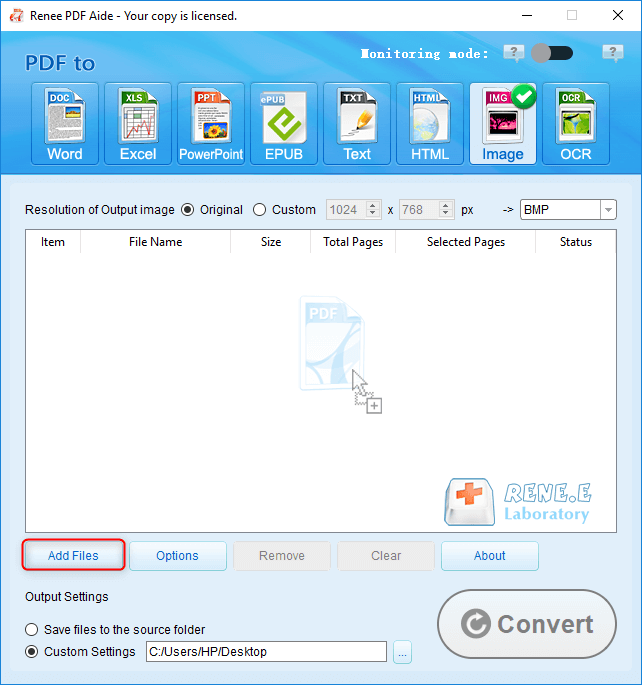
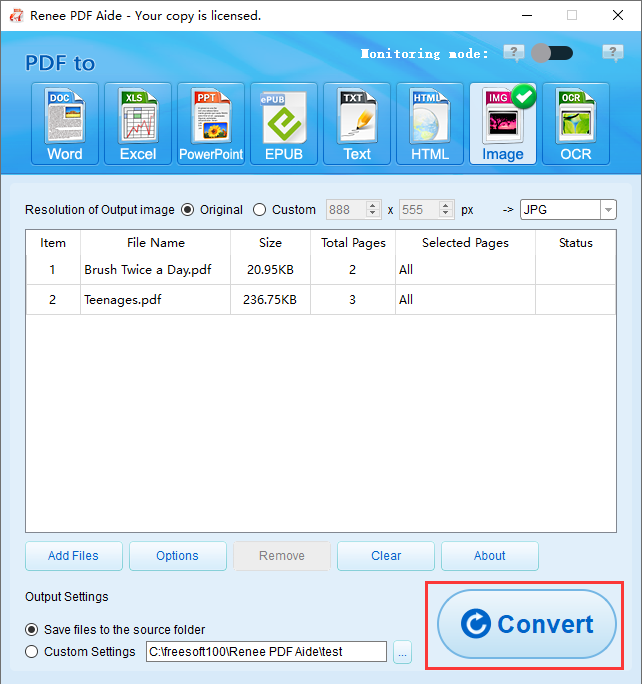
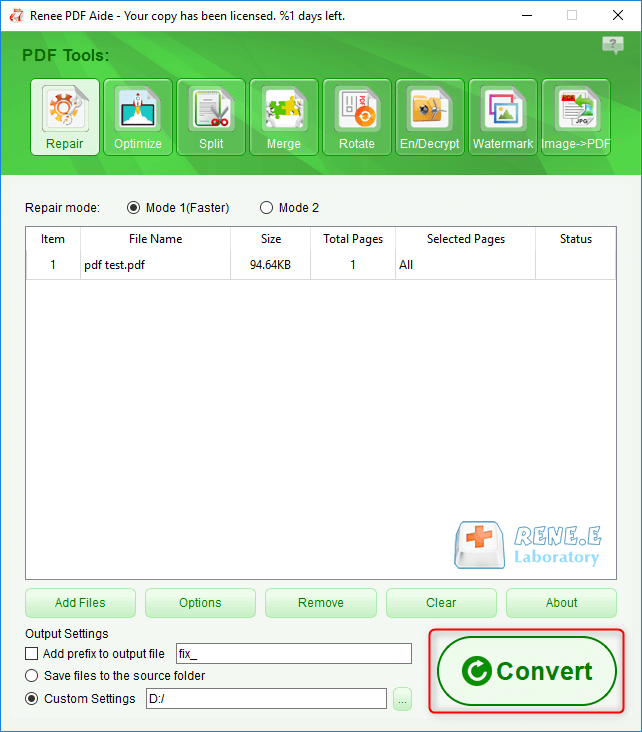
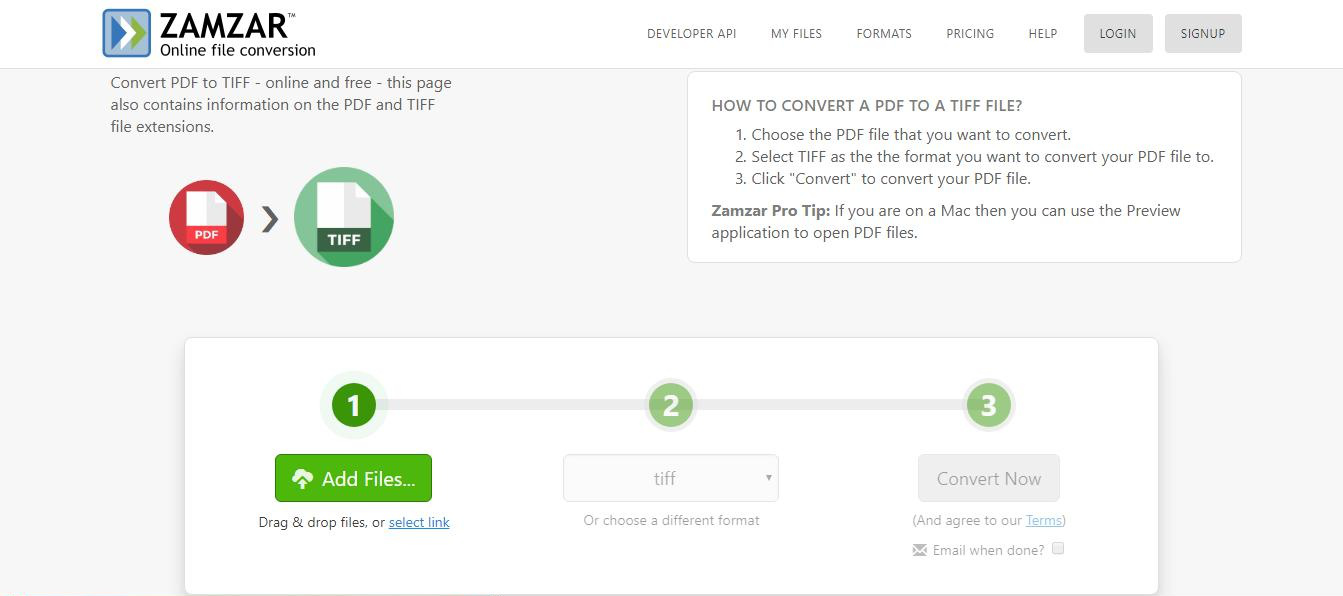
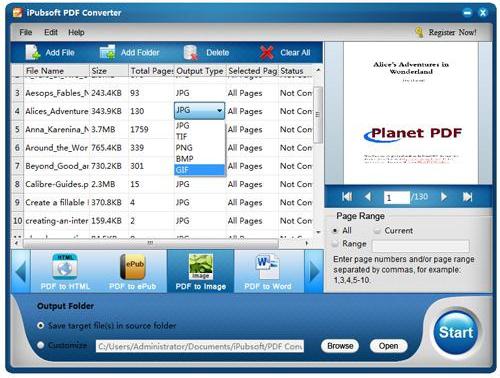
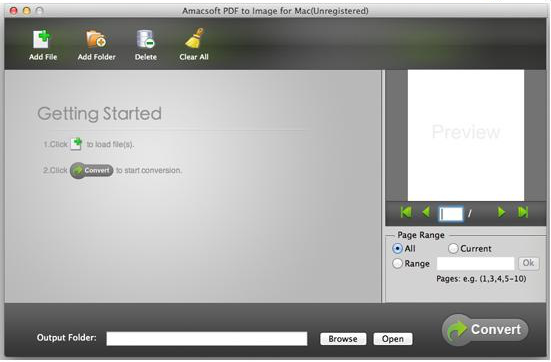
Relate Links :
Convert PDF to EPUB: The Ultimate Guide
07-05-2024
Amanda J. Brook : Discover efficient techniques for converting pdf to epub format, ensuring compatibility across a wide range of e-readers and...
Convert PDFs to eBooks: Your Ultimate Guide
07-05-2024
Amanda J. Brook : Learn how to convert pdf to ebook for easy reading on any device. Follow our step-by-step guide for...
Convert PDF to DXF: Easy and Efficient File Conversion
09-12-2023
Ashley S. Miller : Learn about DXF files, their importance, and how to convert them from PDF to editable format using AUTOCAD....
Convert PDFs to Grayscale with Expert Tips
07-02-2024
Amanda J. Brook : Discover the seamless method to transform your PDF files into high-quality grayscale versions, perfect for professional printing or...




