Summary
In these recent years, although many file formats are emerged, most of them are used for specific scenarios. For example, JPG is used for image; Word is for documents, not for application forms and financial statement. However, PDF can hold many file types, such as texts, fonts, colors, shapes with different resolutions and images. In this essay, we will talk about how to quickly open PDF files.
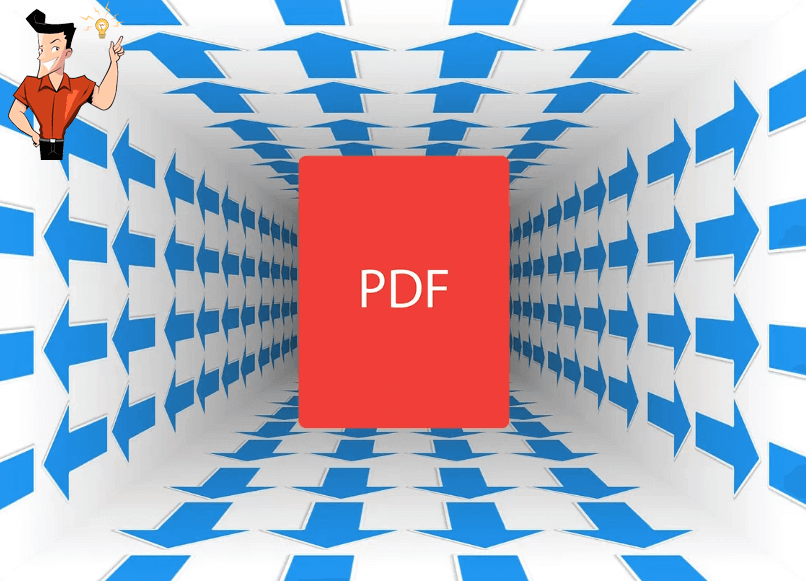
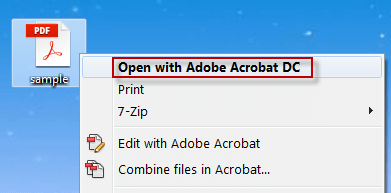
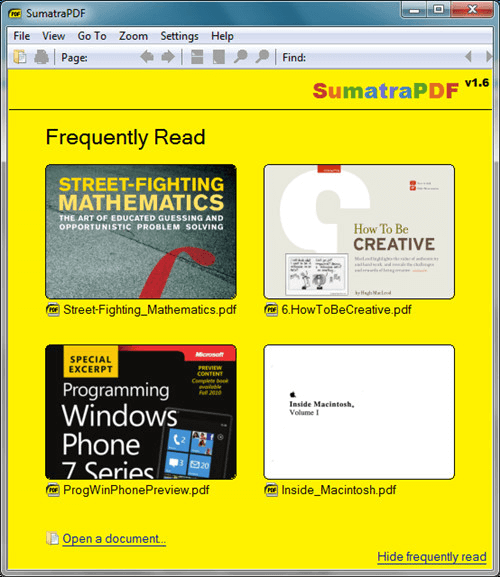
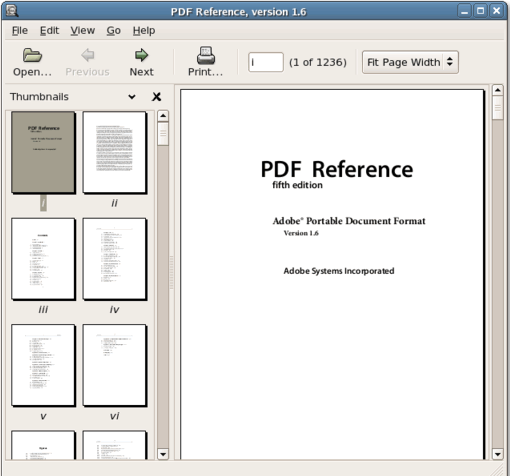
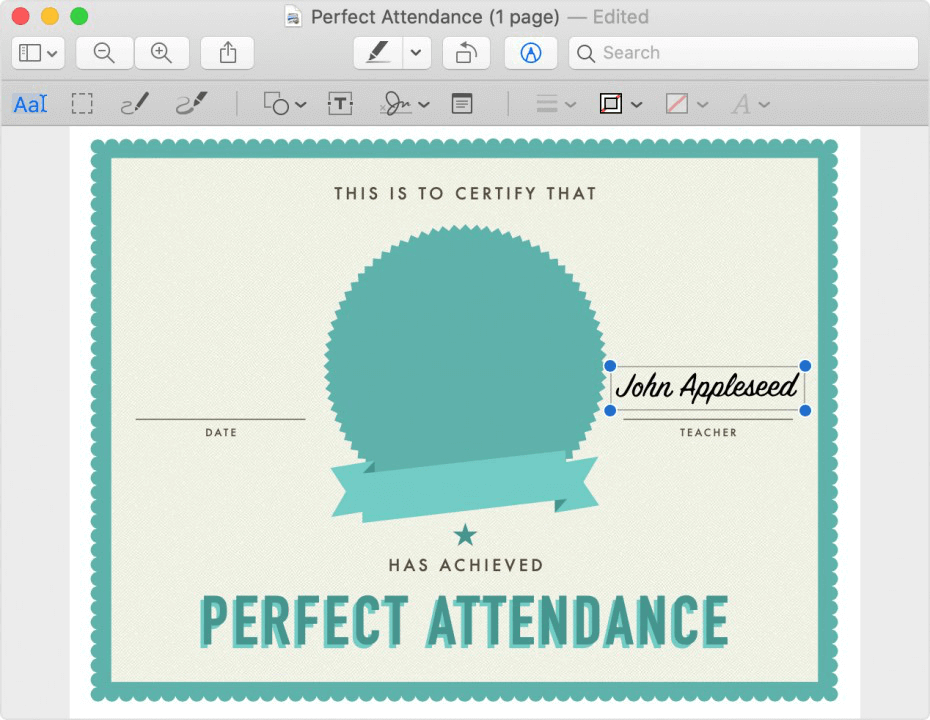
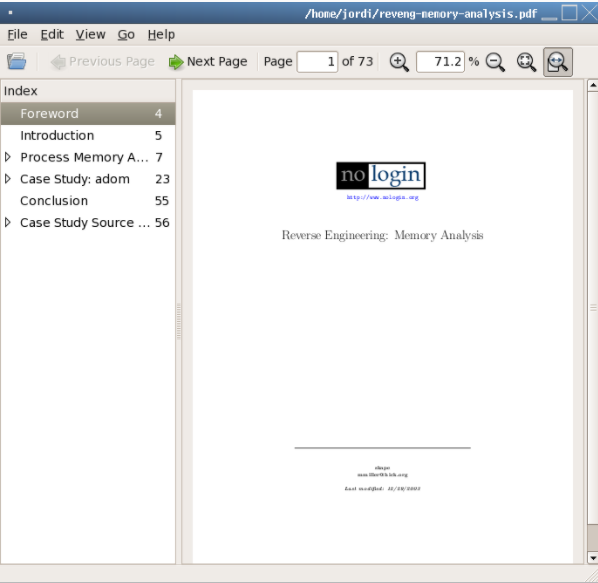
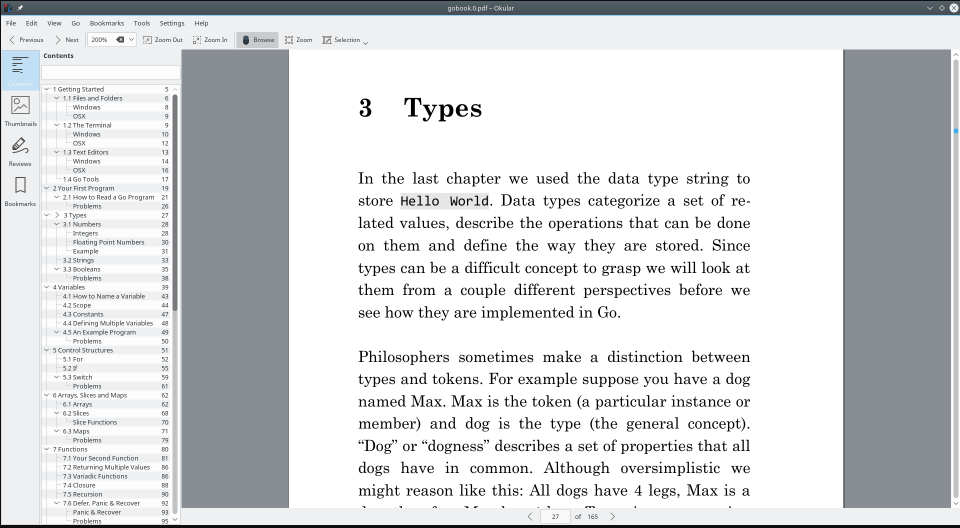
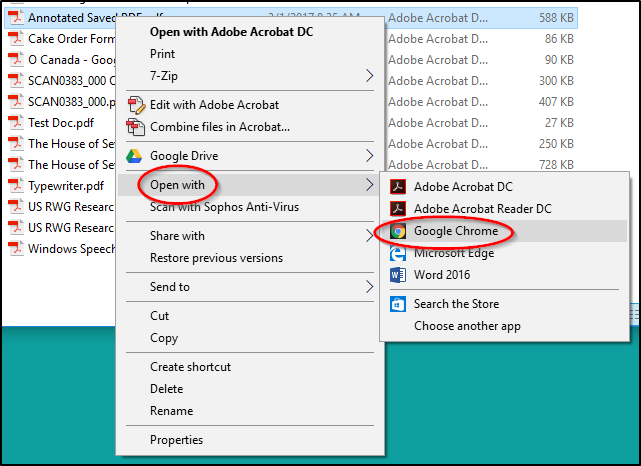

Convert to Editable Word/Excel/PPT/Text/Image/Html/Epub
Multifunctional Encrypt/decrypt/split/merge/add watermark
OCR Support Extract Text from Scanned PDFs, Images & Embedded Fonts
Quick Convert dozens of PDF files in batch
Compatible Support Windows 11/10/8/8.1/Vista/7/XP/2K
Convert to Editable Word/Excel/PPT/Text/Image/Html/Epub
OCR Support Extract Text from Scanned PDFs, Images & Embedded
Support Windows 11/10/8/8.1/Vista/7/XP/2K

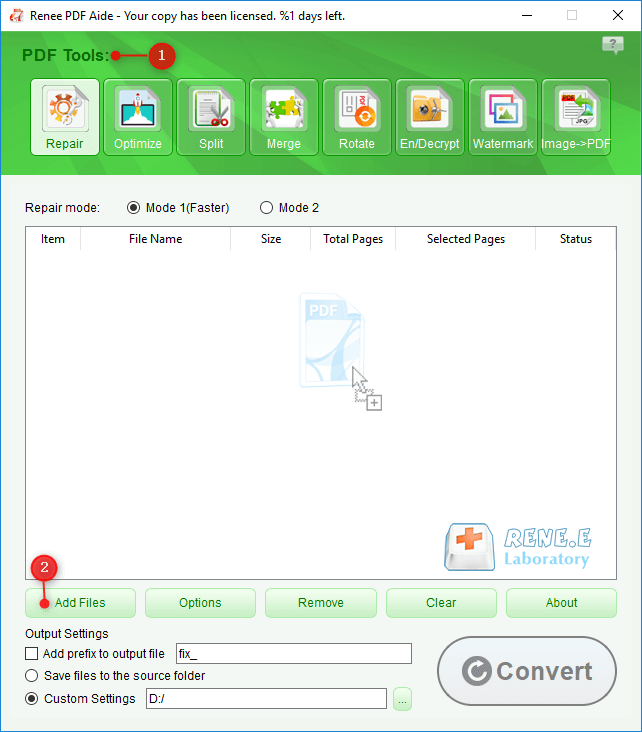
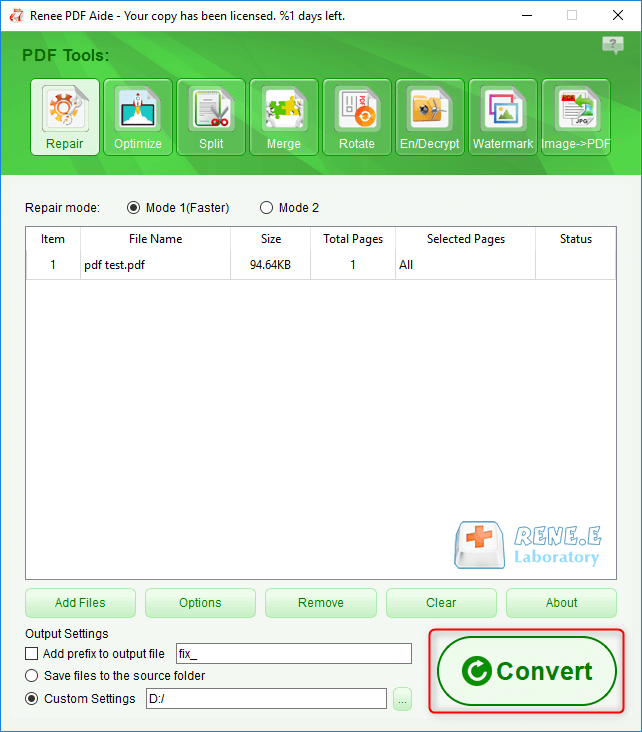



Relate Links :
04-02-2021
John Weaver : Many Mac users need to save and transfer PDF files. Since Mac OS is something special, some formats...
06-01-2021
Jennifer Thatcher : GIF, unlike the static image, can display more contents with fewer words. In our daily life, some users...




