Summary
We always use Word to edit files in our daily life. For example, we can edit a product instruction with Word and then convert Word to PDF. That can ensure the well reading experience and prevent the file from being easily modified. In this essay, we will talk about how to convert Word to PDF.
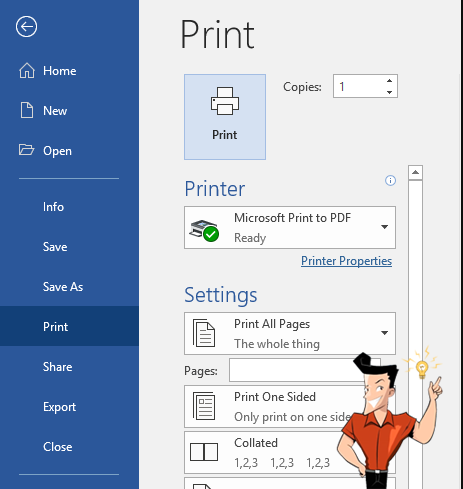
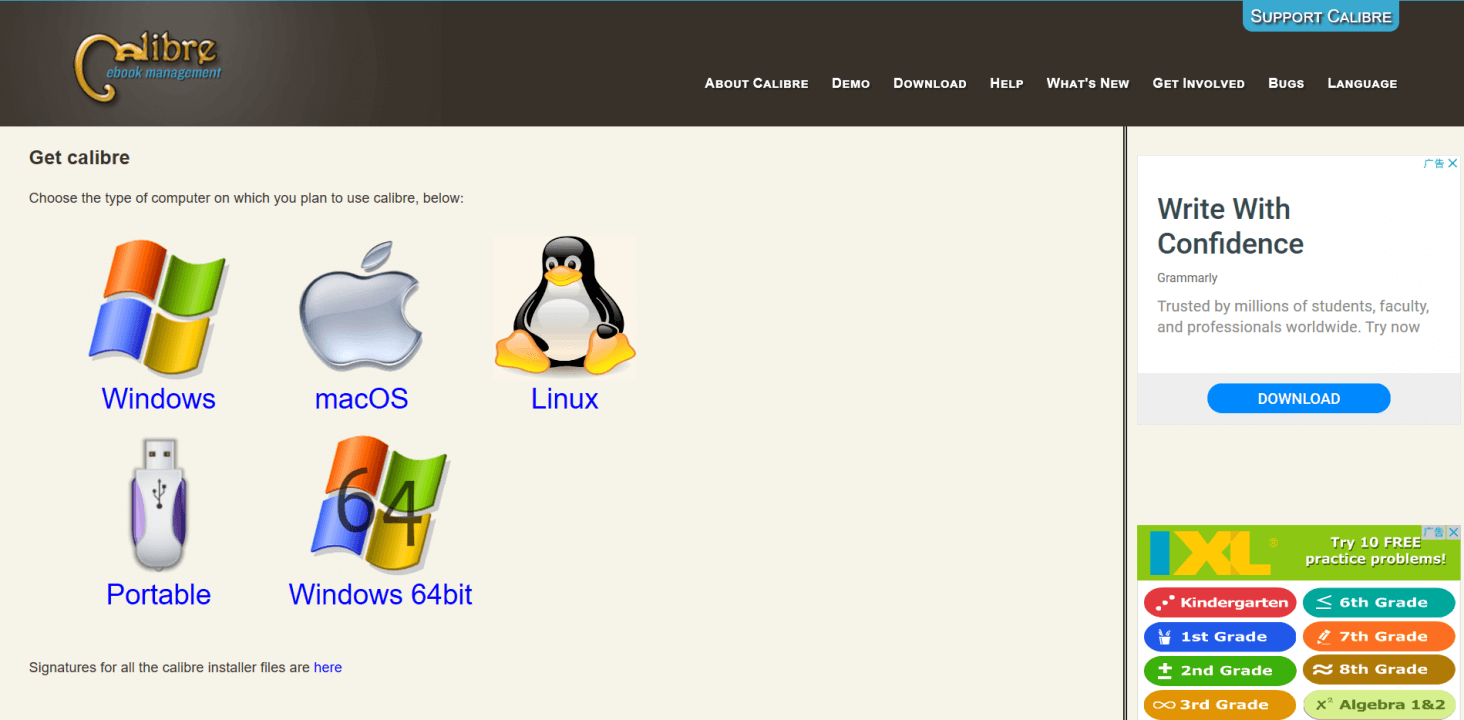

Convert to Editable Word/Excel/PPT/Text/Image/Html/Epub
Multifunctional Encrypt/decrypt/split/merge/add watermark
OCR Support Extract Text from Scanned PDFs, Images & Embedded Fonts
Quick Convert dozens of PDF files in batch
Compatible Support Windows 11/10/8/8.1/Vista/7/XP/2K
Convert to Editable Word/Excel/PPT/Text/Image/Html/Epub
OCR Support Extract Text from Scanned PDFs, Images & Embedded
Support Windows 11/10/8/8.1/Vista/7/XP/2K



Relate Links :
How to Make a PDF File Online?
31-05-2021
John Weaver : PDF is the file format used in various operating systems. It is used to save information in different...
31-05-2021
Jennifer Thatcher : When transferring documents, we select PDF as the target format. It can not only keep the original layout,...





