How to Use Nitro PDF Creator to Create New PDF?
- Home
- Support
- Tips PDF Converter
- How to Use Nitro PDF Creator to Create New PDF?
Summary
Many PDF editors support us to view, create and edit PDF files. In this essay, we will introduce Nitro PDF Reader, a free and multifunctional PDF reader. Besides, we will talk about another useful PDF converter that can fulfill lots of our needs in editing PDF files.
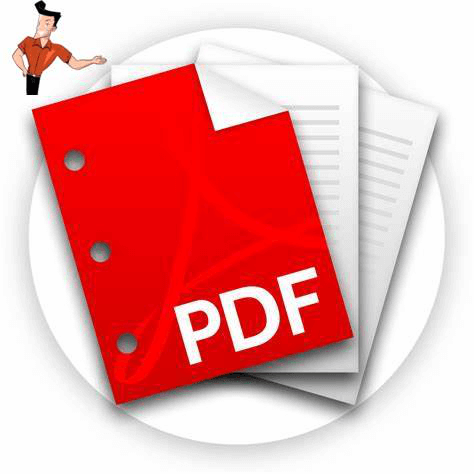
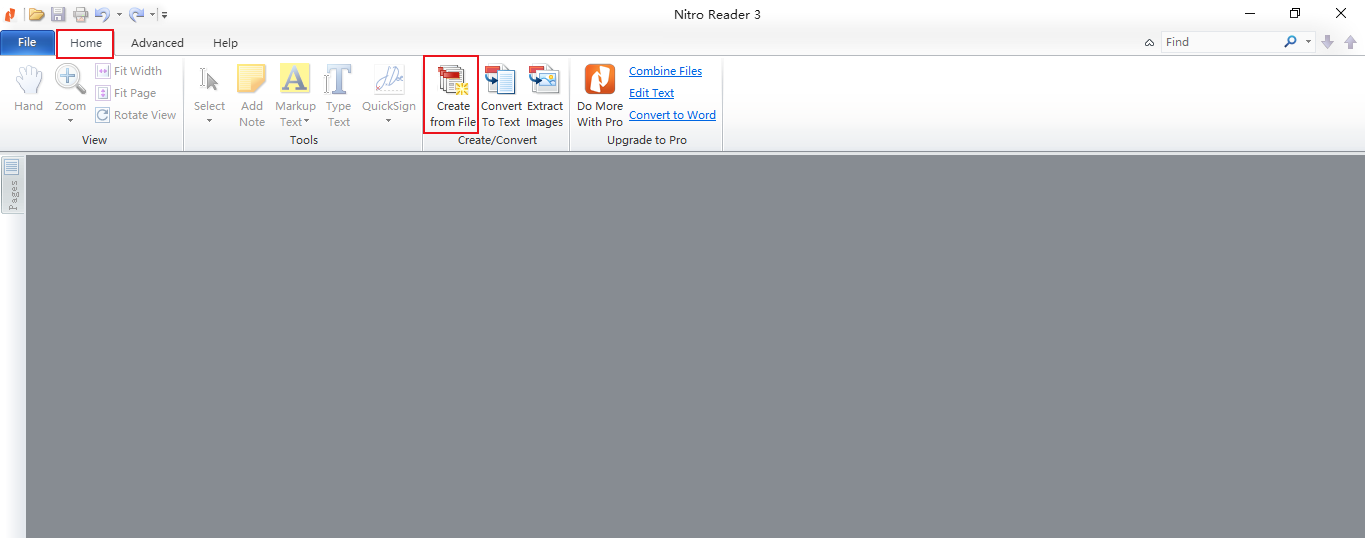
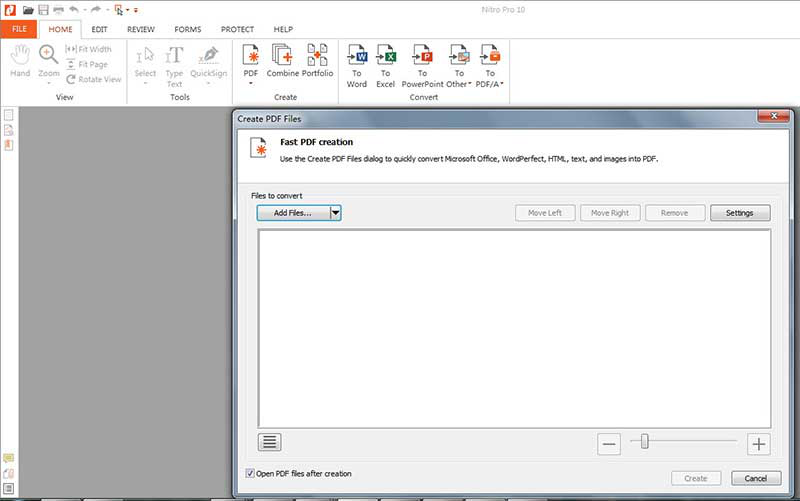
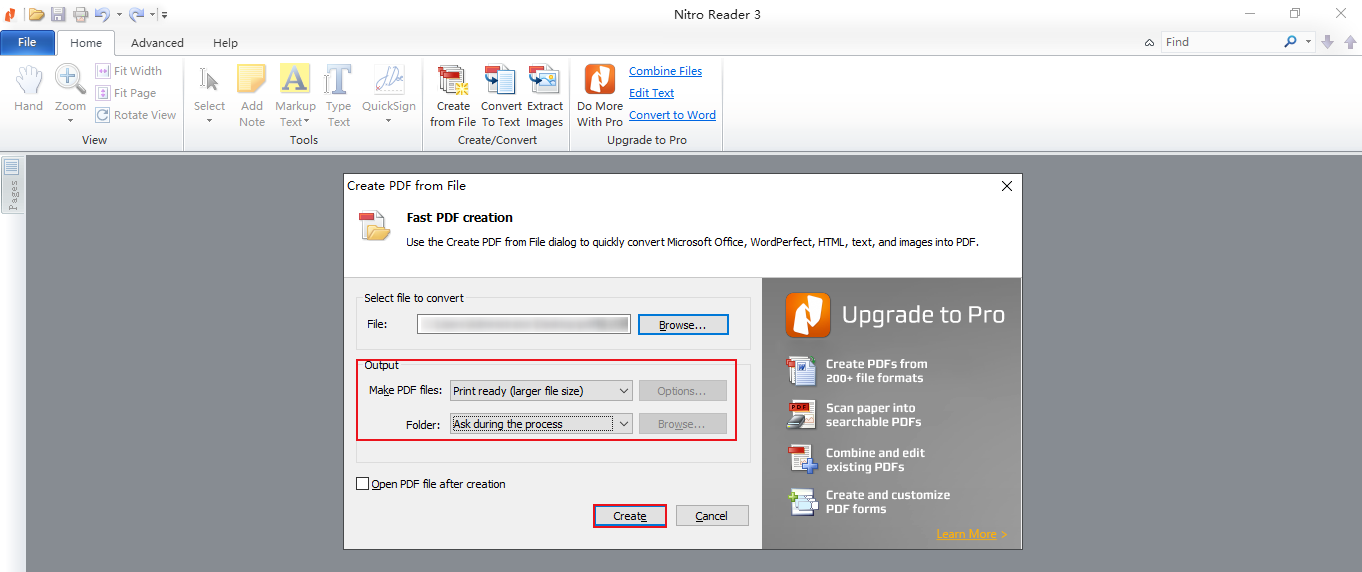

Convert to Editable Word/Excel/PPT/Text/Image/Html/Epub
Multifunctional Encrypt/decrypt/split/merge/add watermark
OCR Support Extract Text from Scanned PDFs, Images & Embedded Fonts
Quick Convert dozens of PDF files in batch
Compatible Support Windows 11/10/8/8.1/Vista/7/XP/2K
Convert to Editable Word/Excel/PPT/Text/Image/Html/Epub
OCR Support Extract Text from Scanned PDFs, Images & Embedded
Support Windows 11/10/8/8.1/Vista/7/XP/2K

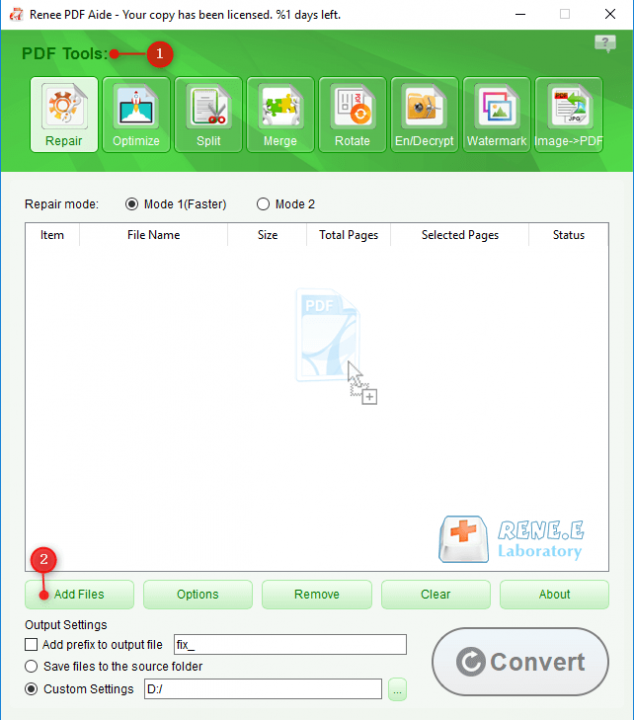
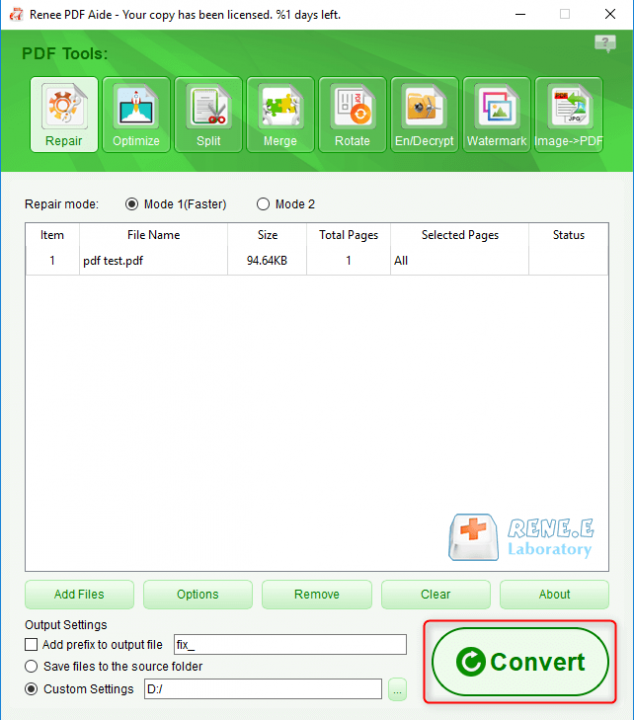



Relate Links :
How to Easily Remove Signature from PDF?
21-01-2021
Amanda J. Brook : Digital signature is the effective proof of the PDF veracity. Like the handwritten signature, the digital signature can...
How to Back up Contacts on iPhone for Free?
22-01-2021
Ashley S. Miller : Many people save their contacts on iPhone. These are the important information for calls and messages. To avoid...




