Tutorial | How to Convert PDF to DWG?
- Home
- Support
- Tips PDF Converter
- Tutorial | How to Convert PDF to DWG?
Summary
Different file formats are used in different scenarios. For example, JPG only contains image; TXT is used for text information. Sometimes, we need to convert the file format, in order to save the other kinds of information. In this essay, we will talk about how to convert PDF to DWG.
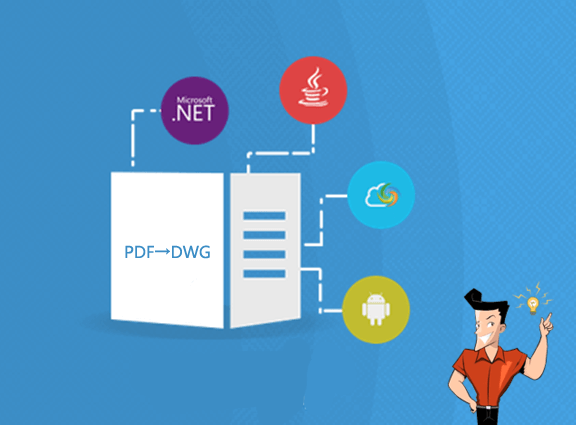
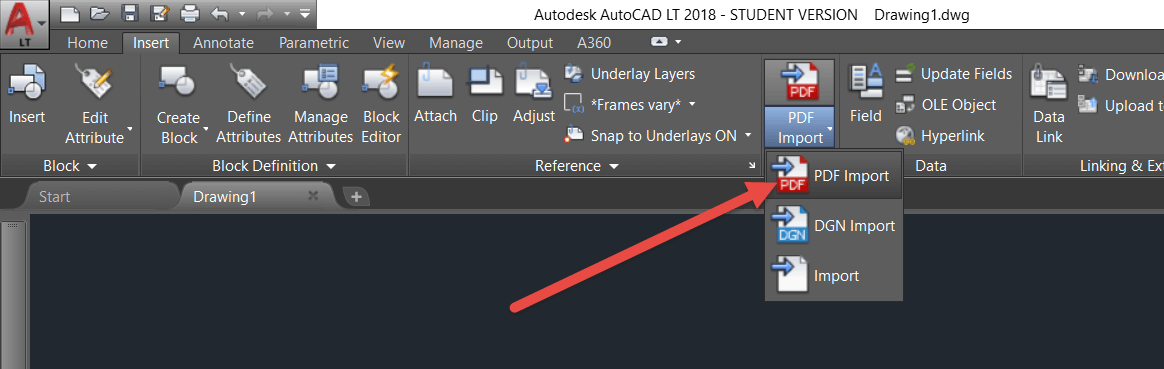
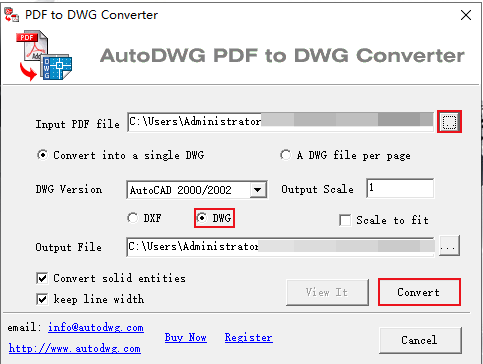

Convert to Editable Word/Excel/PPT/Text/Image/Html/Epub
Multifunctional Encrypt/decrypt/split/merge/add watermark
OCR Support Extract Text from Scanned PDFs, Images & Embedded Fonts
Quick Convert dozens of PDF files in batch
Compatible Support Windows 11/10/8/8.1/Vista/7/XP/2K
Convert to Editable Word/Excel/PPT/Text/Image/Html/Epub
OCR Support Extract Text from Scanned PDFs, Images & Embedded
Support Windows 11/10/8/8.1/Vista/7/XP/2K

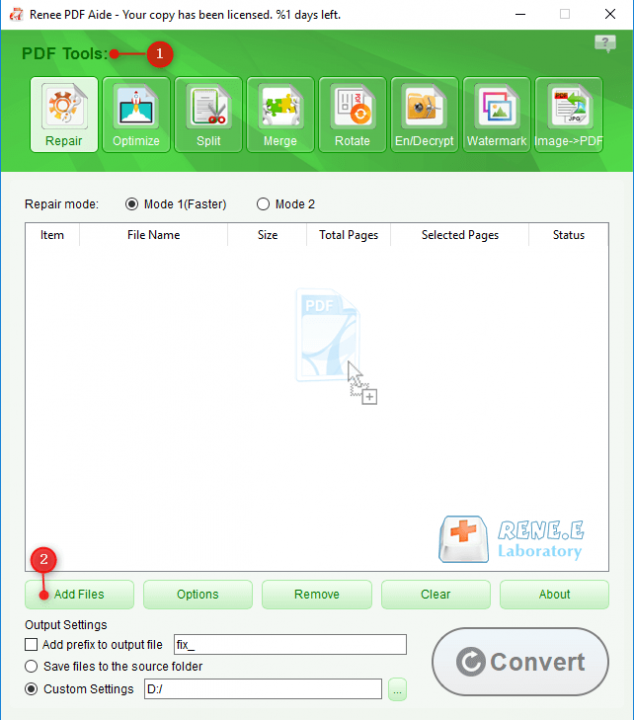
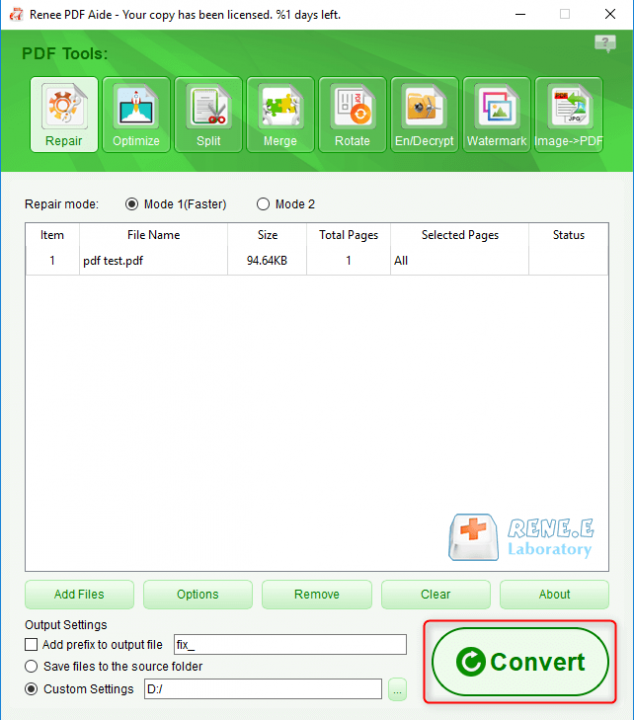

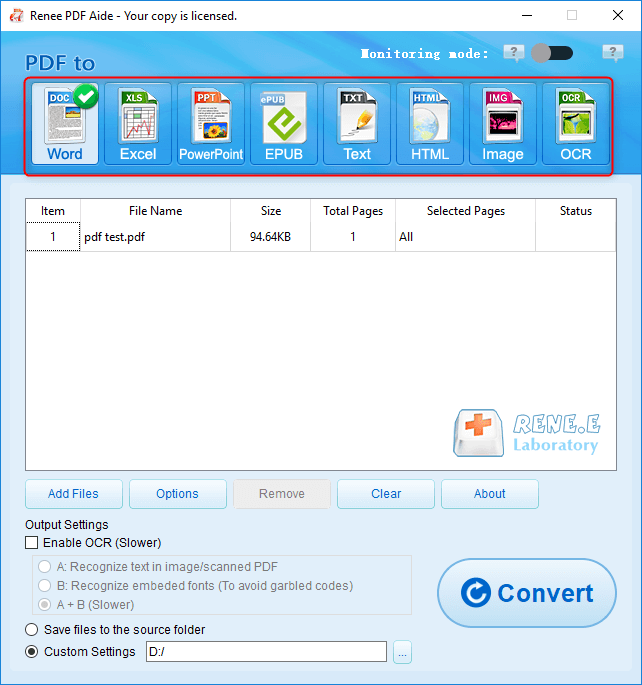

Relate Links :
Tutorial | How to Save JPG as PDF?
20-01-2021
Ashley S. Miller : In our daily life, we usually need to convert files between PDF and the other formats. Given to...
How to Use Nitro PDF Creator to Create New PDF?
20-01-2021
Ashley S. Miller : Many PDF editors support us to view, create and edit PDF files. In this essay, we will introduce...




