Summary
Kindle is the digital reader designed and sold by Amazon. We can buy, download and read e-books, newspaper, magazines and the other media content on Kindle. How to read PDF on Kindle well? Tell you in this essay.
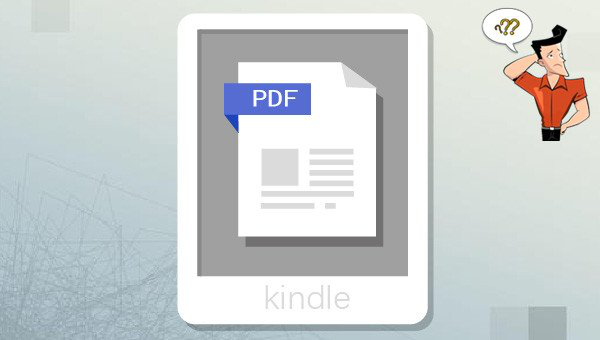
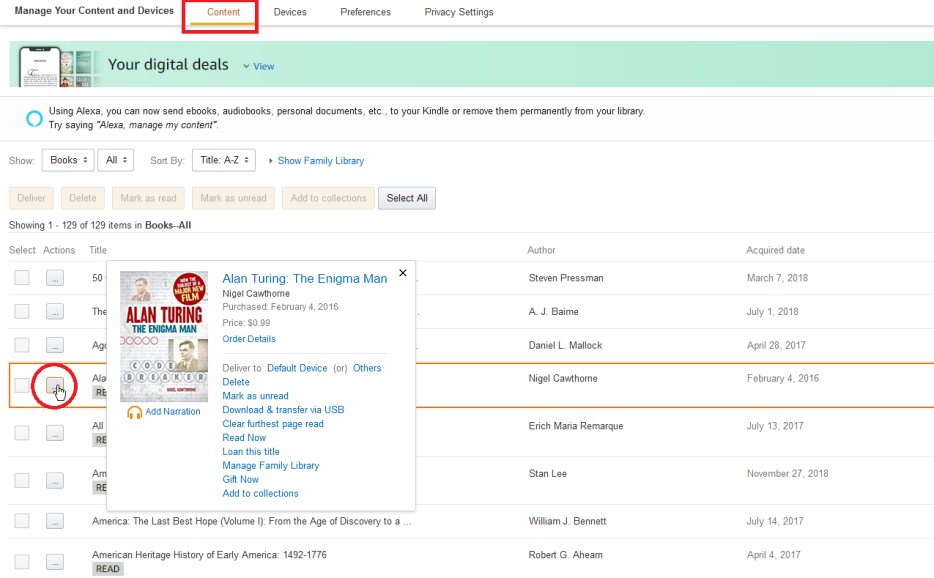

Convert to Editable Word/Excel/PPT/Text/Image/Html/Epub
Multifunctional Encrypt/decrypt/split/merge/add watermark
OCR Support Extract Text from Scanned PDFs, Images & Embedded Fonts
Quick Convert dozens of PDF files in batch
Compatible Support Windows 11/10/8/8.1/Vista/7/XP/2K
Convert to Editable Word/Excel/PPT/Text/Image/Html/Epub
OCR Support Extract Text from Scanned PDFs, Images & Embedded
Support Windows 11/10/8/8.1/Vista/7/XP/2K
Edit PDF with Renee PDF Aide:

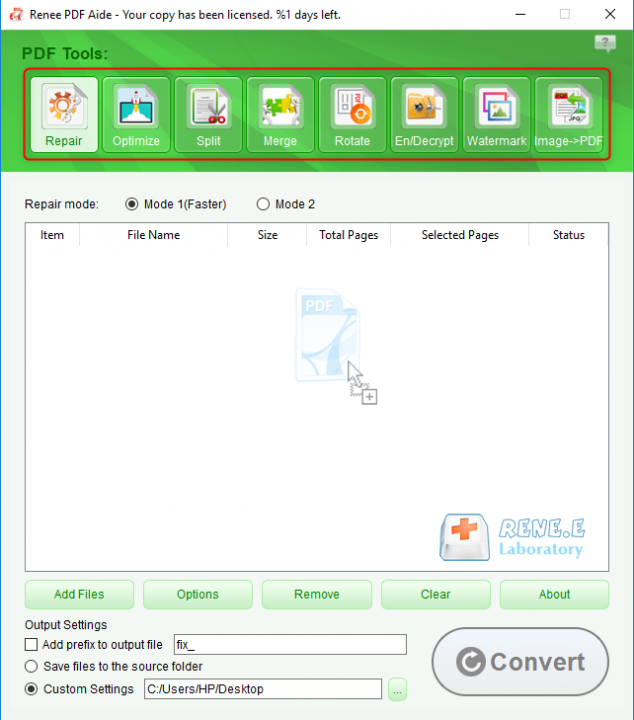
- Repair: Fix the broken PDF file or the file that cannot be opened
- Optimize: Compress large PDF file
- Split: Split a PDF file into small files
- Merge: Merge several PDF files into one, or merge the selected pages
- Rotate: Adjust a PDF file at different angles
- En/Decrypt: Lock and unlock PDF files
- Watermark: Add overlay watermark or background to PDF files
- Image→PDF: Convert one or more images into PDF file(s)
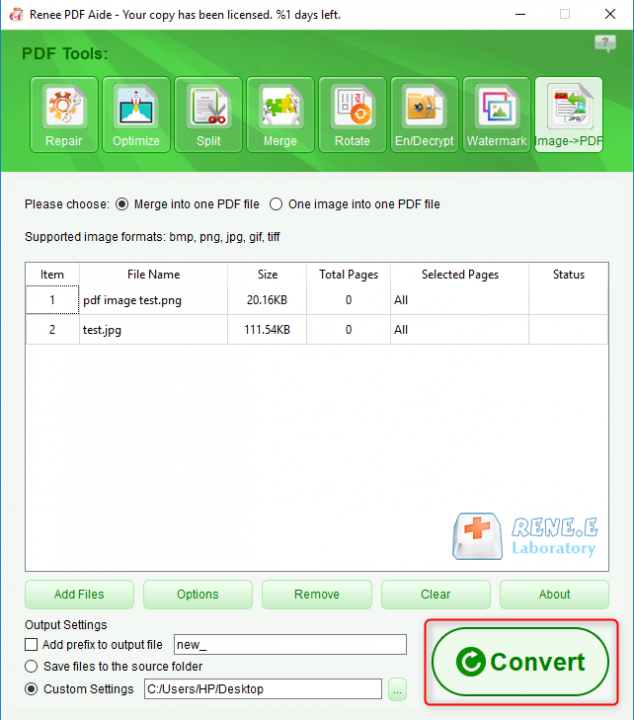
Convert PDF to the other formats with Renee PDF Aide:


The OCR function can improve text recognition in two ways:
A. Recognize words on image and PDF. You can use this function to improve text recognition when you are going to convert the image-based PDF and the scanned PDF.
B. Recognize the font style to avoid garbled codes when there are different embedded font styles on the PDF file.

Relate Links :
[2025] Best Free Ways to Convert PDF to JPG on Windows 10/11
22-10-2025
Jennifer Thatcher : PDF and JPG are two commonly used file formats—one for documents, the other for images. With the right...




