Summary
Do you know how to convert BMP to PDF? In this article, we will show you how to quickly convert BMP to PDF with 3 ways. Let’s read together!
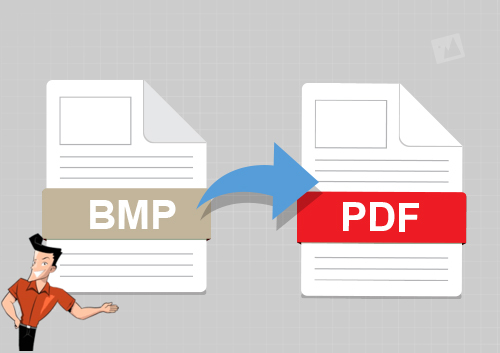

Convert to Editable Word/Excel/PPT/Text/Image/Html/Epub
Multifunctional Encrypt/decrypt/split/merge/add watermark
OCR Support Extract Text from Scanned PDFs, Images & Embedded Fonts
Quick Convert dozens of PDF files in batch
Compatible Support Windows 11/10/8/8.1/Vista/7/XP/2K
Convert to Editable Word/Excel/PPT/Text/Image/Html/Epub
OCR Support Extract Text from Scanned PDFs, Images & Embedded
Support Windows 11/10/8/8.1/Vista/7/XP/2K

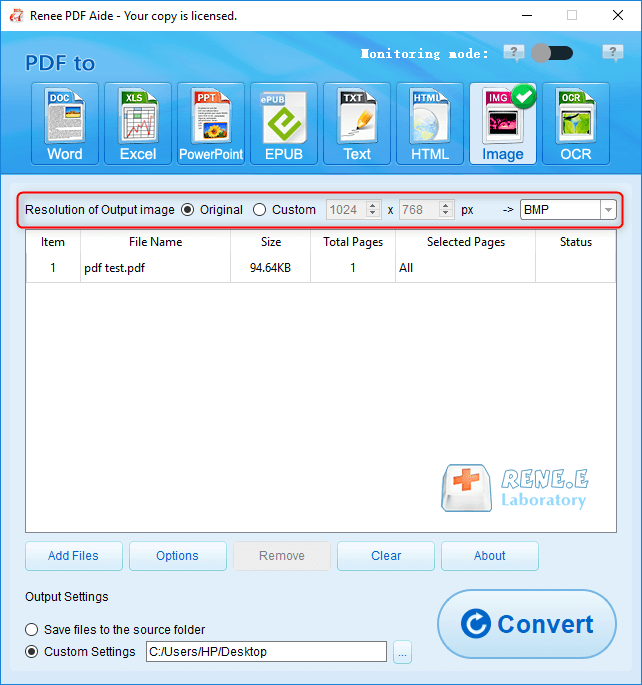
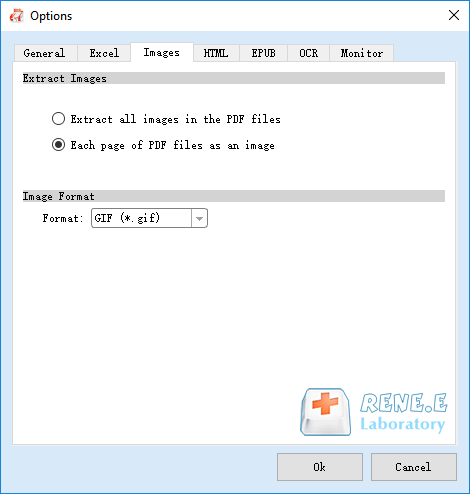
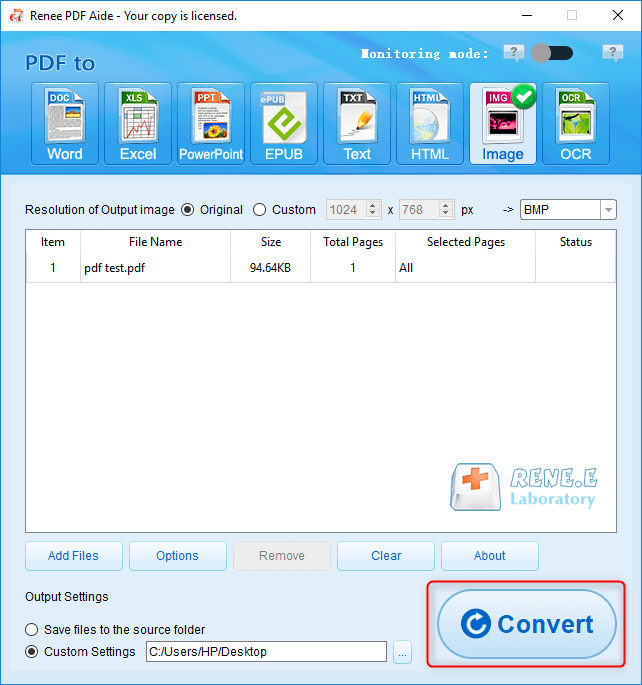
Relate Links :
How to Convert PDF to LibreOffice-supported Format?
30-04-2021
Amanda J. Brook : Have you ever heard of LibreOffice? LibreOffice is the office software, similar with Microsoft Office. But it is...
PDF Converter: How to Convert PDF to PowerPoint?
22-04-2021
Ashley S. Miller : PPT, the combination of images and text, is used in presentation, lecture and report. How if you want...




