How to Save a PDF on iPhone/iPad?
- Home
- Support
- Tips PDF Converter
- How to Save a PDF on iPhone/iPad?
Summary
PDF is a friendly file format. Unlike Word and Excel, PDF doesn’t need opening in the specific application. It can display the original layout of the contents, so it is usually used on the Internet as the ideal file format of electronic document and digital information transfer. In this essay, we will talk about how to save a PDF file on iPhone/iPad.
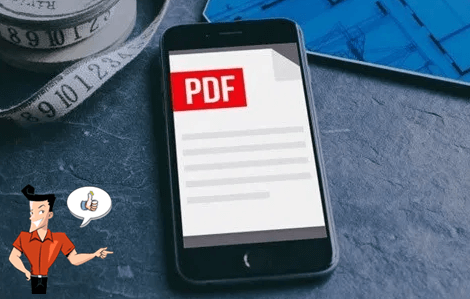
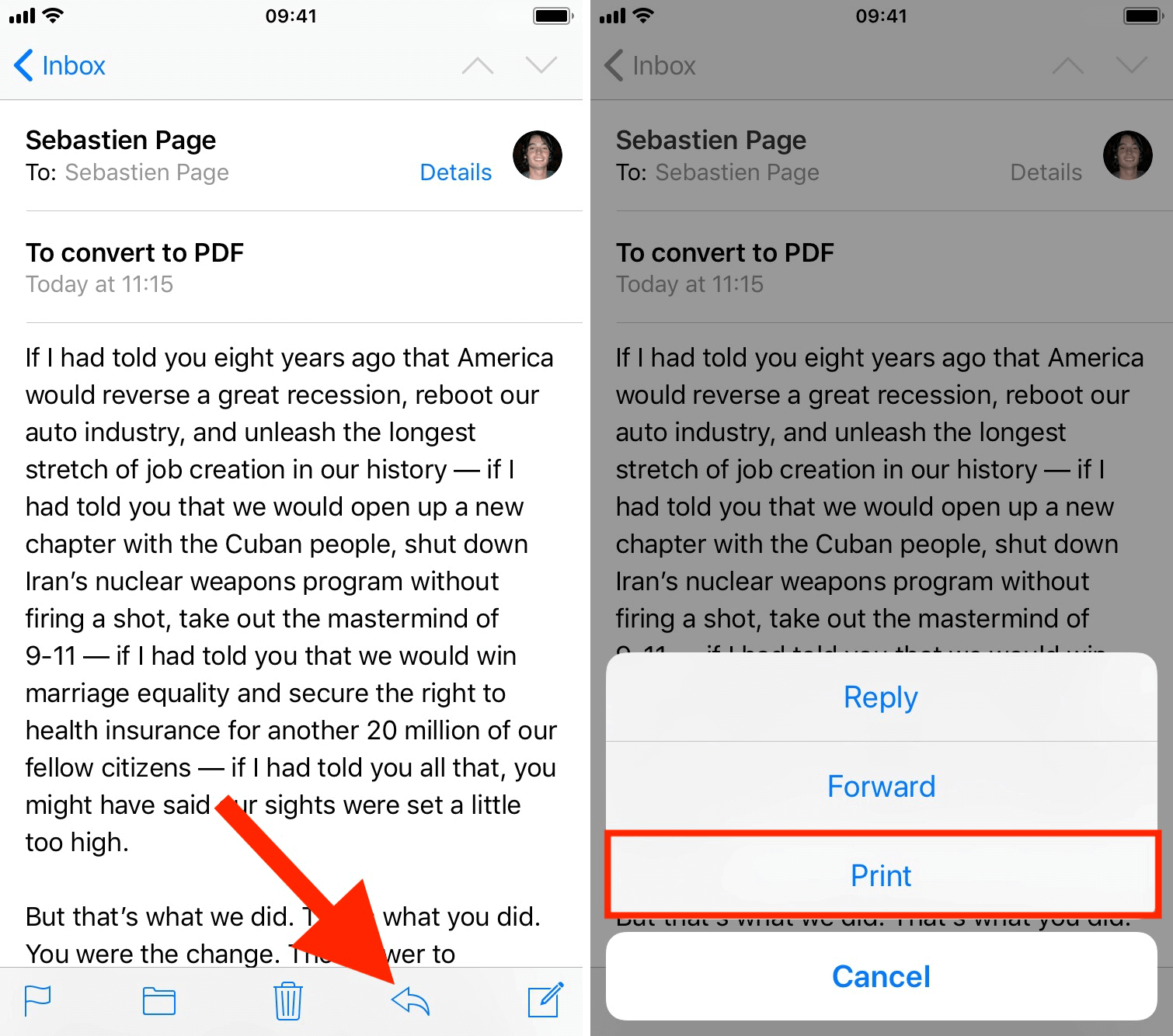
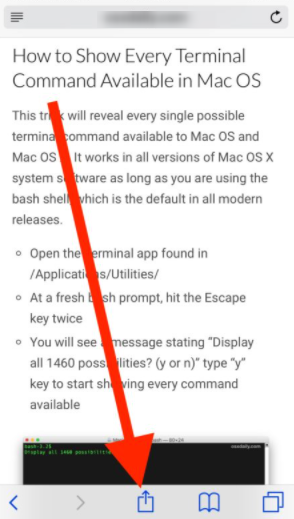
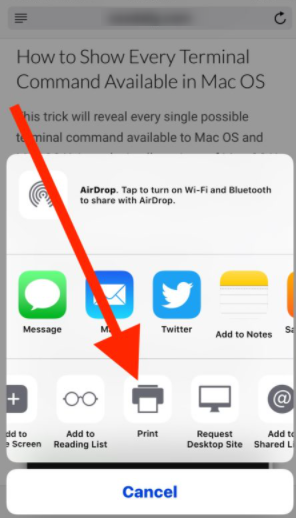
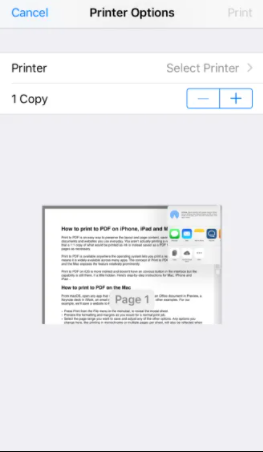
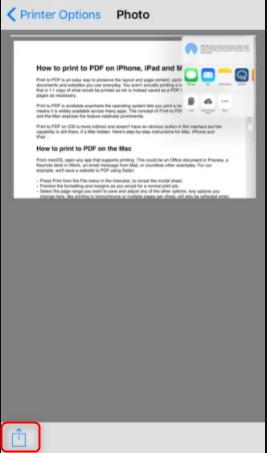
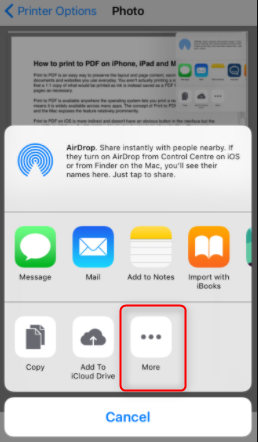
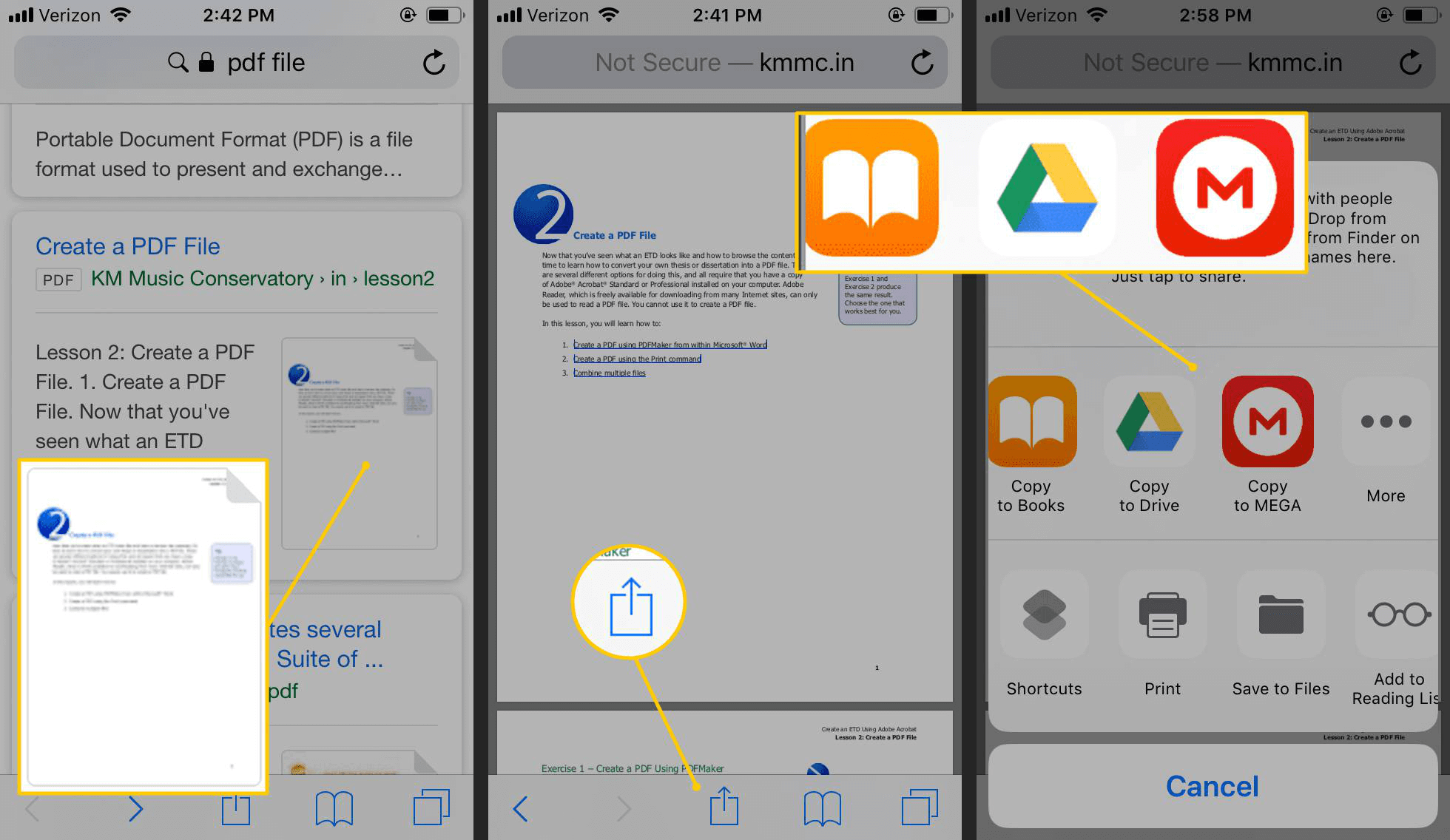

Convert to Editable Word/Excel/PPT/Text/Image/Html/Epub
Multifunctional Encrypt/decrypt/split/merge/add watermark
OCR Support Extract Text from Scanned PDFs, Images & Embedded Fonts
Quick Convert dozens of PDF files in batch
Compatible Support Windows 11/10/8/8.1/Vista/7/XP/2K
Convert to Editable Word/Excel/PPT/Text/Image/Html/Epub
OCR Support Extract Text from Scanned PDFs, Images & Embedded
Support Windows 11/10/8/8.1/Vista/7/XP/2K

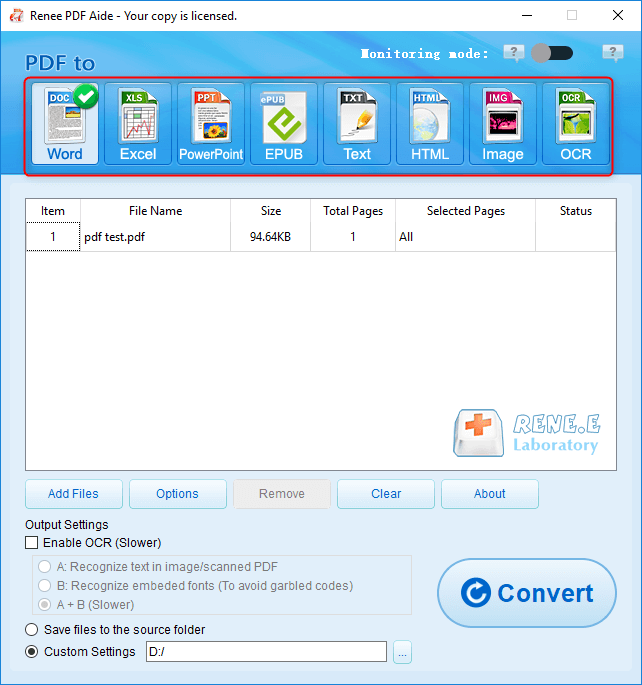

Relate Links :
Tutorial | How to Save JPG as PDF?
20-01-2021
Jennifer Thatcher : In our daily life, we usually need to convert files between PDF and the other formats. Given to...
How to Save a Webpage as a PDF?
20-01-2021
Ashley S. Miller : We can save all contents on a webpage by saving the URL as a PDF file. On the...




