Any Spyware on My Mobile Phone?
- Home
- Support
- Tips SecureSilo
- Any Spyware on My Mobile Phone?
Summary
Now, mobile phone has been the necessity in our life. We chat with the other people, send files and finish office jobs with mobile phone. The problem of mobile phone security comes along with its function upgrade. Once there is the spyware on our mobile phone, the information will be disclosed. In this essay, we will tell you how to check whether there is spyware on our mobile phone.

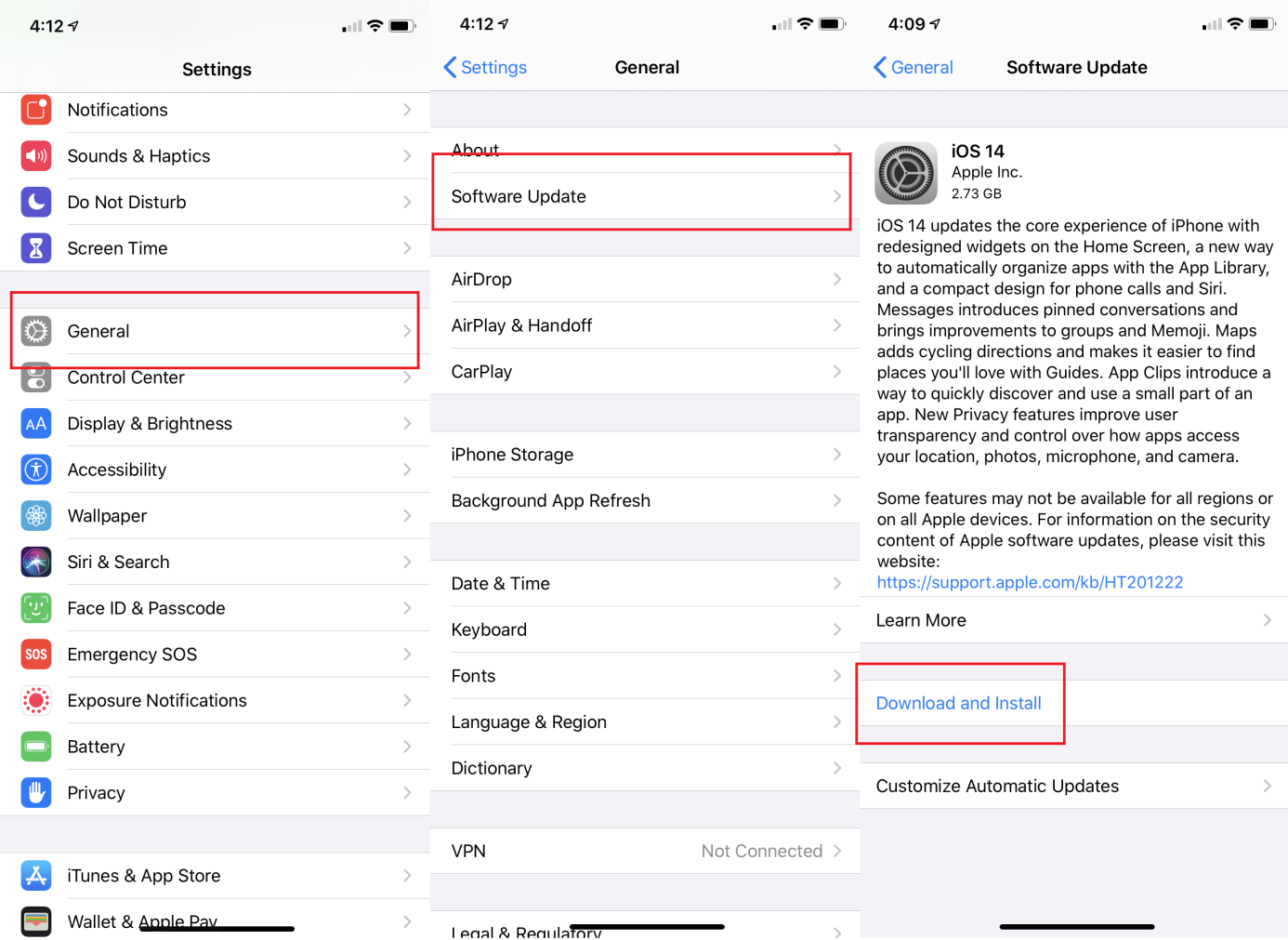
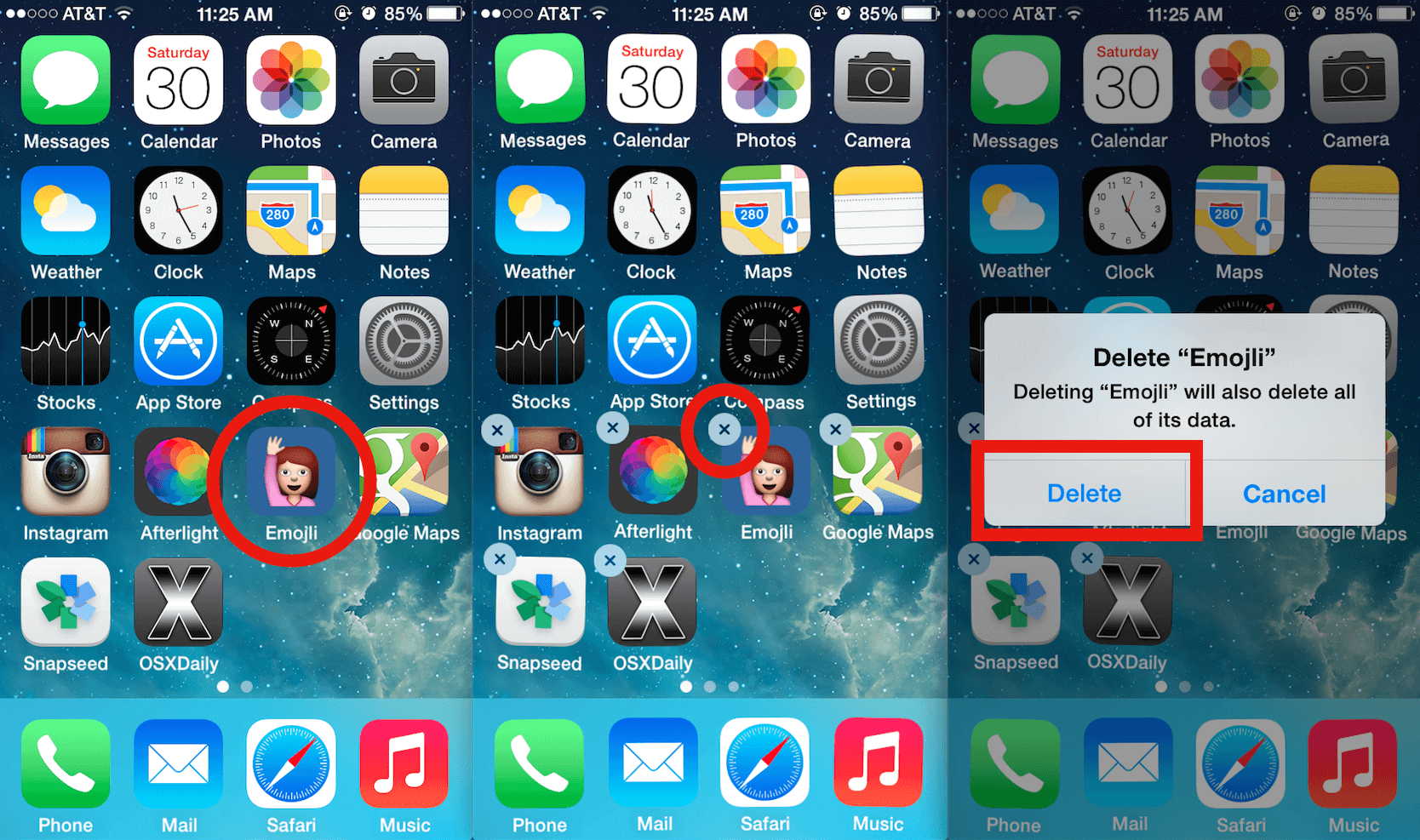
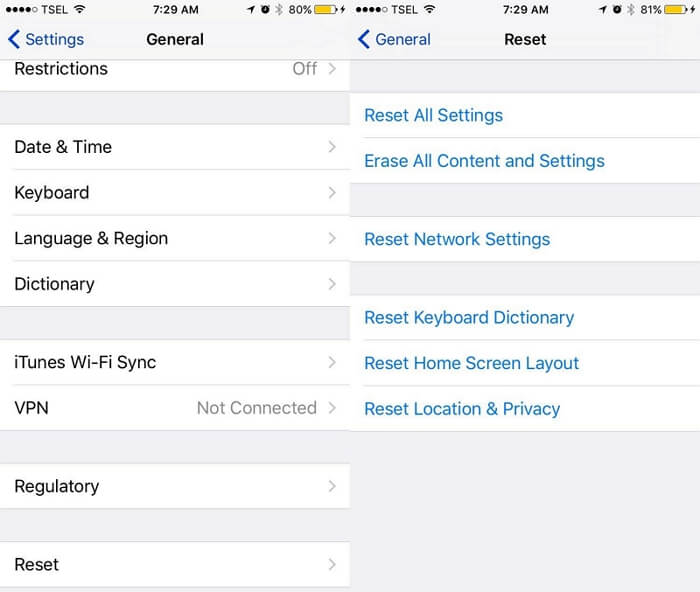

Remove Passcode Delete the passcode for iOS devices even locked out.
Fix iOS System Failure Recover frozen iOS devices from DFU mode, recovery mode or other system problems.
Factory Reset One click to restore iOS devices to factory status.
Full Support to iOS Devices Compatible with all models of iPhone, iPad and iPod Touch.
Well Compatibility Fully compatible with the latest version of iOS.
Remove Passcode Delete the passcode for iOS devices even locked out.
Well Compatibility Fully compatible with the latest version of iOS.
Full Support to iOS Devices Compatible with all models of iPhone, iPad and iPod Touch.
Free TrialFree TrialFree Trial 800 users have downloaded and fixed their devices!
Easy to use Few clicks for whole folder encryption process.
Overall protection Users can hide, lock or get other protection to files in local disk or USB disk.
High Security Classified encryption method prevents data from leakage.
Compression transfer Support to compress and encrypt any files to secure the file transfer security.
Advanced self protection Provide self
Easy to use Few clicks for whole folder encryption process.
Overall protection Users can hide, lock or get other protection to files in local disk or USB disk.
High Security Classified encryption method prevents data from leakage.
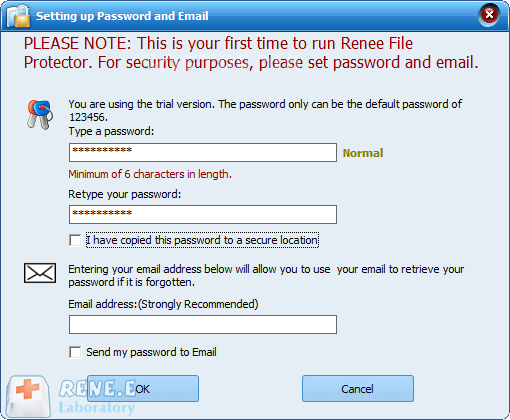
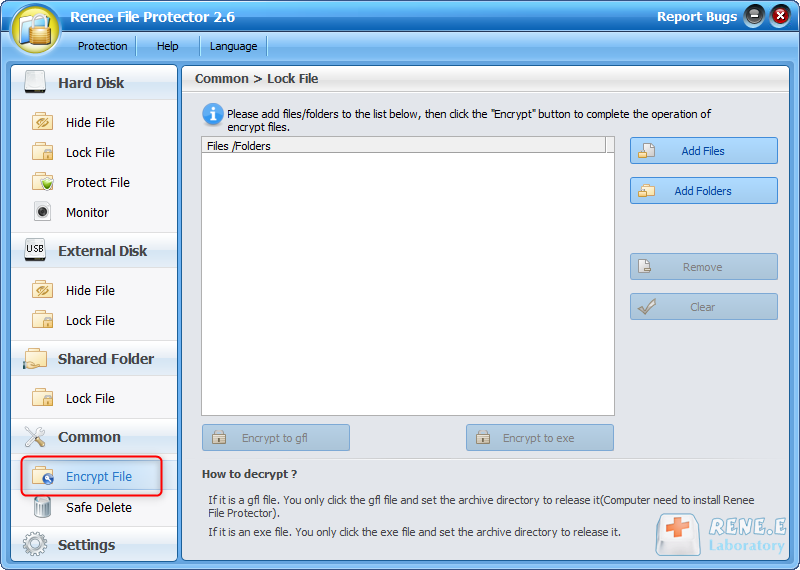
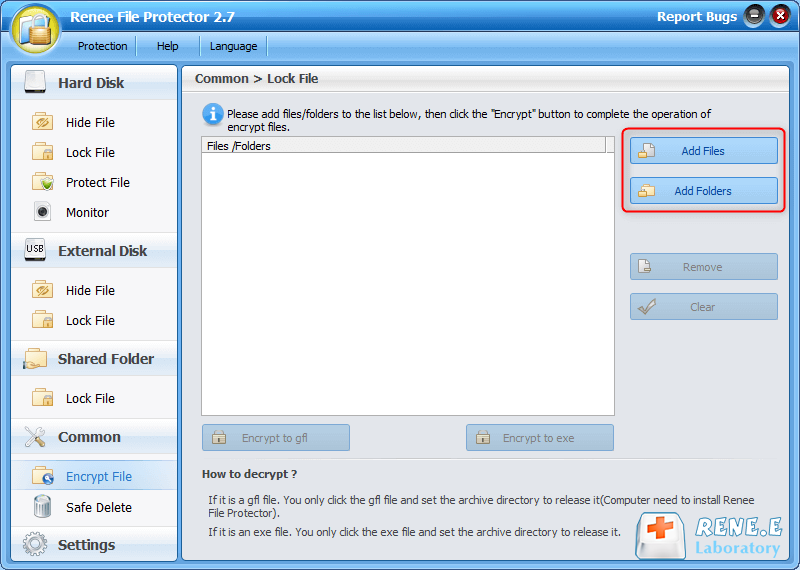
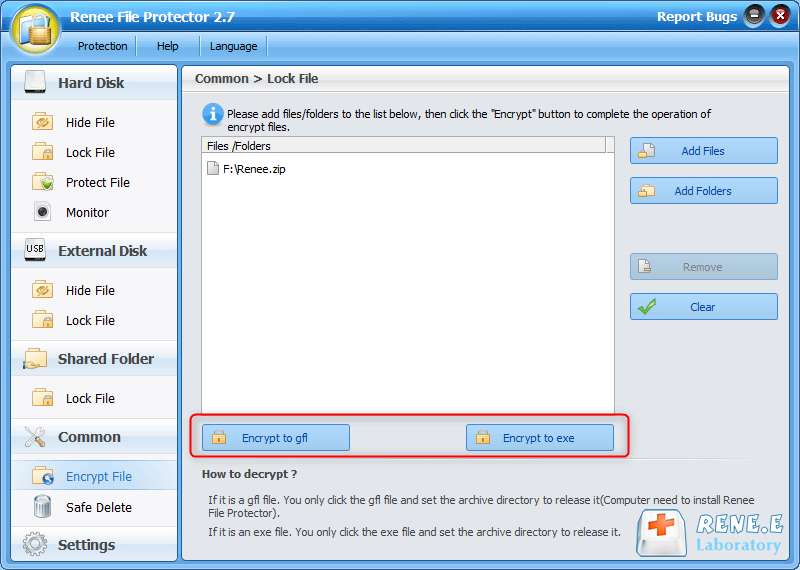
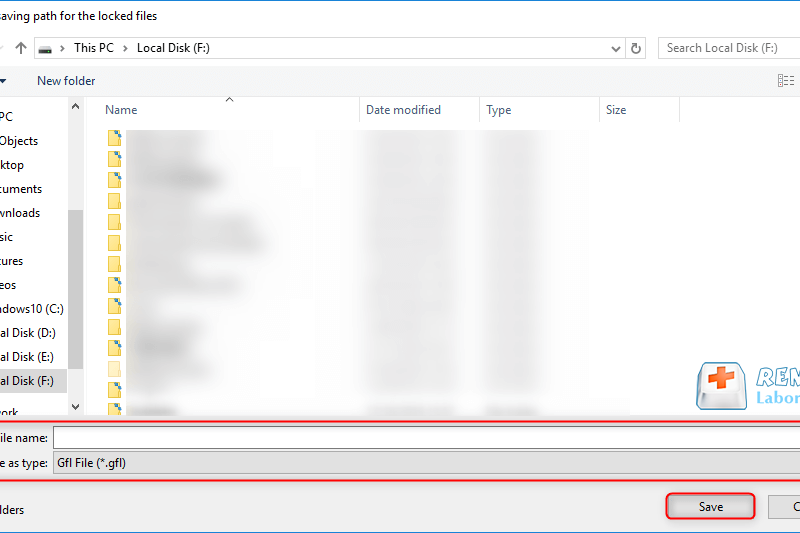
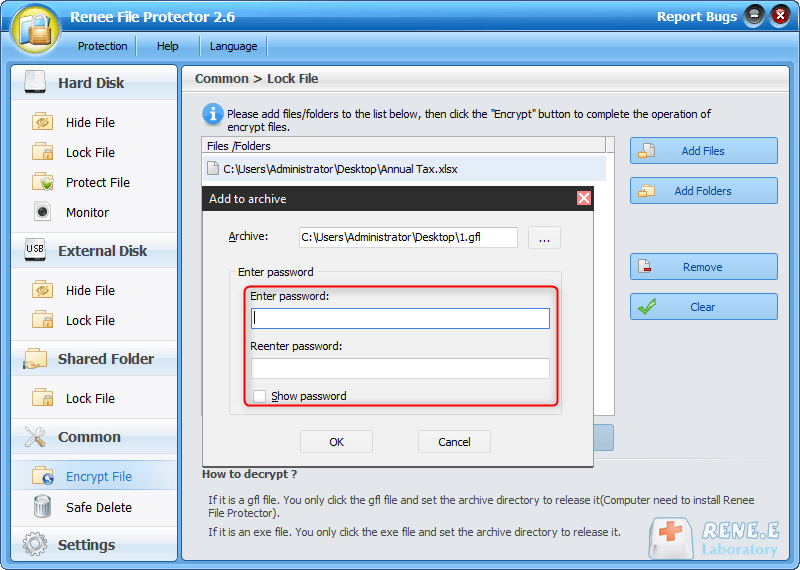
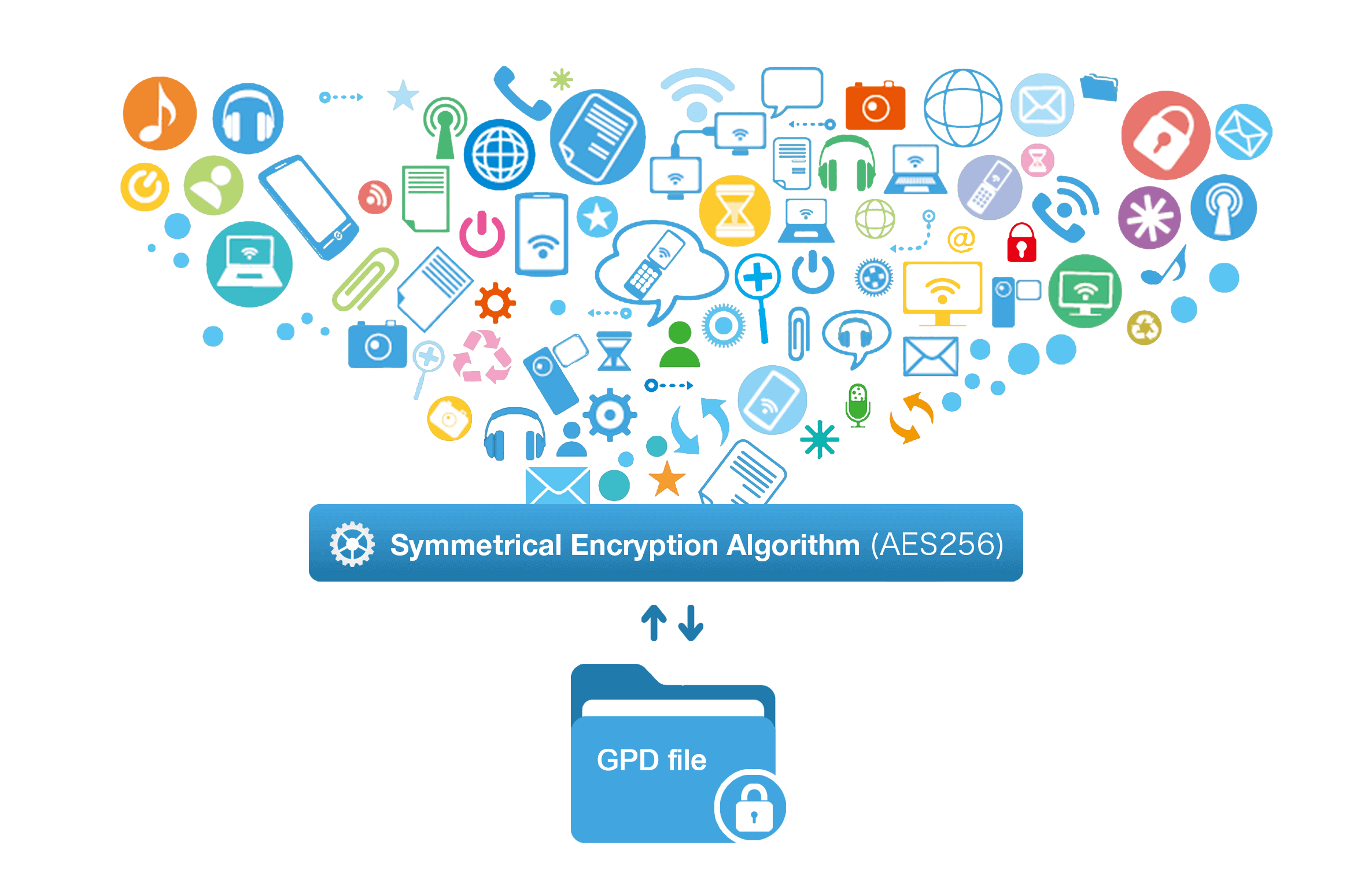

Encrypt files in seconds Encrypt files with virtual encrypted disk and whole process can be finished in 1 second.
User friendly Concise interface helps users master the software in short time.
High Security AES256 encryption algorithm helps Renee Seecure Silo encrypt files confidentially.
Encrypt any Data Support to encrypt images, videos, Office documents and software.
Overall Data Protection Solution Protect data in USB disk/hide/disguise files/ Password wallet.
Easy to use Few clicks for whole encryption process.
User friendly Concise interface helps users master the software in short time.
Encrypt any Data Support to encrypt images, videos, Office documents and software.
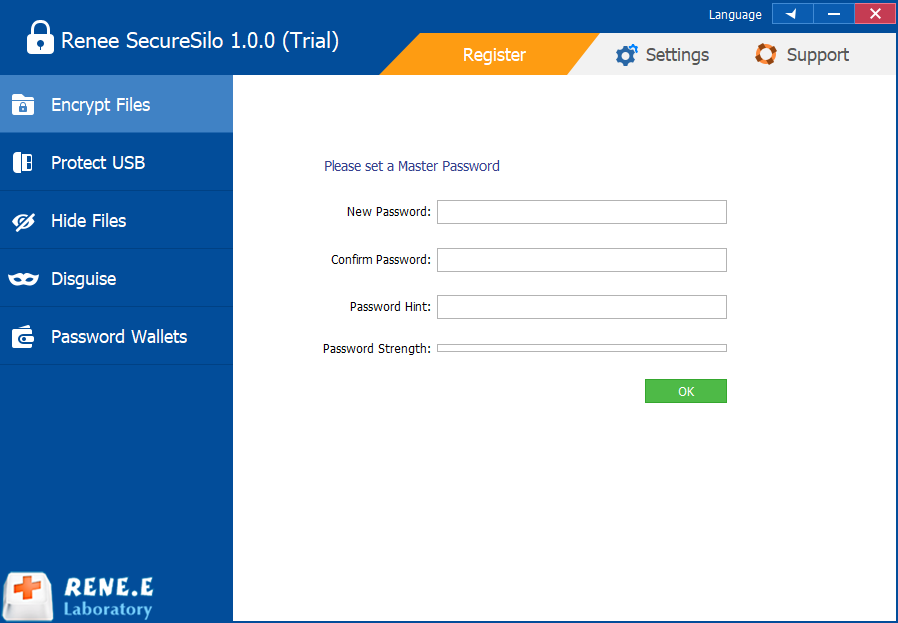
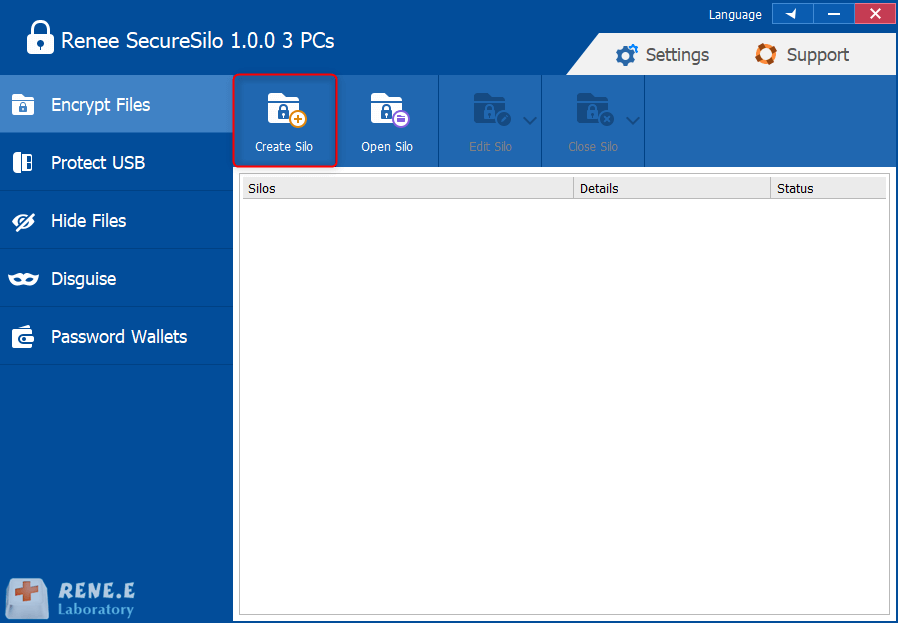
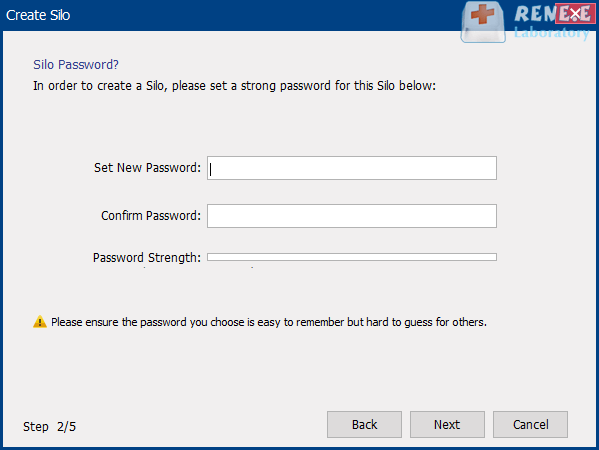
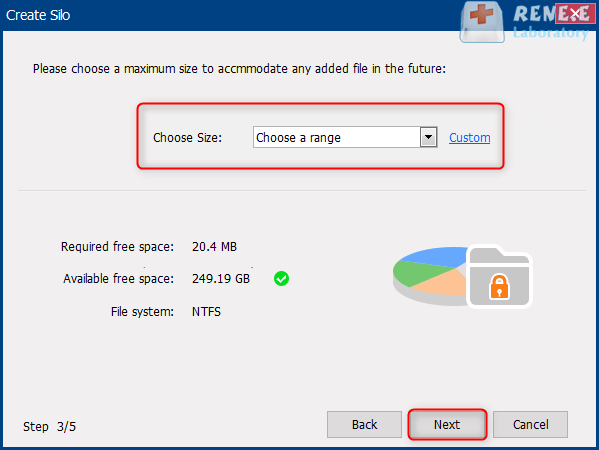
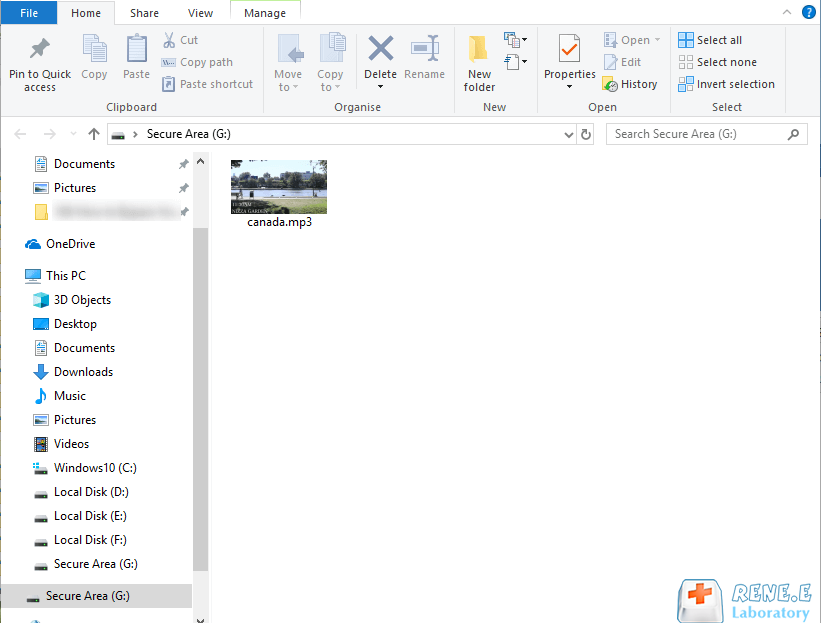
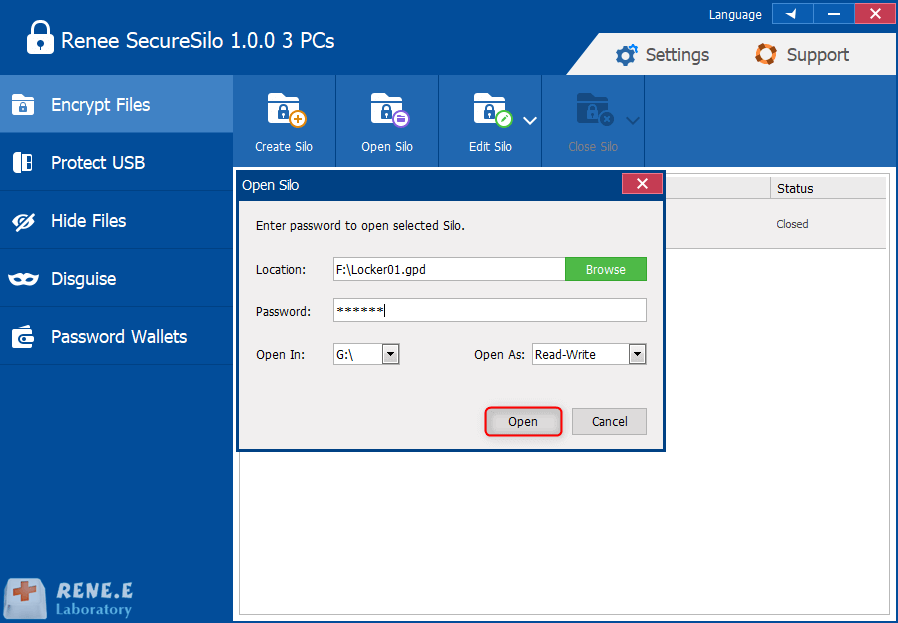
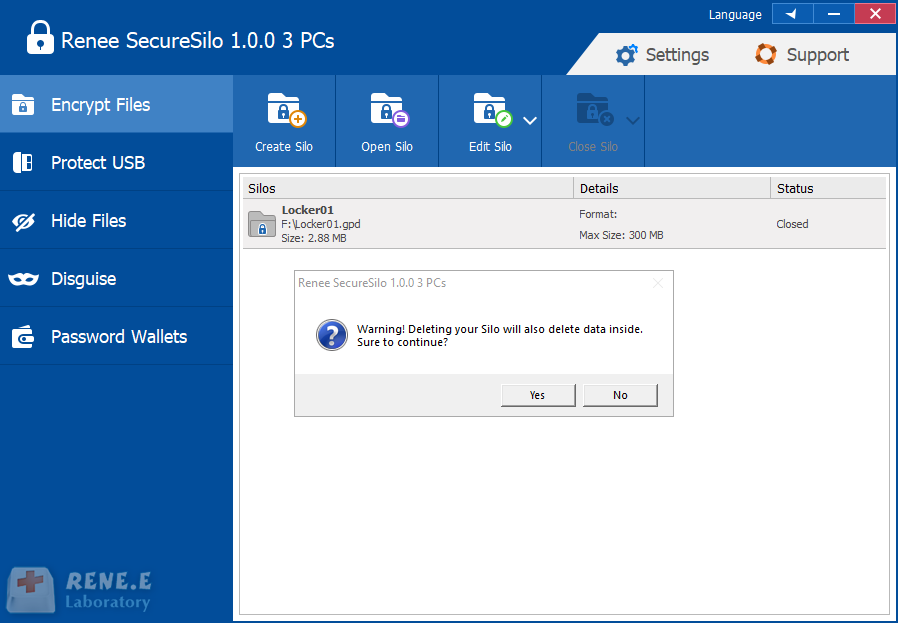
Relate Links :
24-03-2020
Jennifer Thatcher : Computer help us save lots of confidential files and data. However, if the computer you use need to...
Data Leakage Prevention – How to Protect Personal Data
26-03-2020
Amanda J. Brook : The continuously developed Internet expands the way that people can get information. However, new problems appear as well....




