How to Add Watermark to Video for Free
- Home
- Support
- Tips-Video-Editor
- How to Add Watermark to Video for Free
Summary
Add watermark to video with Renee Video Editor with 3 simple steps. Support adding multiple watermark. Entirely free!


Separate videos with different parametersUsers can separate videos into equal clips by time, size and self-set parameter.
Cut Videos & AudiosUsers are free to cut videos and audios clips by setting start and end time.
Multiple Edit ToolsMerge, crop, rotate, cut and transform video easily. Change and add background music, subtitles and watermark to video.
Format ConversionSupport to convert videos and audios into different formats.
Separate videosSeparate videos into equal clips by time, size and self-set parameter.
Cut Videos & AudiosCut videos and audios clips by setting start and end time.
Format ConversionConvert videos and audios into different formats.
Add Watermark to Video with Renee Video Editor
Step 1: Launch Renee Video Editor. Go to “Watermark“. Then add target video.
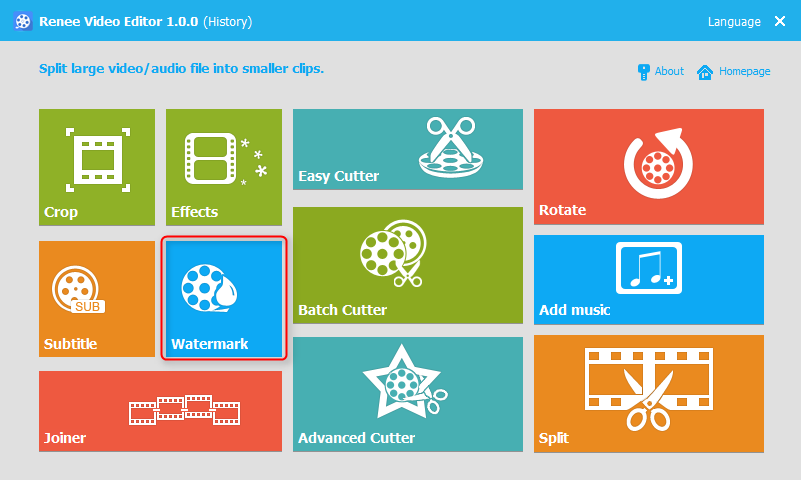
Step 2: Add text watermark and then make the related settings.
② Edit the text you want.
③ Make the related settings like when to start, duration, font style, etc.
④ Set the location of the text watermark.
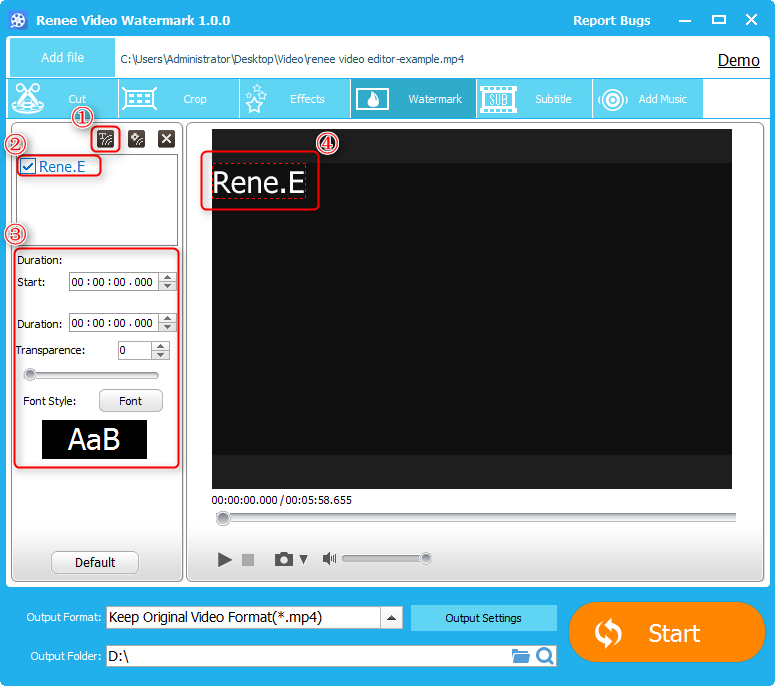
Step 3:Add image watermark and then make the related settings.
② Select the target image watermark if you add more than one watermark
③ Set the location of the image watermark
④ Make the related settings like when to start, duration, transparency, etc.
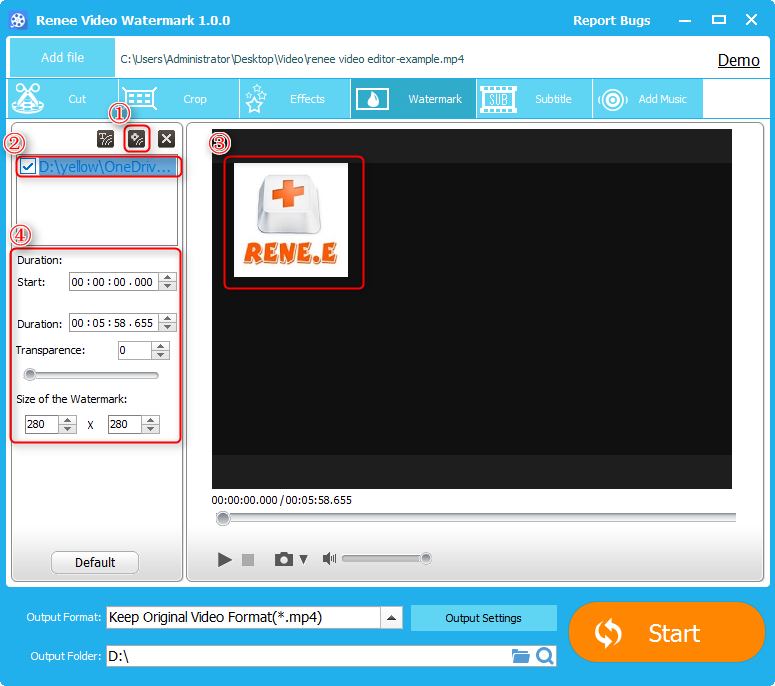
Step 4:Select the output format and then click “Start” to export the video!
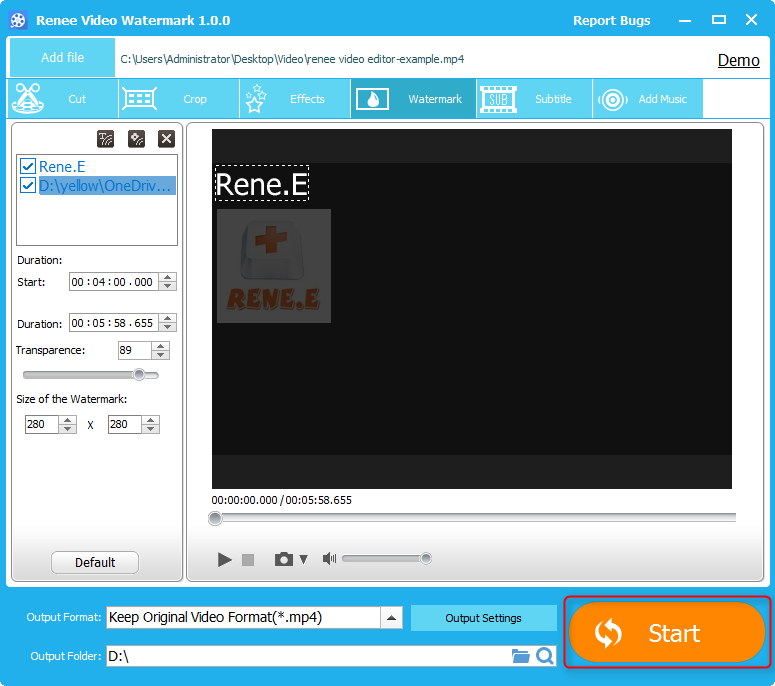
Relate Links :
Free Video Sound Remover Remove Sound from Video
10-09-2018
Ashley S. Miller : How to remove the background sound from videos? Try the entirely free video sound remover - Renee Video...
Merge Video Files within 4 Simple Steps
10-09-2018
John Weaver : Have many cool videos and want to merge them? Renee Video Editor helps you merge video files even...





