Convert ASPX to PDF: A Simple Guide
- Home
- Support
- Tips PDF Converter
- Convert ASPX to PDF: A Simple Guide
Summary
Learn how to convert ASPX files to PDF with a simple method, allowing for easier use and transfer. PDF format offers widespread compatibility compared to ASPX files.
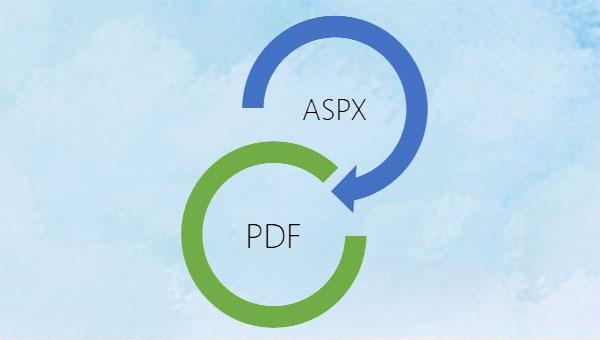
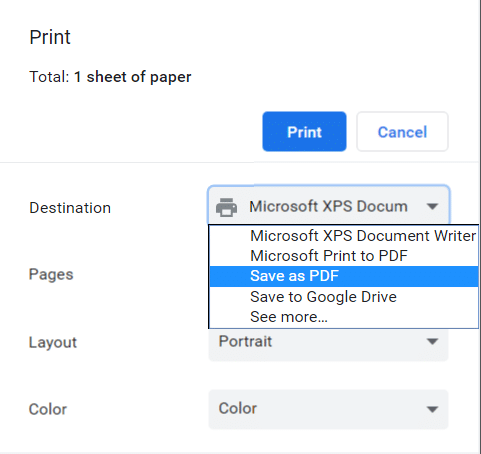

Convert to Editable Convert to Word/Excel/PPT/Text/Image/Html/Epub
Multifunctional Encrypt/decrypt/split/merge/add watermark
OCR Support Extract Text from Scanned PDFs, Images & Embedded Fonts
Quick Convert dozens of PDF files in batch
Compatible Support Windows 11/10/8/8.1/Vista/7/XP/2K
Convert to Editable Word/Excel/PPT/Text/Image/Html/Epub
OCR Support Extract Text from Scanned PDFs, Images & Embedded
Support Windows 11/10/8/8.1/Vista/7/XP/2K
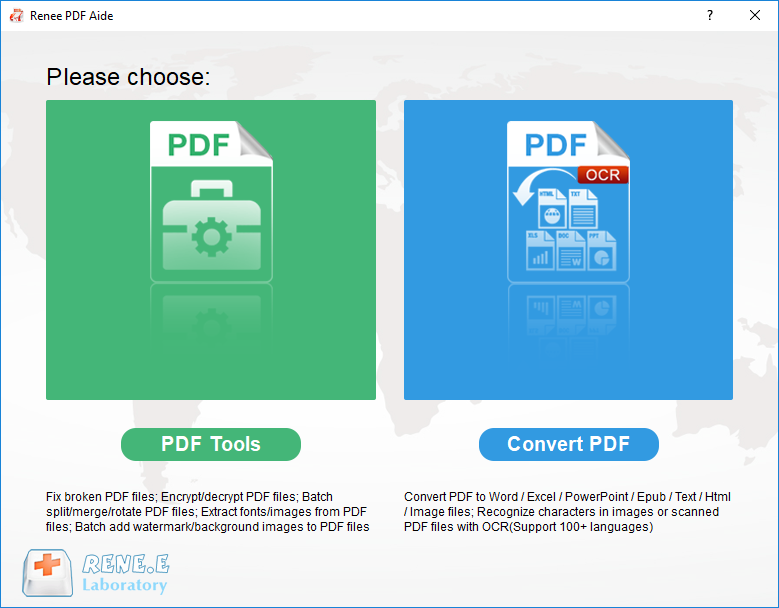

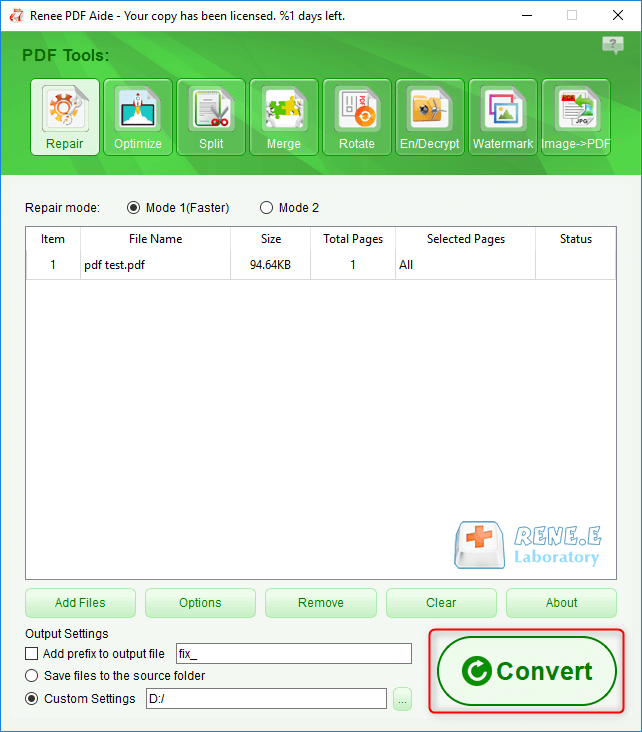
Relate Links :
Best Solutions for PDF Text Recognition
03-06-2024
Amanda J. Brook : Learn pdf text recognition by using OCR technology. This will enable you to search, edit, and extract content...
Edit Scanned PDF Files: Easy Techniques & Pro Tips
03-06-2024
Amanda J. Brook : Learn how to easily edit scanned pdf documents by using PDF format for efficient file transfer and modification.
Convert PDF to Editable Files: Easy and Efficient Methods
03-06-2024
Amanda J. Brook : Learn how to convert pdf to editable document, such as Word, Excel, or TXT, in this article. Modify...




