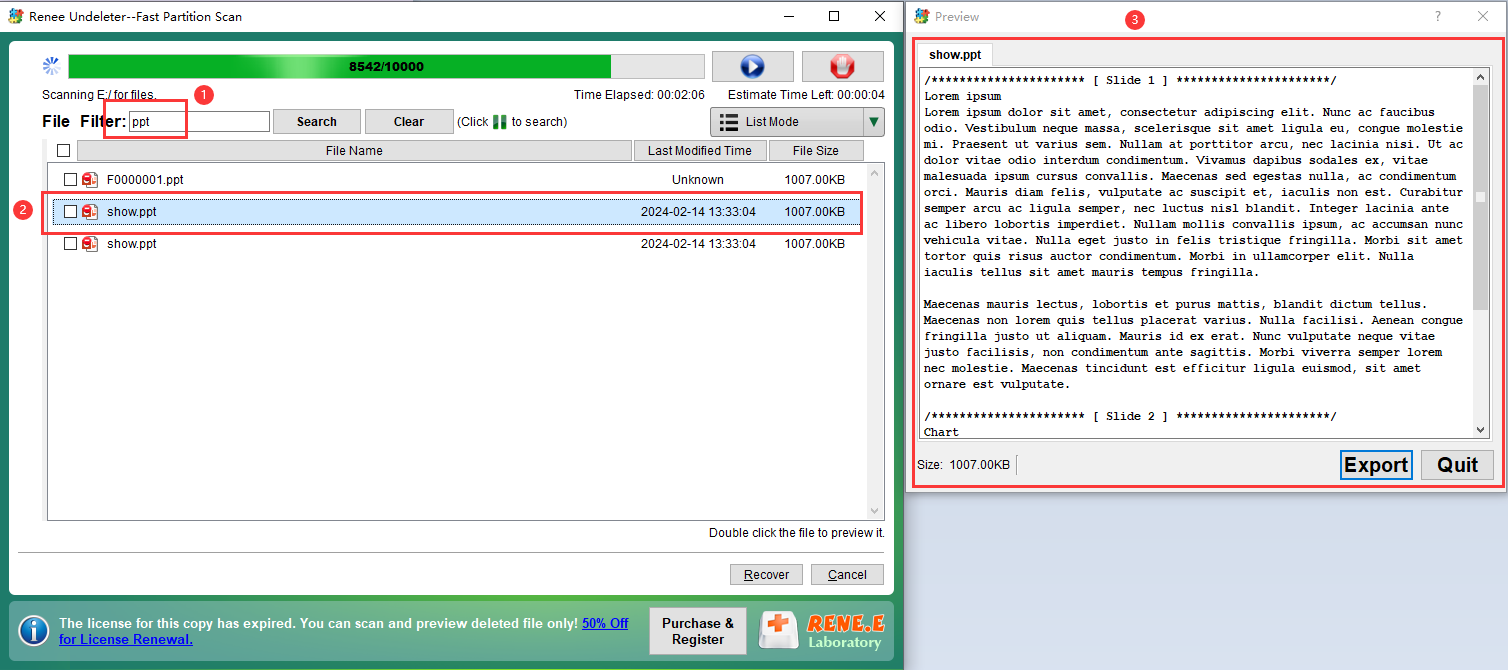How to Fix – Chkdsk Not Available for Raw Drives Error
- Home
- Support
- Tips Data Recovery
- How to Fix – Chkdsk Not Available for Raw Drives Error
Summary
Learn how to resolve the "chkdsk not available for raw drives" error message and discover effective repair methods in this article.
Table of contents
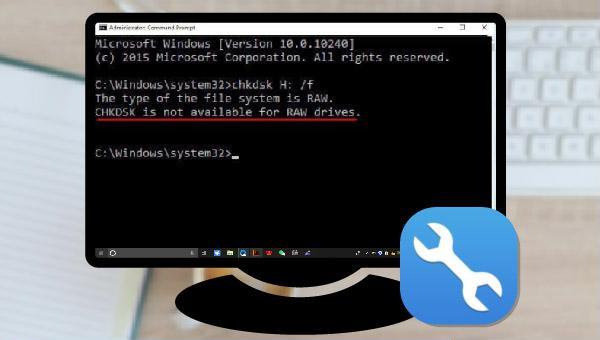
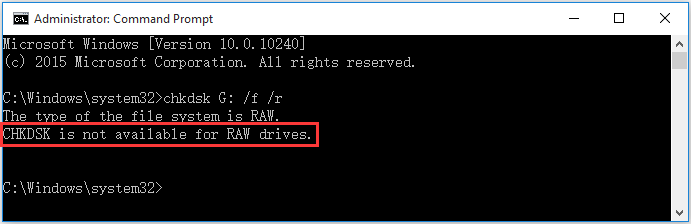
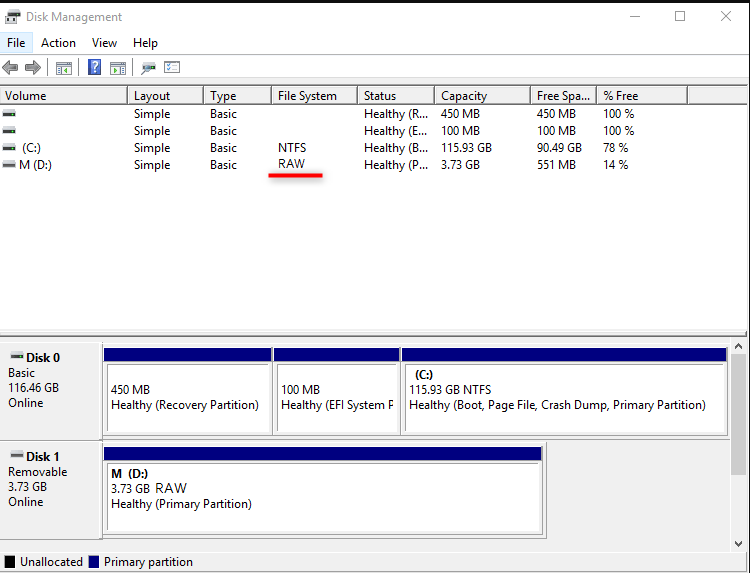

Easy to use Recover data by 3 steps;
Multiple scan modes Fast partition scan, whole partition scan and whole disk scan;
Supported file types Image, video, audio, text, email and so on;
Image creation Create a partition image to read and back up data;
Supported devices SD card, SDHC, SDXC, USB flash drive, hard disk and computer.
Easy to use Recover data by 3 steps;
Multiple scan modes Fast partition/whole partition/whole disk scan;
Supported devices SD card/USB/hard disk.
Free TrialFree TrialFree Trial 800 people have downloaded!
- Fast Partition Scan: Efficiently restores files lost from accidental deletion or recycle bin clearance.
- Whole Partition Scan: Recovers files from inaccessible or formatted partitions with speed.
- Whole Disk Scan: Conducts a comprehensive scan to retrieve data and partition information across the entire disk.
- Image Creation: Enables the creation of a partition mirror image for backup purposes.


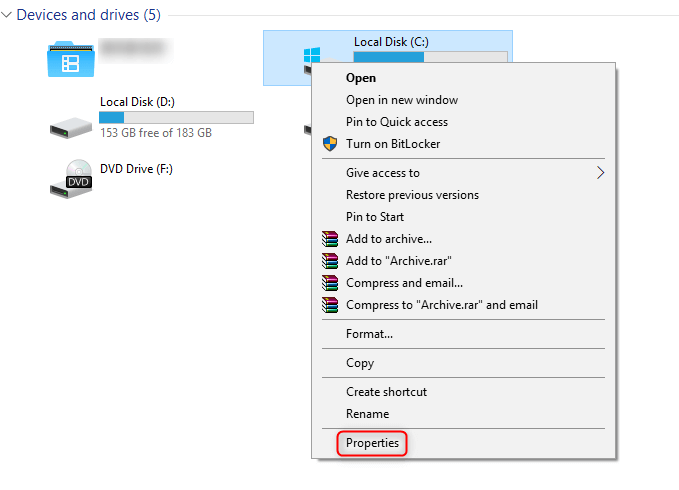


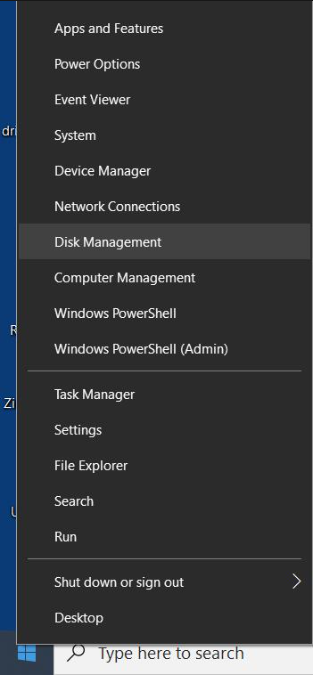
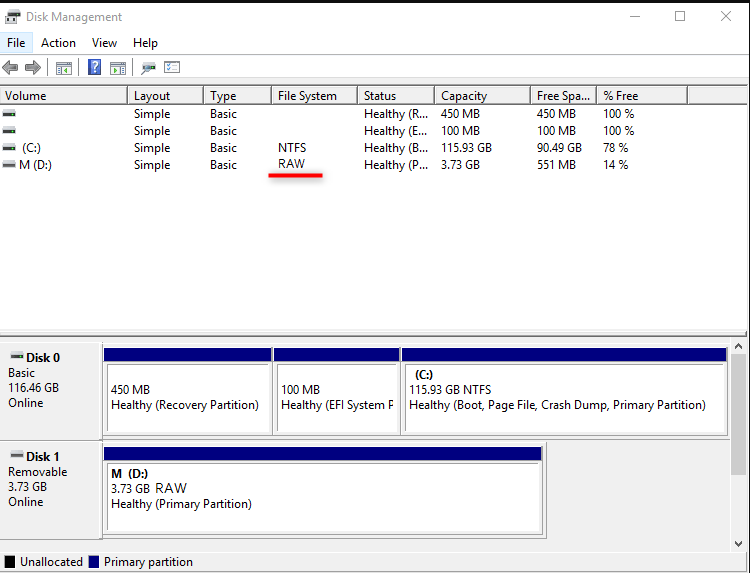
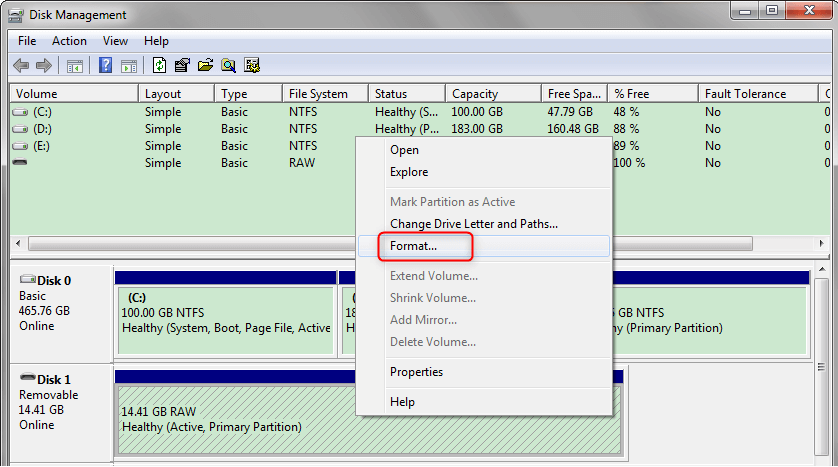
Relate Links :
Lexar SD Card Data Recovery: Ultimate Guide
12-05-2024
Ashley S. Miller : Efficiently restore lost data on Windows and Mac with lexar sd card recovery software, designed for seamless recovery...
Samsung SD Card Data Recovery: A Complete Guide
04-06-2024
John Weaver : Learn effective techniques to quickly perform a Samsung SD card recovery, a popular choice for reliable storage.
Fixing a Rattling Hard Disk: Expert Data Recovery Tips
07-06-2024
Jennifer Thatcher : Master how to fix a clicking hard drive to prevent data loss. Transfer or restore data immediately before...
Quick & Reliable Data Recovery Solutions For RAW Drives
12-04-2024
John Weaver : Discover the techniques to fix a RAW hard disk and recover data from a RAW drive using expert...