Fixing a Rattling Hard Disk: Expert Data Recovery Tips
- Home
- Support
- Tips Data Recovery
- Fixing a Rattling Hard Disk: Expert Data Recovery Tips
Summary
Master how to fix a clicking hard drive to prevent data loss. Transfer or restore data immediately before attempting any repairs.
Table of contents


Easy to use Recover data by 3 steps;
Multiple scan modes Fast partition scan, whole partition scan and whole disk scan;
Supported file types Image, video, audio, text, email and so on;
Image creation Create a partition image to read and back up data;
Supported devices SD card, SDHC, SDXC, USB flash drive, hard disk and computer.
Easy to use Recover data by 3 steps;
Multiple scan modes Fast partition/whole partition/whole disk scan;
Supported devices SD card/USB/hard disk.
Free TrialFree TrialFree Trial 800 people have downloaded!
- Fast Partition Scan – Quickly retrieve files lost due to accidental deletion or emptying the recycle bin.
- Whole Partition Scan – Recover files from inaccessible or formatted partitions.
- Whole Disk Scan – Analyze partition information and fully scan the entire disk.
- Image Creation – Create an image of a partition to back up its current state.




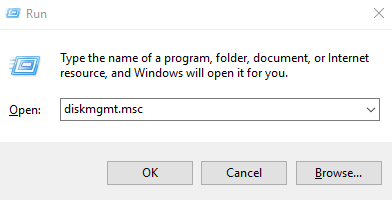
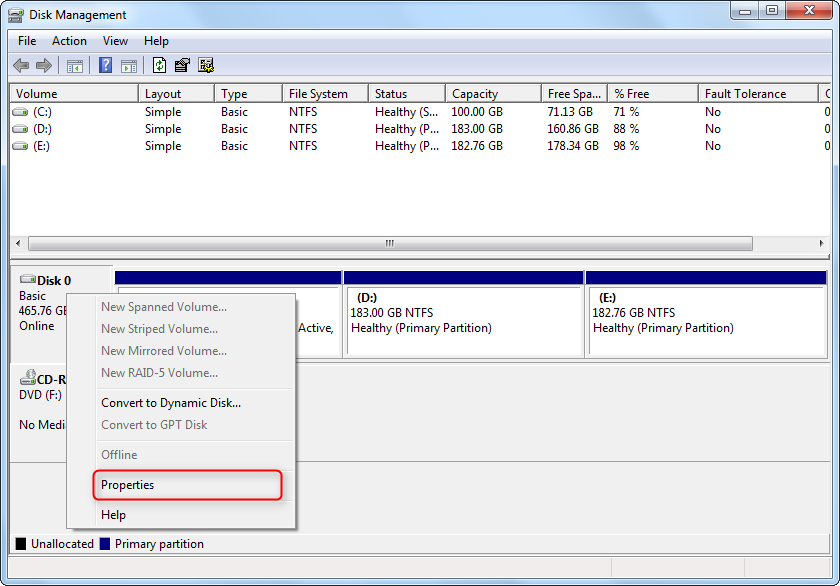

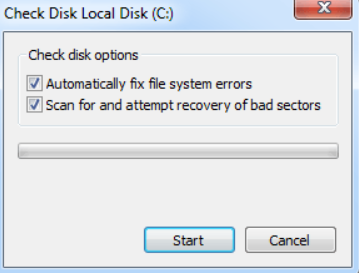
Relate Links :
Expert Tips to Recover Data from SDXC Card
11-04-2024
Amanda J. Brook : Master the essentials of SDXC card data recovery and safeguard your crucial information with effective prevention strategies against...
Recover Data on macOS High Sierra: Easy Steps to Disable SIP
08-05-2024
John Weaver : Enable or disable System Integrity Protection on macOS High Sierra to solve application issues and learn how to...
Secure Your External Hard Drive: Learn How to Password Protect a Folder
12-10-2023
John Weaver : Protect your external hard disk without affecting free space and less important files with Renee File Protector -...
Quick & Reliable Data Recovery Solutions For RAW Drives
12-04-2024
John Weaver : Discover the techniques to fix a RAW hard disk and recover data from a RAW drive using expert...




