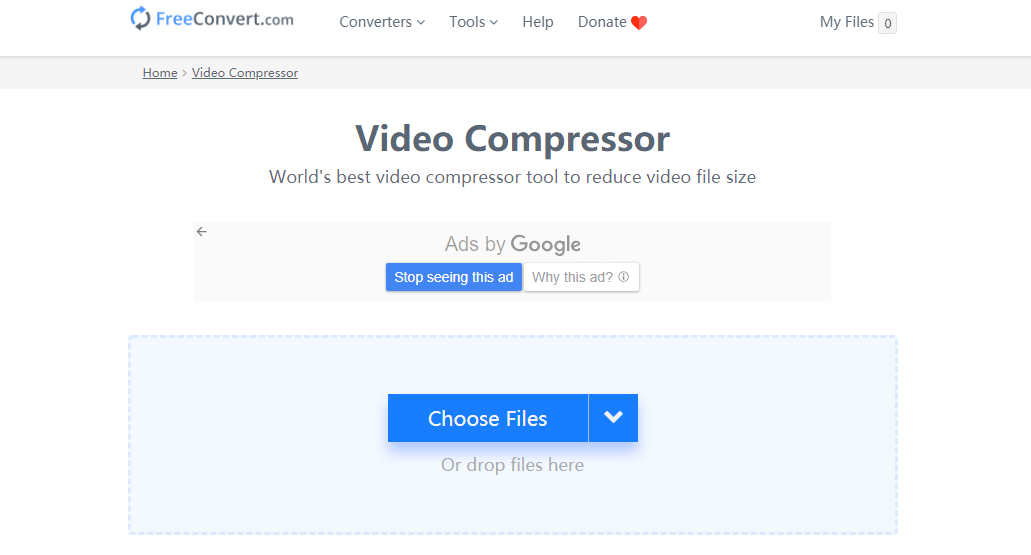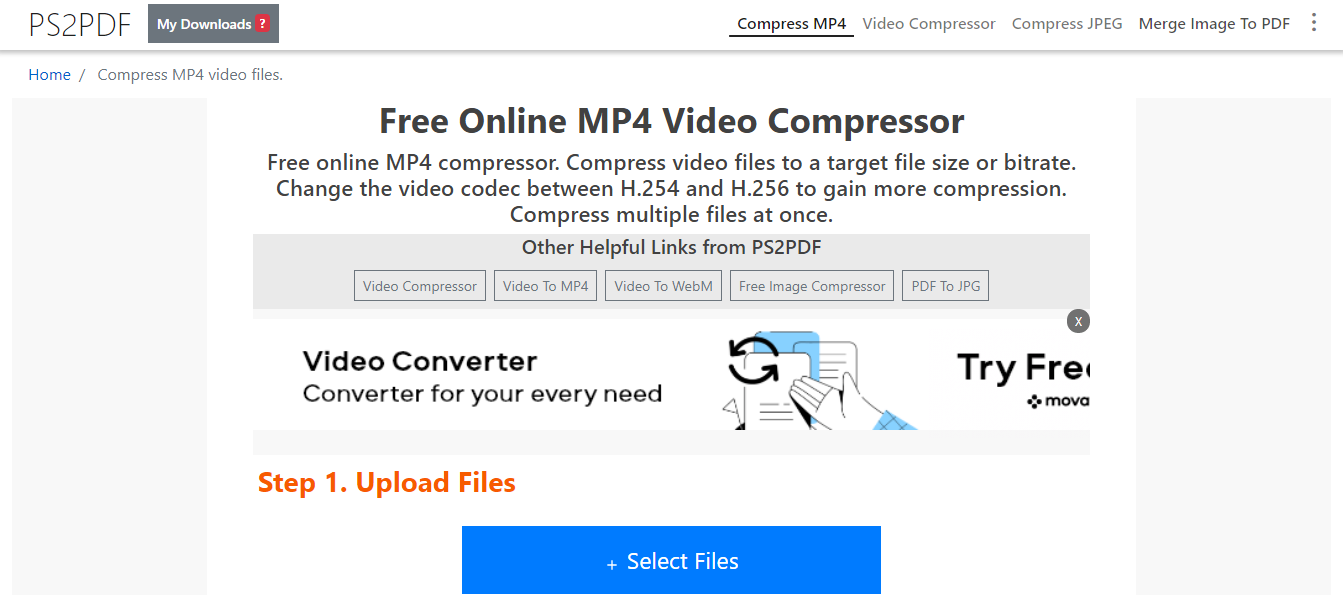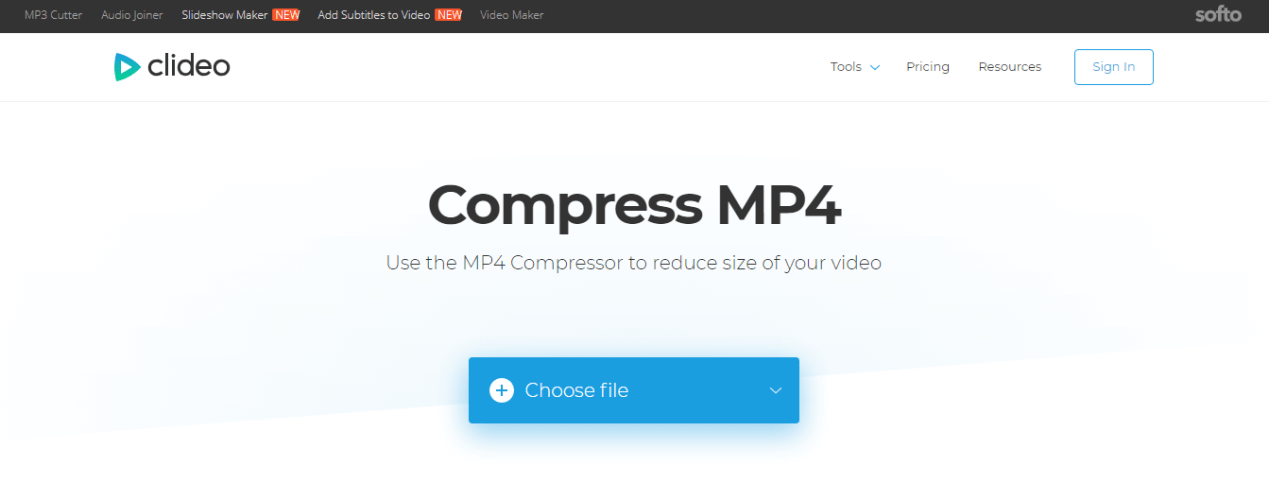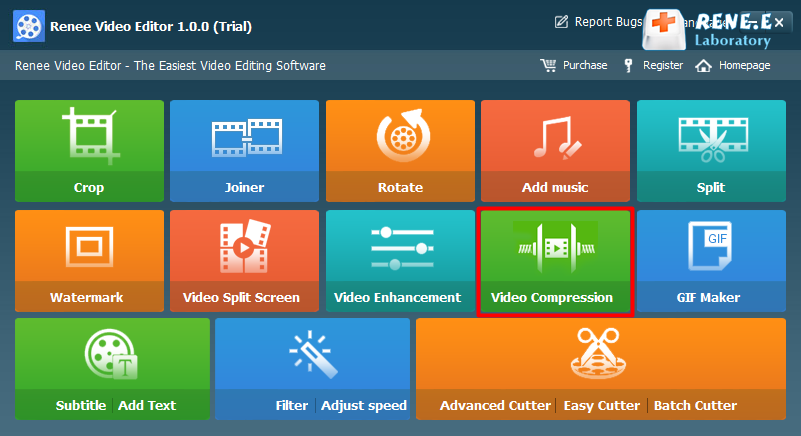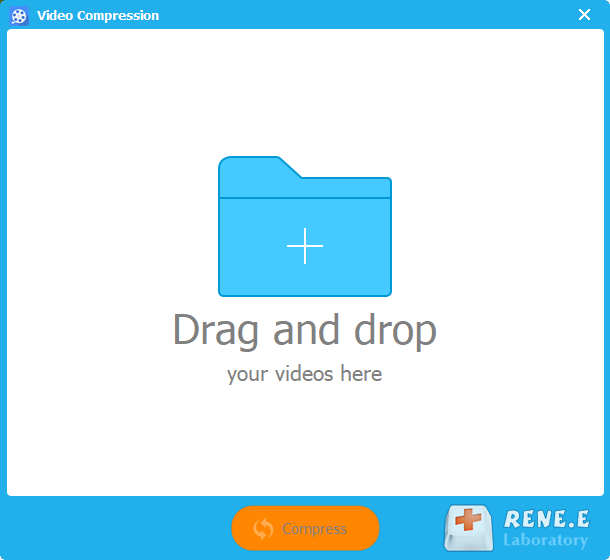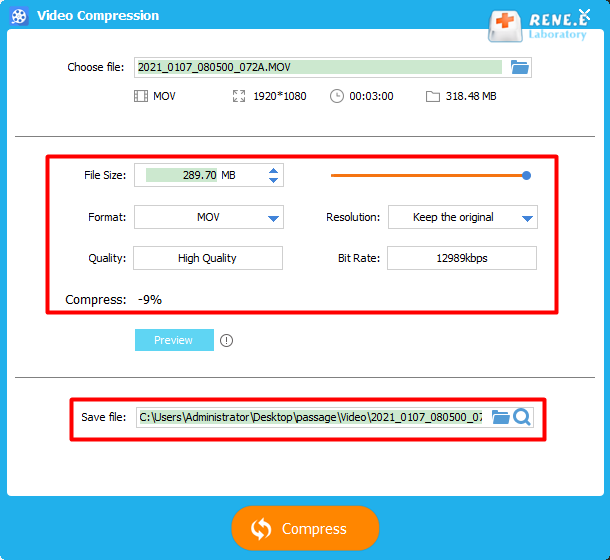Part 1: How to Reduce Video File Size Online?
FreeConvert.com is the online tool which can convert various file formats, such as videos, audios and documents. It can convert formats, including MP3, AAC, OGG, WMA, M4A, FLA, WAV, MP4, AVI, MPG, MOV, WMV, SWF and the other formats. Besides, it can reduce file size, such as PDF, videos and images. Here are the steps about how to reduce video file size in the website.
Get access to the website (link: https://www.freeconvert.com/video-compressor). Then, click on [Choose Files] to upload the target video. Next, click on [Compress Now! ] to reduce 40% of the video file size, or customize the specific file size before executing the operation. Finally, click on [Download MP4] to download the compressed video. Of course, click on [Compress More Videos] to continue compressing the other videos.
Ps2pdf is the free, online tool to convert formats and edit PDF files. You can not only convert video and audio formats, but also edit the PDF files, such as merging files into one, splitting, decrypting/encrypting, rotating the PDF page and adding the digital signature. Here are the steps about how to reduce video file size online.
Get access to Ps2pdf (link: https://www.ps2pdf.com/compress-mp4) and then click on [Select Files] to upload the video. Next, click on [Change Compress Options] to set the specific parameters, such as the output format, the output file size, the video screen dimension and the video encoder.
After that, click on [Compress Now!] to reduce the video file size. Finally, go to [Check Status] to preview the compressed video and click on [Download] to download and save the video. If you are not satisfied with the compression effect, you can click on [Re-edit] to adjust the parameters again.
Clideo is the free, online video editing tool which can cut, rotate video screen, add text, adjust video file size, shorten the time length and flip video. Besides, it can convert video formats, such as MP4, MOV, AVI, WMV, M4A, FLA and WAV. Here are the steps about how to reduce the video file in this website.
Go to Clideo (link: https://clideo.com/compress-mp4). Click on [Choose file] to upload the target video. Then, you will see the file sizes of the original video and the compressed video.
Next, click on [Download] to quickly download the compresed video, or share the video to Facebook and YouTube. If you are not satisfied with the compression result, you can click on [Start over] to further compress the video.
These are the tutorials about how to reduce video file online. But the compression results are different from each other. In FreeConvert.com, the video can be reduced to 60% of the original one. Ps2pdf allows users to customize the video size that is to be compressed. Clideo merely targets at reducing the file size, but it doesn’t ensure the video screen quality. You can try them one by one.
In addition, it is convenient to compress video online, but the online tools have many problems. The unstable network leads the failed uploads; the website server is the potential of data leakage. What’s more, many websites limits the file size of the uploaded files. If you prefer to the safe and stable way, you can use the software to compress video. Renee Video Editor is here to help you. The followings are more details.