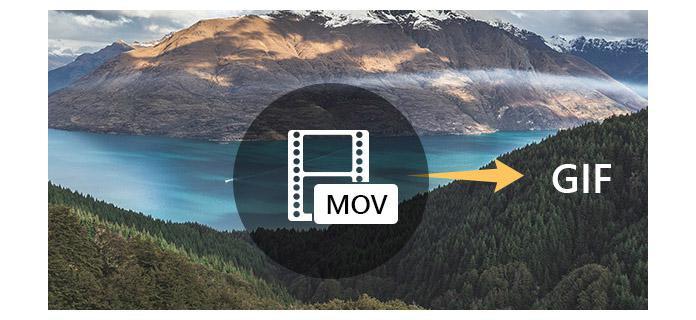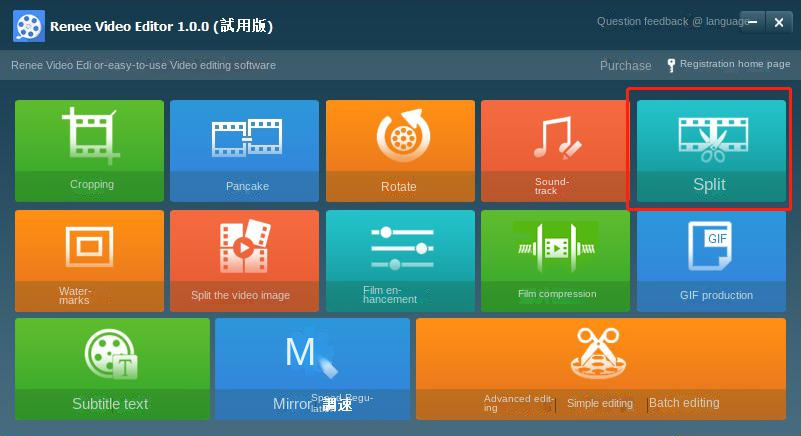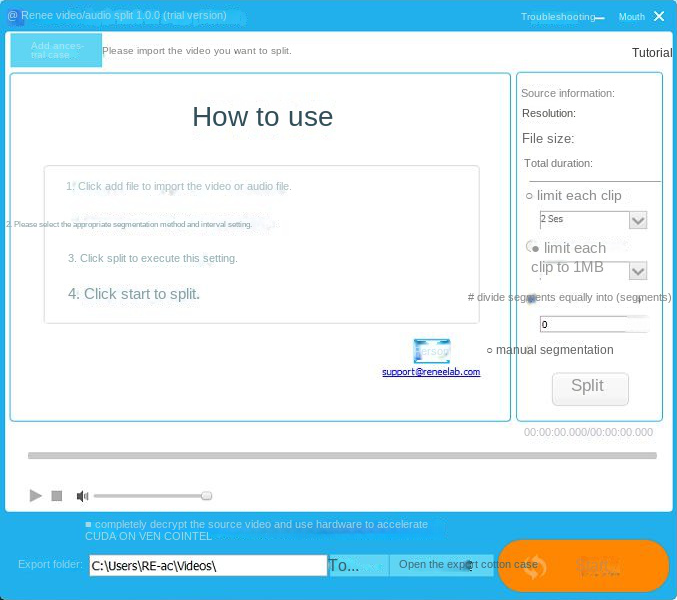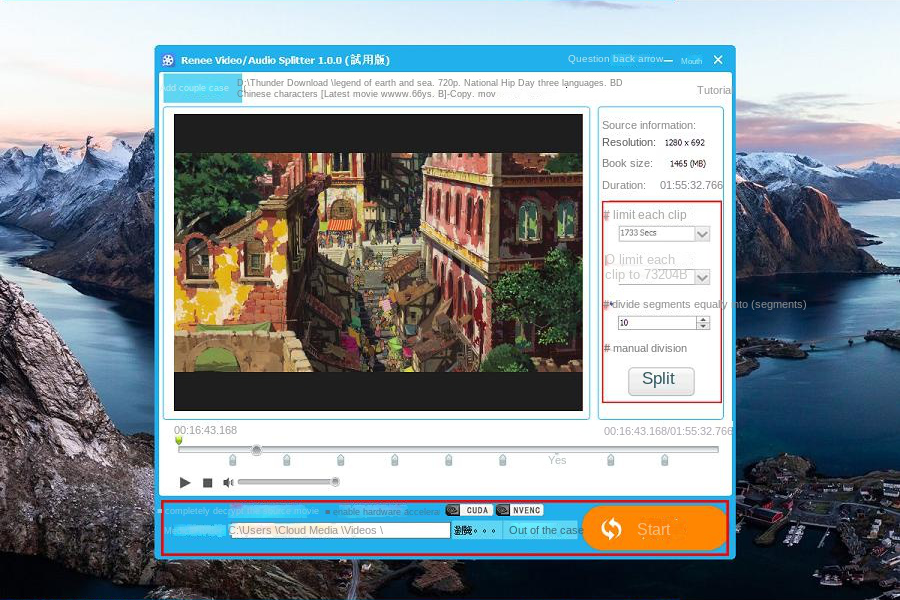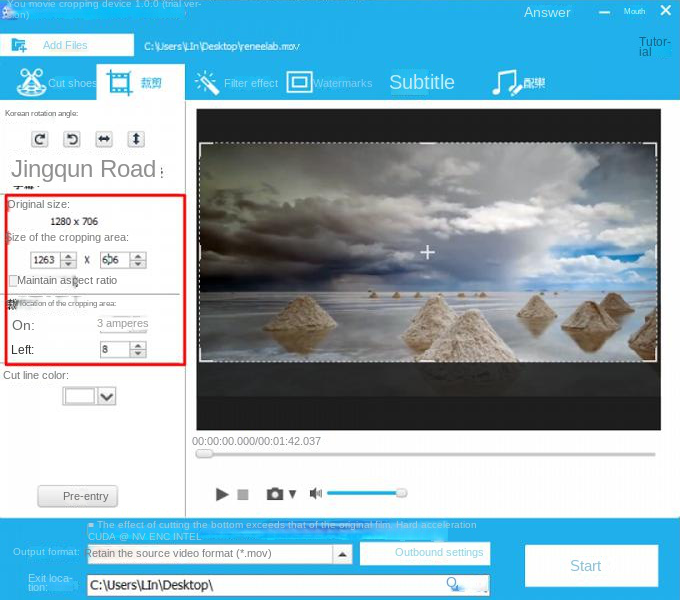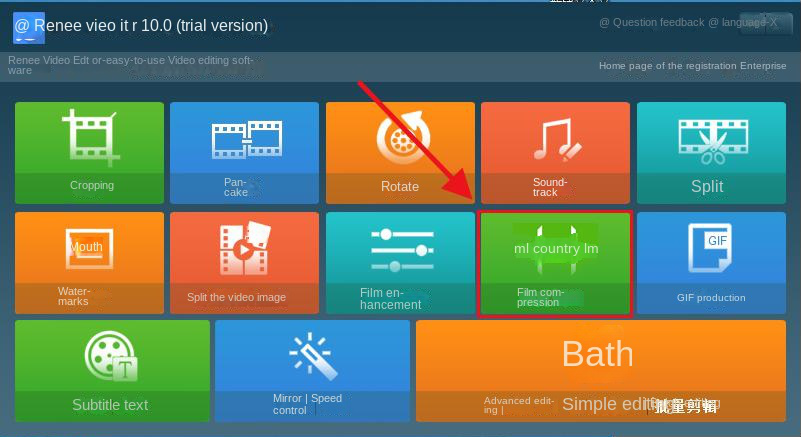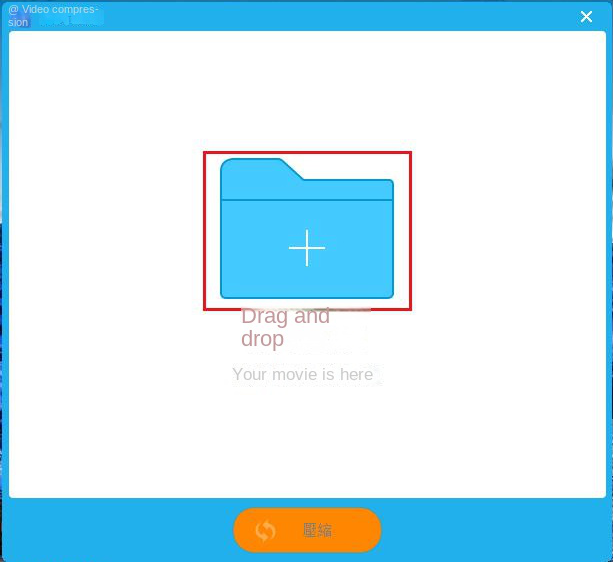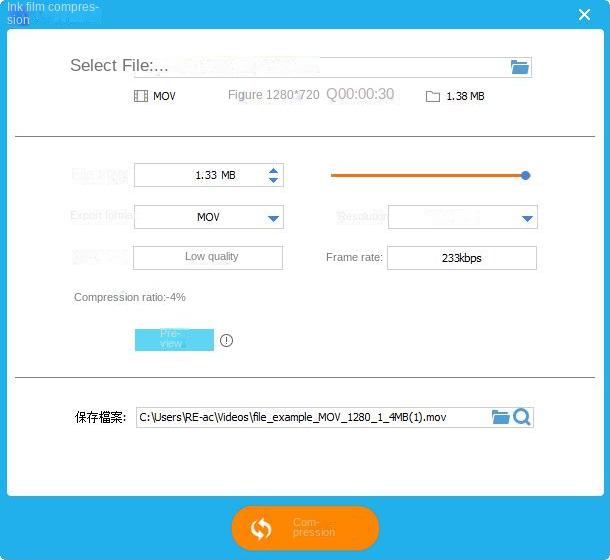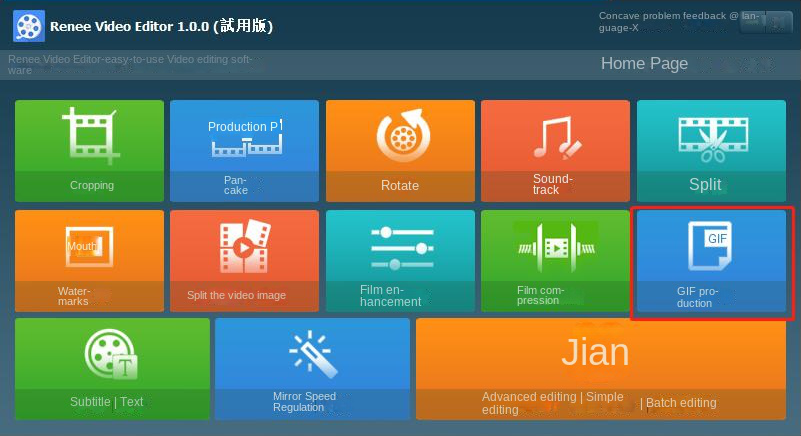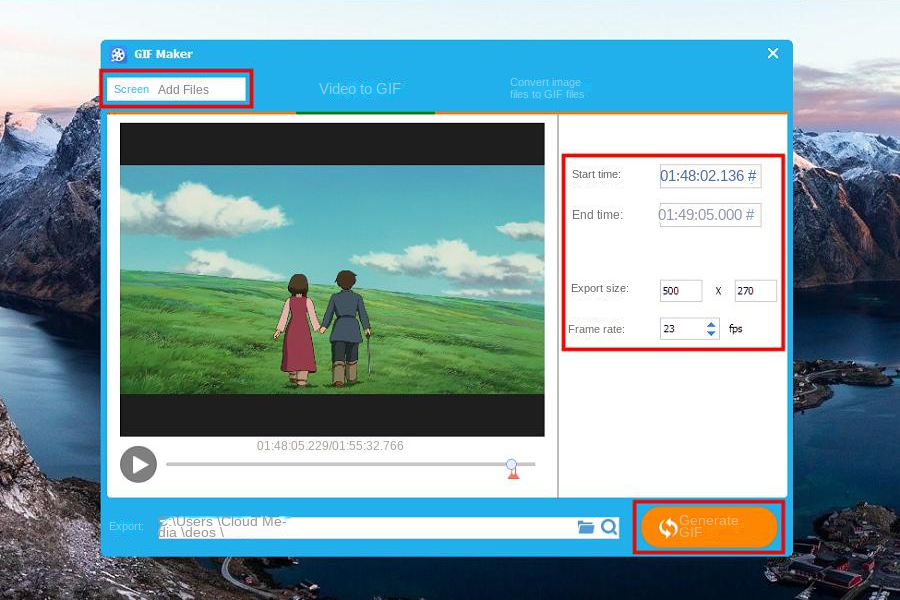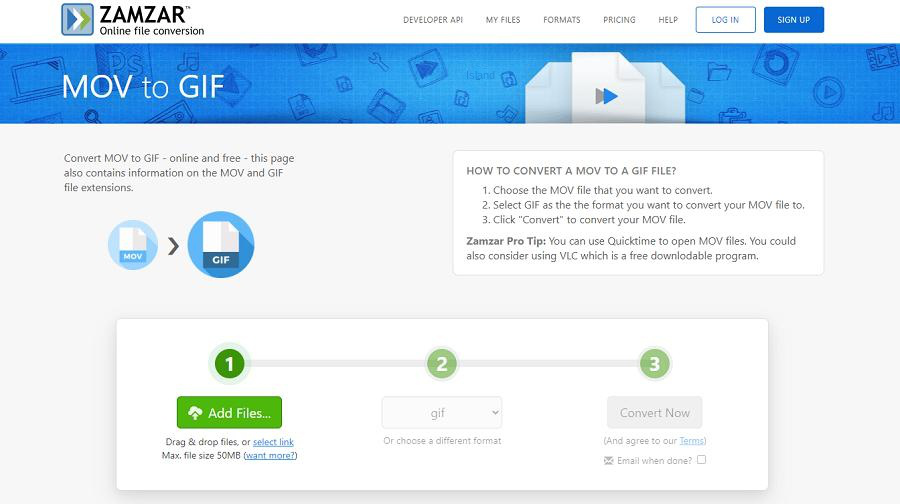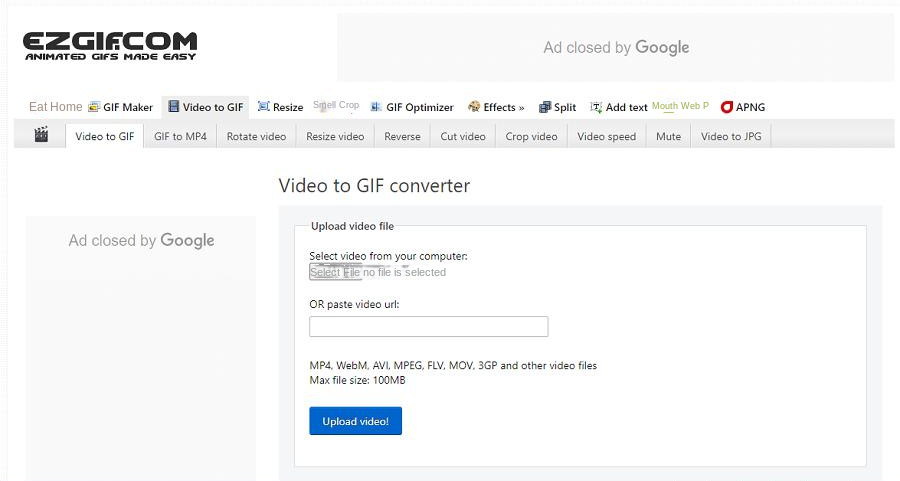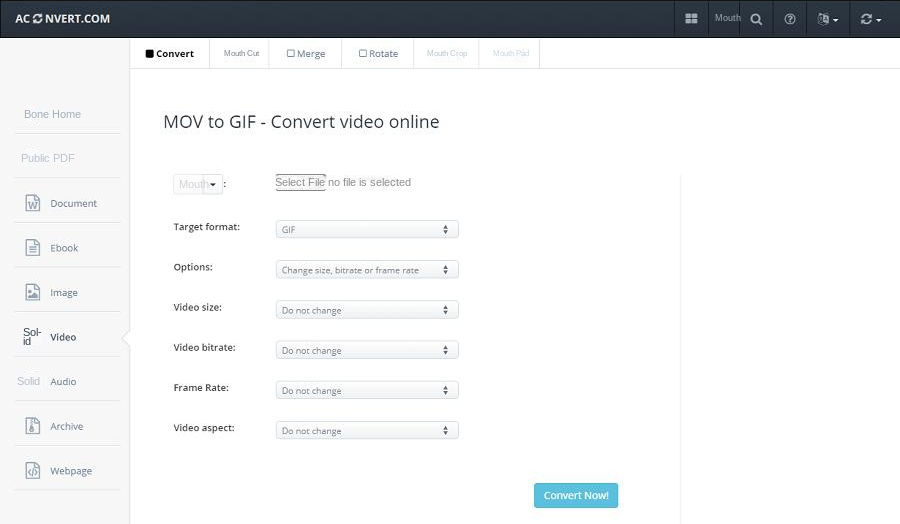II. Method to convert MOV video to GIF
After you’ve optimized the MOV clips, you can start converting them to GIFs. Four conversion methods will be introduced below, and you can choose one of them for conversion.
Renee Video Editor is a full-featured video editing software that allows users to easily convert MOV videos into GIF pictures. The user interface of the software is simple, and the conversion operation is also relatively simple. In addition to making GIFs, it also provides comprehensive video editing functions, such as cropping, merging, rotating, soundtrack, splitting, and video compression. In addition, the software has a wide range of multimedia format support and can edit different video and audio files.

The specific operation steps are as follows:
① First you need to install and open the Renee Video Editor software, click (Make GIF).
② In the window, there are “Video to GIF” and “Image to GIF” to choose from. Here we demonstrate how to convert MOV video to GIF, so choose the former. Since “Renee Video Editor” supports all mainstream video formats, you can start converting directly without converting video formats in advance. In addition, you can also adjust the “Start Time”, “End Time”, “Export Size” and “Frame Rate” of the GIF according to your actual needs.
③ Click (Generate GIF) and wait for a while. Actual effect display:
tipsYou can also add JPG, PNG, JPEG and BMP files to “Renee Video Editor” to generate GIF
When it comes to online conversion tools, Zamzar has to be mentioned. Zamzar online conversion tool supports a variety of file types and formats, including MOV to GIF conversion of course. The conversion operation of this online tool is relatively simple and can be completed in only three steps. But before starting the conversion, you need to ensure that the network connection of the computer is stable, otherwise the conversion will fail. Also, the size of the MOV file you upload cannot exceed 50MB.
Online conversion link: https://www.zamzar.com/convert/mov-to-gif/
The specific operation steps are as follows:
① Open the Zamzar online conversion link in the browser, click (Add Files) to upload the MOV video file to be converted.
② The default converted file format in the webpage is GIF, now you only need to click the (Convert Now) button to start converting the file. After the conversion is complete, please click (Download) to download the GIF file to your computer.
With ezgif Online Video Converter, you can upload MOV, AVI, WebM, FLV, WMV and many other popular multimedia formats to convert them into high-quality animated GIFs. You can choose to upload a file from your computer or a file link, and once uploaded, you can select the portion of the video you want to cut, enter the start time and end time of the video. If you don’t select a cut video segment, the converter will automatically cut the first five seconds of the video and start generating the GIF. After conversion, if you also want to change the size of the GIF or just crop part of the video, you can also edit it on this website after the conversion is complete.
Online conversion link: https://ezgif.com/video-to-gif
The specific operation steps are as follows:
① Open the conversion link in the browser, click (select file) to upload the MOV video file to be converted; of course, you can also convert by entering the video link. Then, click (Upload video) to upload the file.
② After the video is uploaded, you can set the start and end time, size, frame rate, etc. of the animation. After the setup is complete. Click (Convert to GIF).
ACONVERT.COM is a powerful online conversion tool that converts all popular video files to GIF or many other formats. The conversion tool supports multiple file upload methods, users can import MOV video files from URL, computer, Google Drive and Dropbox. If you want to optimize your video, the tool provides setting options where you can change the video size, frame rate and video aspect ratio after uploading the file. Also, after the conversion is complete, you can download the animated GIF to your computer or save it directly to Dropbox or Google Drive.
Online conversion link: https://www.aconvert.com/video/MOV-to-gif/
The specific operation steps are as follows:
① Open the ACONVERT.COM online format conversion tool in the browser, and click the (Select File) button to import the MOV file to be converted into the web server.
② The (Target format) option defaults to (GIF) format, so you don’t need to choose again. You can select (Change size, bitrate or frame rate) in (Options) to change the parameters of the video. If there is no modification, please click the (Convert Now) button directly to start the command to convert MOV to GIF format.
tipsAlthough it is convenient to use online format conversion tools, there are many disadvantages, such as:
- An unstable network will cause the conversion to fail
- Converting files that are too large will limit uploading
- The way files are uploaded to web servers presents a risk of data leakage
Therefore, if you want to pursue a more stable and faster way to make GIF, it is recommended that you use Renee Video Editor software, and you don’t have to worry about the above-mentioned problems when using this software.