How to Convert Scanned PDF to Word?
- Home
- Support
- Tips PDF Converter
- How to Convert Scanned PDF to Word?
Summary
Generally, it is very easy to convert PDF to Word. You can use the format converter to realize the idea. However, when you want to convert the scanned PDF to Word, you should draw support from the special tool. In most of situation, the file is scanned and saved as PDF, and OCR (Optical Character Recognition) can improve character recognition. In this article, we will talk about how to convert the scanned PDF to Word.
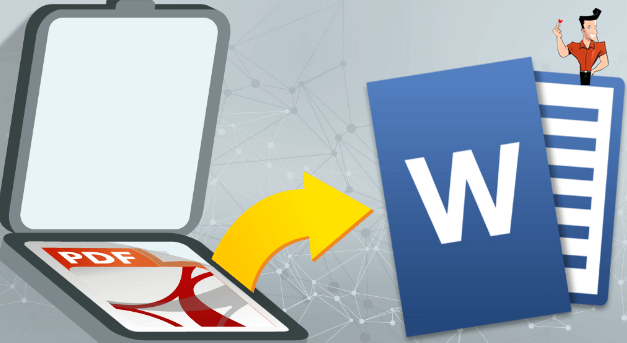

Convert to Editable Word/Excel/PPT/Text/Image/Html/Epub
Multifunctional Encrypt/decrypt/split/merge/add watermark
OCR Support Extract Text from Scanned PDFs, Images & Embedded Fonts
Quick Convert dozens of PDF files in batch
Compatible Support Windows 11/10/8/8.1/Vista/7/XP/2K
Convert to Editable Word/Excel/PPT/Text/Image/Html/Epub
OCR Support Extract Text from Scanned PDFs, Images & Embedded
Support Windows 11/10/8/8.1/Vista/7/XP/2K


The OCR function can improve text recognition in two ways:
A. Recognize words on image and PDF. You can use this function to improve text recognition when you are going to convert the image-based PDF and the scanned PDF.
B. Recognize the font style to avoid garbled codes when there are different embedded font styles on the PDF file.

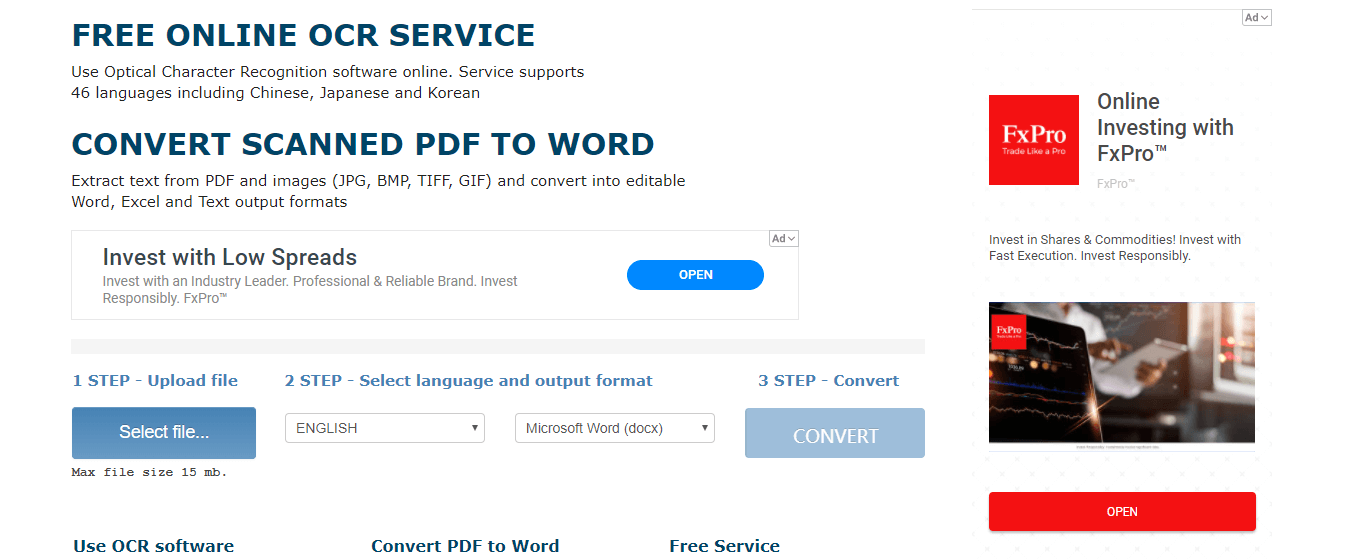
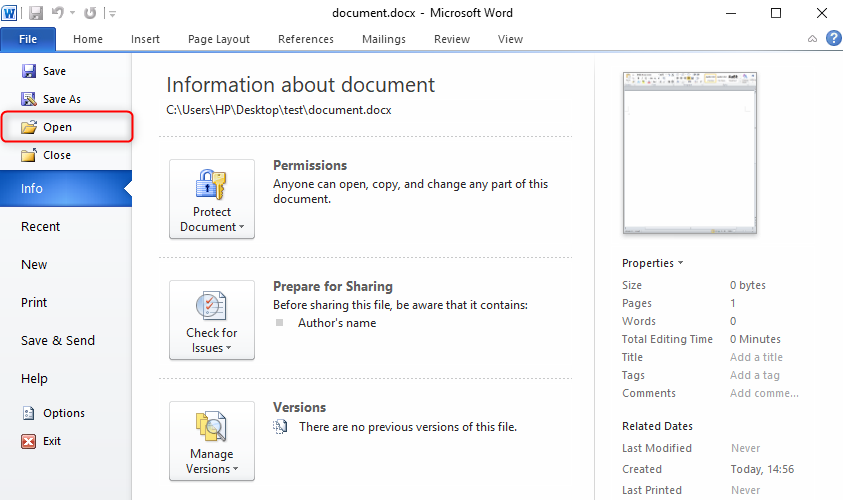
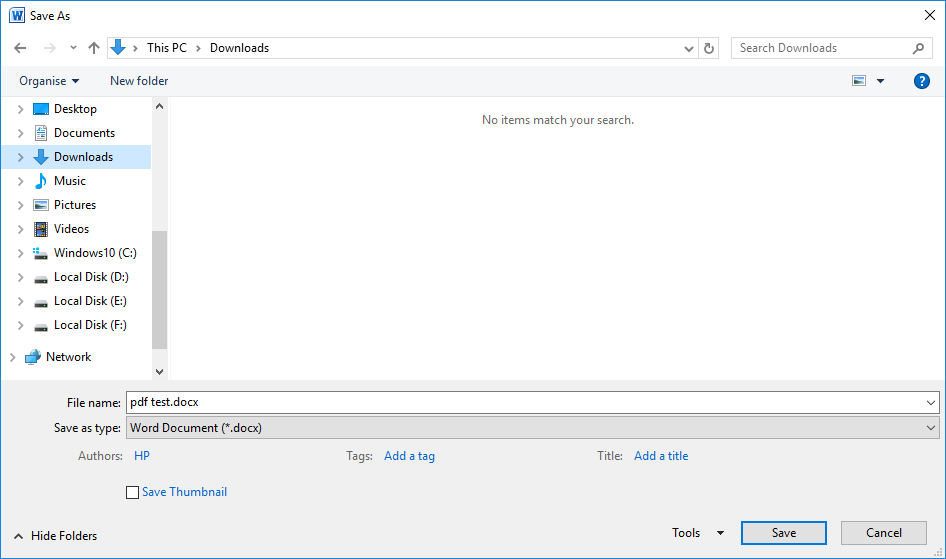
Relate Links :
01-02-2021
Amanda J. Brook : If you want to know how to add watermark to PDF files, this article is very suitable for...
29-01-2021
Ashley S. Miller : PDF is the common file format used for digital documents. Usually, we view PDF files with browser and...




