Summary
In our daily life, we use TIFF and PDF files in different scenarios. Sometimes, we should convert between these formats. In this essay, we will talk about how to convert TIFF to PDF with different tools.
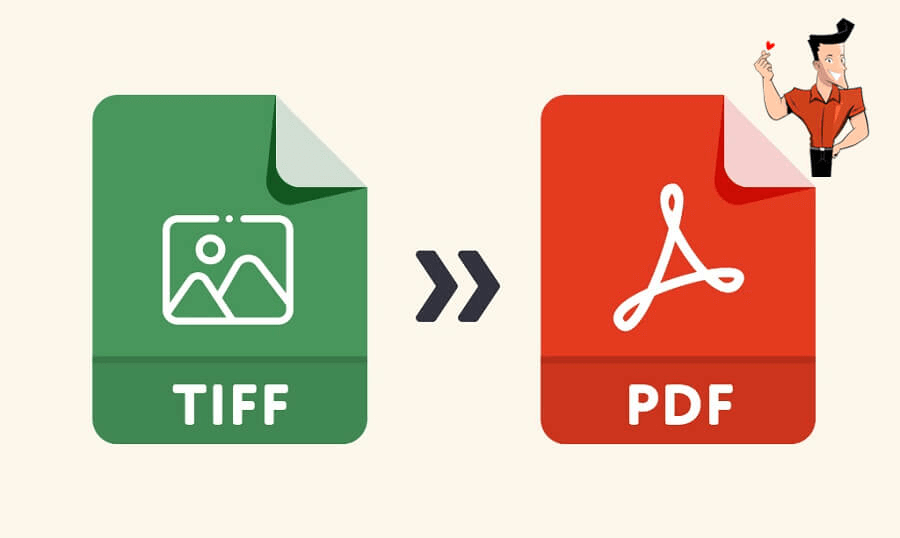
- The image is not compressed.
- The image is high-qualify.
- The transparent background can be set within the TIFF image.
- The image quality is sustained well before and after improvement.
Disadvantages:
- The file size is large, so it does not fit the Internet.
- The TIFF file formats use 32-bit offsets, which limits file size to around 4 GB.
- It cannot be created or opened by the common desktop applications.
- It can be opened by any operating systems.
- It supports many image compression algorithms and saves memory space.
- Users can customize the security settings, such as adding password, disabling printing and editing.
- It supports vector images.
Disadvantages:
- Many PDF editors should be paid.
- It is not convenient to modify and edit PDF files.
| TIFF | ||
|---|---|---|
| Able to edit | Easy to modify and update | Edit with the professional PDF editing software |
| Image type(s) | Only raster images | Include raster images and vector imagees |
| Read in web browser | Cannot view in the brwoser | Support PDF |
| Security | Not safe | Safe |
| Attachment and hyperlink | Cannot add attachment and hyperlink | Allow to add attachment and hyperlink |

Convert to Editable Word/Excel/PPT/Text/Image/Html/Epub
Multifunctional Encrypt/decrypt/split/merge/add watermark
OCR Support Extract Text from Scanned PDFs, Images & Embedded Fonts
Quick Convert dozens of PDF files in batch
Compatible Support Windows 11/10/8/8.1/Vista/7/XP/2K
Convert to Editable Word/Excel/PPT/Text/Image/Html/Epub
OCR Support Extract Text from Scanned PDFs, Images & Embedded
Support Windows 11/10/8/8.1/Vista/7/XP/2K

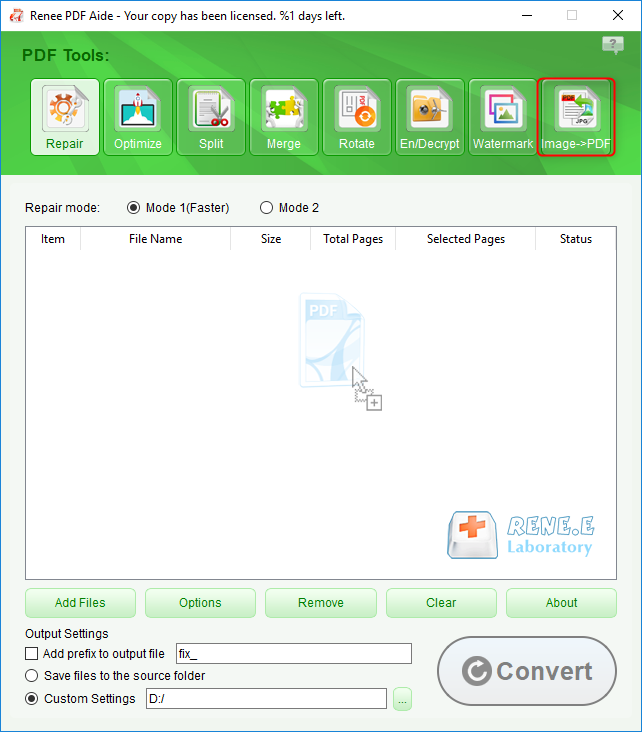
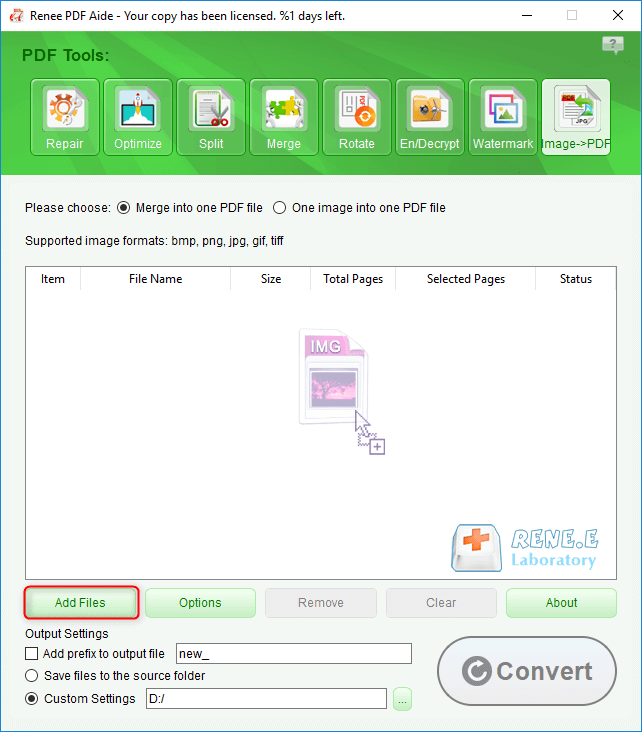
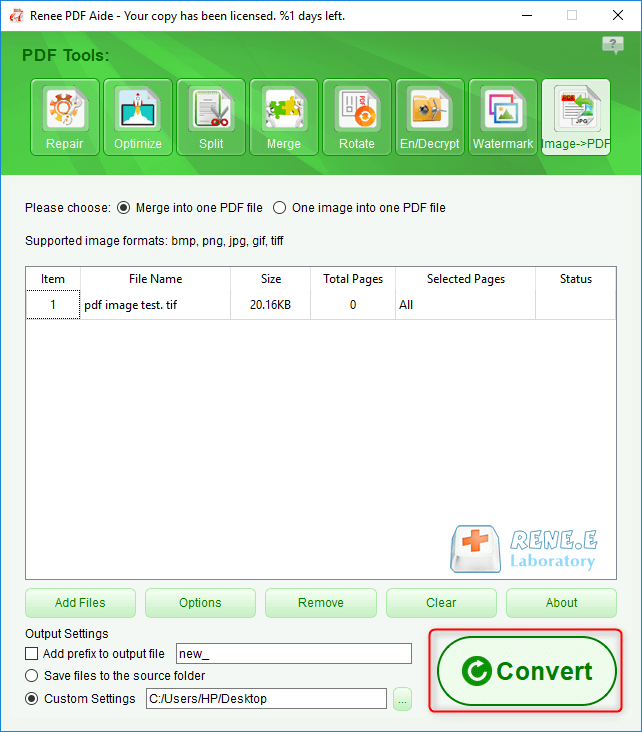
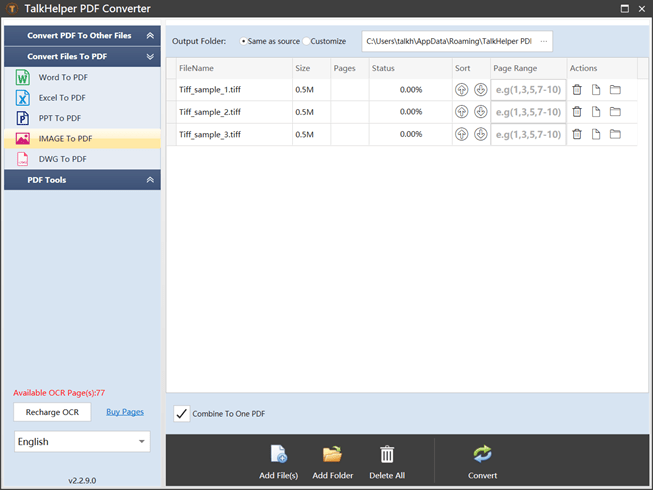
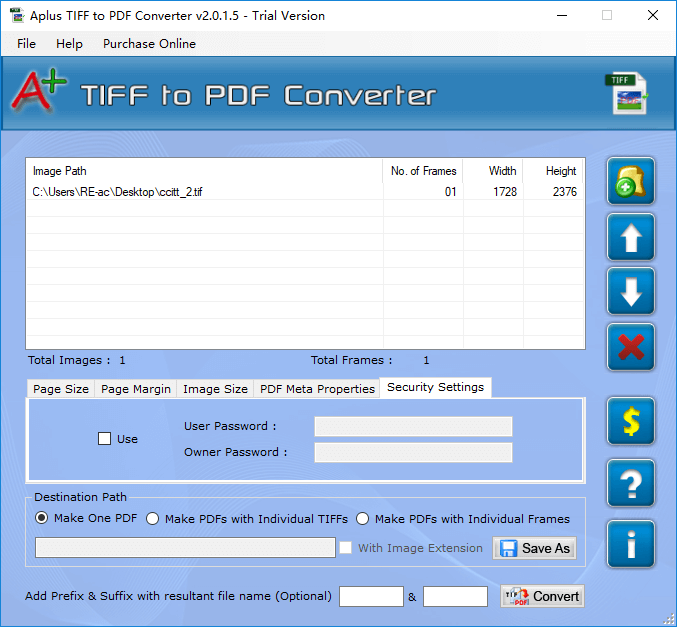
- The network connection should be stable during the conversion process.
- Some online converters cannot convert files in batch. The files have to be uploaded one by one.
- Compared with the conversion software, the online converters process files less quickly.
- Some advertisements affect the conversion speed.
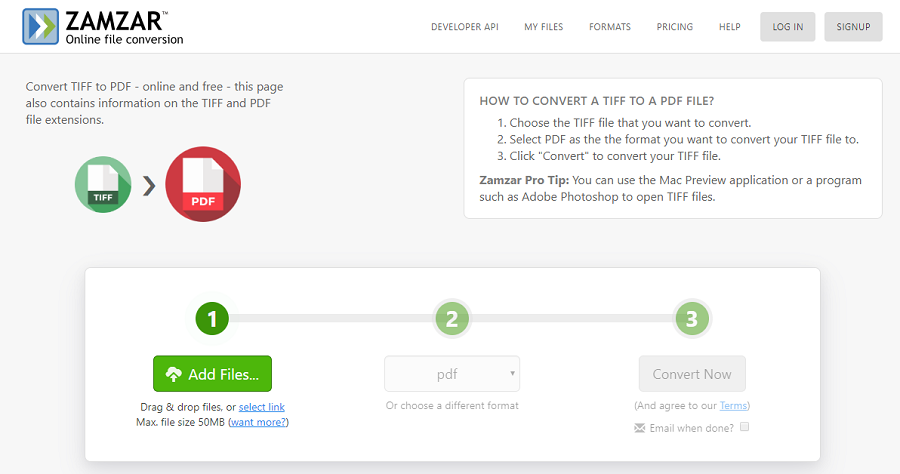
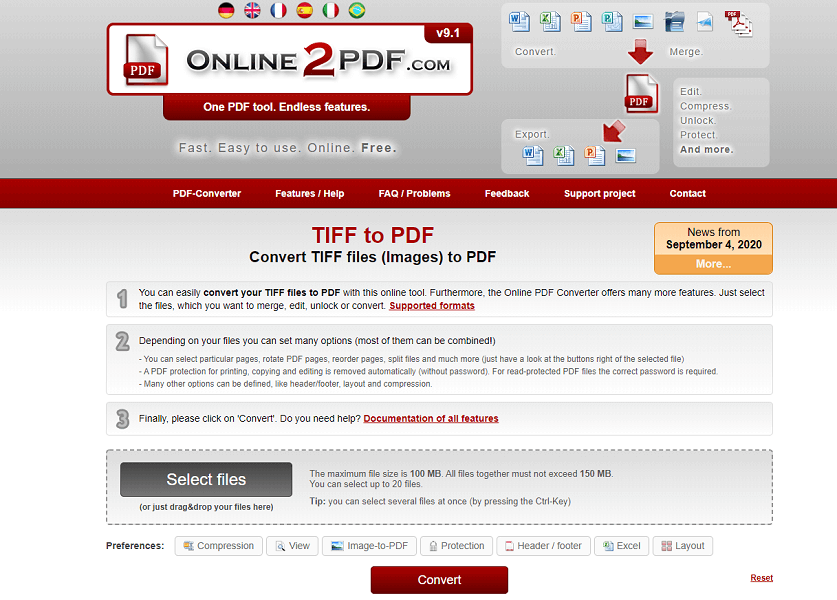

Convert to Editable Word/Excel/PPT/Text/Image/Html/Epub
Multifunctional Encrypt/decrypt/split/merge/add watermark
OCR Support Extract Text from Scanned PDFs, Images & Embedded Fonts
Quick Convert dozens of PDF files in batch
Compatible Support Windows 11/10/8/8.1/Vista/7/XP/2K
Convert to Editable Word/Excel/PPT/Text/Image/Html/Epub
OCR Support Extract Text from Scanned PDFs, Images & Embedded
Support Windows 11/10/8/8.1/Vista/7/XP/2K

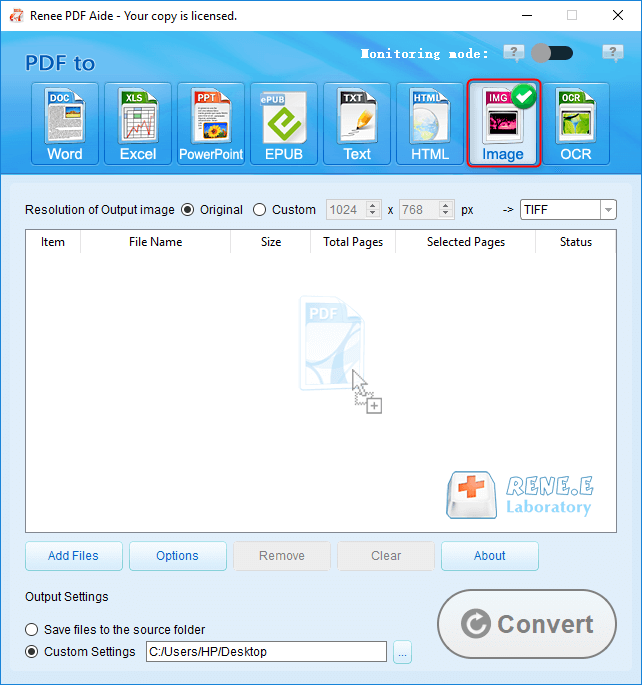
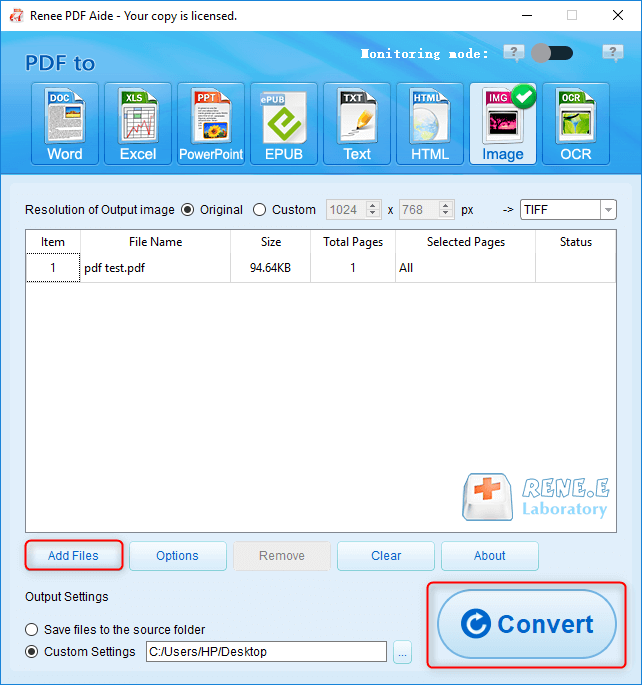

Relate Links :
21-06-2021
Amanda J. Brook : XLS is the Excel format. In our daily life, we should convert XLS to PDF for data security....
03-06-2021
Jennifer Thatcher : We always use Word to edit files in our daily life. For example, we can edit a product...




