Summary
XLS is the Excel format. In our daily life, we should convert XLS to PDF for data security. In this essay, we will introduce some PDF tools and show you how to use these tools.
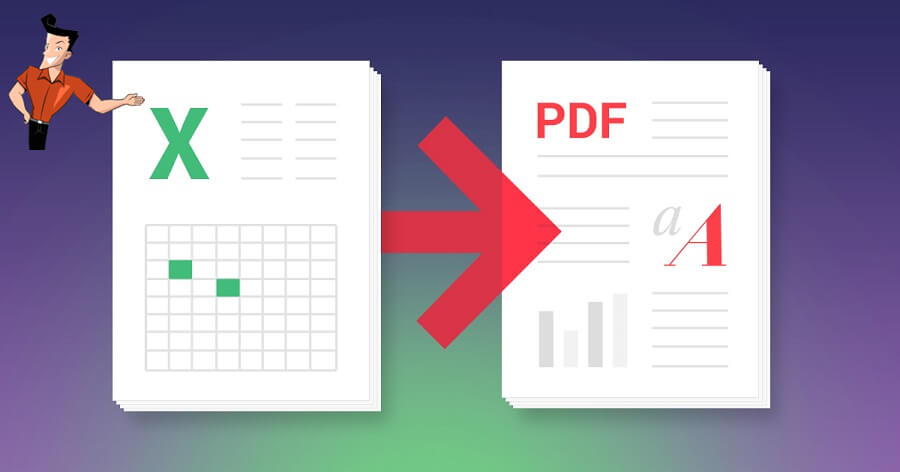
XLS and PDF are the common file formats. In some situations, we should convert between the formats.
- If the contents are confidential, the document will be saved as PDF, not XLS for better data security.
- If you want to print the document, you should save the document as PDF because the layout and the styles are fixed in the PDF file.
- The PDF file can be easily opened in different operating systems. XLS should be viewed in the specific application.

Convert to Editable Convert to Word/Excel/PPT/Text/Image/Html/Epub
Multifunctional Encrypt/decrypt/split/merge/add watermark
OCR Support Extract Text from Scanned PDFs, Images & Embedded Fonts
Quick Convert dozens of PDF files in batch
Compatible Support Windows 11/10/8/8.1/Vista/7/XP/2K
Convert to Editable Word/Excel/PPT/Text/Image/Html/Epub
OCR Support Extract Text from Scanned PDFs, Images & Embedded
Support Windows 11/10/8/8.1/Vista/7/XP/2K
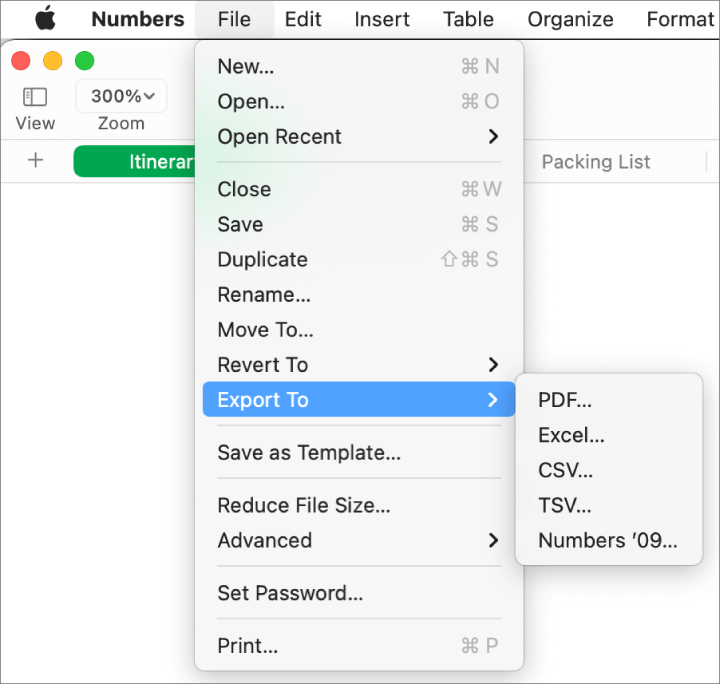
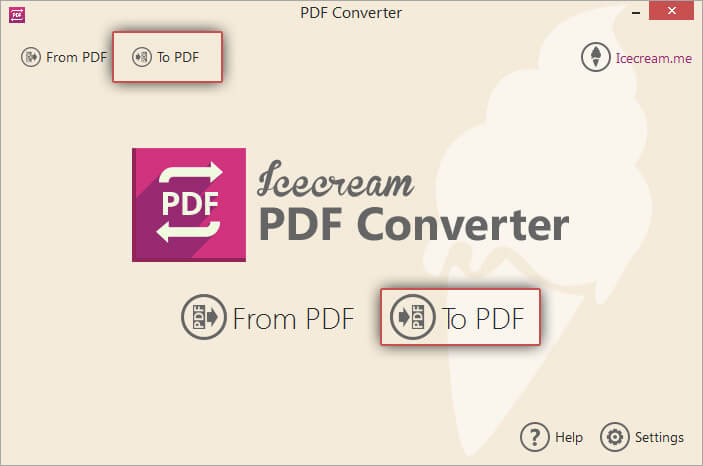

Convert to Editable Word/Excel/PPT/Text/Image/Html/Epub
Multifunctional Encrypt/decrypt/split/merge/add watermark
OCR Support Extract Text from Scanned PDFs, Images & Embedded Fonts
Quick Convert dozens of PDF files in batch
Compatible Support Windows 11/10/8/8.1/Vista/7/XP/2K
Convert to Editable Word/Excel/PPT/Text/Image/Html/Epub
OCR Support Extract Text from Scanned PDFs, Images & Embedded
Support Windows 11/10/8/8.1/Vista/7/XP/2K

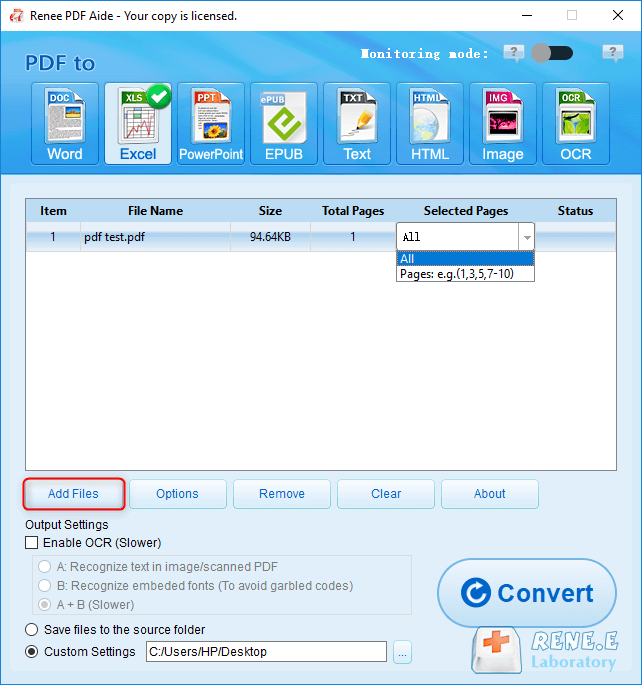
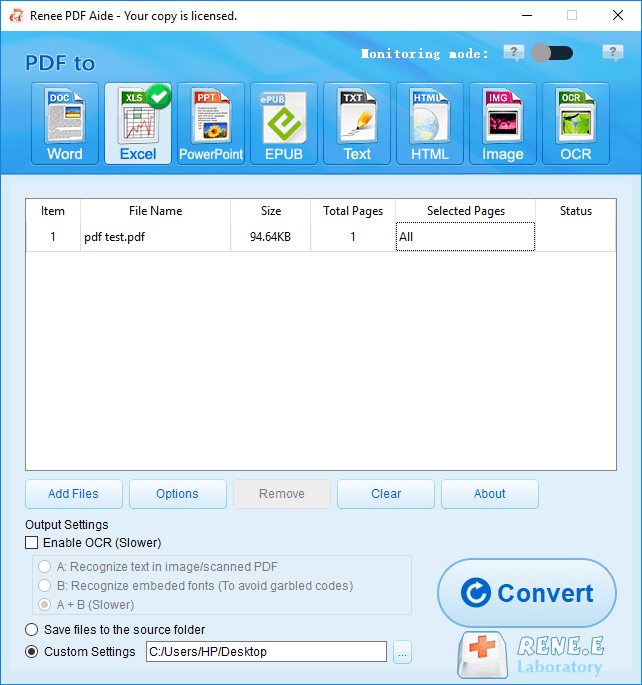
- A. Recognize words on image and PDF. You can use this function to improve text recognition when you are going to convert the image-based PDF and the scanned PDF.
- B. Recognize the font style to avoid garbled codes when there are different embedded font styles on the PDF file.
- A+B (Slower). Recognize words and the font styles at the same time and extract them from the PDF file, but the process is time-consuming.
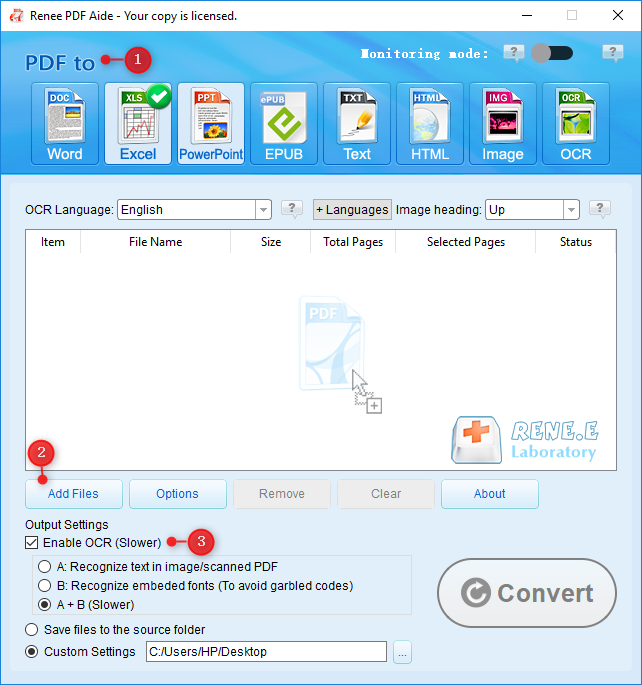
Relate Links :
03-06-2021
Jennifer Thatcher : We always use Word to edit files in our daily life. For example, we can edit a product...
How to Make a PDF File Online?
31-05-2021
John Weaver : PDF is the file format used in various operating systems. It is used to save information in different...




