Convert Windows Media files to MP4 effortlessly
- Home
- Support
- Tips-Video-Editor
- Convert Windows Media files to MP4 effortlessly
Summary
Learn how to convert windows media file to mp4 format for better compatibility and smaller file sizes without compromising on video quality.
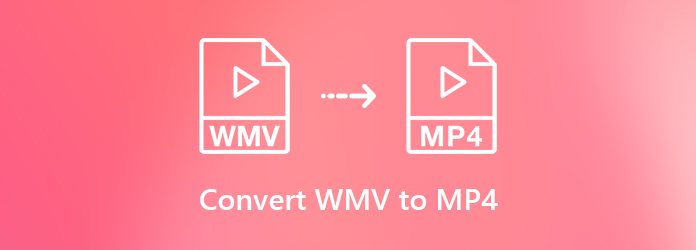

Separate videos with different parametersUsers can separate videos into equal clips by time, size and self-set parameter.
Cut Videos & AudiosUsers are free to cut videos and audios clips by setting start and end time.
Multiple Edit ToolsMerge, crop, rotate, cut and transform video easily. Change and add background music, subtitles and watermark to video.
Format ConversionSupport to convert videos and audios into different formats.
Separate videosSeparate videos into equal clips by time, size and self-set parameter.
Cut Videos & AudiosCut videos and audios clips by setting start and end time.
Format ConversionConvert videos and audios into different formats.
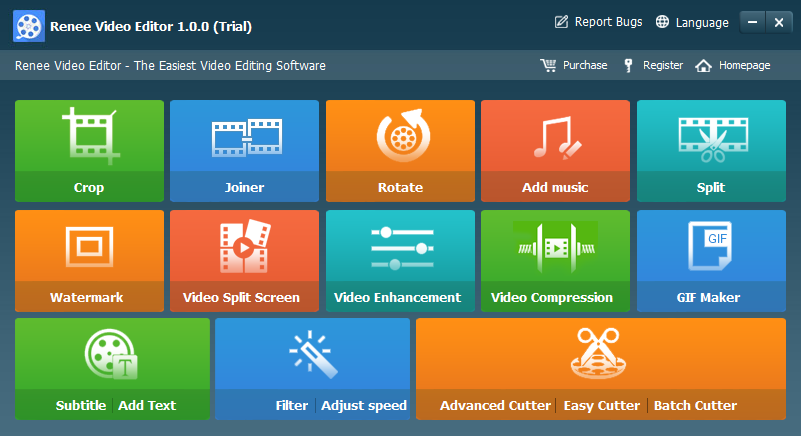
- Crop: Crop the size of the video frame
- Joiner: Merge multiple video/audio files into one complete file
- Rotate: Rotate the video 90°/180°/270° clockwise, counterclockwise, or turn the video upside down or mirror.
- Add music: Adjust volume, select audio tracks, score videos or delete original audio.
- Split: Divide the movie into multiple small clips according to duration, number of segments or file size.
- Watermark: Add text, pictures, videos or GIF pictures to the video in the form of watermark.
- Video Split Screen: One video or multiple video clips can be spliced into one video screen.
- Video enhancement: Improve video quality.
- Video Compression: Compress movie size.
- GIF Maker: Make videos or pictures into GIF files.
- Subtitle/ Add Text: Add subtitles/text to videos.
- Filter/ Adust Speed: Adjust brightness, contrast, saturation and add a variety of special effects; video speed adjustment supports 1/10-4 times speed adjustment.
- Advanced Cutter: Edit video, crop video, add watermark, subtitles, filter effects and soundtrack.
- Easy Cutter: Quickly cut video clips.
- Batch Cutter: Batch clip video/audio.
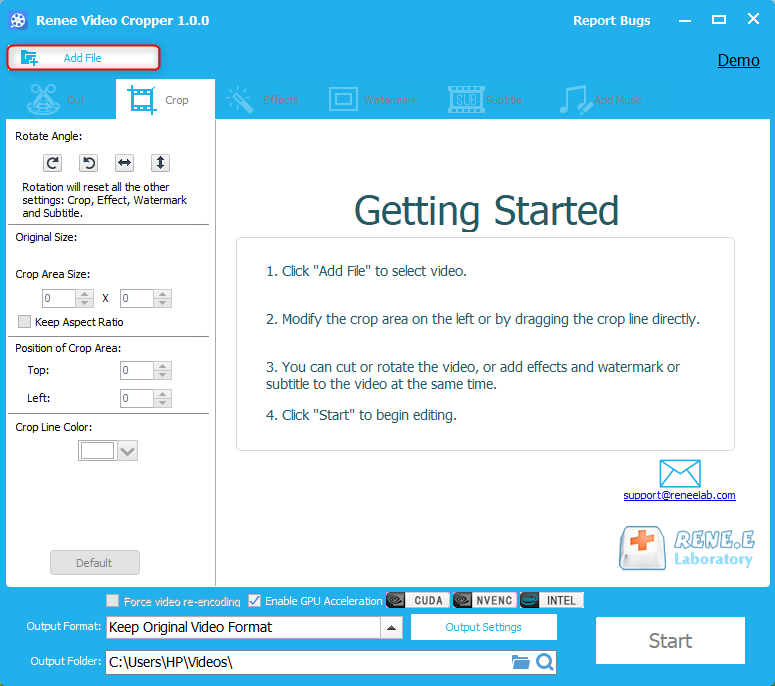
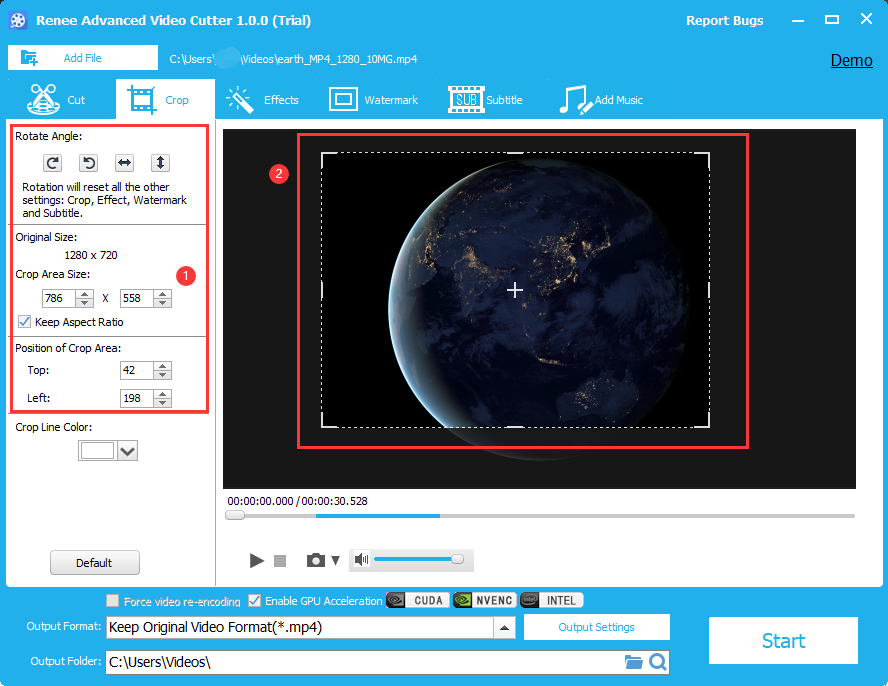
To access the export options, click the Export Settings button. A new interface will appear where you can choose the video output format, and customize settings such as video quality, video size, audio quality, and channel. To save your preferences, click on the Save Settings and OK buttons.
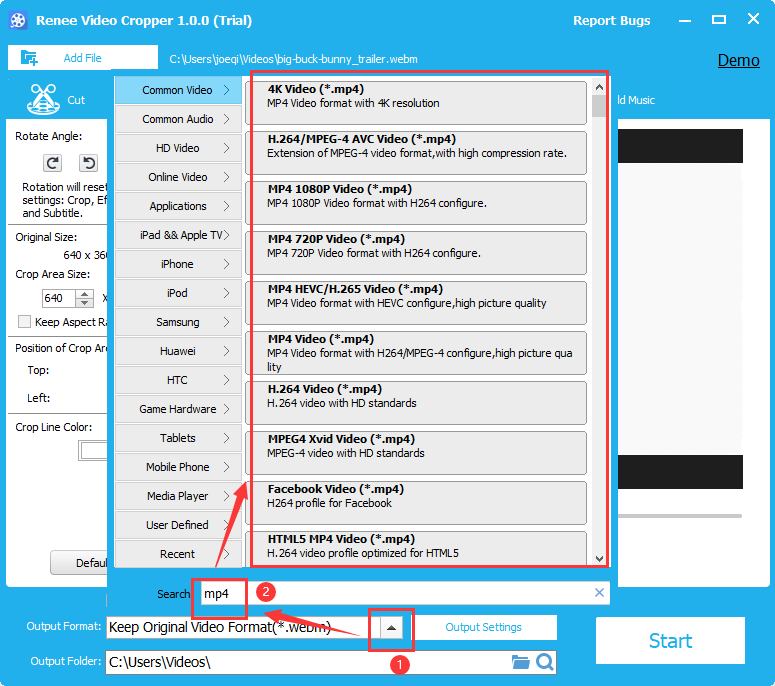
Relate Links :
Expert Tips to Edit FLV Video and Enhance Your Videos
20-05-2024
Amanda J. Brook : Learn how to edit FLV video format without losing quality. Discover the method in this article, ideal for...
Best Video Editing Software: Master the Art of Editing All Types of Videos
07-05-2024
Amanda J. Brook : Master video editing software with this guide: it provides essential techniques and software selection advice for beginners.
Make Sound Effects for Videos With The Best Video Editing Software
03-05-2024
Amanda J. Brook : Gain a comprehensive understanding of video sound effects, their role in enhancing perception, and how to effectively apply...
Effortlessly Edit Your Videos with Online Video Trimmer
02-05-2024
Jennifer Thatcher : Learn how to edit videos easily online or locally with a video editor. Cut out unnecessary clips to...




