Summary
How to convert WMV to AVI? Both of them are the common formats but they are different. In this essay, we will talk about how to convert between WMV to AVI.
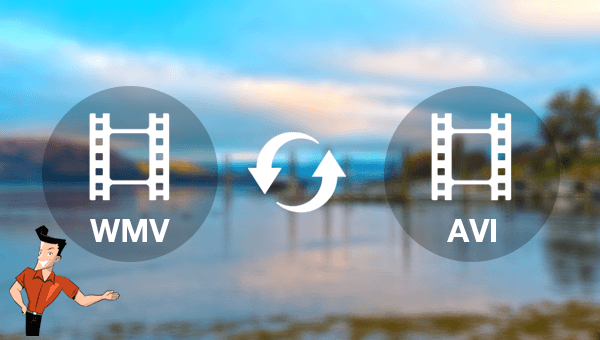

Separate videos with different parametersUsers can separate videos into equal clips by time, size and self-set parameter.
Cut Videos & AudiosUsers are free to cut videos and audios clips by setting start and end time.
Multiple Edit ToolsMerge, crop, rotate, cut and transform video easily. Change and add background music, subtitles and watermark to video.
Format ConversionSupport to convert videos and audios into different formats.
Separate videosSeparate videos into equal clips by time, size and self-set parameter.
Cut Videos & AudiosCut videos and audios clips by setting start and end time.
Format ConversionConvert videos and audios into different formats.
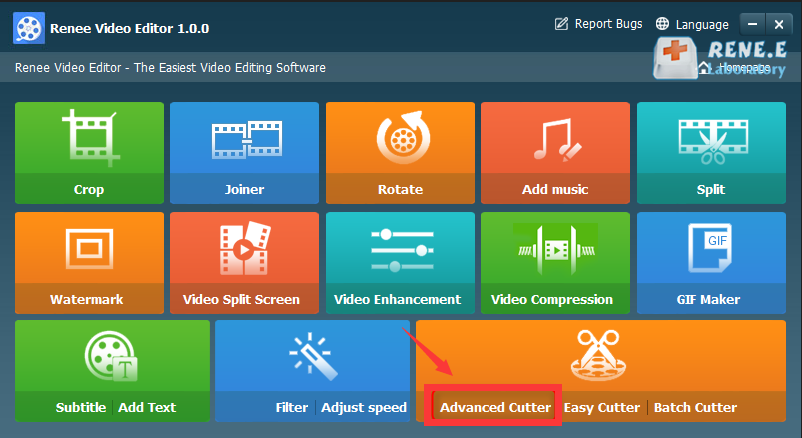
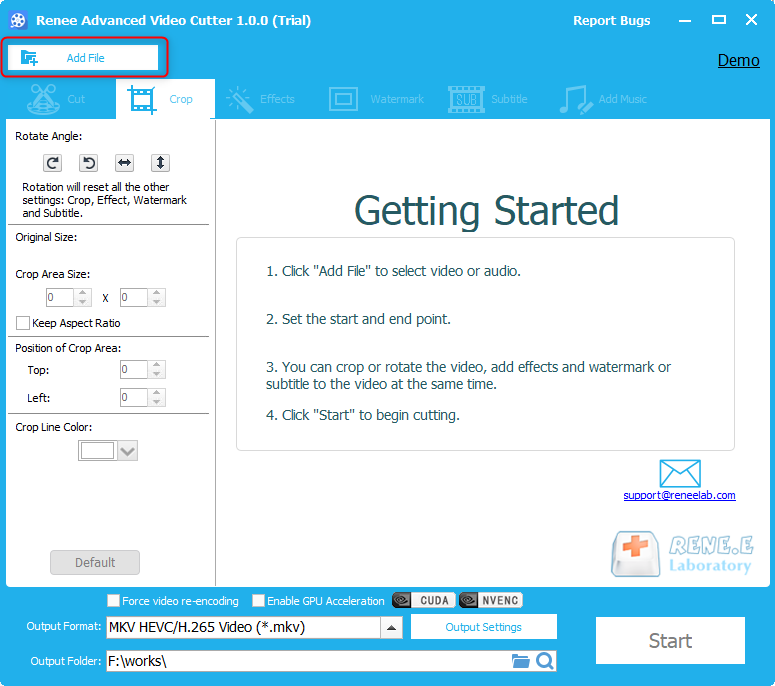
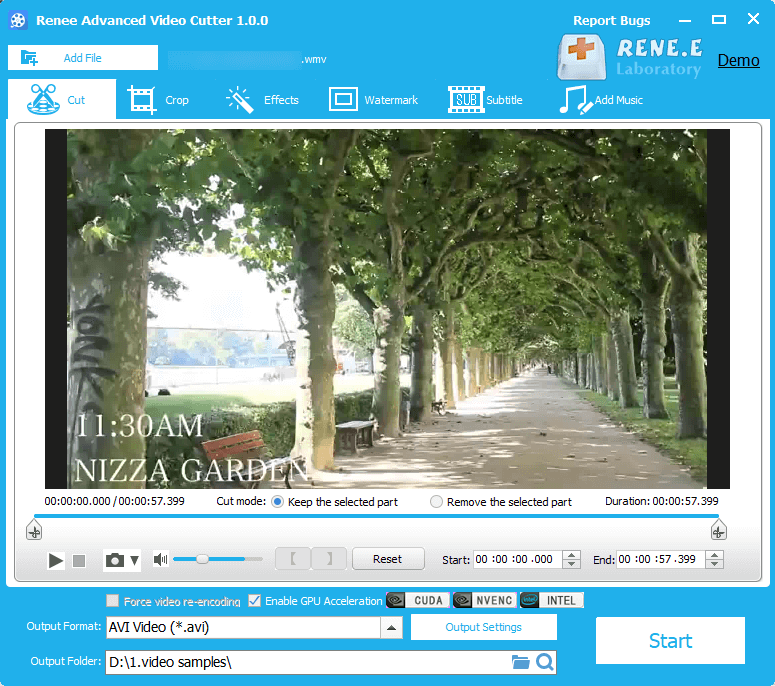
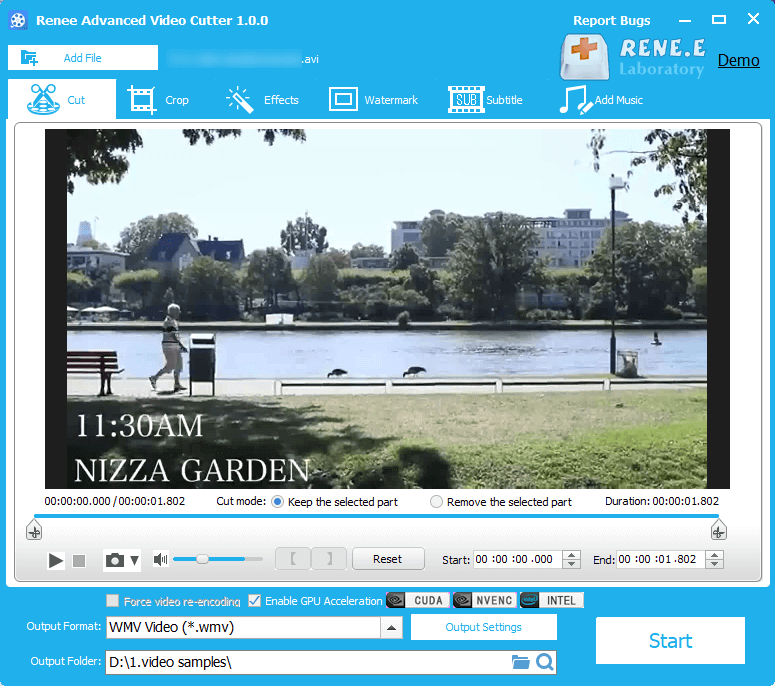
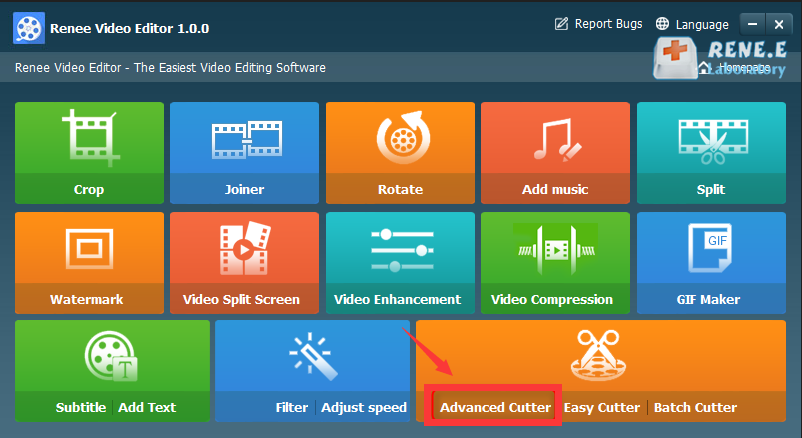
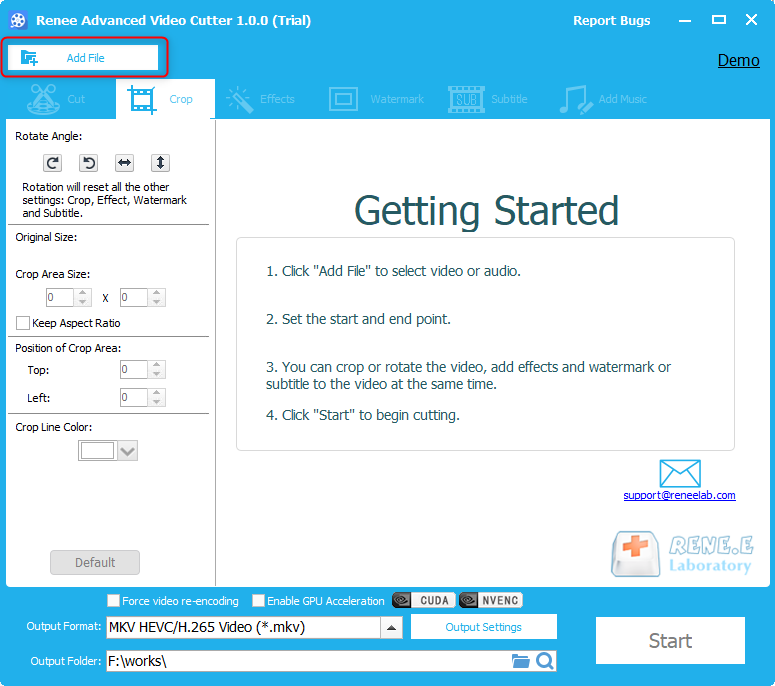
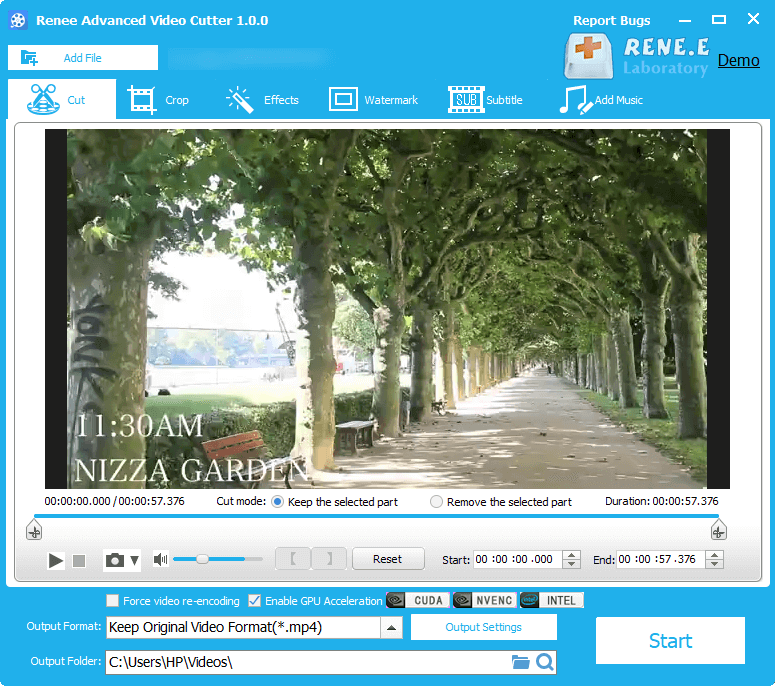
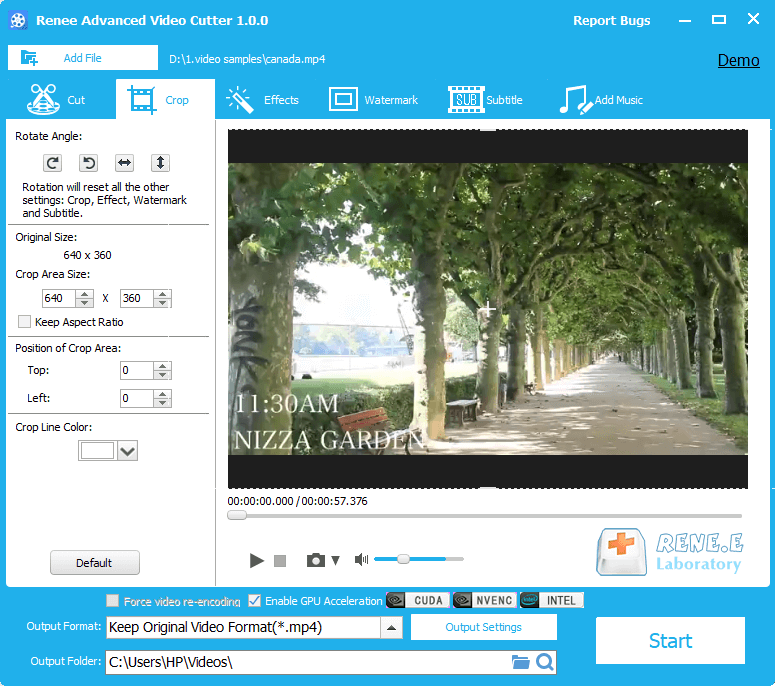
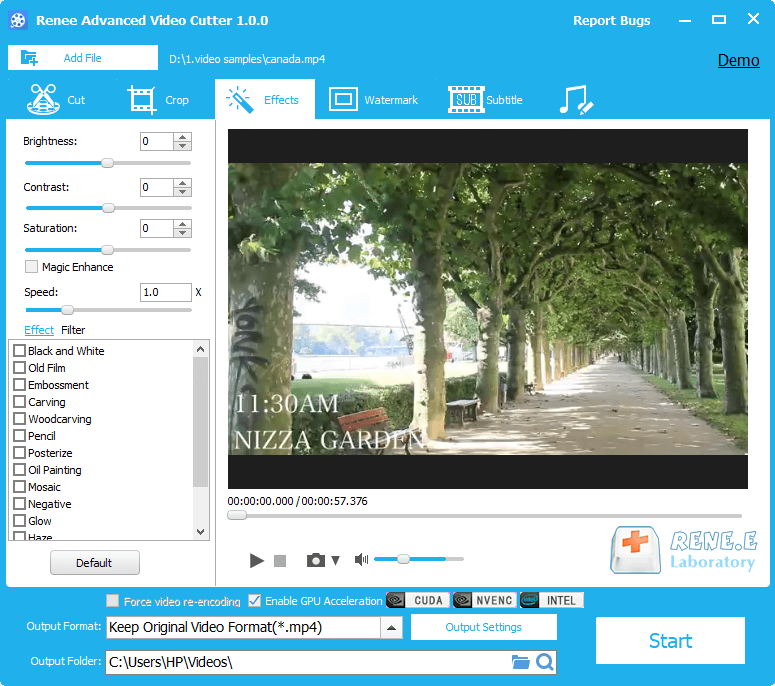
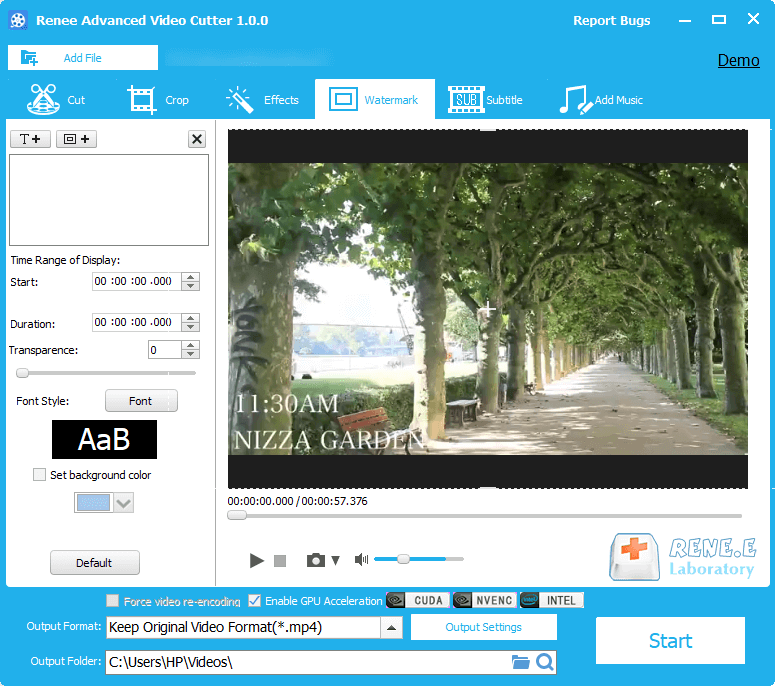
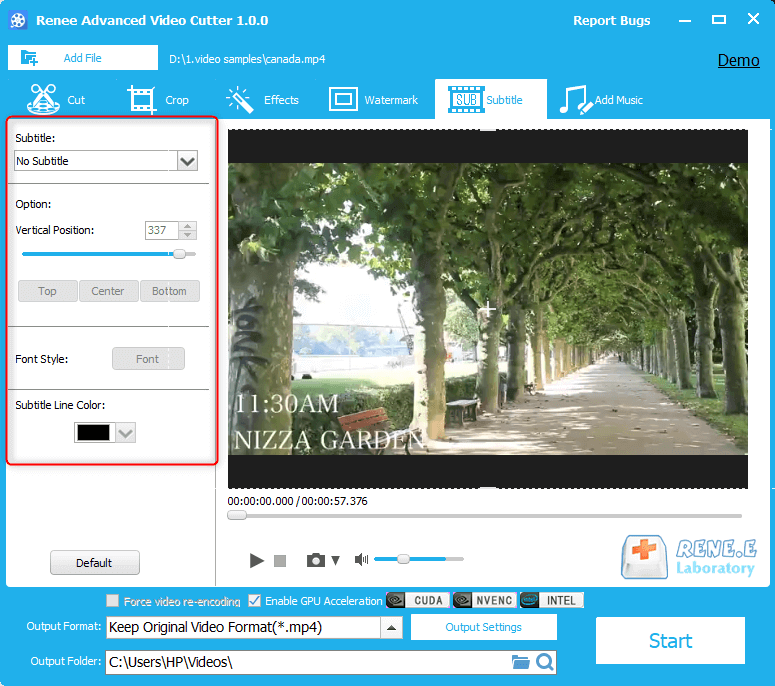
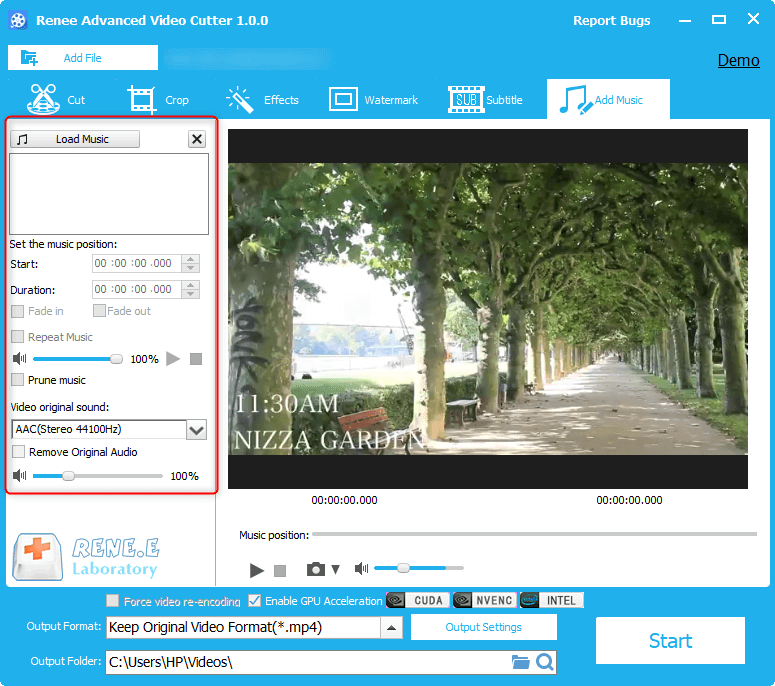
Relate Links :
Collection of Powerful M4V Converters
29-03-2021
John Weaver : The M4V files cannot be played on many devices. If you want to transfer and use these M4V...
How to Convert MPEG/MPG to MP4?
16-07-2024
Ashley S. Miller : Are you worried about the video quality after format conversion? If the software is not powerful enough, the...




