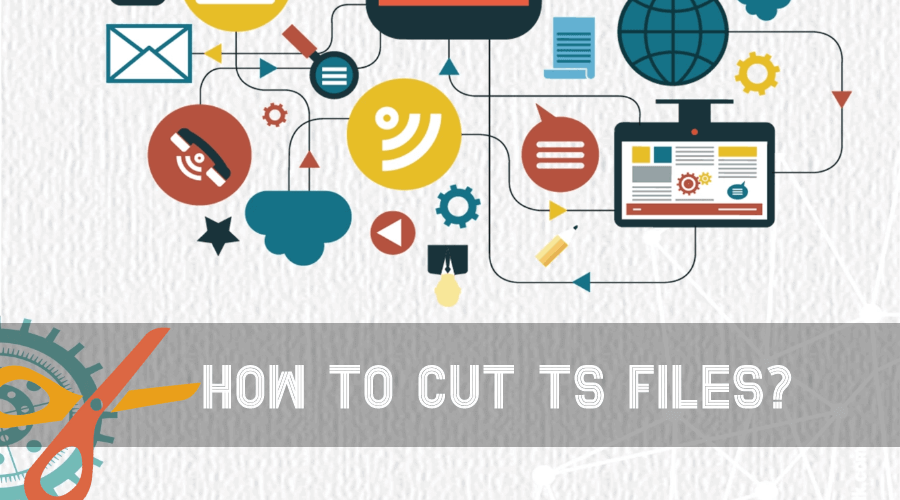How to Cut TS Files with Video Cutter?
- Home
- Support
- Tips-Video-Editor
- How to Cut TS Files with Video Cutter?
Summary
TS, fully named as MPEG2-TS, is a format container. It is mainly used in the real-time broadcast systems. The video streams contained in this format are independently decodable. So, how to cut a TS file with a video cutter?
MPEG2-PS is mainly used to store programs lasting the fixed duration (i.e. DVD movies) while MPEG2-TS is applicable to real-time televising programs (i.e. broadcast). Do you know what is different between these two formats?
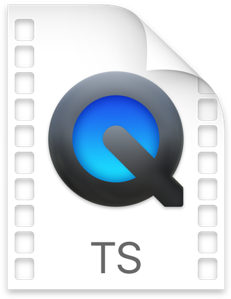
Besides, m2ts is included in the TS format. M2TS is a high-definition video format fabricated by MPEG-4 AVC/H.264 video coding. This format can contain clearer videos than MPEG-2 but also support to process multiple video streams simultaneously. Yet, M2TS is not the standard format for DVD or Blue-ray Disc. If a M2TS should be burned into a DVD, it should be converted to the other formats.
If the formats or the resolutions are not identical, it can recode the videos but not degrade the quality. It is very convenient for users because they don’t need to use the complex coding tools to reset the video parameters.

Separate videos with different parametersUsers can separate videos into equal clips by time, size and self-set parameter.
Cut Videos & AudiosUsers are free to cut videos and audios clips by setting start and end time.
Multiple Edit ToolsMerge, crop, rotate, cut and transform video easily. Change and add background music, subtitles and watermark to video.
Format ConversionSupport to convert videos and audios into different formats.
Separate videosSeparate videos into equal clips by time, size and self-set parameter.
Cut Videos & AudiosCut videos and audios clips by setting start and end time.
Format ConversionConvert videos and audios into different formats.
If you want to divide a 5-minute video into several 1-minute videos, the function [Limit each segment to time] can help you split the clips.
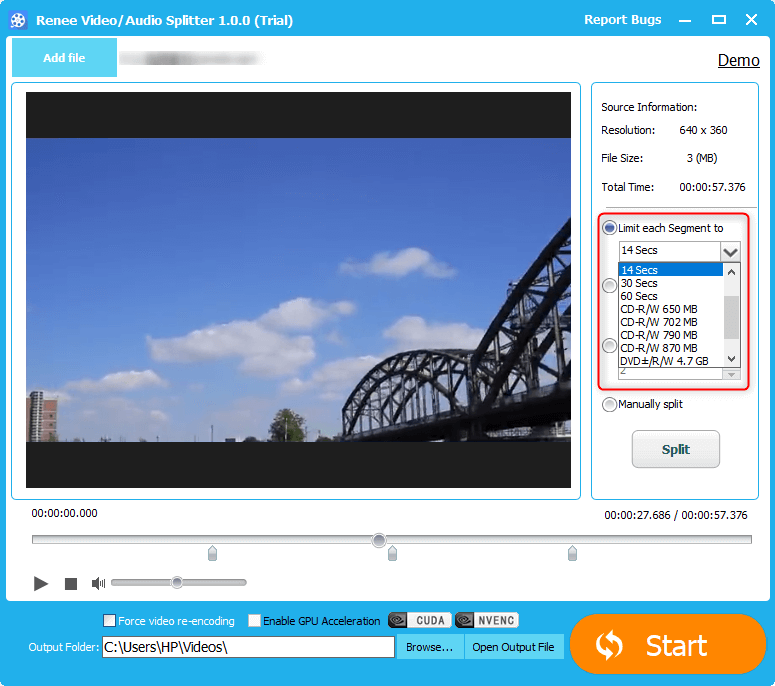
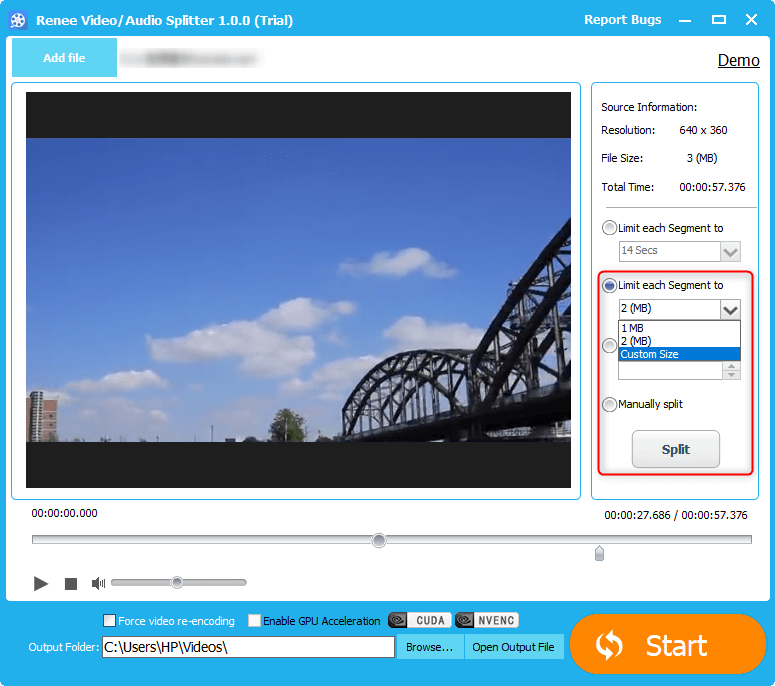
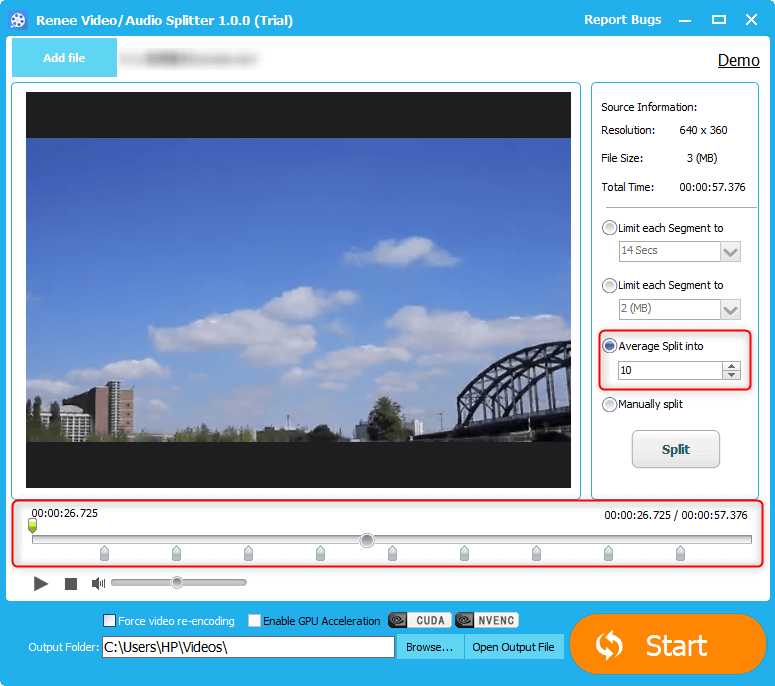
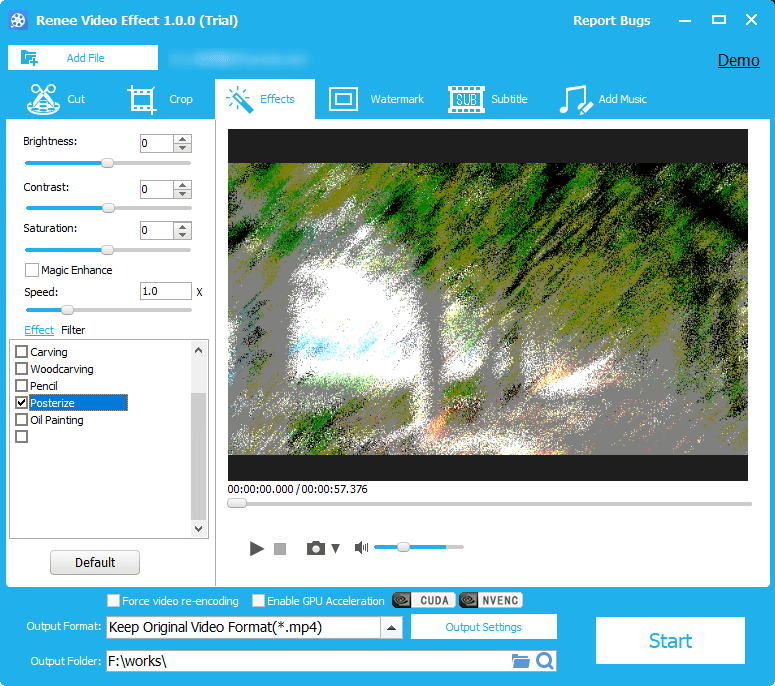
1. The video and audio quality is declined.
2. The images lag behind the audios in the split video.
If you want to solve these problems, go to learn about the following parts!
Lossy cut: It means that a video is encoded again and then edited. Generally, the coding way is lossy compression in a video. If the video is encoded again, the audio and video quality will be degraded.
If the computer is not equipped well, GPU cannot perform well. Then, the system is unable to update the images. Gradually, the images will lag behind the sounds. Please remember to troubleshoot the software at first.
Try to update the drivers of the graphics card and the sound card and notice whether they are compatible with the hardware. If the latest versions don’t work, try the earlier versions.
2. Video bugs
Video bugs generated from the operations can lead images and sounds to be out of synchronization. At this situation, you have to give up the videos or download it again.
3. Improper use of video editor
Different video software is designed with different functions and usages. When you find that images lag behind sounds, you can review your operations on the video editor.
4. Bugs on video editor
If there are bug in the video splitter, you should update to the latest version or use the full version. If the problem cannot be solved, you should change a better application.
5. Bugs on video player
Too many video players will disorder the encoder and the decoder in the operating system, which leads images and sounds are out of synchronization. It is suggested that you install two video players at most.
Relate Links :
14-07-2020
Amanda J. Brook : VLC is a free and open-source cross-platform media player developed by the VideoLAN project. VLC supports many audio...
How to Shorten and Compress a Video
20-08-2019
Amanda J. Brook : The wide spread of mobile devices and the faster network create a breakthrough for short videos. Since these...