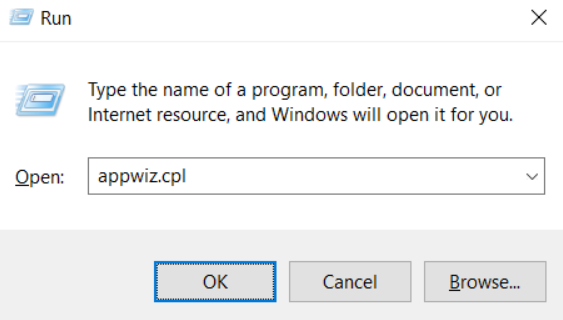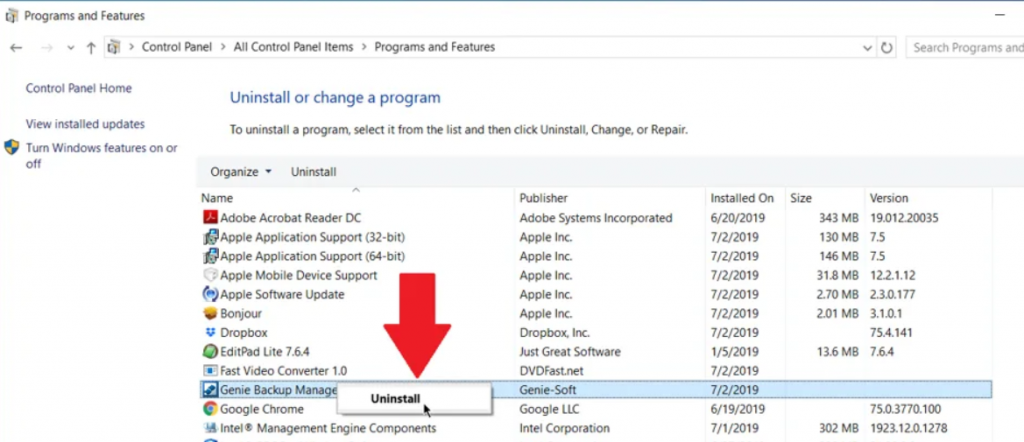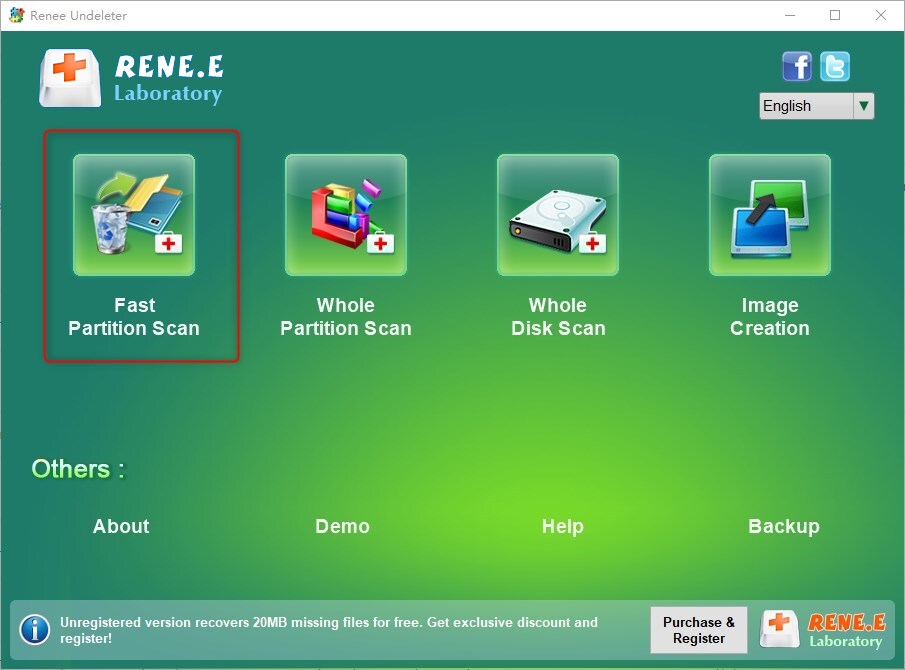Easy solution to fix the error that D3DCOMPILER_43.dll is missing
- Home
- Support
- Tips Data Recovery
- Easy solution to fix the error that D3DCOMPILER_43.dll is missing
Summary
Learn how to fix the frustrating error message caused by the problem that D3DCOMPILER_43.dll is missing, which can prevent you from using certain Windows applications and running game programs. Our article provides simple solutions to get your system up and running smoothly.
Table of contents
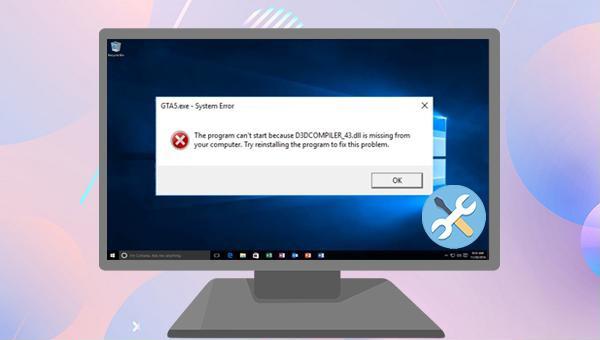
D3DCOMPILER_43.dll file is a crucial dynamic link library (DLL) tied to DirectX. It contains essential instructions needed for running various functions in games and graphics applications.SFC /scannow, and press Enter. System File Checker will scan and repair corrupt system files. If issues persist, proceed to the next step.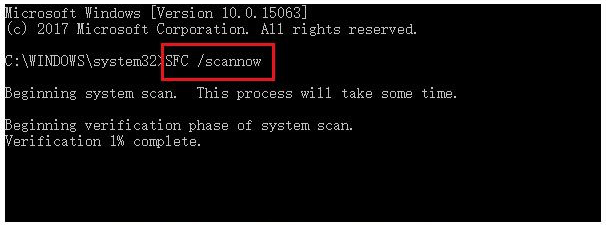
Dism /Online /Cleanup-Image /RestoreHealth, and press Enter to repair damaged system files. Once executed, restart your computer to check if the issue is resolved.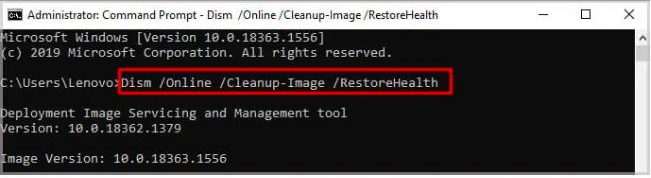
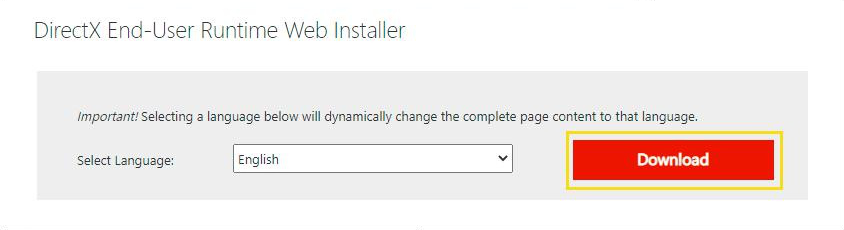
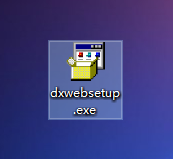

Easy to use Recover data by 3 steps;
Multiple scan modes Fast partition scan, whole partition scan and whole disk scan;
Supported file types Image, video, audio, text, email and so on;
Image creation Create a partition image to read and back up data;
Supported devices SD card, SDHC, SDXC, USB flash drive, hard disk and computer.
Easy to use Recover data by 3 steps;
Multiple scan modes Fast partition/whole partition/whole disk scan;
Supported devices SD card/USB/hard disk.
Free TrialFree TrialFree Trial 800 people have downloaded!It should be noted that “Fast Scan” only scans the first 30GB of the remaining space of the selected disk. If the desired file is not found after scanning, you can use “Deep Scan” to try to scan the hard disk partition again, but it will take more time, please wait patiently.
DLL or other file formats in the ‘File Filter’ text box, then press Enter or click ‘Search’ to quickly locate lost files.Relate Links :
How to Fix When Files on SD Card Not Showing up on Android?
27-12-2021
Amanda J. Brook : Sometimes, the SD card files are not showing up on Android. How can we solve the problem? In...
How to Fix GoPro SD Card Error?
14-09-2024
Ashley S. Miller : Some people meet with the GoPro SD card errors, such as “NO SD” and “SD ERR”. In this...
Solutions to SD Card Unexpectedly Removed on Android
24-12-2021
Jennifer Thatcher : Some Android users complain that they always receive the notification saying that the SD is unexpectedly removed. In...
How to Fix Corrupted SD Card on Android?
16-12-2021
John Weaver : SD card is used in various devices, phones, cameras and video games. How to fix the corrupted SD...