How To Create Stunning Split Screen Videos with DaVinci Resolve: A Step-by-Step Guide
- Home
- Support
- Tips-Video-Editor
- How To Create Stunning Split Screen Videos with DaVinci Resolve: A Step-by-Step Guide
Summary
Learn how to create stunning split-screen videos using DaVinci Resolve, a renowned professional video editing software. Master video/audio editing and picture color adjustments effortlessly.
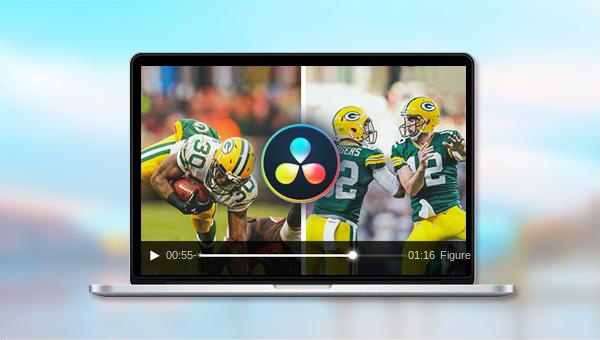
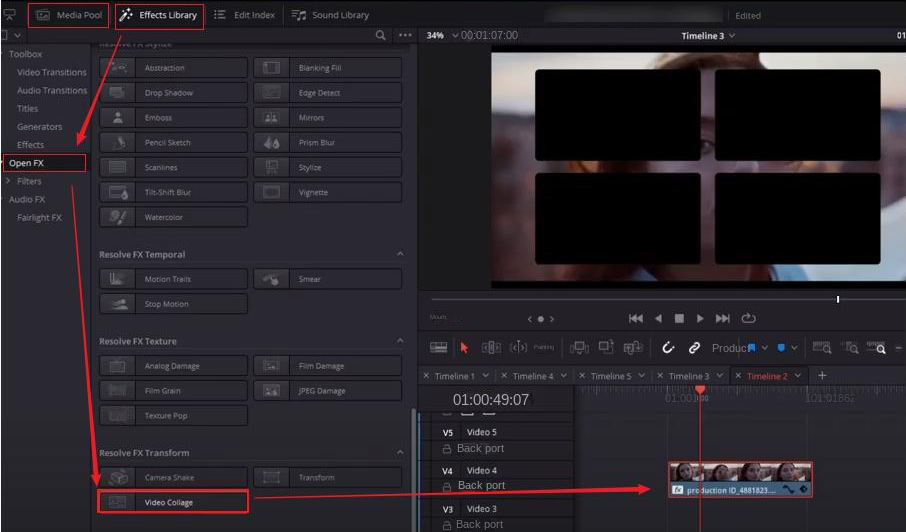
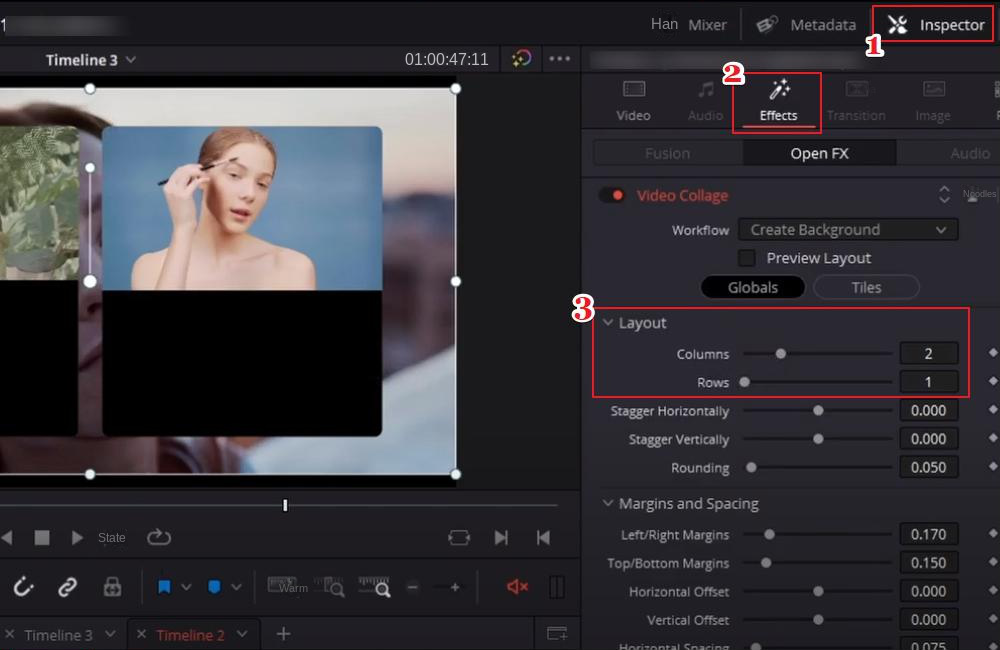
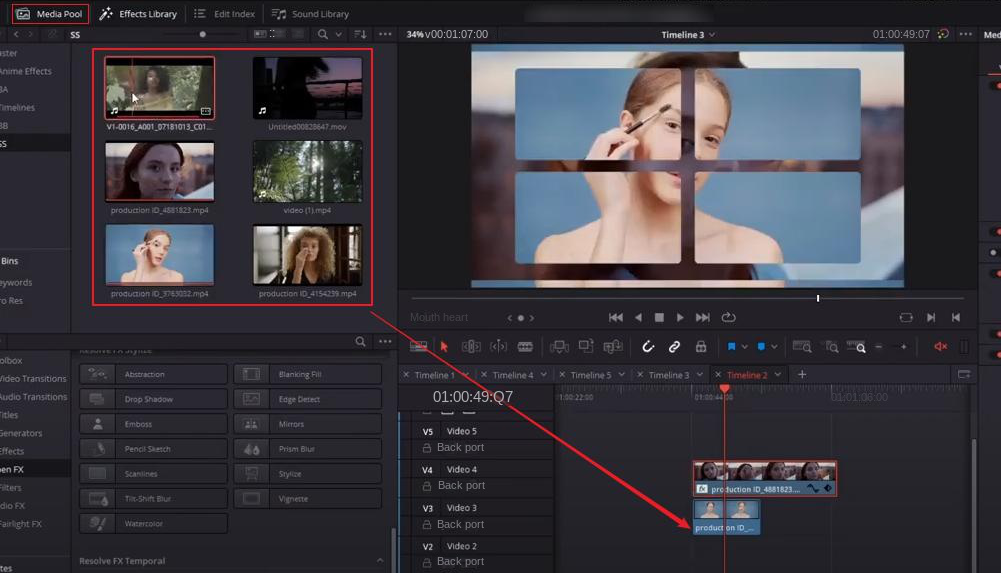
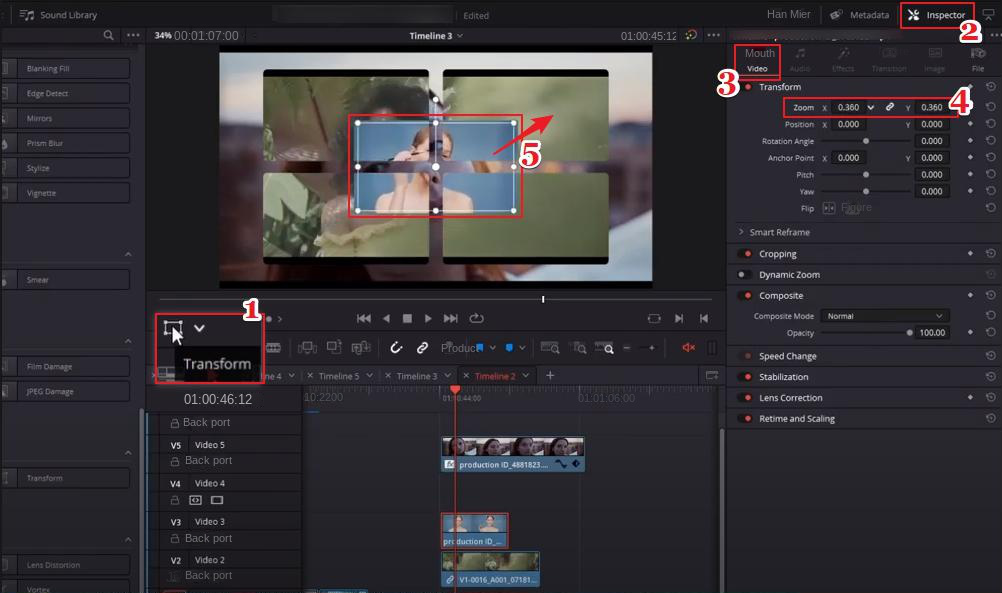

Separate videos with different parametersUsers can separate videos into equal clips by time, size and self-set parameter.
Cut Videos & AudiosUsers are free to cut videos and audios clips by setting start and end time.
Multiple Edit ToolsMerge, crop, rotate, cut and transform video easily. Change and add background music, subtitles and watermark to video.
Format ConversionSupport to convert videos and audios into different formats.
Separate videosSeparate videos into equal clips by time, size and self-set parameter.
Cut Videos & AudiosCut videos and audios clips by setting start and end time.
Format ConversionConvert videos and audios into different formats.
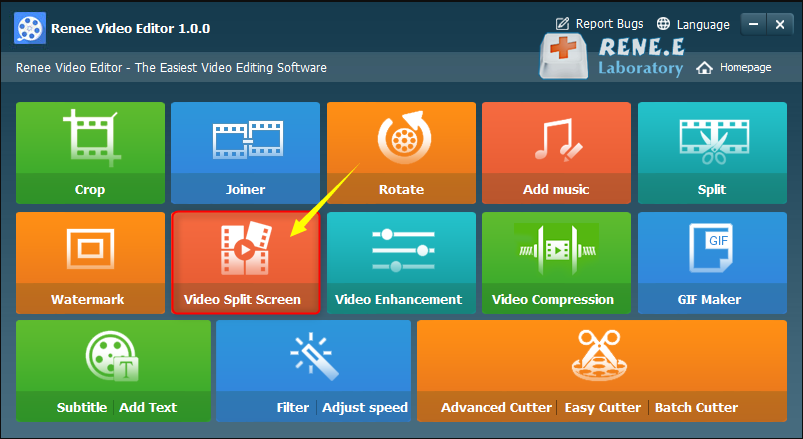
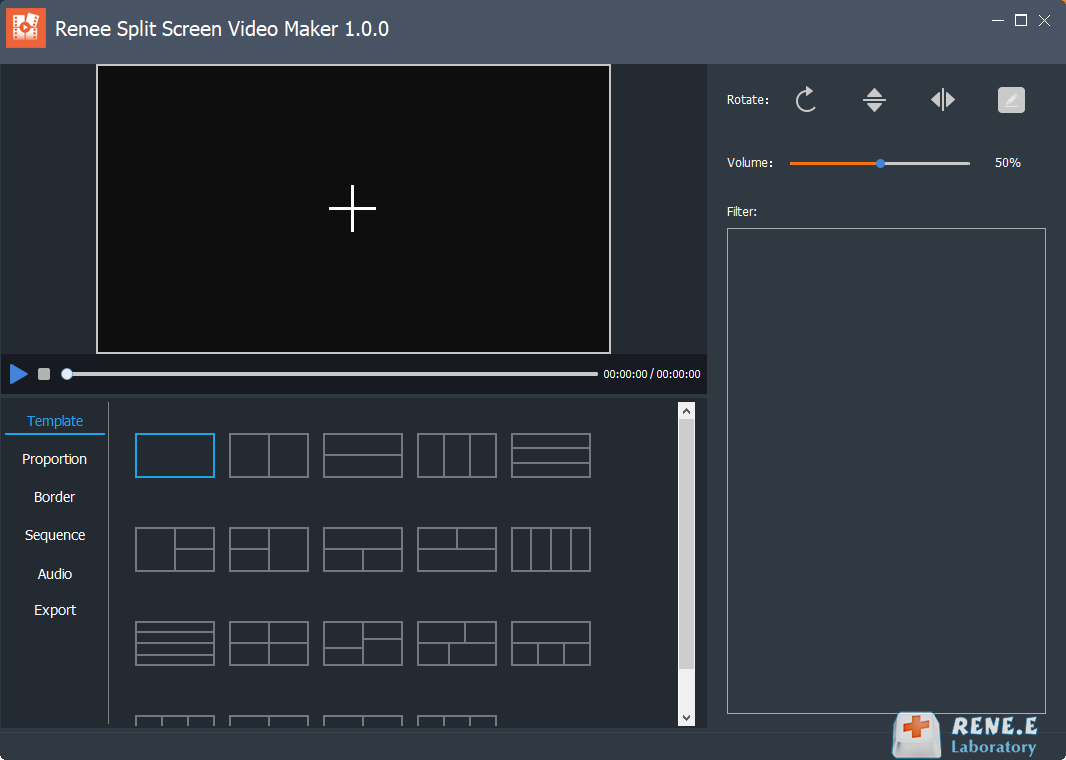
Template: The template for splitting video screens supports splicing and combination of 2-5 video screens.
Proportion: Ratio setting of split video screen, including 16:9, 9:16, 4:3, 1:1 four ratios.
Border: Set the border width and border color of the split video screen, including white, red, gray, yellow, green, blue, etc.
Sequence: You can set the video playback mode in the split screen, which is divided into two types, simultaneous playback and sequential playback.
Audio: You can add background music to split-screen videos.
Export: You can set format and resolution. The format includes two types,MP4 and AVI. The resolution includes three types, 360P, 720P, and 1080P.
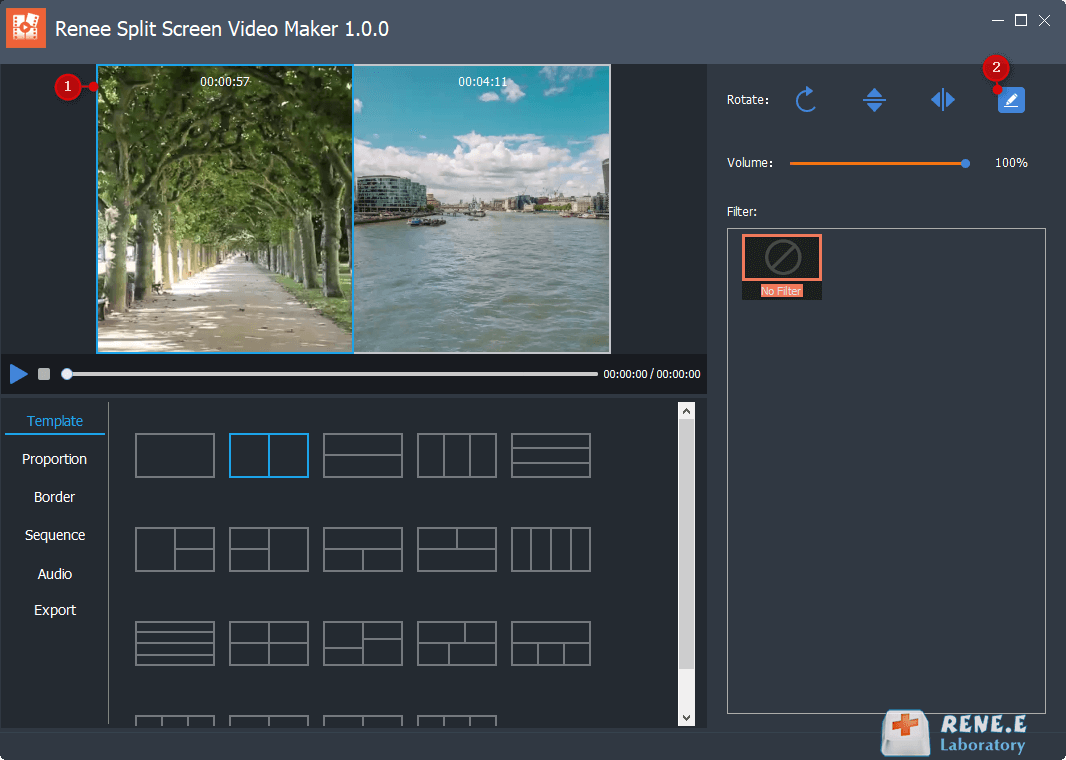
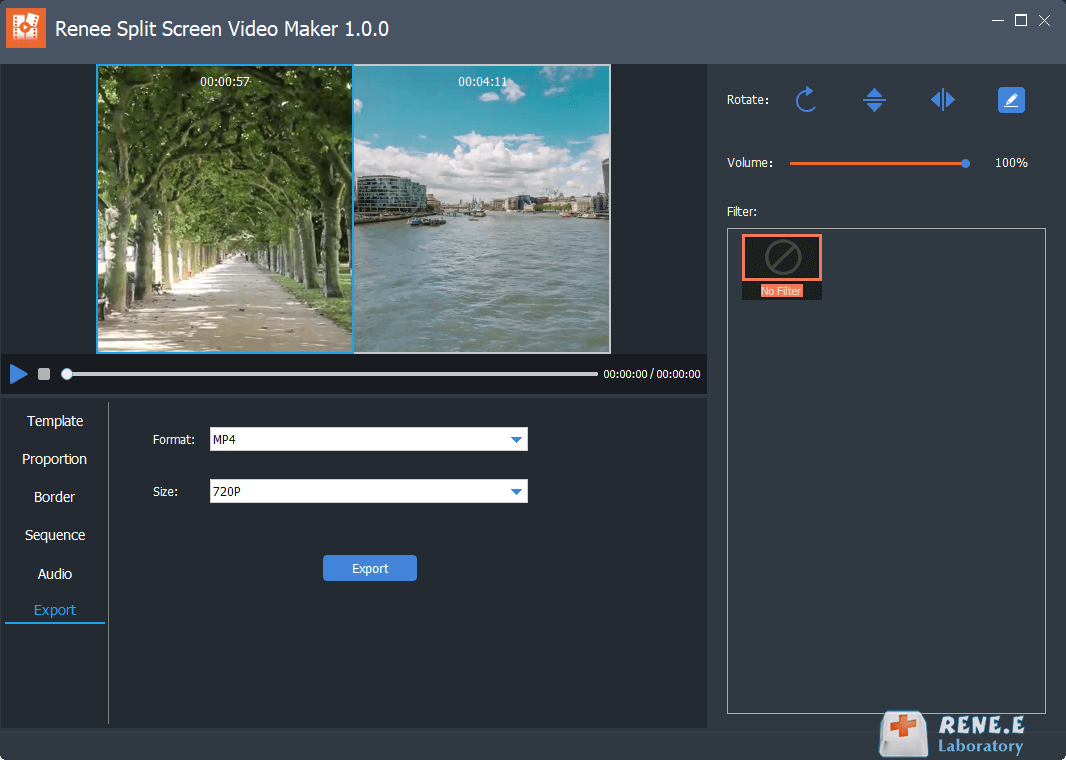
Relate Links :
Expert Tips to Edit FLV Video and Enhance Your Videos
20-05-2024
Amanda J. Brook : Learn how to edit FLV video format without losing quality. Discover the method in this article, ideal for...
Best Video Editing Software: Master the Art of Editing All Types of Videos
07-05-2024
Amanda J. Brook : Master video editing software with this guide: it provides essential techniques and software selection advice for beginners.
Make Sound Effects for Videos With The Best Video Editing Software
03-05-2024
Amanda J. Brook : Gain a comprehensive understanding of video sound effects, their role in enhancing perception, and how to effectively apply...
Effortlessly Edit Your Videos with Online Video Trimmer
02-05-2024
Jennifer Thatcher : Learn how to edit videos easily online or locally with a video editor. Cut out unnecessary clips to...




