How to Hide Files in Windows 10?
- Home
- Support
- Tips Renee File Protector
- How to Hide Files in Windows 10?
Summary
Given to data security, some users will hide some files and folder, in order to protect them away from being deleted accidentally. Some users want to prevent their confidential files from being stolen. How to hide files in Windows 10? More details in this essay.
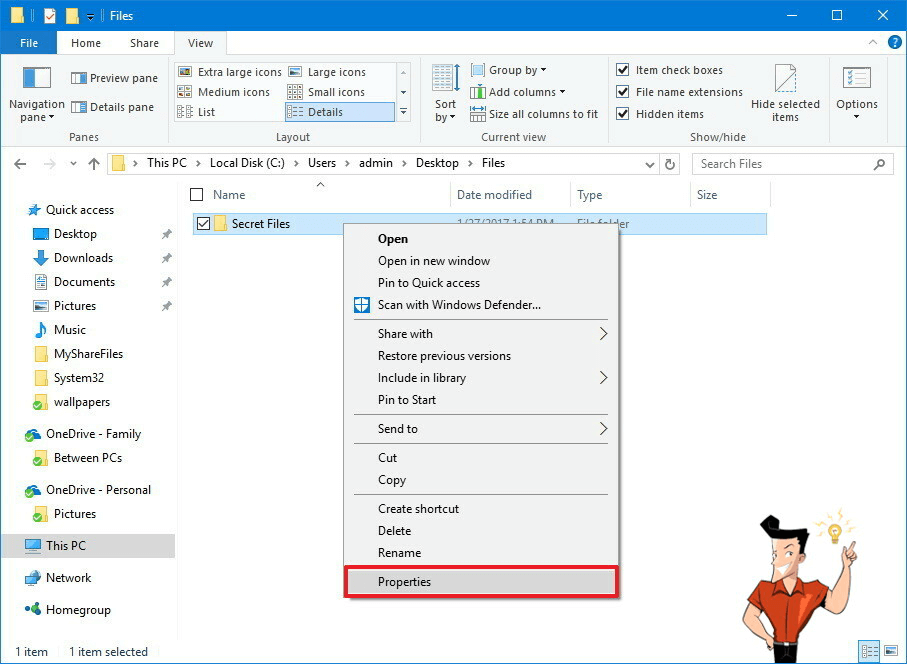
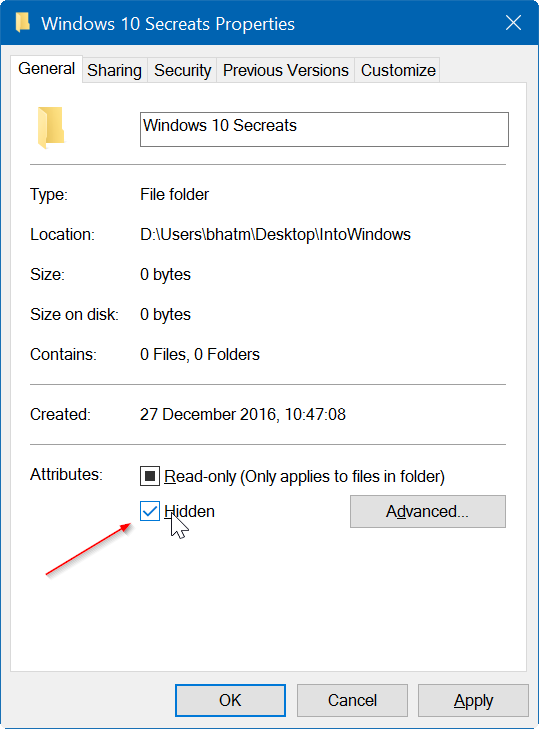
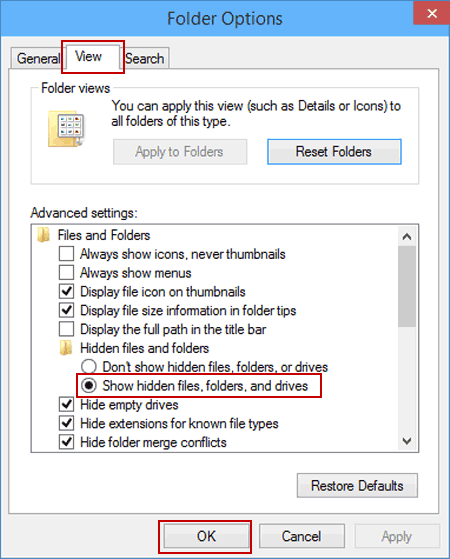
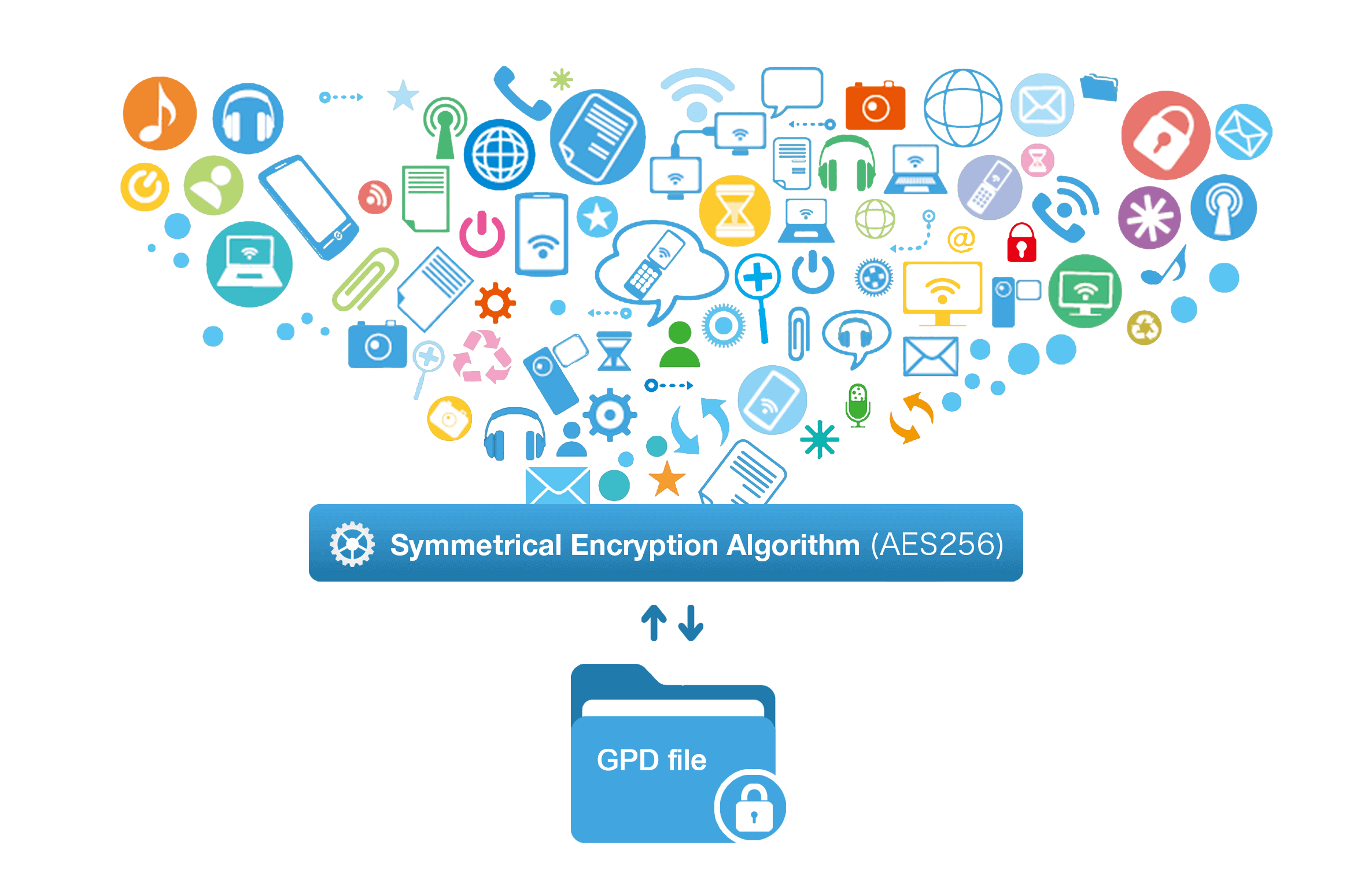
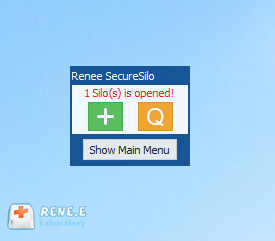

Encrypt files in seconds Encrypt files with virtual encrypted disk and whole process can be finished in 1 second.
User friendly Concise interface helps users master the software in short time.
High Security AES256 encryption algorithm helps Renee Seecure Silo encrypt files confidentially.
Encrypt any Data Support to encrypt images, videos, Office documents and software.
Overall Data Protection Solution Protect data in USB disk/hide/disguise files/ Password wallet.
Easy to use Few clicks for whole encryption process.
User friendly Concise interface helps users master the software in short time.
Encrypt any Data Support to encrypt images, videos, Office documents and software.
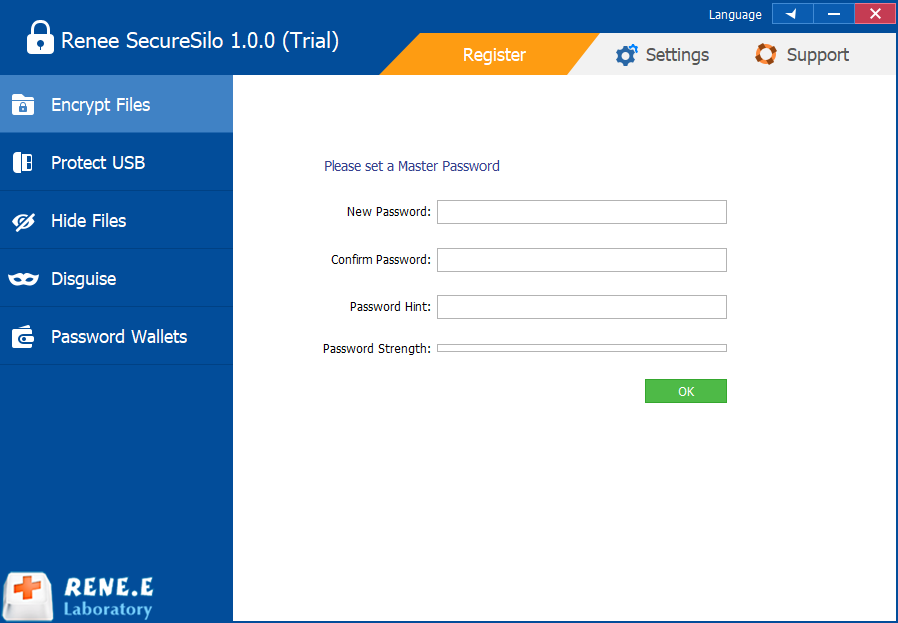
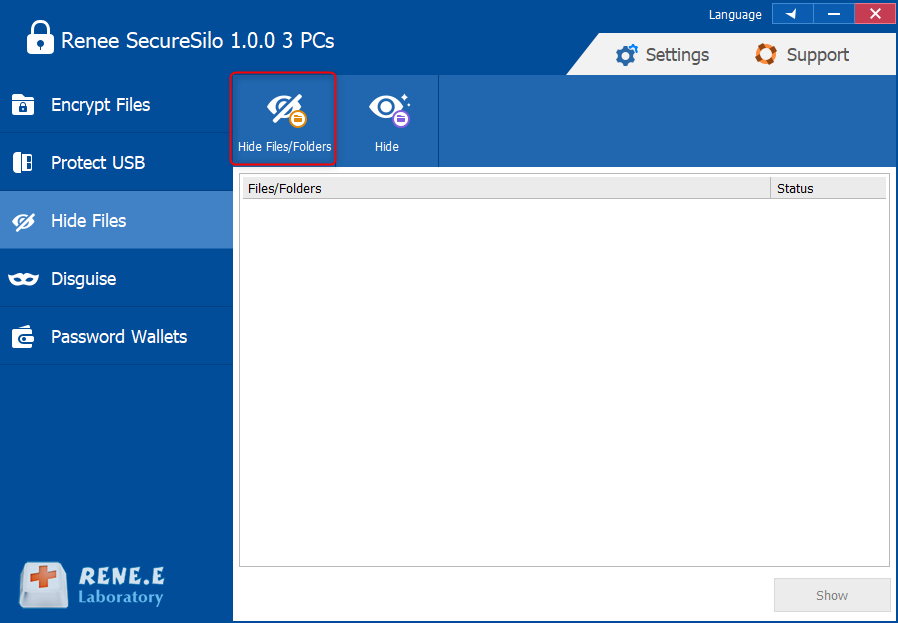
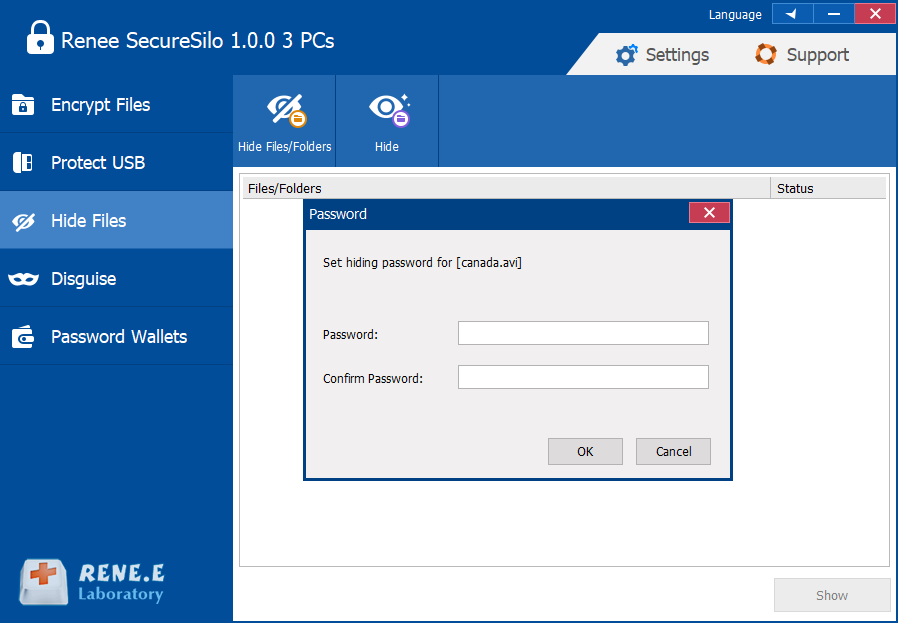
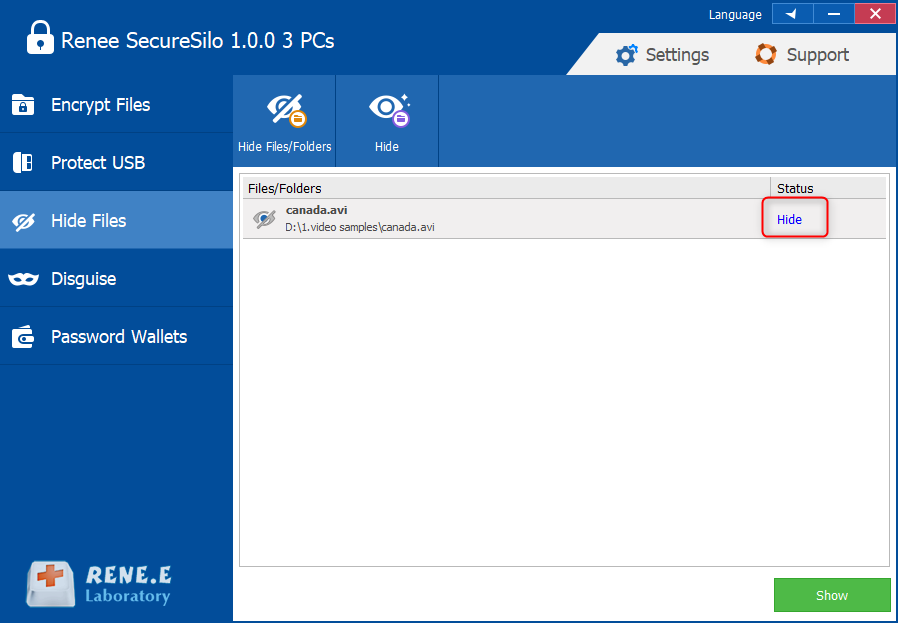
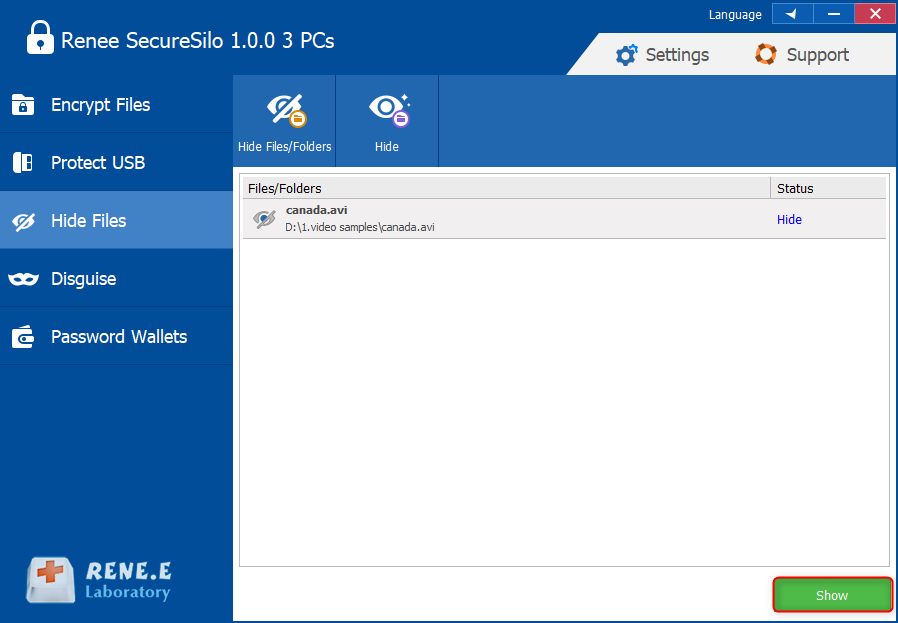
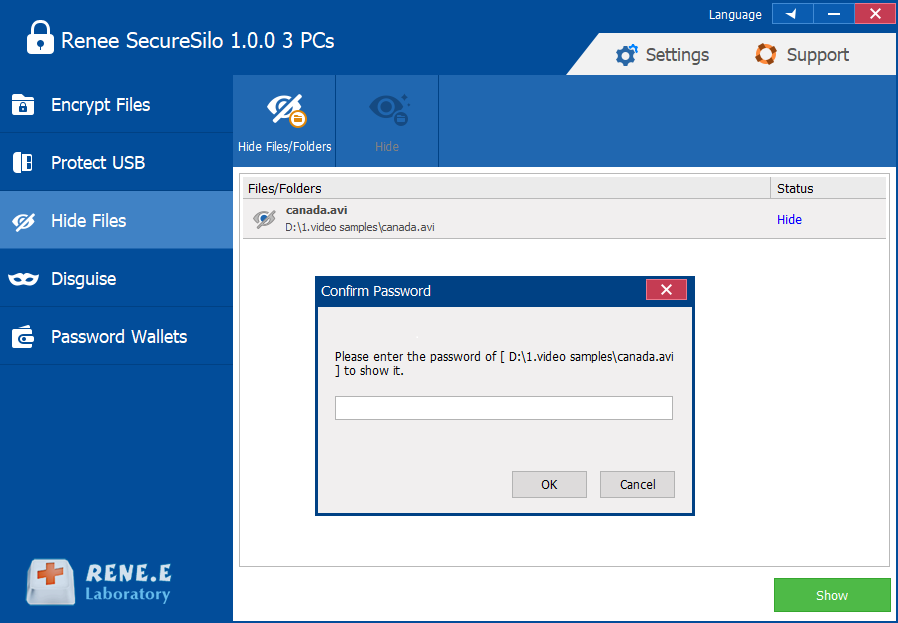
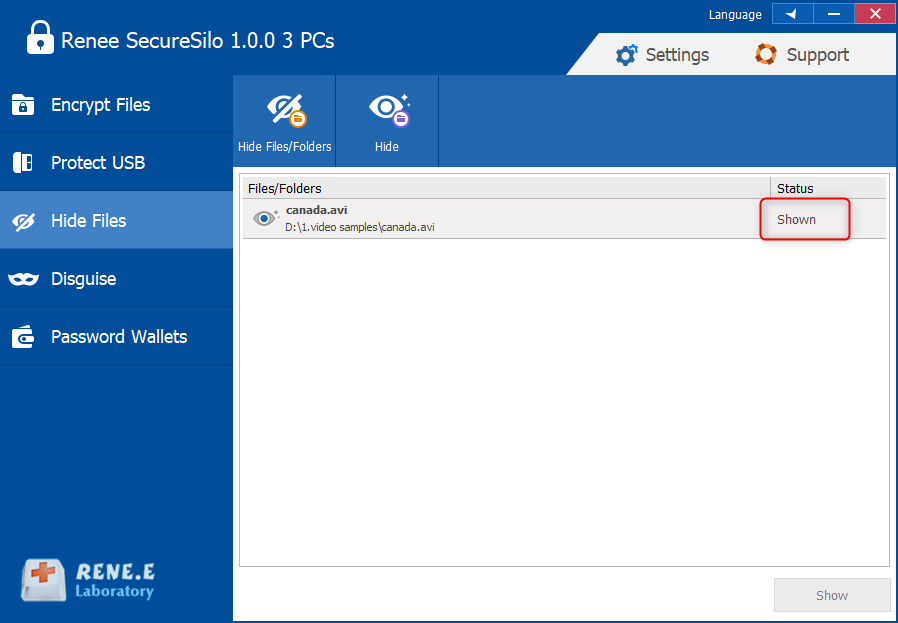

Easy to use Few clicks for whole folder encryption process.
Overall protection Users can hide, lock or get other protection to files in local disk or USB disk.
High Security Classified encryption method prevents data from leakage.
Compression transfer Support to compress and encrypt any files to secure the file transfer security.
Advanced self protection Provide self
Easy to use Few clicks for whole folder encryption process.
Overall protection Users can hide, lock or get other protection to files in local disk or USB disk.
High Security Classified encryption method prevents data from leakage.
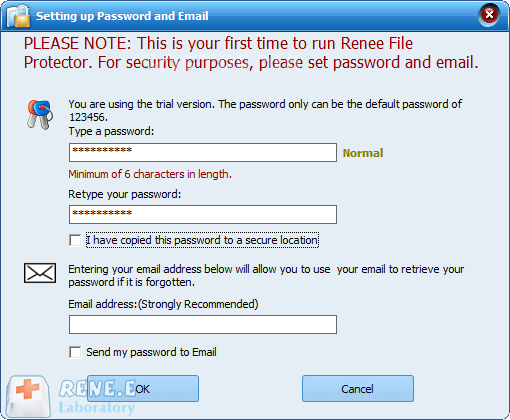
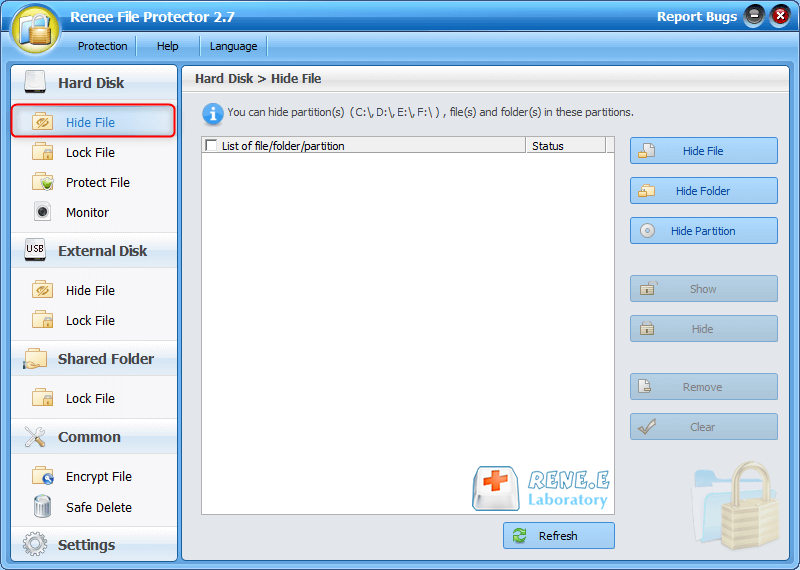
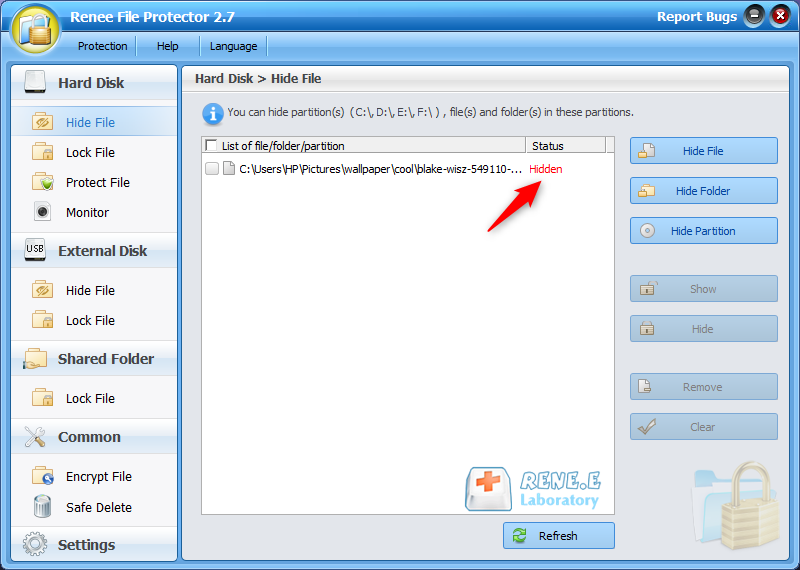
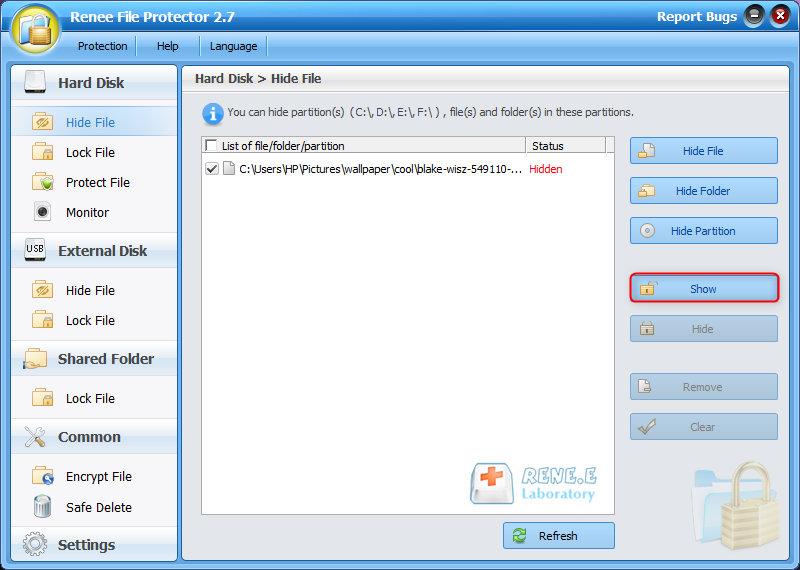
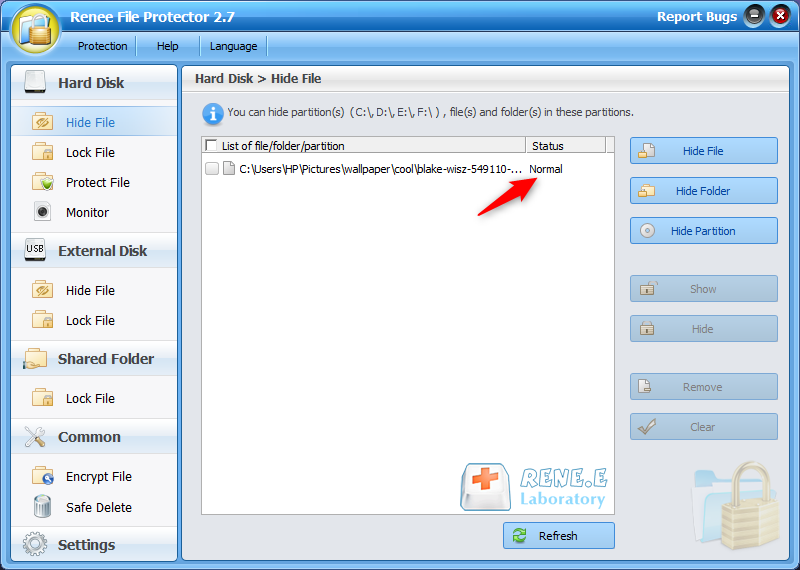
Relate Links :
How to Use Password to Protect Zip?
20-07-2020
Amanda J. Brook : Zip is the archive format of data compression. To share and transfer files quickly, many people compress the...
16-07-2020
Amanda J. Brook : As PDF is widely used, we should attach importance to PDF protection. In this essay, we will introduce...




