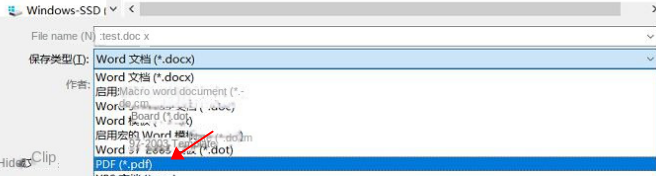How to Change a Word Document to PDF: The Ultimate Guide
- Home
- Support
- Tips PDF Converter
- How to Change a Word Document to PDF: The Ultimate Guide
Summary
Learn how to convert Word to PDF and vice versa with ease. Discover different conversion methods and choose the one that suits your needs.
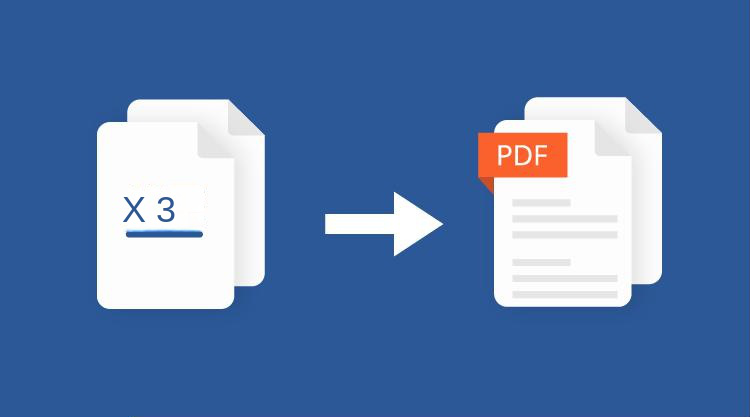
- Provide powerful text editing tools.
- Convenient tabulation function. It can be directly inserted into the spreadsheet, easily create beautiful tables, and supports manual tabulation and automatic tabulation.
- Super compatibility. Word software can support documents in many formats, and can also save documents edited by Word in other formats.
- Powerful printing function. Word provides a print preview function to adjust pages in real time, and has strong support and configuration for printer parameters.
- PDF documents are universal, unlike Word documents, PDF documents can be viewed on any device without downloading any software.
- Easy and fast to create. Whether you are working with Word, Excel or PowerPoint documents, you can easily save them in PDF format.
- Files can be password protected. PDF files offer the option of password protection. Protects files from being viewed, printed, copied, or edited, so this can provide greater security for some hidden content.
- Reduce file size. PDF supports multiple image compression algorithms, so it won’t take up too much space on your hard drive.

Easy to use Friendly to computer beginners
Multifunctional Encrypt/decrypt/split/merge/add watermark
Safe Protect PDF with AES256 algorithms
Quick Edit/convert dozens of PDF files in batch
Compatible Convert PDF to Excel/PowerPoint/Text, etc.
Easy Use with simple steps
Functional Encrypt/decrypt/split/merge/watermark
Safe Protect PDF with AES256 algorithms
Free TrialFree TrialNow 800 people have obtained the free version!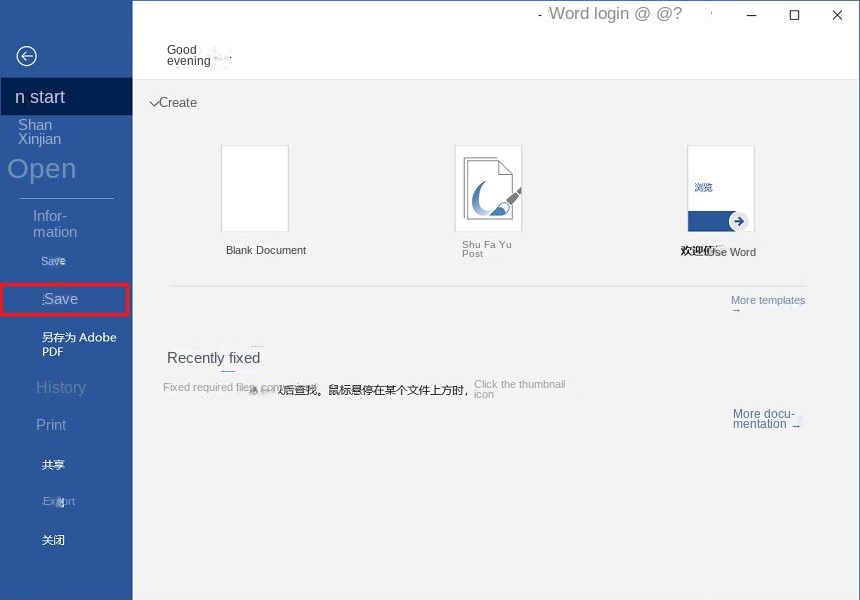
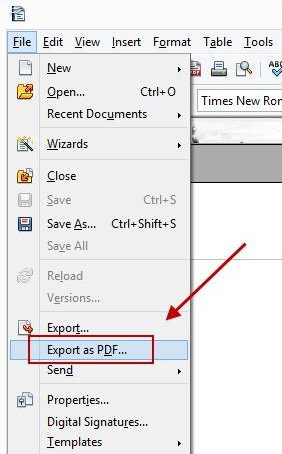
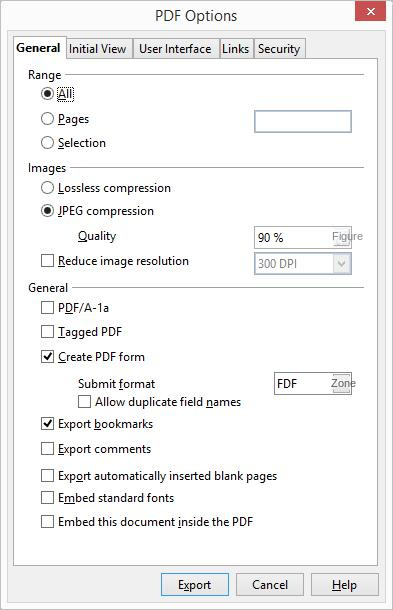
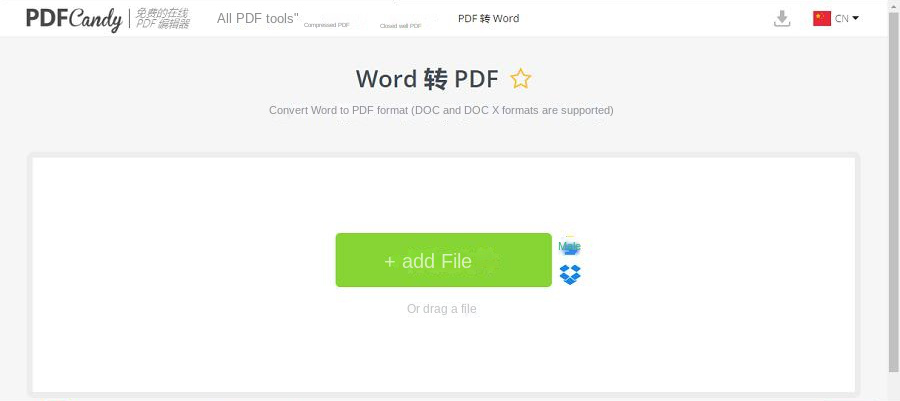
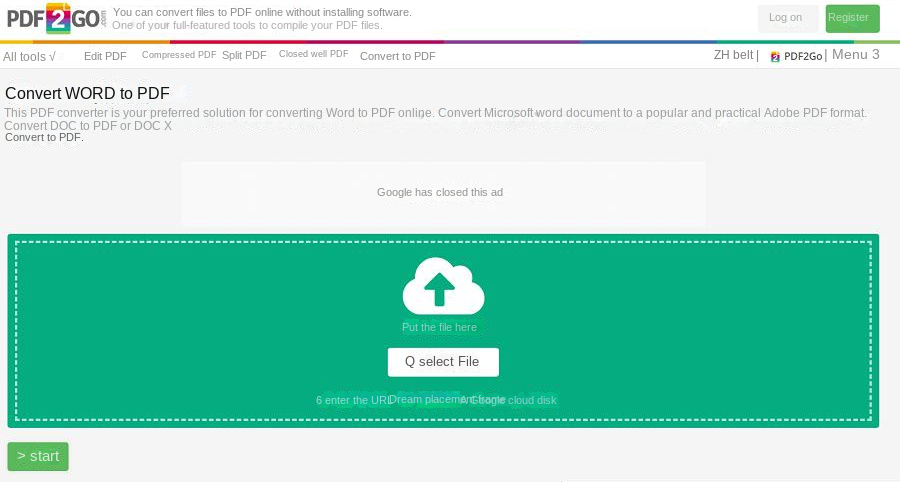
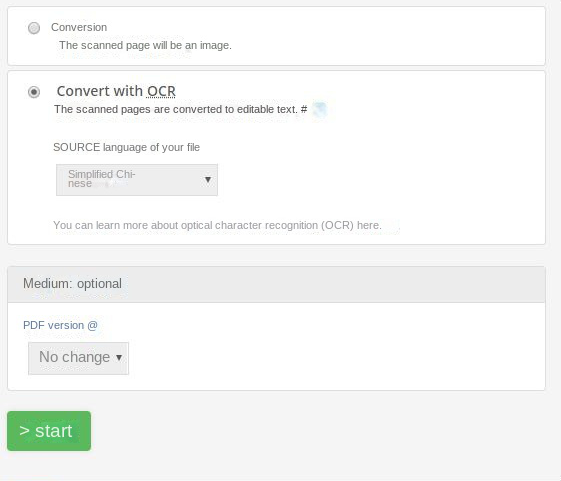
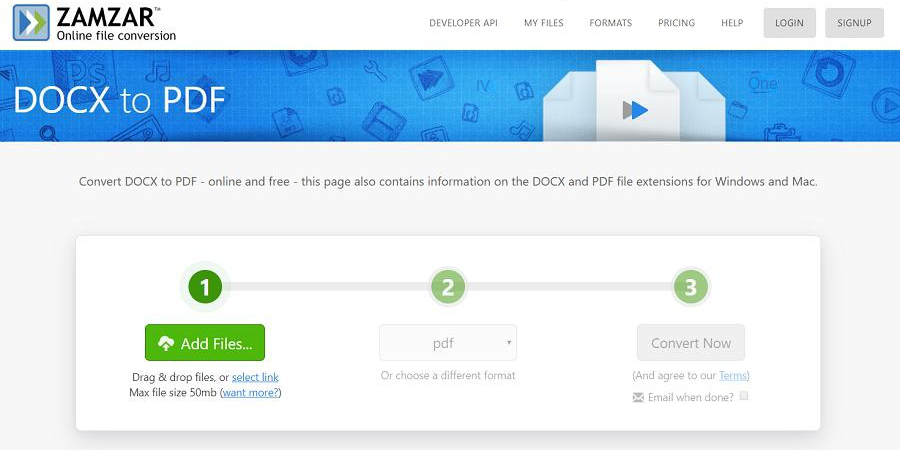

Easy to use Friendly to computer beginners
Multifunctional Encrypt/decrypt/split/merge/add watermark
Safe Protect PDF with AES256 algorithms
Quick Edit/convert dozens of PDF files in batch
Compatible Convert PDF to Excel/PowerPoint/Text, etc.
Easy Use with simple steps
Functional Encrypt/decrypt/split/merge/watermark
Safe Protect PDF with AES256 algorithms
Free TrialFree TrialNow 800 people have obtained the free version!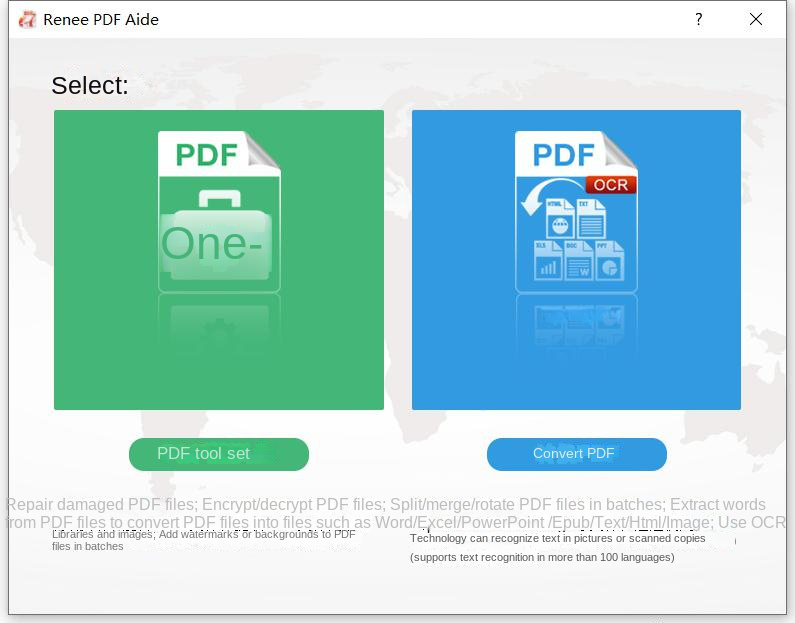
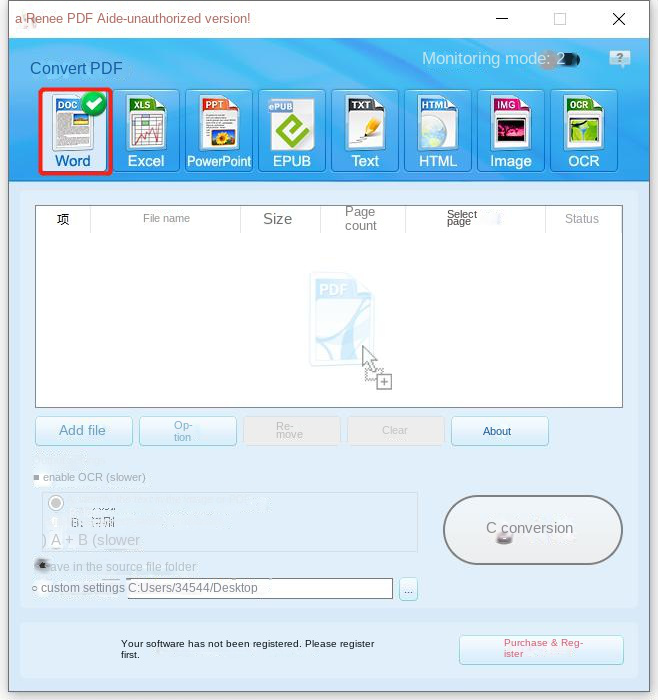
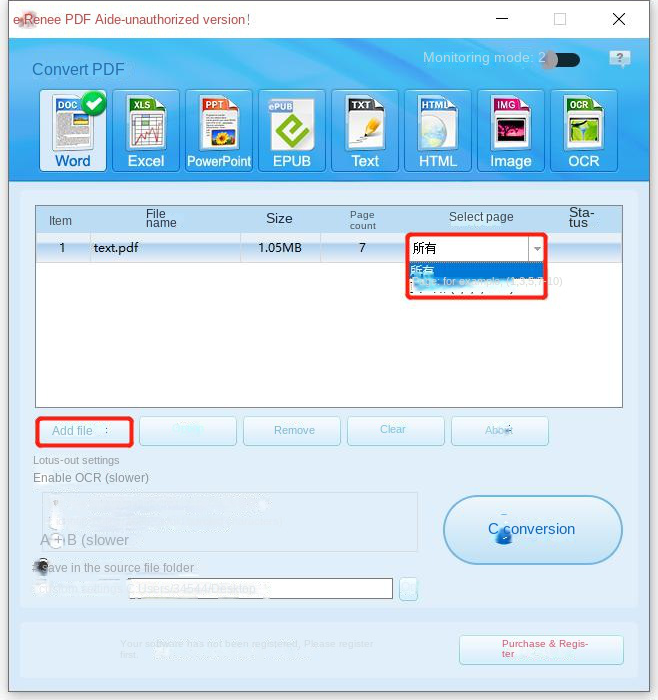
A: Recognize text in pictures or scanned PDFs: This option defaults that the text on the PDF page is on the picture/scanned image, and the program will directly use the PCR function (selecting the corresponding language will be better) to recognize the text on the file and output it.
B: Recognize built-in notes (avoid garbled characters): This option defaults to using embedded fonts for the text on the PDF page, and the program will convert these fonts into images, and then use the OCR function (selecting the corresponding language will have a better effect) to recognize the text output of the file.
A+B: (slower): The program automatically recognizes whether the font in the file is a picture or a PDF embedded font, and then converts and outputs it. But the recognition is time-consuming, and the conversion time will be longer

- Repair: Repair damaged or unopenable PDF files.
- Optimization: Optimize PDF files that take a long time to load, and compress large PDF files.
- Split: Split a multi-page PDF file into multiple or one file as needed.
- Merge: Merge and output multiple PDFs into one PDF, and you can also specify the pages to be merged.
- Rotation: Adjust the display angle of the PDF file.
- Encryption & Decryption: You can encrypt PDF files or decrypt password-protected PDF files.
- Watermark: Add foreground watermark/background watermark to PDF files, watermark can choose picture or PDF document.
- Image to PDF: You can choose to merge the images into one file, or generate a PDF file from one image.
Relate Links :
How To Decrypt PDF Files on Windows/Mac: Easy Solutions
08-09-2023
Amanda J. Brook : Discover effective PDF decryption methods for both Windows and Mac systems. This comprehensive article explores reliable software and...
How to Edit PDF Files: Ultimate Guide
13-07-2023
Amanda J. Brook : Learn how to edit PDF files easily using professional tools. Discover local editing, online editing, and editing after...
How to Join PDF Files in Minutes?
15-02-2024
Amanda J. Brook : Learn how to join PDF files effortlessly with professional PDF merging software and online tools. Simplify your document...
How to Search a PDF? Ultimate Guide to Searching Text in Multiple PDF Files
01-02-2024
Amanda J. Brook : How to search text in PDFs efficiently? Read this article and learn ultimate guide to searching Text in...