How to Join PDF Files in Minutes?
- Home
- Support
- Tips PDF Converter
- How to Join PDF Files in Minutes?
Summary
Learn how to join PDF files effortlessly with professional PDF merging software and online tools. Simplify your document management and stay organized.
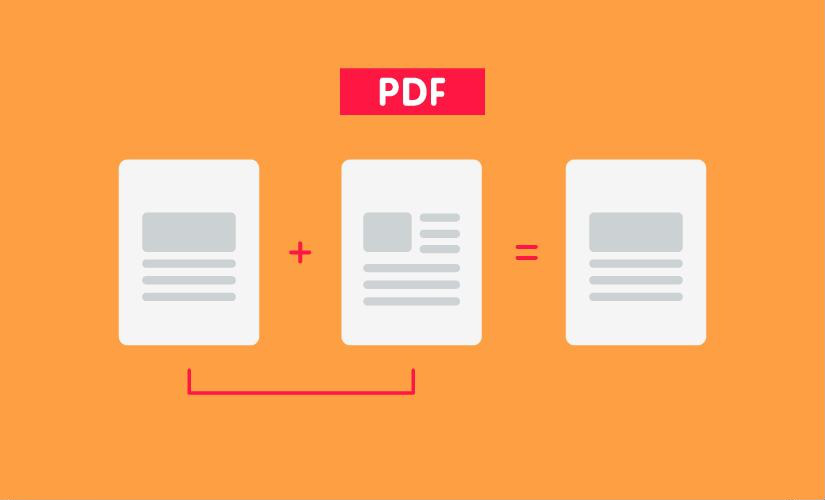
- Facilitates easy data sharing: Combining multiple documents into one PDF file allows for convenient uploading or sending of multiple files. This is especially useful when email services or social platforms have file size limits.
- Efficient management of large projects: In research or commercial projects involving extensive information gathering, merging multiple files into a single PDF simplifies organization and retrieval of project plans, change requirements, and progress reports.
- Enhances printing efficiency: Instead of individually opening and printing multiple documents, merging them into one PDF enables faster printing of a large number of files.
- Streamlines scanning and merging: When scanning a significant amount of content, such as contract documents, combining the scanned pages into one PDF file ensures seamless consolidation even if the scanning process is interrupted.

Convert to Editable Convert to Word/Excel/PPT/Text/Image/Html/Epub
Multifunctional Encrypt/decrypt/split/merge/add watermark
OCR Support Extract Text from Scanned PDFs, Images & Embedded Fonts
Quick Convert dozens of PDF files in batch
Compatible Support Windows 11/10/8/8.1/Vista/7/XP/2K
Convert to Editable Word/Excel/PPT/Text/Image/Html/Epub
OCR Support Extract Text from Scanned PDFs, Images & Embedded
Support Windows 11/10/8/8.1/Vista/7/XP/2K

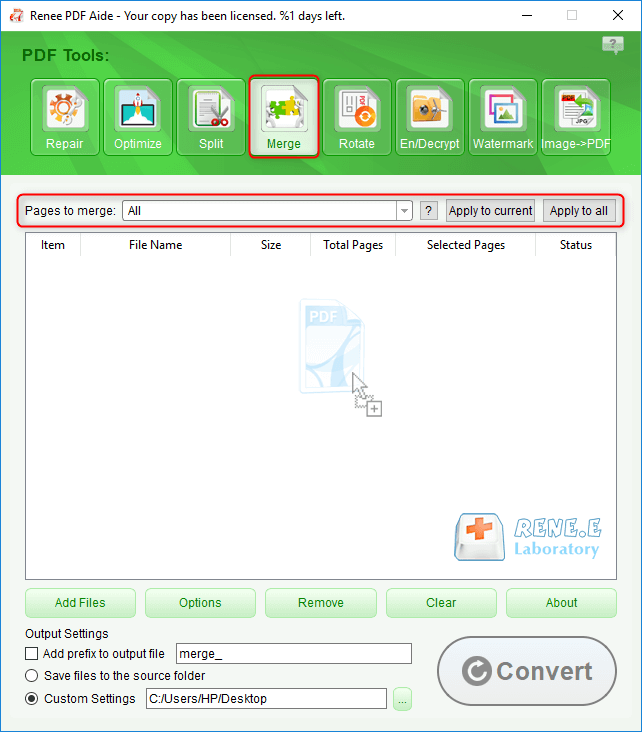
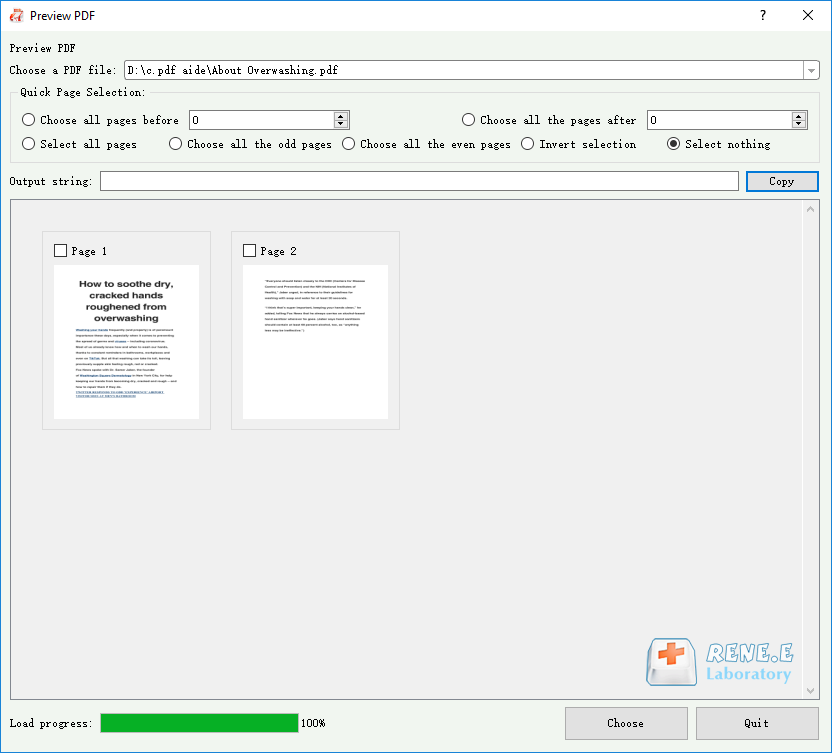
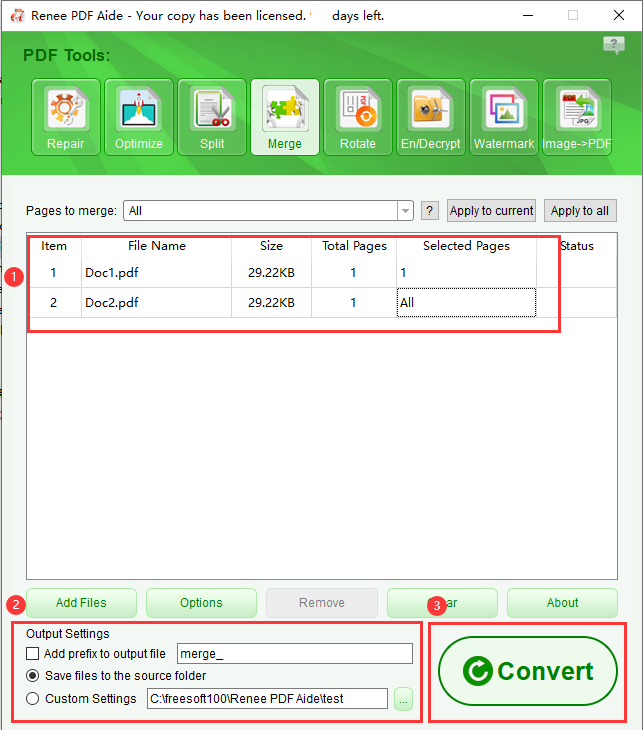
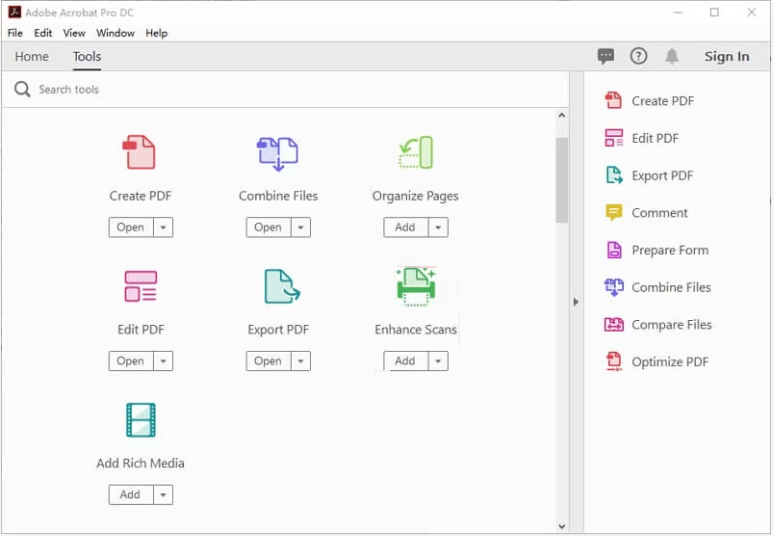
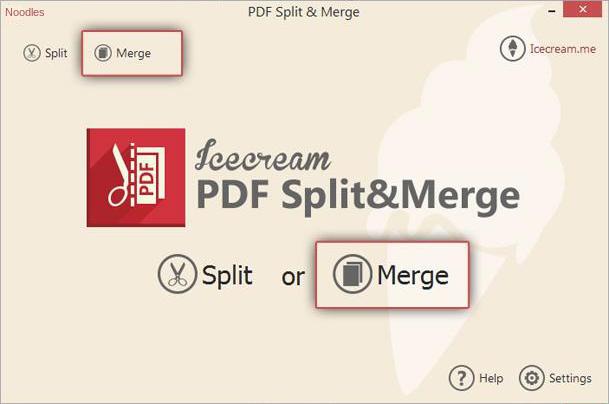
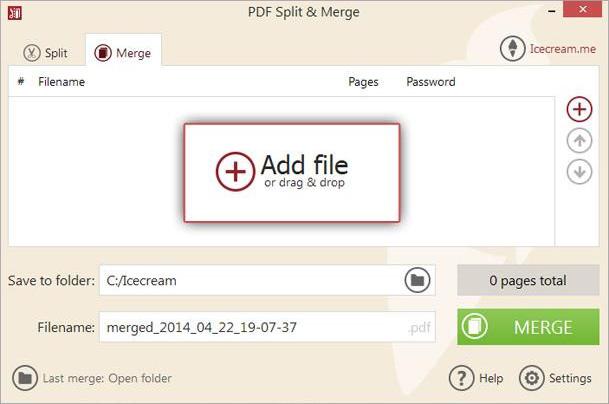
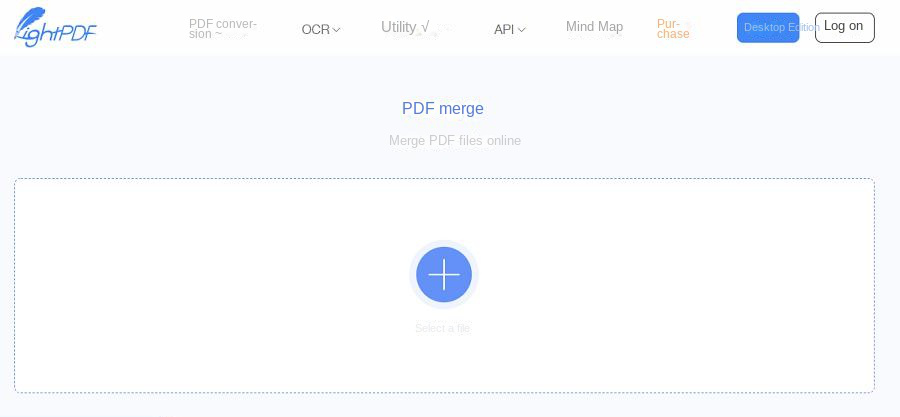
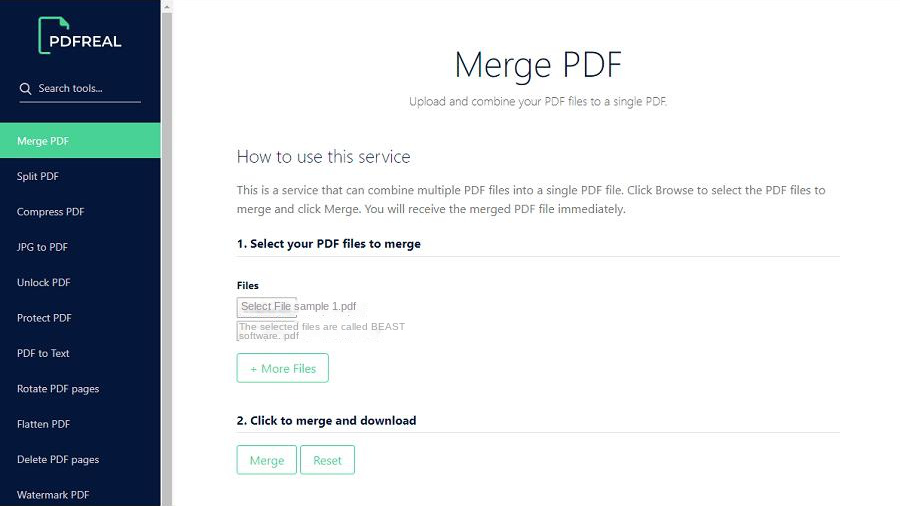
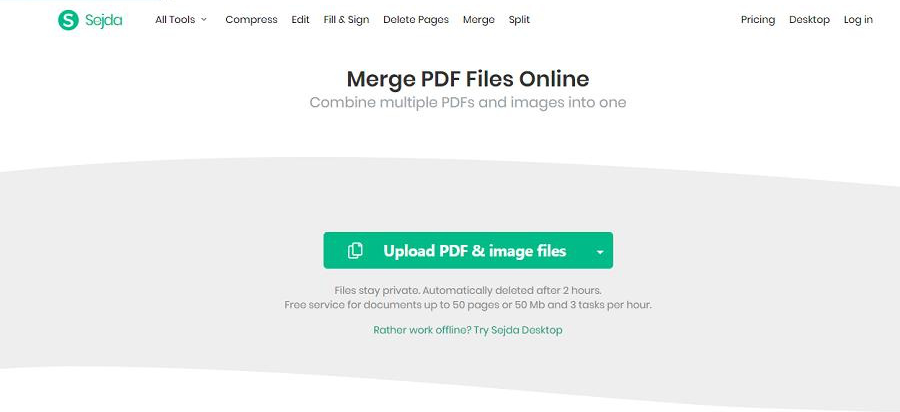
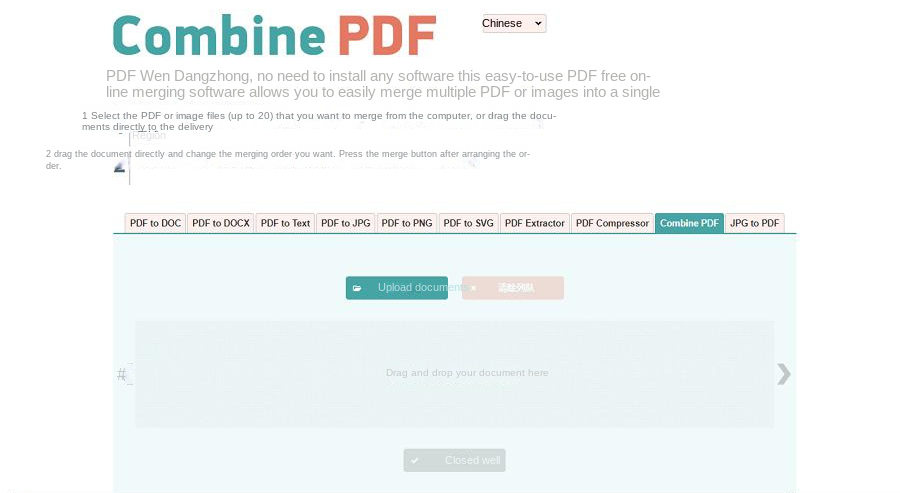

Convert to Editable Convert to Word/Excel/PPT/Text/Image/Html/Epub
Multifunctional Encrypt/decrypt/split/merge/add watermark
OCR Support Extract Text from Scanned PDFs, Images & Embedded Fonts
Quick Convert dozens of PDF files in batch
Compatible Support Windows 11/10/8/8.1/Vista/7/XP/2K
Convert to Editable Word/Excel/PPT/Text/Image/Html/Epub
OCR Support Extract Text from Scanned PDFs, Images & Embedded
Support Windows 11/10/8/8.1/Vista/7/XP/2K

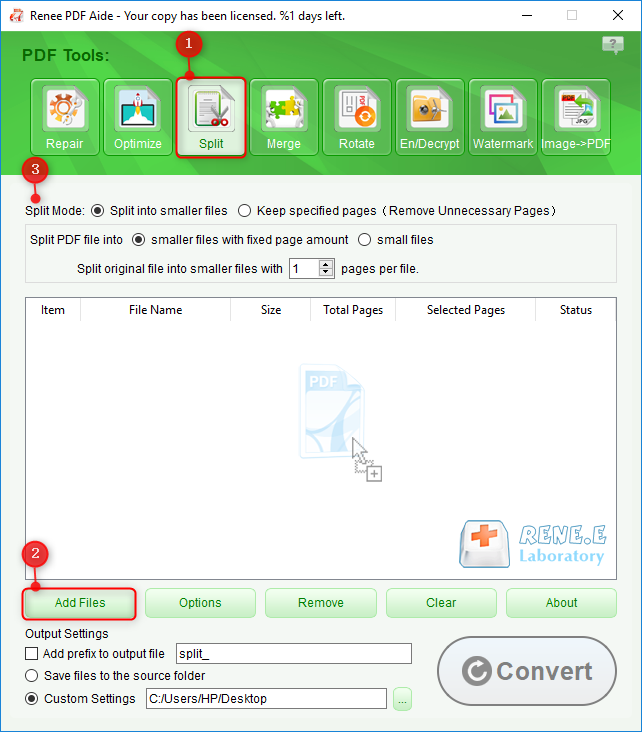
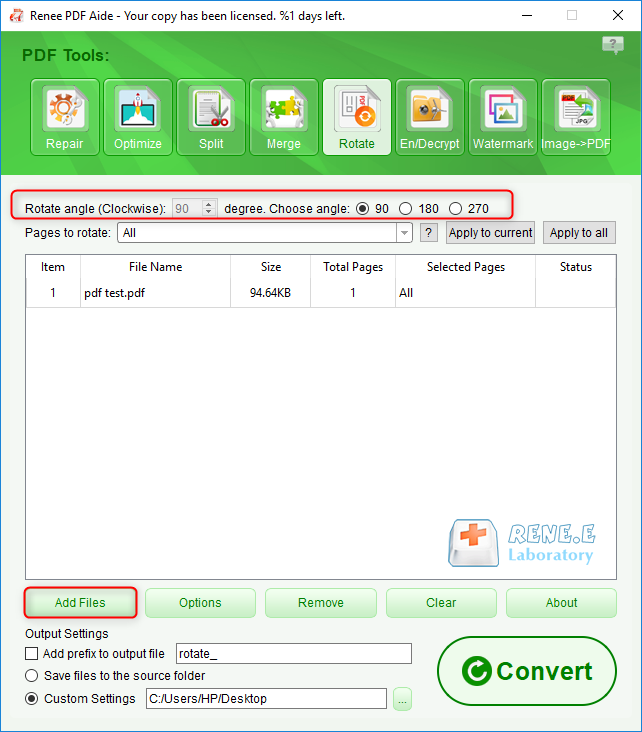
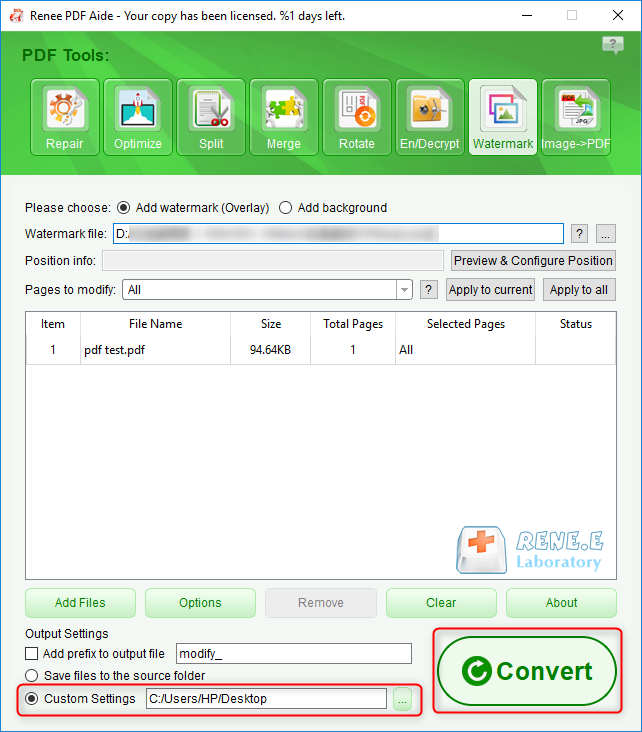
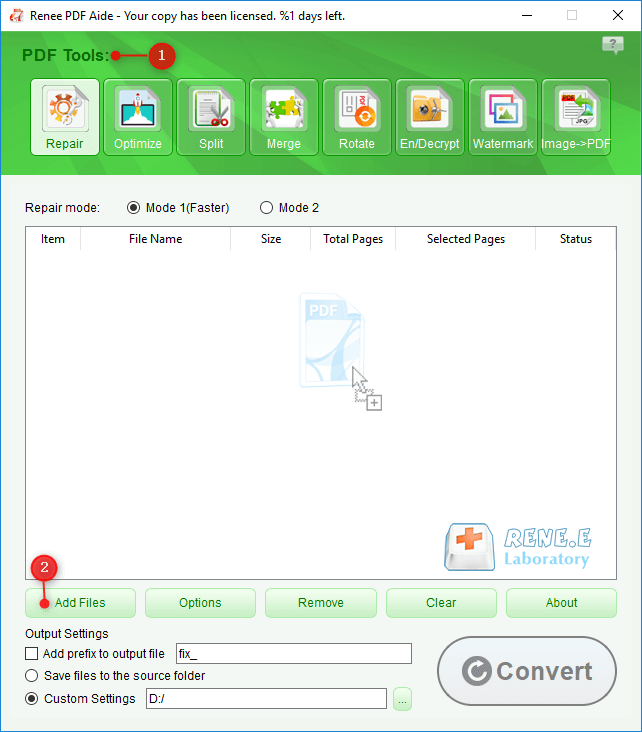
- Mode 1: Provide efficient damage repair, suitable for customers who require fast repair.
- Mode 2: Repair files more accurately and deeply, and the repair time will be longer.
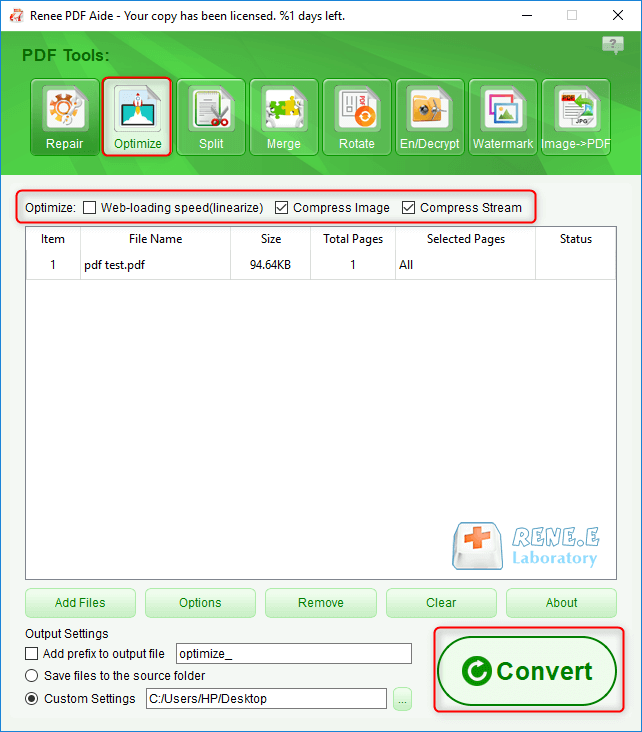
- Online page loading speed (linearize): This optimization option is suitable for web page PDFs, and the loading will be smoother after optimization.
- Compress Images: Compress images in PDF files.
- Compress data stream: Compress pdf file data stream. (PDF file capacity becomes smaller)
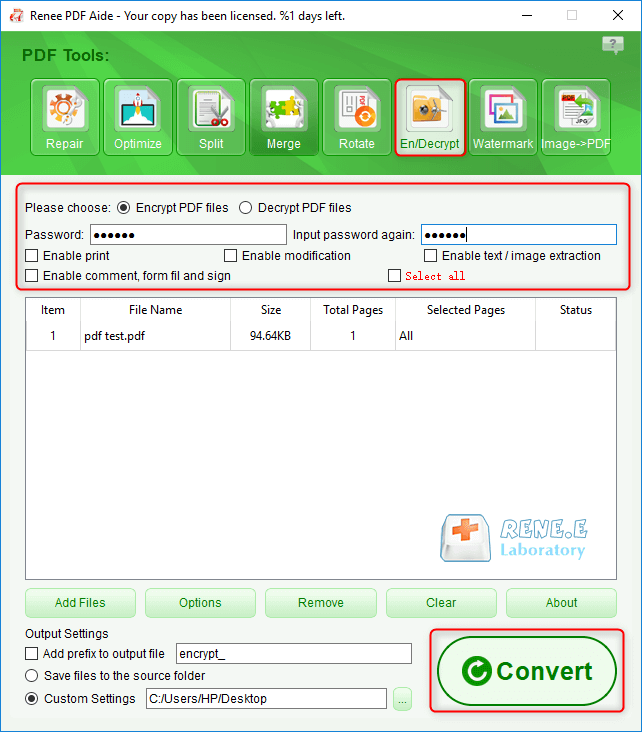
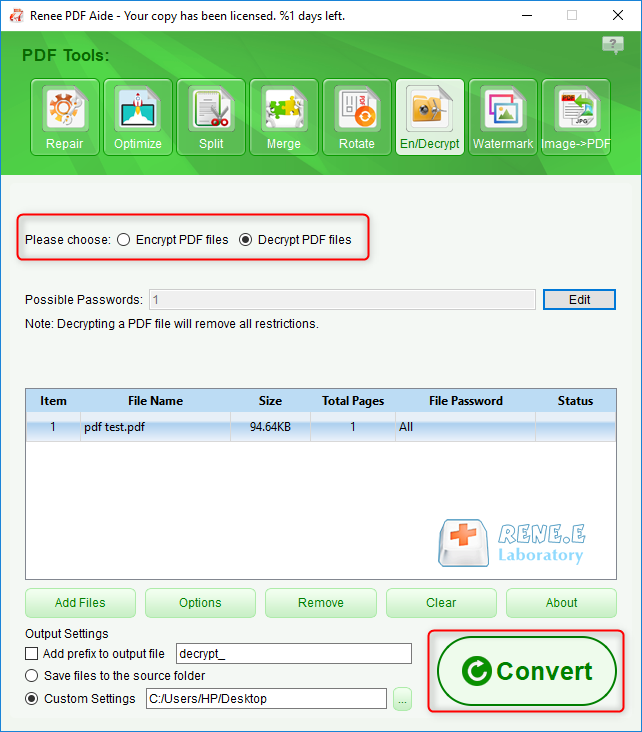
Relate Links :
[2024] Top Recommended Choice on How to Crop A PDF
16-05-2024
Amanda J. Brook : Learn how to crop a pdf and remove unnecessary pages using our comprehensive guide on the best PDF...
How to Combine Images into PDF Easily?
21-05-2024
Amanda J. Brook : Learn how to combine JPG, JPEG, and PNG files into a single PDF using Windows, Mac, or online...
Free Online OCR Tool: Easily Recognize Scanned PDFs
10-02-2024
Amanda J. Brook : Learn how to convert scanned PDFs into editable formats using OCR software. Discover what OCR technology is and...
Convert PDFs to High Definition Images
15-02-2024
Amanda J. Brook : Discover simple methods to transform your PDF documents into crisp, clear images, perfect for enhancing your social media...









