Convert Excel to PDF: Quick and Easy Guide
- Home
- Support
- Tips PDF Converter
- Convert Excel to PDF: Quick and Easy Guide
Summary
How to convert excel to pdf? Convert Excel to PDF seamlessly, preserving formatting for smooth transmission and effective storage.
Table of contents
1. How to convert an Excel document into a PDF document?
- 1. Use LibreOffice software to convert Excel documents into PDF documents
- 2. Use OpenOffice software to convert Excel documents into PDF documents
- 3. Use Microsoft Office software to convert Excel documents into PDF documents
2. How to convert PDF documents to Excel files – use Renee PDF Aide
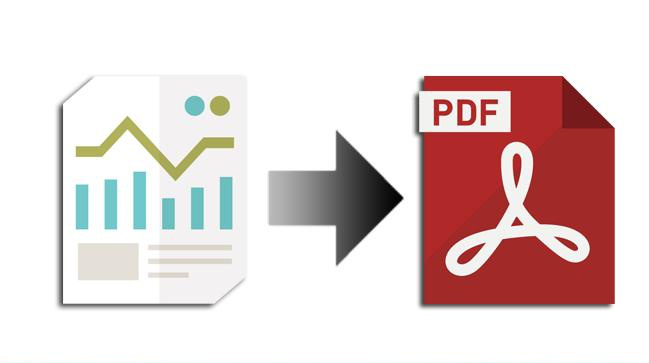
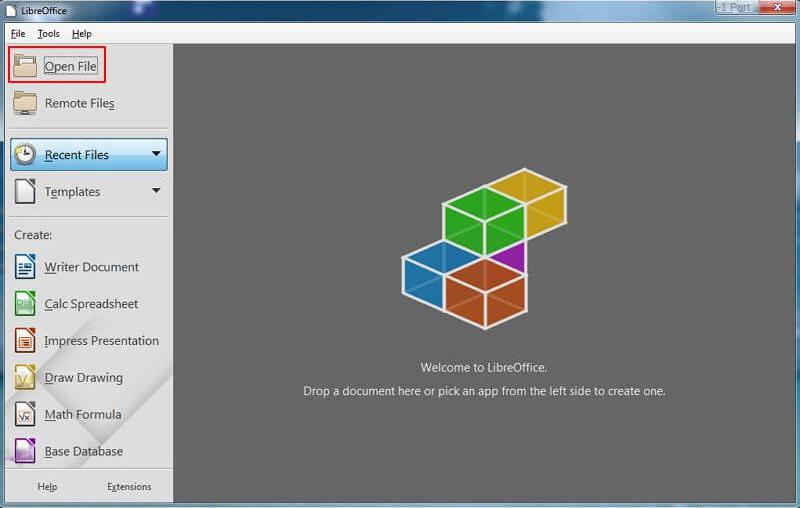
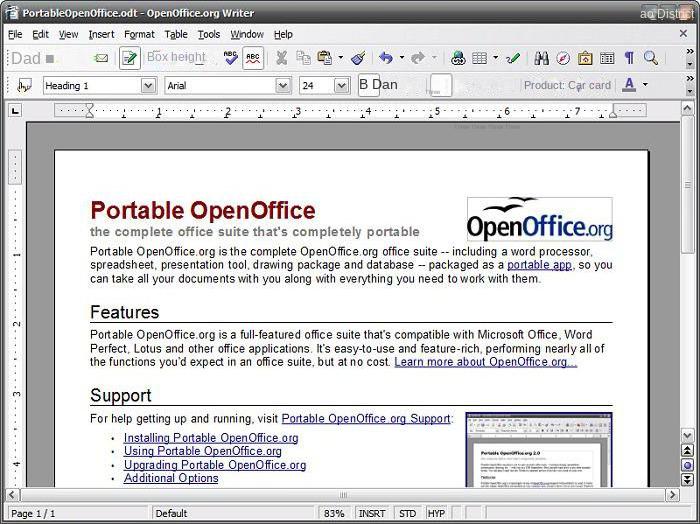

Convert to Editable Convert to Word/Excel/PPT/Text/Image/Html/Epub
Multifunctional Encrypt/decrypt/split/merge/add watermark
OCR Support Extract Text from Scanned PDFs, Images & Embedded Fonts
Quick Convert dozens of PDF files in batch
Compatible Support Windows 11/10/8/8.1/Vista/7/XP/2K
Convert to Editable Word/Excel/PPT/Text/Image/Html/Epub
OCR Support Extract Text from Scanned PDFs, Images & Embedded
Support Windows 11/10/8/8.1/Vista/7/XP/2K

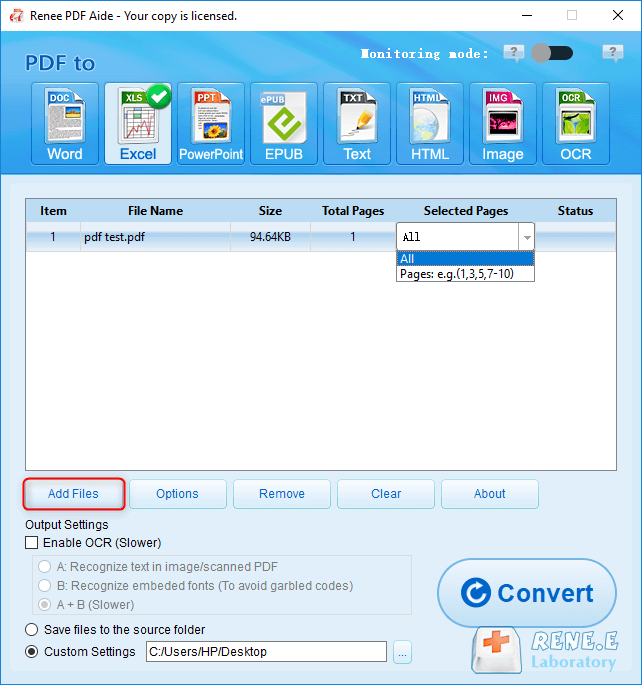
In Renee PDF Aide, enabling OCR technology includes two functions:
- Recognize text in pictures or PDF scans. This option is suitable for PDF files or scans generated from images, enhancing text recognition accuracy with OCR technology.
- Identify built-in fonts (to avoid garbled characters). This option is applicable when there are built-in fonts in the PDF source file to prevent garbled characters after format conversion.
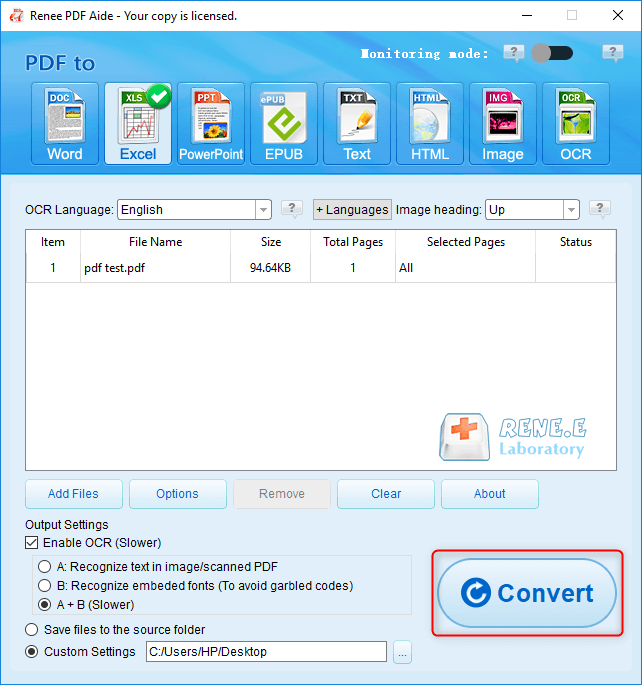
Relate Links :
Convert PDF to TIFF on Windows and Mac - Simple and Fast Solution
08-05-2024
Amanda J. Brook : Learn how to convert pdf to tiff files with easy-to-follow methods for both Windows and Mac computers. Enhance...
Convert PDF to EPUB: The Ultimate Guide
07-05-2024
Amanda J. Brook : Discover efficient techniques for converting pdf to epub format, ensuring compatibility across a wide range of e-readers and...
Convert PDFs to eBooks: Your Ultimate Guide
07-05-2024
Amanda J. Brook : Learn how to convert pdf to ebook for easy reading on any device. Follow our step-by-step guide for...
Convert PDF to DXF: Easy and Efficient File Conversion
09-12-2023
Ashley S. Miller : Learn about DXF files, their importance, and how to convert them from PDF to editable format using AUTOCAD....




