Convert PDF to DXF: Easy and Efficient File Conversion
- Home
- Support
- Tips PDF Converter
- Convert PDF to DXF: Easy and Efficient File Conversion
Summary
Learn about DXF files, their importance, and how to convert them from PDF to editable format using AUTOCAD. Get practical conversion methods in this detailed guide.


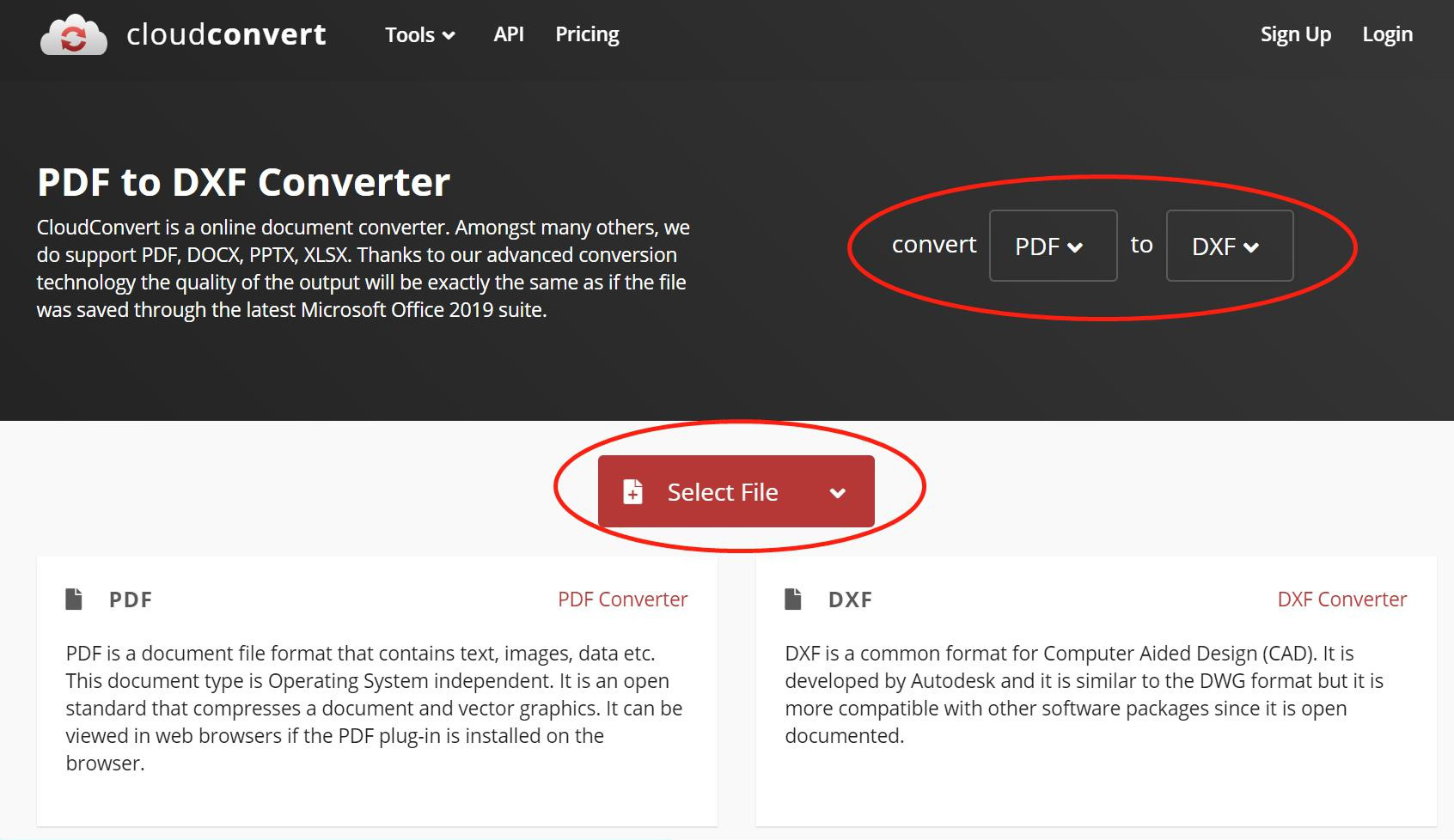

Convert to Editable Convert to Word/Excel/PPT/Text/Image/Html/Epub
Multifunctional Encrypt/decrypt/split/merge/add watermark
OCR Support Extract Text from Scanned PDFs, Images & Embedded Fonts
Quick Convert dozens of PDF files in batch
Compatible Support Windows 11/10/8/8.1/Vista/7/XP/2K
Convert to Editable Word/Excel/PPT/Text/Image/Html/Epub
OCR Support Extract Text from Scanned PDFs, Images & Embedded
Support Windows 11/10/8/8.1/Vista/7/XP/2K

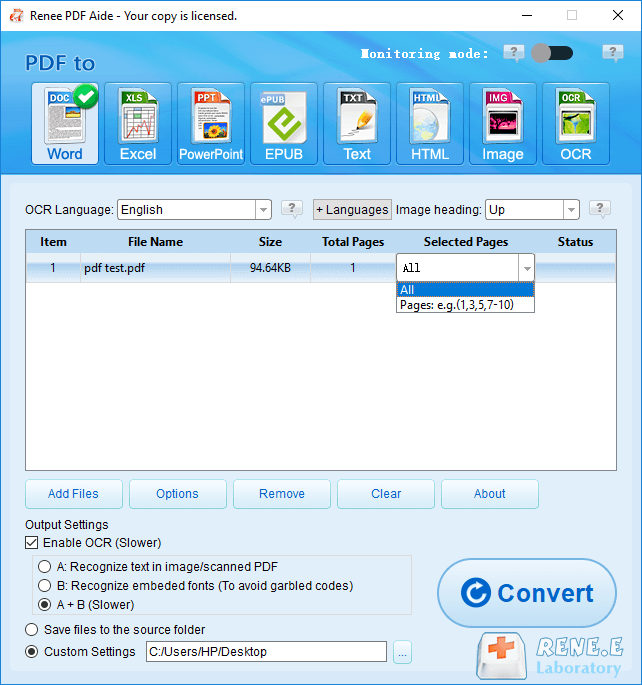
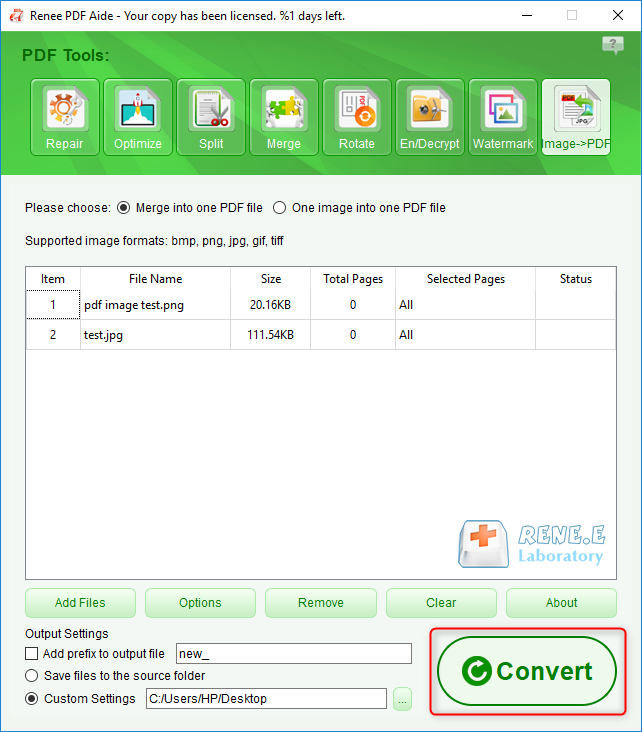
Relate Links :
How to Change Text Color in PDF?
16-04-2024
Amanda J. Brook : Learn the straightforward process for altering the font color in PDF documents, even when dealing with embedded typefaces....
Scan Paper Documents into PDF: Free Scanning Software Guide
11-02-2024
Amanda J. Brook : Learn how to scan paper documents into PDF electronic files using practical free scanning software, making storage and...
Extract Data from PDFs - Simple Steps!
07-05-2024
Amanda J. Brook : Learn how to extract data from pdf files for office work or reading e-books. Discover effective methods in...
GIF to PDF Conversion: Simple Steps
07-05-2024
Amanda J. Brook : Learn how to convert gif to pdf format easily using professional software or online tools. GIF format is...




