Effortless Ways to Convert PDF to Excel: The Only Guide You Need
- Home
- Support
- Tips PDF Converter
- Effortless Ways to Convert PDF to Excel: The Only Guide You Need
Table of contents
 II. How to convert PDF to Excel
II. How to convert PDF to Excel- Method 1: Renee PDF Aide (Local Conversion, Accurate and Secure)
- Method 2: Excel's Built-in Import (Exclusive for M365 Subscribers)
- Method 3: PDF2Go (For Non-sensitive information processing)
- Method 4: Google Docs Indirect Conversion (For Minimal Needs)
- Method 5: Tabula (Open-Source Table Extraction Tool)
- Method 6: Adobe Acrobat Pro (Enterprise-Level Precise Solution)
- AI Assistants (When Formats Get Messy or Scanned)

What’s a PDF?
What’s Excel?
Which Excel Format is better
| File Format | Key Features | Typical Use Cases | Supported Conversion Methods |
|---|---|---|---|
| .xlsx | XML-based open format; supports over 1 million rows; retains formulas, charts, and formatting; no macros (safer); widely compatible. | Everyday spreadsheets, reports, budgets; ideal for sharing and editing without automation. | Renee PDF Aide, Excel’s built-in import, PDF2Go, Google Docs (indirect), Adobe Acrobat Pro |
| .csv | Plain text, comma-separated values; no formatting or formulas; easy to import/export. | Transferring raw data between apps; simple lists like contacts or sales records. | Renee PDF Aide, Tabula, Google Docs (indirect), Excel’s built-in import |
| .xlsm | Same as.xlsx but includes VBA macros; supports automation; prompts security warnings. | Dashboards, custom calculators, financial models with scripting. | Excel’s built-in import, Adobe Acrobat Pro |
| .xlsb | Binary format for faster performance; supports macros and large datasets; smaller file size. | Big data workbooks, complex models needing speed and efficiency. | Excel’s built-in import, Adobe Acrobat Pro |
| .xls | Legacy binary format; limited to 65,000 rows and 256 columns; basic formulas and charts. | Opening or sharing older files (pre-2007); compatibility with outdated systems. | PDF2Go |
- Excel (*.xlsx)
- CSV (*.csv) (perfect for databases and data analysis)
- Markdown (ideal for AI training data or documentation)
- TXT files
- Editable Word documents*…and many other formats.

Versatile Convert to Word/Excel/PPT/Text/Image/Html/Epub
Secure 100% local conversions ensure zero risk of data leaks
Efficient Batch Process dozens of PDF files in seconds
Comprehensive Seamlessly convert PDFs to Excel, PowerPoint, Text, and more
OCR Support Extract Text from Scanned PDFs, Images & Embedded Fonts
Versatile Effortlessly convert XFA, multi
Secure 100% local conversions ensure zero risk of data leaks
Efficient Batch Process dozens of PDF files in seconds
How to Extract Tables Using Renee PDF Aide

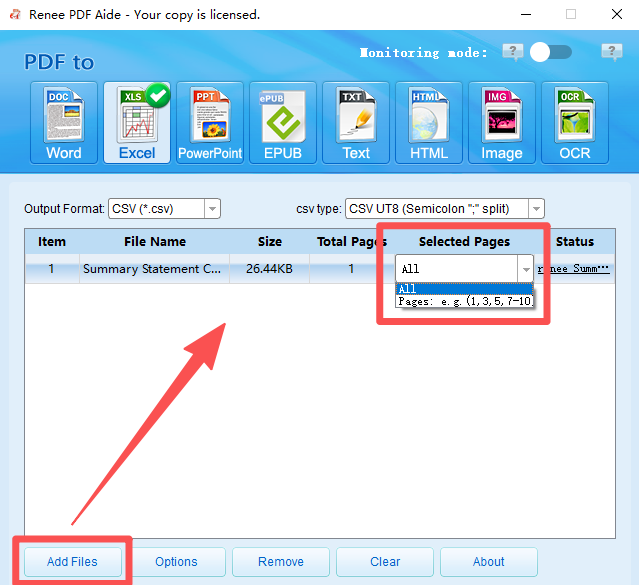
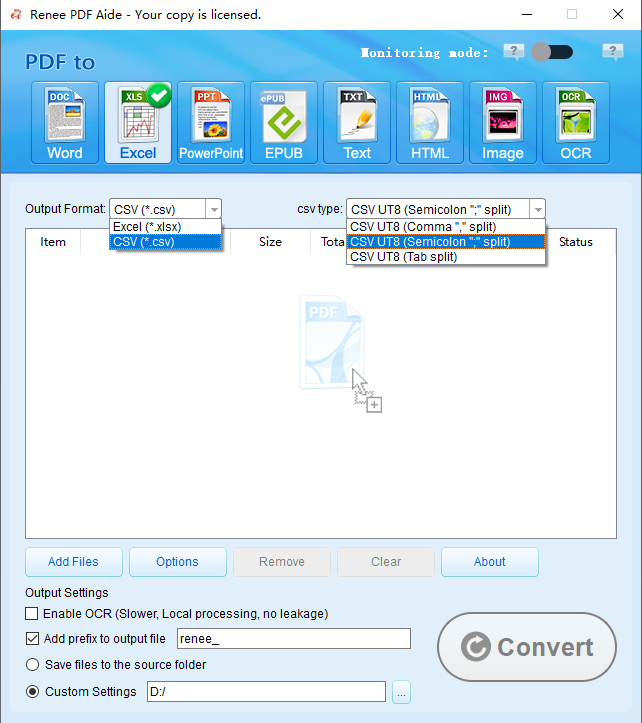
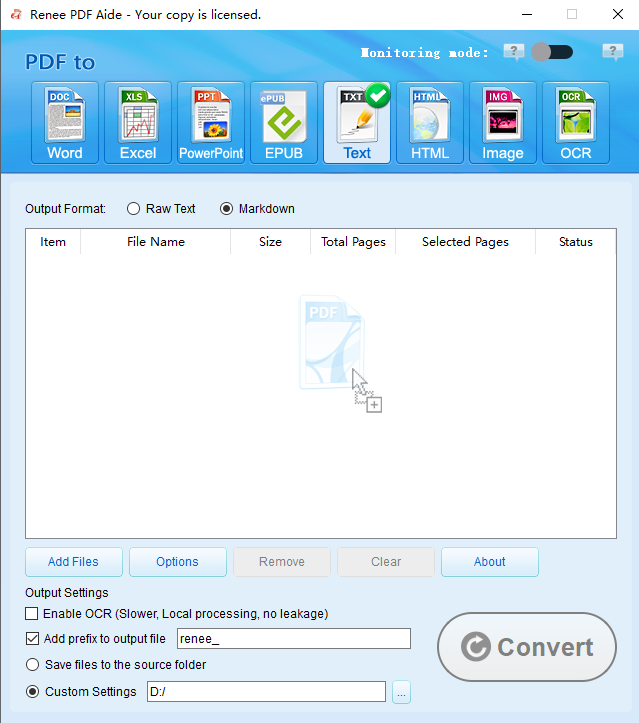
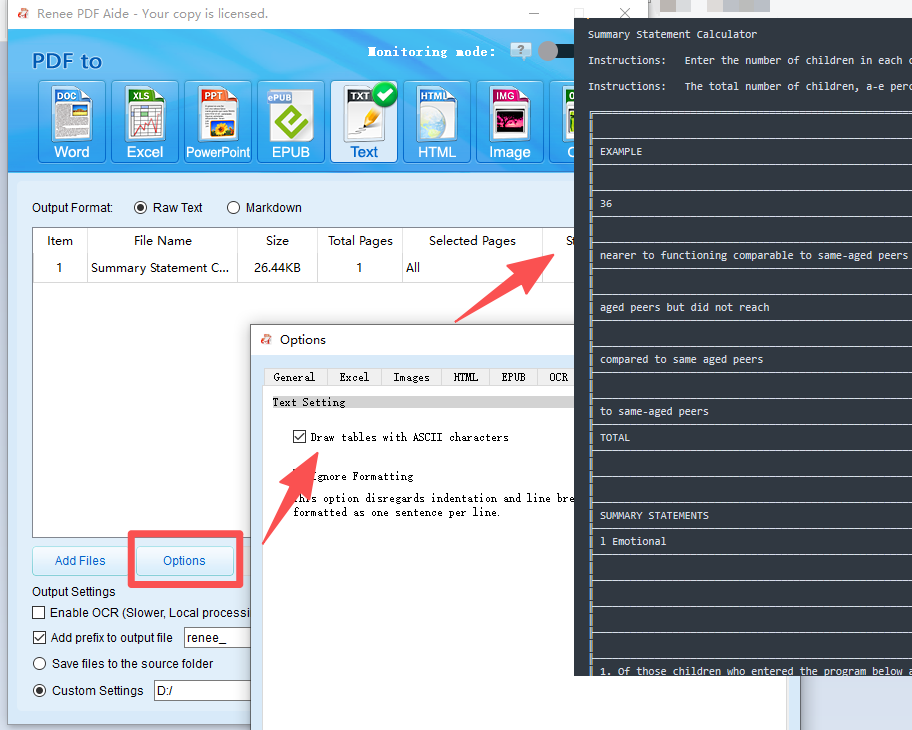
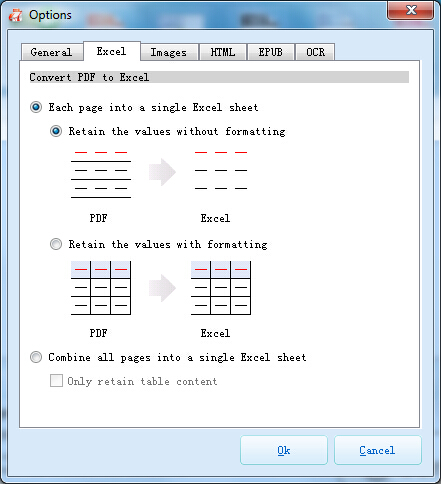
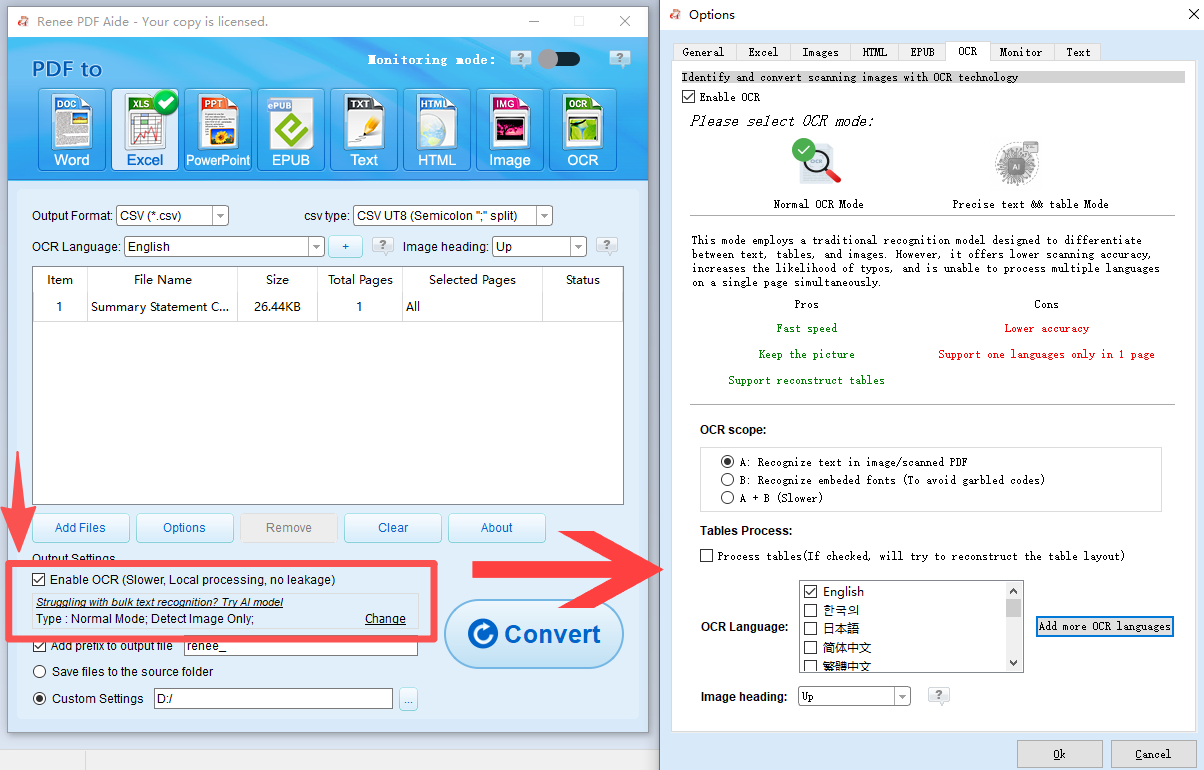
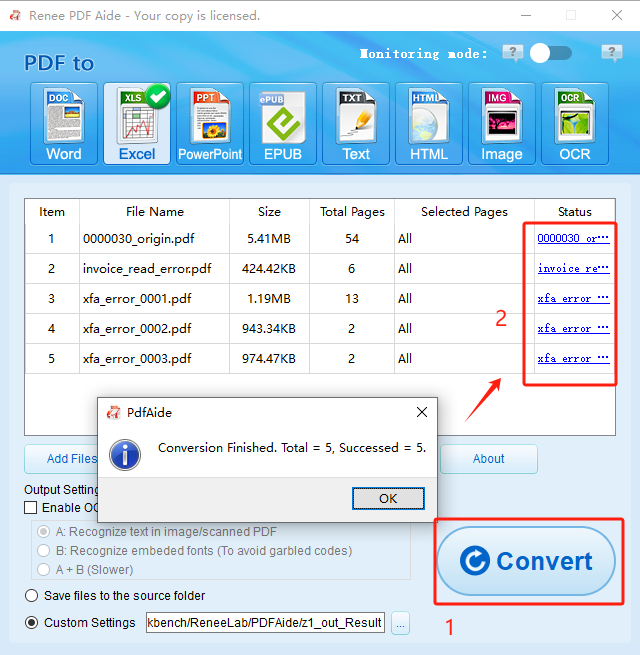

Versatile Convert to Word/Excel/PPT/Text/Image/Html/Epub
Secure 100% local conversions ensure zero risk of data leaks
Efficient Batch Process dozens of PDF files in seconds
Comprehensive Seamlessly convert PDFs to Excel, PowerPoint, Text, and more
OCR Support Extract Text from Scanned PDFs, Images & Embedded Fonts
Versatile Effortlessly convert XFA, multi
Secure 100% local conversions ensure zero risk of data leaks
Efficient Batch Process dozens of PDF files in seconds
- Integrated with Excel for seamless workflow
- Refreshable connections to update data easily
- Built-in data cleaning tools like filtering and transforming
- No extra cost if you have M365
- Handles multiple pages and tables well
Disadvantages:
- Requires Microsoft 365 subscription
- Limited OCR for scanned PDFs without add-ons
- May need manual cleanup for complex layouts
- Not as accurate for non-tabular data
- Steeper learning curve for Power Query beginners
Steps to use this method:
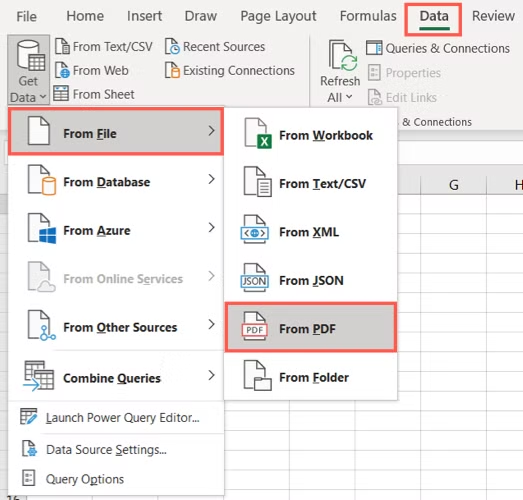

- Completely online, no installation needed
- Free basic use with OCR for scans
- Supports multiple formats like XLS/XLSX
- Mobile-friendly and easy interface
- Additional PDF tools included
Disadvantages:
- Free version has limits on files or tasks
- Potential privacy risks with uploads
- Slower for large files due to internet
- Ads or upsells in free mode
- May not handle very complex layouts perfectly
Steps to use this method:

Versatile Convert to Word/Excel/PPT/Text/Image/Html/Epub
Secure 100% local conversions ensure zero risk of data leaks
Efficient Batch Process dozens of PDF files in seconds
Comprehensive Seamlessly convert PDFs to Excel, PowerPoint, Text, and more
OCR Support Extract Text from Scanned PDFs, Images & Embedded Fonts
Versatile Effortlessly convert XFA, multi
Secure 100% local conversions ensure zero risk of data leaks
Efficient Batch Process dozens of PDF files in seconds

- Totally free with Google account
- Cloud access from any device
- Collaborative editing
- Integrates with Google Sheets
- Simple for basic text extraction
Disadvantages:
- Indirect process, not one-click
- Poor with scanned PDFs (no OCR)
- Often loses formatting or tables
- Manual copying required
- Limited for complex documents
Follow these steps:
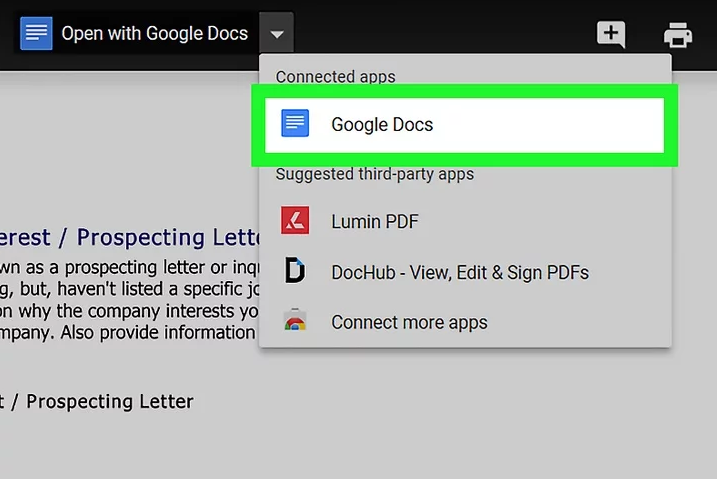

- Free and open-source
- Local processing for privacy
- Accurate for text-based tables
- Simple drag-to-select
- Exports to CSV/Excel easily
Disadvantages:
- No OCR for scans
- Requires Java install
- Manual selection per table
- Limited to tables only
- Outdated UI in older versions
Get started with these steps:



Versatile Convert to Word/Excel/PPT/Text/Image/Html/Epub
Secure 100% local conversions ensure zero risk of data leaks
Efficient Batch Process dozens of PDF files in seconds
Comprehensive Seamlessly convert PDFs to Excel, PowerPoint, Text, and more
OCR Support Extract Text from Scanned PDFs, Images & Embedded Fonts
Versatile Effortlessly convert XFA, multi
Secure 100% local conversions ensure zero risk of data leaks
Efficient Batch Process dozens of PDF files in seconds
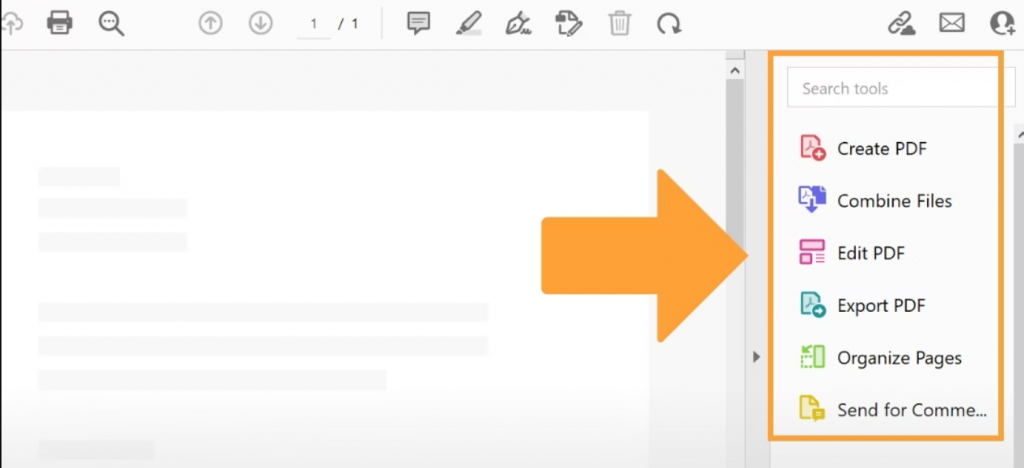
- Highly accurate with formatting preserved
- Built-in OCR for scans
- Batch and enterprise features
- Cross-platform and secure
- Integrates with Adobe suite
Disadvantages:
- Expensive subscription
- Overkill for simple tasks
- Learning curve for full features
- Resource-heavy on older machines
- Not free like online alternatives
The steps are clear:
- You’re working with image-based PDFs or screenshots of tables.
- You need to preserve formatting but don’t want to deal with Excel.
- You want to embed tables directly into Markdown-based documentation or websites.
🔍 AI Tool Comparison: PDF to Markdown Table Conversion
| Tool | PDF Input Support | Scanned Image OCR | Free Tier Limits | Paid Tier Benefits |
|---|---|---|---|---|
| Copilot | ✅ Screenshots only (no direct PDF upload) | ✅ OCR via image input | ⚠️ One image per message; no PDF upload | ✅ Unlimited image input; faster processing; better formatting fidelity |
| ChatGPT | ✅ PDF and image input (GPT-4o only) | ✅ Strong OCR and layout parsing | ⚠️ GPT-3.5 only; no image/PDF support | ✅ GPT-4o access with image/PDF support; enhanced OCR and formatting |
| Grok | ✅ Screenshots or pasted content | ✅ Improved OCR in Grok 3 | ✅ Grok AI is now free for all X users with limited access | ✅ Grok 3/4 tiers unlock extended memory (256K tokens), voice access, image model (Imagine), and AI companions (Ani & Valentine); replaces Think and DeepSearch features |


Versatile Convert to Word/Excel/PPT/Text/Image/Html/Epub
Secure 100% local conversions ensure zero risk of data leaks
Efficient Batch Process dozens of PDF files in seconds
Comprehensive Seamlessly convert PDFs to Excel, PowerPoint, Text, and more
OCR Support Extract Text from Scanned PDFs, Images & Embedded Fonts
Versatile Effortlessly convert XFA, multi
Secure 100% local conversions ensure zero risk of data leaks
Efficient Batch Process dozens of PDF files in seconds

PDF Tools Overview
- Repair – Fix corrupted or unreadable PDF files.
- Optimization – Compress large files and improve loading speed.
- Segmentation – Split multi-page PDFs into separate files or extract specific pages.
- Merge – Combine multiple PDFs into one, with control over page selection.
- Rotation – Change page orientation as needed.
- Encrypt/Decrypt – Add or remove password protection.
- Watermark – Insert custom watermarks using text, images, or other PDFs.
- Image to PDF – Convert one or more images into a single PDF file.
How do I convert a scanned PDF to Excel?
Why does my converted Excel file have formatting issues?
Can I batch convert PDFs to Excel?
Is it safe to use online PDF converters for sensitive data?
What if my PDF has XFA forms—will it convert properly?

Versatile Convert to Word/Excel/PPT/Text/Image/Html/Epub
Secure 100% local conversions ensure zero risk of data leaks
Efficient Batch Process dozens of PDF files in seconds
Comprehensive Seamlessly convert PDFs to Excel, PowerPoint, Text, and more
OCR Support Extract Text from Scanned PDFs, Images & Embedded Fonts
Versatile Effortlessly convert XFA, multi
Secure 100% local conversions ensure zero risk of data leaks
Efficient Batch Process dozens of PDF files in seconds
Relate Links :
How to Convert PDF to Excel Using Google Drive and Docs
15-04-2025
Jennifer Thatcher : Learn how to use Google Drive and Google Docs for converting PDF files to Excel spreadsheets via Google...
How to Convert PDF to Excel Using Excel
10-04-2025
Amanda J. Brook : This article provides a comprehensive guide on importing table data from PDFs into Excel. Additionally, it introduces the...
Effortless Ways to Convert PDF to Excel: The Only Guide You Need
31-10-2025
Amanda J. Brook : This hands-on guide walks you through converting PDFs to Excel using trusted tools that preserve your data. It’s...
How to convert PDF to Excel with Freeware
16-08-2017
Amanda J. Brook : With freeware Renee PDF Aide, you can convert PDF to Excel easily and quickly. Offline conversion secures your...






User Comments
Leave a Comment