Convert Scanned PDF to TXT: Easy Steps for Text Extraction
- Home
- Support
- Tips PDF Converter
- Convert Scanned PDF to TXT: Easy Steps for Text Extraction
Summary
Learn how to convert scanned PDF files to TXT format to easily copy and use the text in other documents. Find the solution in this article.
Table of contents
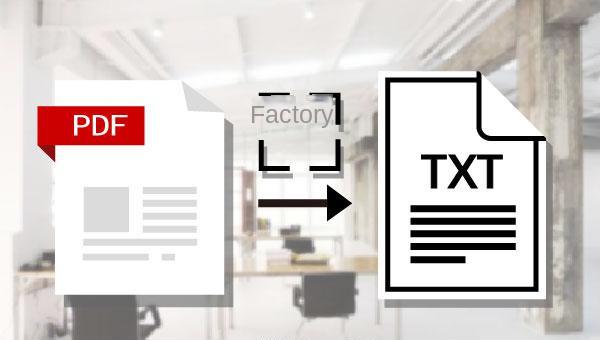

Convert to Editable Convert to Word/Excel/PPT/Text/Image/Html/Epub
Multifunctional Encrypt/decrypt/split/merge/add watermark
OCR Support Extract Text from Scanned PDFs, Images & Embedded Fonts
Quick Convert dozens of PDF files in batch
Compatible Support Windows 11/10/8/8.1/Vista/7/XP/2K
Convert to Editable Word/Excel/PPT/Text/Image/Html/Epub
OCR Support Extract Text from Scanned PDFs, Images & Embedded
Support Windows 11/10/8/8.1/Vista/7/XP/2K

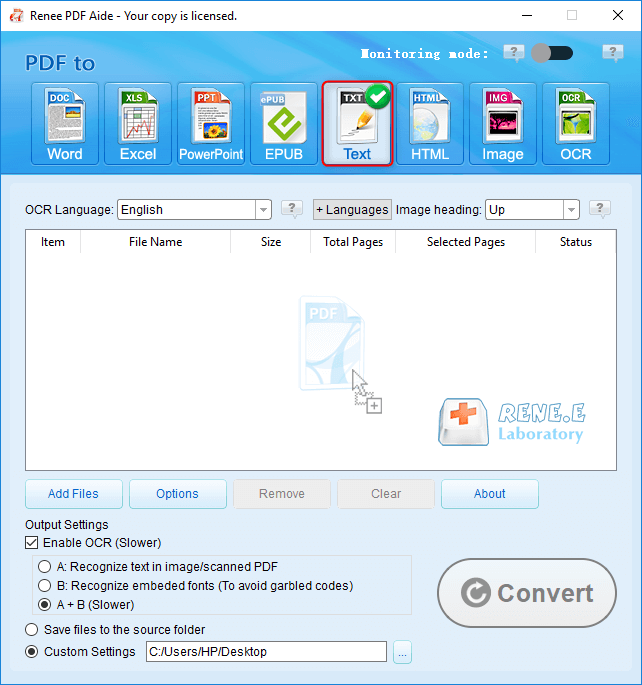
A. Recognize text in image or scanned PDF: This option can recognize text in pictures or PDF scans, and OCR technology improves text recognition accuracy.
B. Recognize embedded fonts (to avoid garbled codes): This option is useful when the PDF source file has built-in fonts, preventing garbled characters after format conversion.
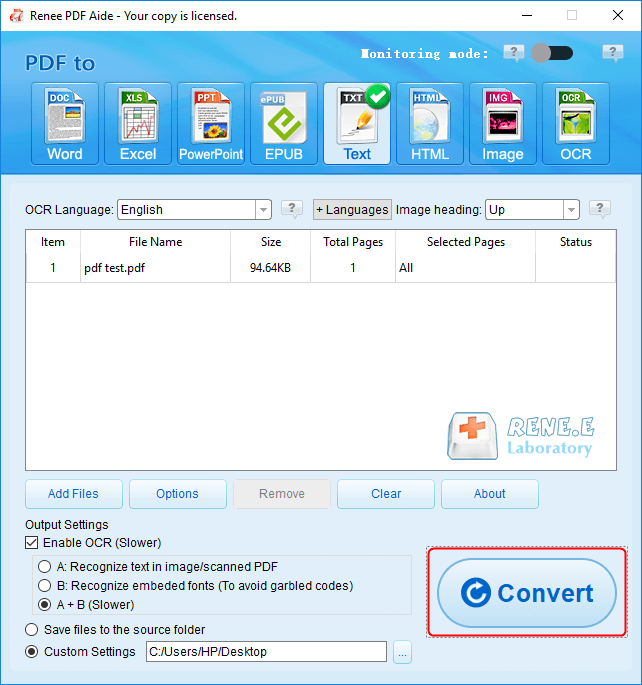

- Repair: Fix damaged or unopenable PDF files.
- Optimization: Speed up loading times and compress large PDF files.
- Split: Split multi-page PDFs into multiple files as needed.
- Merge: Combine multiple PDFs into one, with the option to specify pages.
- Rotation: Adjust the display angle of PDF files.
- Encrypt and Decrypt: Encrypt, lock, and decrypt PDFs.
- Watermark: Add foreground or background watermarks using images or PDFs.
- Image to PDF: Convert single or multiple images into single or multiple PDF files.
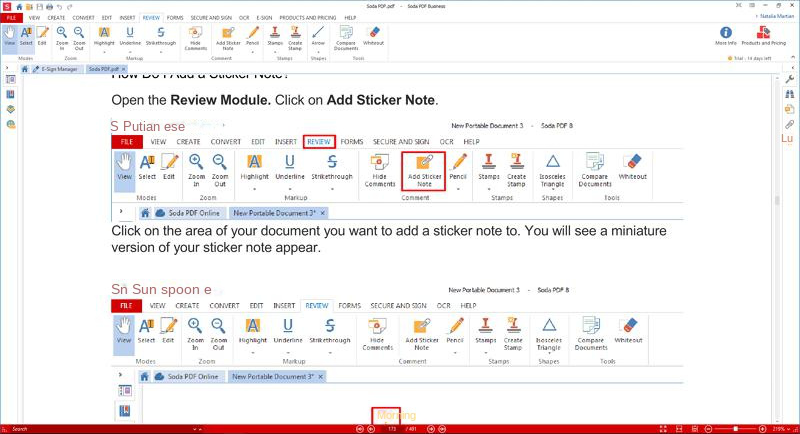
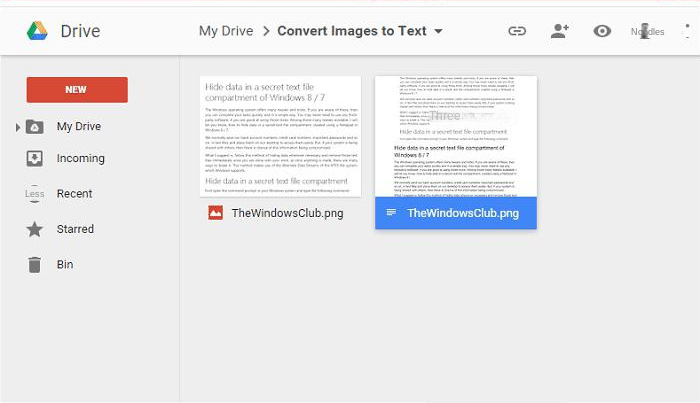
Relate Links :
How to Search a PDF? Ultimate Guide to Searching Text in Multiple PDF Files
01-02-2024
Amanda J. Brook : How to search text in PDFs efficiently? Read this article and learn ultimate guide to searching Text in...
27-01-2021
John Weaver : To protect our files, we usually add password for them. In this article, we will talk about how...
How to Copy Text from PDF Quickly?
24-05-2024
Amanda J. Brook : Learn how to copy the contents of a PDF document with various methods in this article. PDF format...




