How to Format SD Card to FAT32?
- Home
- Support
- Tips Data Recovery
- Tips-SD-card-recovery
- How to Format SD Card to FAT32?
Summary
Disk Management and the Diskpart command set in Windows can facilitate us to format the SD card. Yet, why Windows OS is unable to format the 64GB/128GB SD card to FAT32? How to format such SD cards to FAT32? All in this essay!

What is FAT32? Why should be FAT32?
Why is Windows OS Unable to Format SD Card to FAT32?
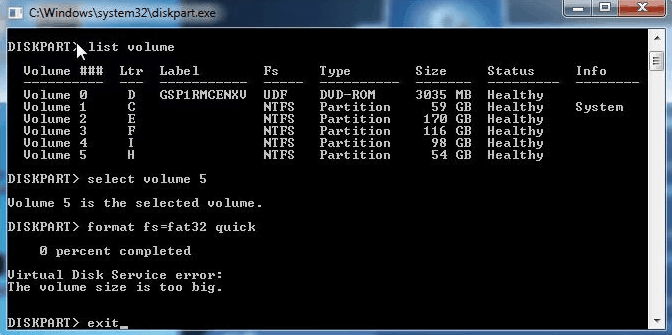
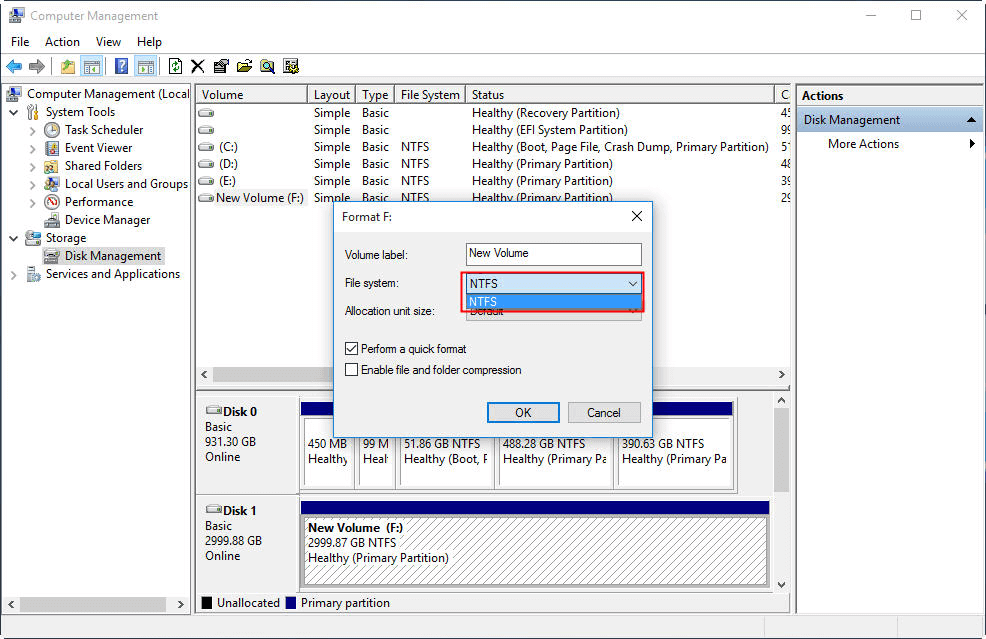
How to Format 64GB/128GB SD Card to FAT32?

Use FAT32 Format to Format SD Card
② Connect the 64GB/128GB SD card to PC and select the target drive letter.
③ Check [Quick Format] and click [Start] to format the SD card.
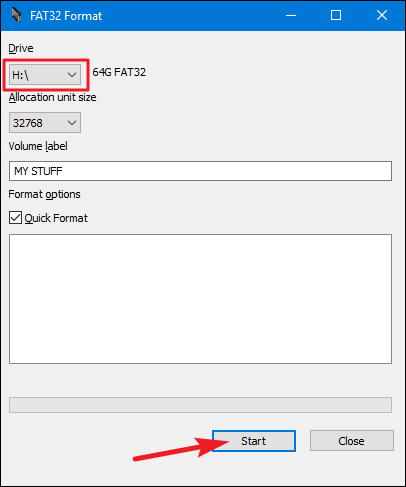
Use Renee Undeleter to Recover SD Card

Easy to use Only simple steps to recover data from storage devices.
Multiple scan modes Fulfill different data lost and recovery needs.
File types Recover pictures, videos, audios, documents, mails, etc.
Supported storage devices Recover data from recycle bin, SD card, external disk, etc.
Supported System Windows 10, 8.1, 8, 7, Vista, XP, 2000 and Mac OS X10.6, 10.7, 10.8.
Easy to use Simple steps to recover data
Recover different file formats Support to recover multiple file types
Support different devices Recover data from multiple storage devices
Free TrialFree TrialFree Trial 1000 users have downloaded and recovered data back!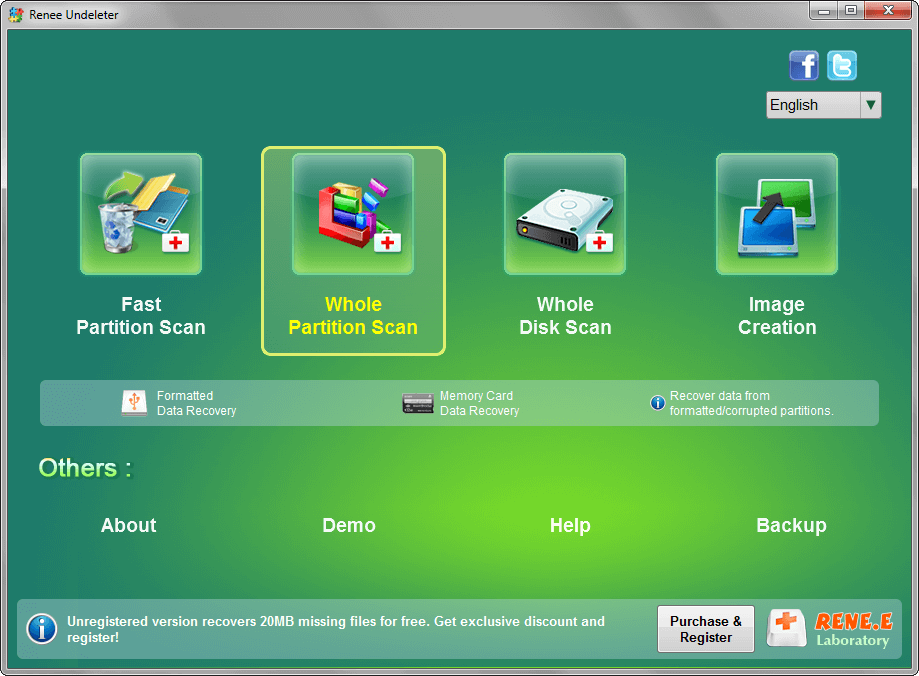



Relate Links :
How to Recover Deleted Photos from Android and iPhone
25-06-2019
Amanda J. Brook : We may delete some important photos when deleting photos. Or we may lose photos from our phone because...
How to Recover Deleted Photos from Android?
09-01-2024
Amanda J. Brook : To get more space for cell phone, most users will extend the space for their phone with SD...




