How to Recover Deleted Photos from Android?
- Home
- Support
- Tips Data Recovery
- Tips-SD-card-recovery
- How to Recover Deleted Photos from Android?
Summary
To get more space for cell phone, most users will extend the space for their phone with SD card. However, we may encounter SD card damaged, formatted, unable to read/write when using the SD card. As a result, we may lose data inside. When the SD card is damaged, how can we fix the SD card and recover data inside?
- Part 3: How to Recover Data from Mobile Phone and SD Card
- ◆1. Scan the SD Card on Computer with Software
- ◆2. Recover from Cloud Service
- ◆3. Find Back with Data Recovery Apps
Part 1: About SD Card in Mobile Phone

Although the capacity of smart phone released recent years has been improved greatly, and many mobile phone manufacturers has canceled the Micro SD card extension, parts of users still extend capacity for their phones with Micro SD card with SD card slot. 。
However, the various qualities of the SD card and the improper usage habits of users will lead to SD card failure or damaged. Users may fail to read or write data to the SD card and lost important data like photos or videos in the SD card.
Here, we will list possible reasons which may damage the SD card and the maintenance. Besides, data recovery methods of finding back lost data from SD card under different situations will be introduced as well.
Part 2: Possible Reasons Lead to SD Card Damaged and Data Lost
SD card get damaged or is required to format could be caused by the improper ejection of the SD card when reading data or SD card is attacked by virus or malware.
Some software will create cache in the SD card. However, some faulty software may lead to the file system failure. As a result, SD card will fail to work when the software trying to read data from it.
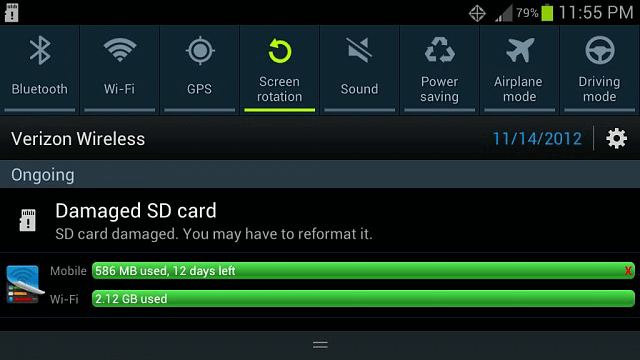
Another possible reason is that the SD card does not adopt Wear Leveling technology. So, data will keep written to the same blocks which may shorten its lifespan and lead to files system damaged.
Besides the above reason, SD card failure could be also caused by the poor connection. If we encounter such situation, please take off the SD card and then clean the contactor of the SD card with eraser. Besides, you can also insert the SD card to another smart phone to test whether it is the problem of the SD card slot. If the SD card still cannot be read or damaged, your SD card may get physical damaged and you should get a new card.

If we lost data in the SD card, please stop using the smart phone because new data like new message, call history will create cache and overwritten the lost data in SD card. After stop using the phone, please disconnect the smart phone from network and remove the SIM card. Then try to recover the data with professional data recovery software.
Part 3: How to Recover Data from Mobile Phone and SD Card
1. Scan the SD Card on Computer with Software
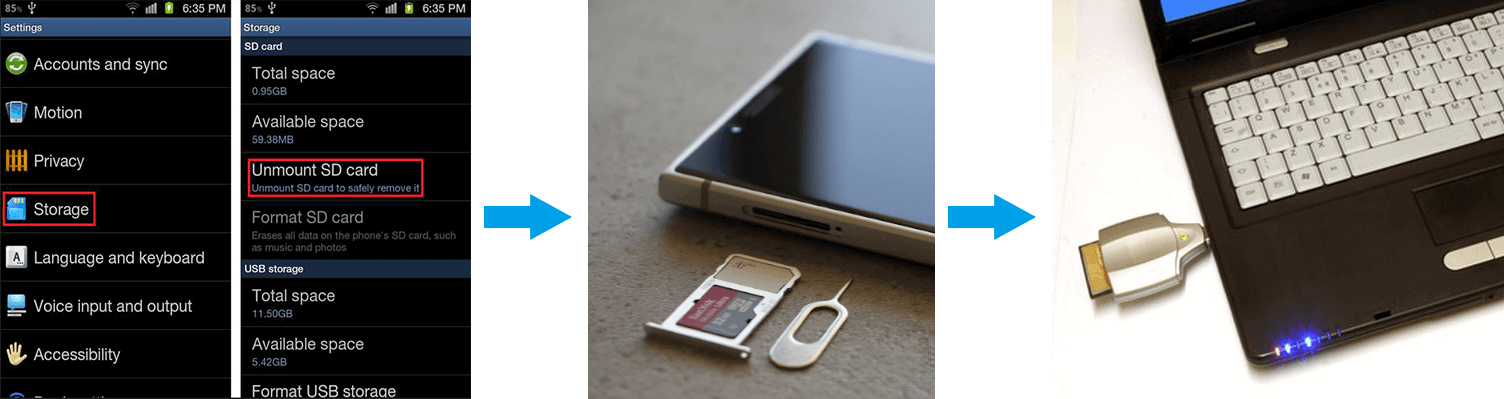
Being a free open source data recovery software, PhotoRec can recover lost data from hard disk, drive and memory card. PhotoRec will skip the file system and recover data from the root. So, users can still recover data back with PhotoRec when the files system is seriously damaged or reformatted.

But for some users, PhotoRec is not so user friendly. Users need to process the data recovery in Command Prompt window. If you are not familiar with the Command Prompt, please try the following software.
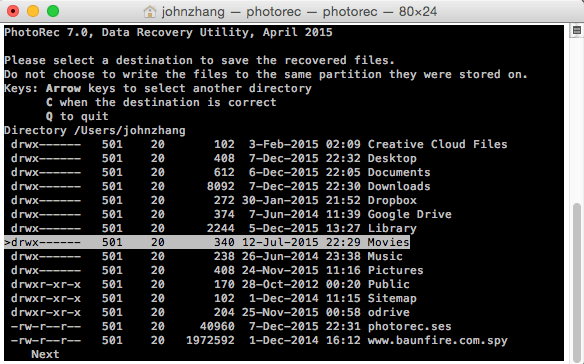
Being a professional data recovery software, Renee Undeleter can help you recover data from hard disk, USB disk or even SD card no matter you just format them, delete data or empty the recycle bin. It can also help you to recover deleted photos from Android in steps.

Adopting the powerful file system rebuild technology, Renee Undeleter can rebuild file system for SD card by skipping the broken blocks and help users recover as much as files from the SD card.

Easy to use Only simple steps to recover data from storage devices.
Multiple scan modes Fast partition scan, whole partition scan and whole disk scan for different recovery needs.
File types Support to recover pictures, videos, audios, documents, mails, etc.
Supported storage devices Recover data from recycle bin, SD card, external disk, etc.
Supported systems Windows 11,10, 8.1, 8, 7, Vista, XP, 2000 and Mac OS X10.6, 10.7, 10.8+.
Easy to use Only simple steps to recover data from storage devices.
Multiple scan modes - 3 scan modes for different recovery needs.
Supported storage devices Recover data from recycle bin, SD card, external disk, etc.
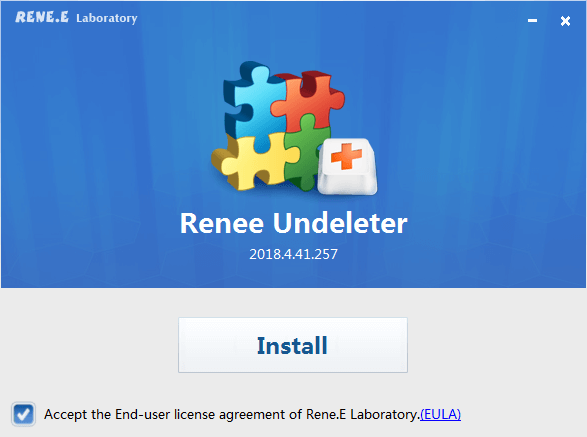
② Launch Renee Undeleter and select desired scan mode (Fast partition, Whole partition scan, Whole disk scan). Here we take Fast partition scan as an example.

③ Select the smart phone SD card from the list and click “Next”.

④ You can also select the scan mode according to your needs. Fast scan can save your time while Deep scan can find out more data.

⑤ Select desired recovered file types in advanced settings. If you are not so sure, just choose “Default settings” settings.
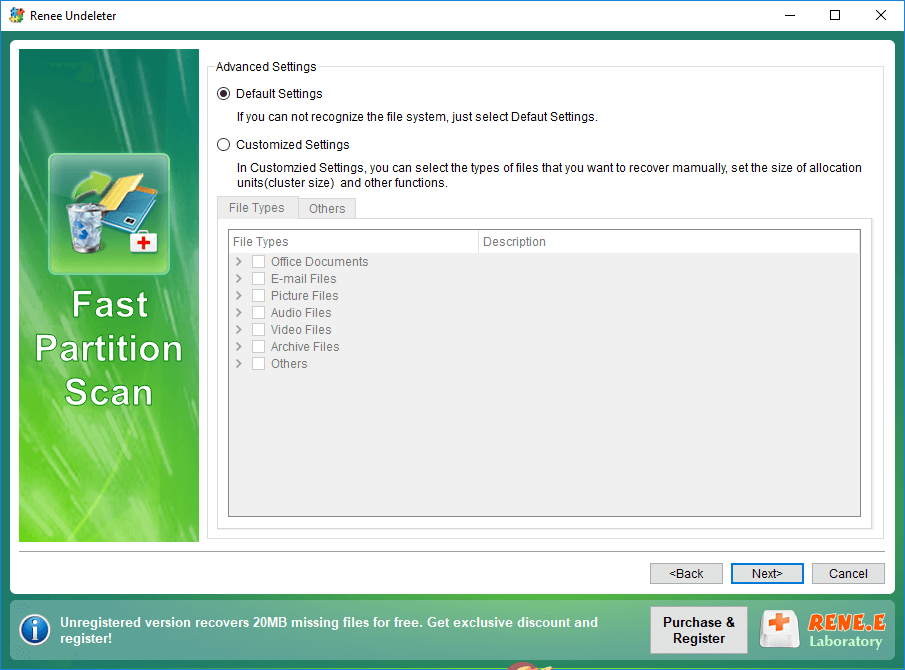
⑥ Wait for the scanning finish. The scan time will depend on the capacity of the SD card.
⑦ After scan finish, select the target files you want to recover. You can double click it to preview.

⑧ Select a target place to save the recovered data and click “Recover” to restore your files.

2. Recover from Cloud Service
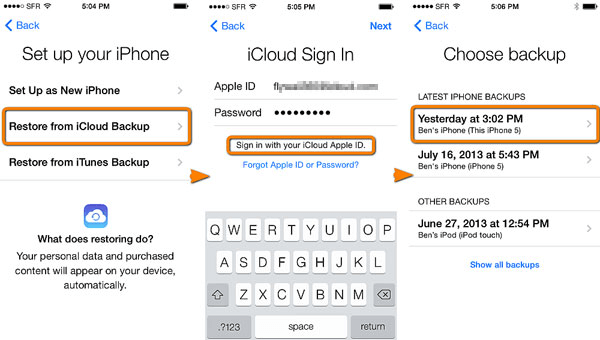
3. Find Back with Data Recovery Apps
Renee Android Recovery is a free data recovery software for Android device. It can recover different files from Android devices including memory card in Android device. Only one click, users can recover data from target device. Whole process is 100% safe without saving or uploading users’ data.

Multiple supported files Get back contacts, notes, videos, music, etc from Android devices.
Supported devices Both smart phones and tablets which installed Android and Windows.
Easy to go With a few simple steps to get data back.
Overall solution Solve data lost caused by different situations like mistakenly deleted, virus attack, etc.
Free Trial Contains 20MB free recovery quota for trial.
Multiple supported files Get back contacts, notes, videos, music, etc.
Supported devices Smart phones and tablets installed Android and Windows.
Easy to go With a few simple steps to get data back.
① Download and install Renee Android Recovery. Then open the software and read the 4 tips on the first page.
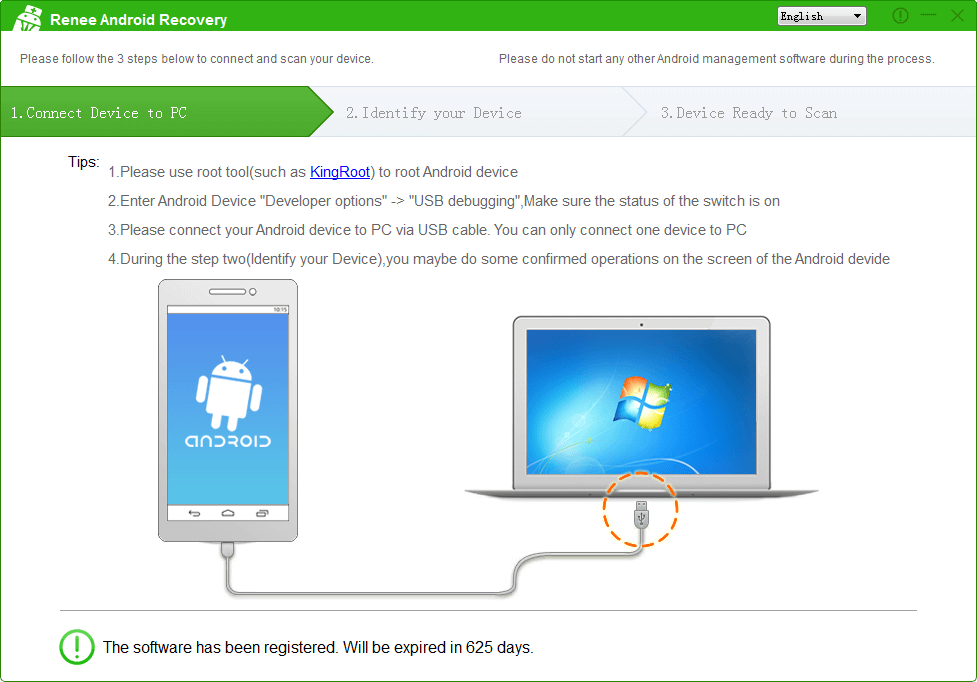
② Connect the Android phone to computer and then Renee Android Recovery will recognize your device automatically and install “Renee Undeleter App” in your phone.
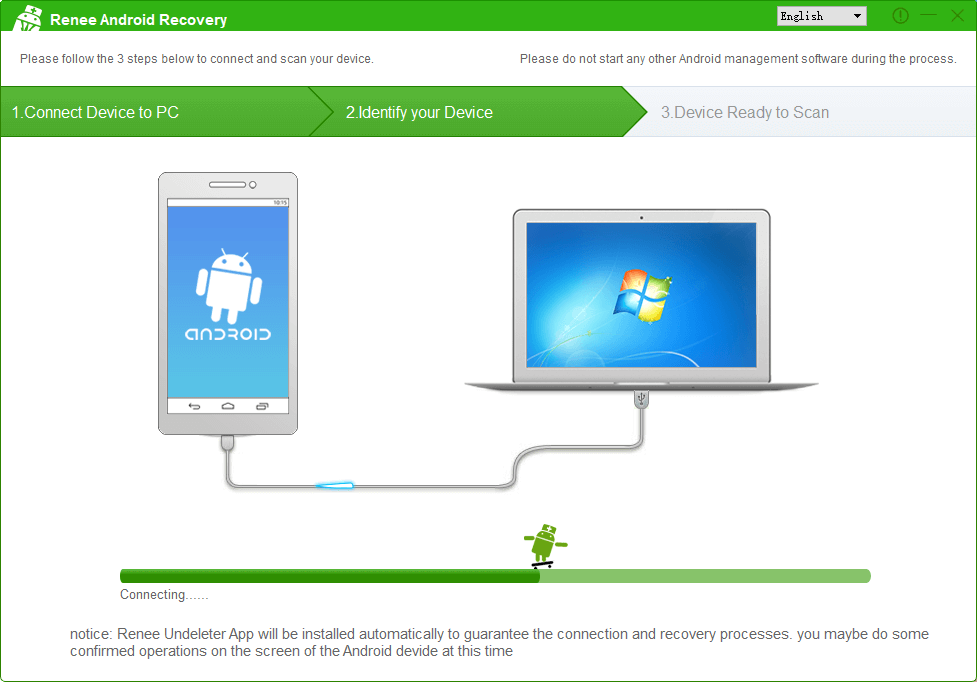
③ After connecting the phone, please check the file types you want to recover. You can also check “Select All” and then click “Next”.
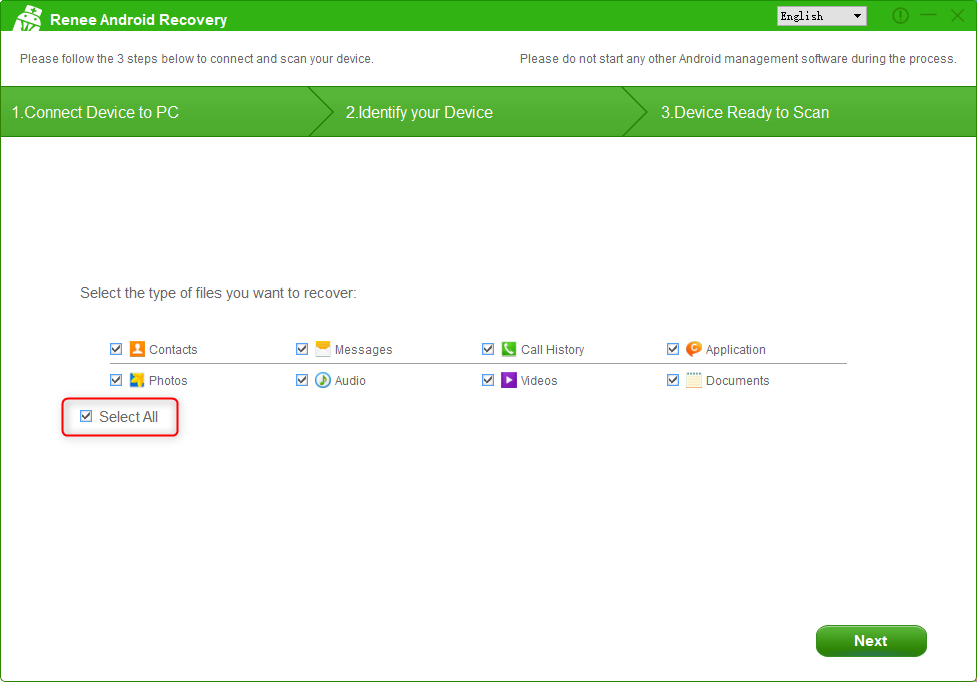
④ Wait for the scan finish. The scanning time will depend on the capacity of the Android device. Users can preview the scanned files when scanning processes. Please select the target data and recover after scan finish.
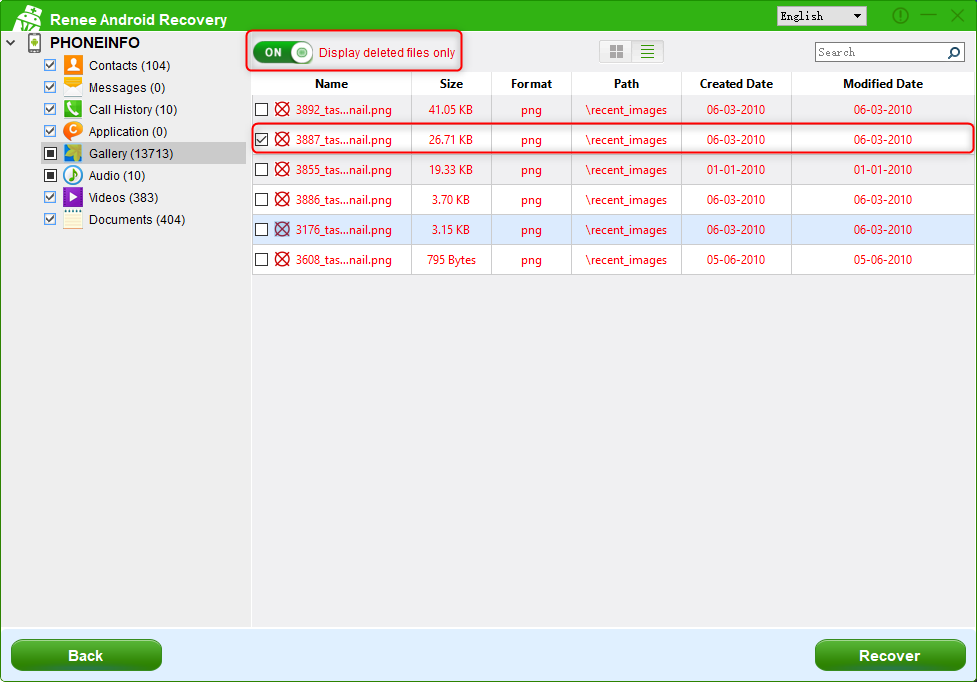
Specially designed for recovering data from iOS devices, Renee iPhone Recovery can recover different file types from iOS devices, iTunes and iCloud backup. With simple recovery steps, users can find back lost data from iPhone, iPad and iPod with short time.

Easy to GoOnly with a few steps, you can find back data from iOS devices.
3 Recovery SelectionsSupport to recover data from iOS devices, iTunes backup and iCloud backup files.
Multiple Files SupportedSupport to recover photos, videos, contacts, notes, call history, ect.
Compatible with: Windows 10 / 8.1 / 8 / 7 / Vista / XP (32bit/64bit)
Easy to GoOnly with a few steps, you can find back data from iOS devices.
3 Recovery SelectionsSupport to recvoer data from iOS devices, iTunes backup and iCloud backup files.
Multiple Files SupportedSupport to recover photos, videos, contacts, notes, call history, ect.
① Download and install Renee Android Recovery. Then connect target iPhone to computer. Run the software.
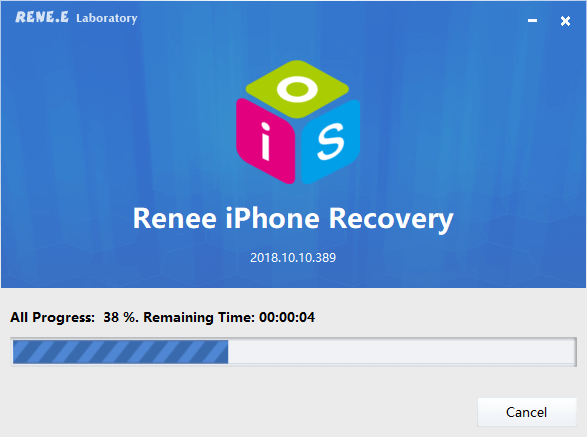
② Select target iOS device in the list and click “Recover Lost Data”.
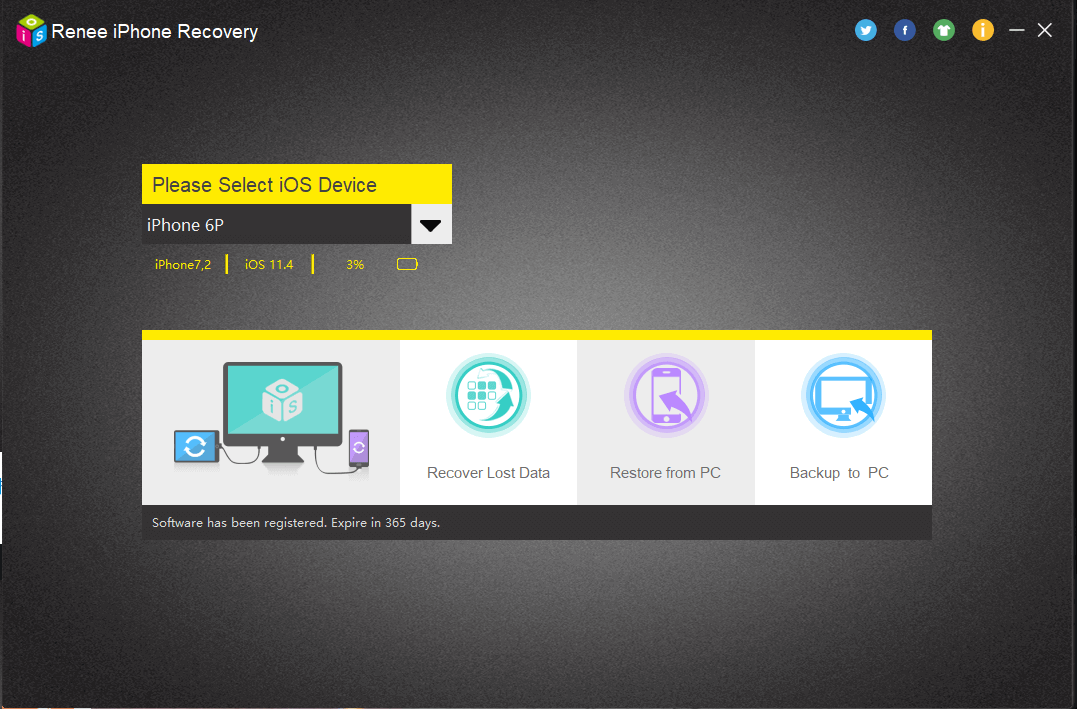
③ Select “Recover from iOS device” on the left side panel. Then click “Start Scan”. Users can also choose to recover from iTunes backup or iCloud backup.
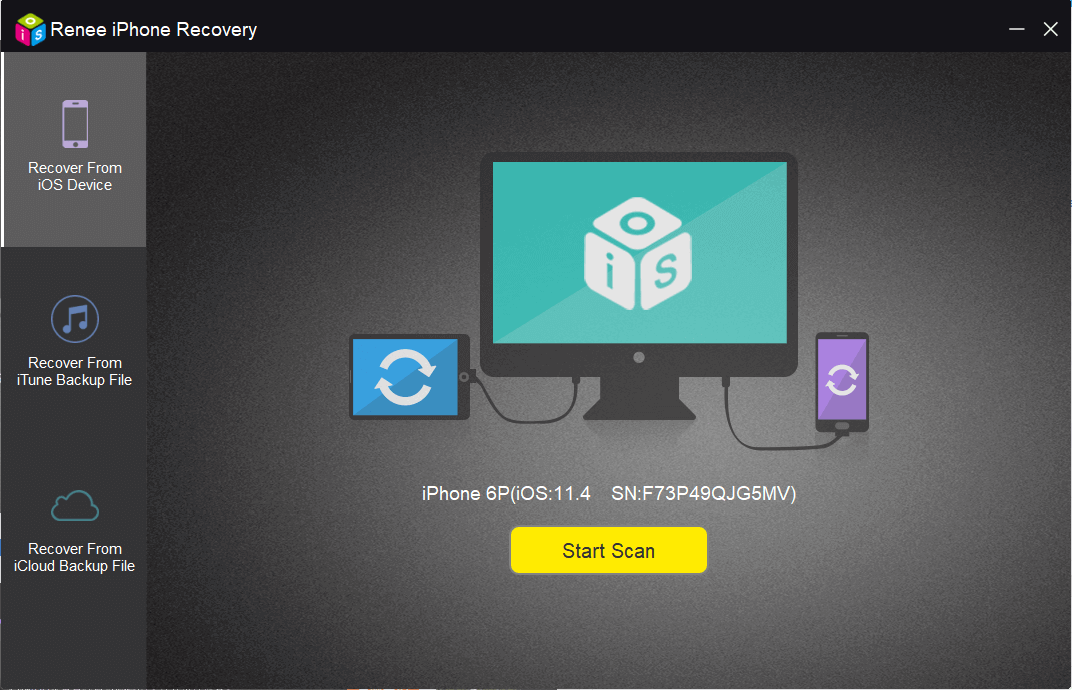
④ Please wait until the scan finish. Then please select target files and click “Recover”.
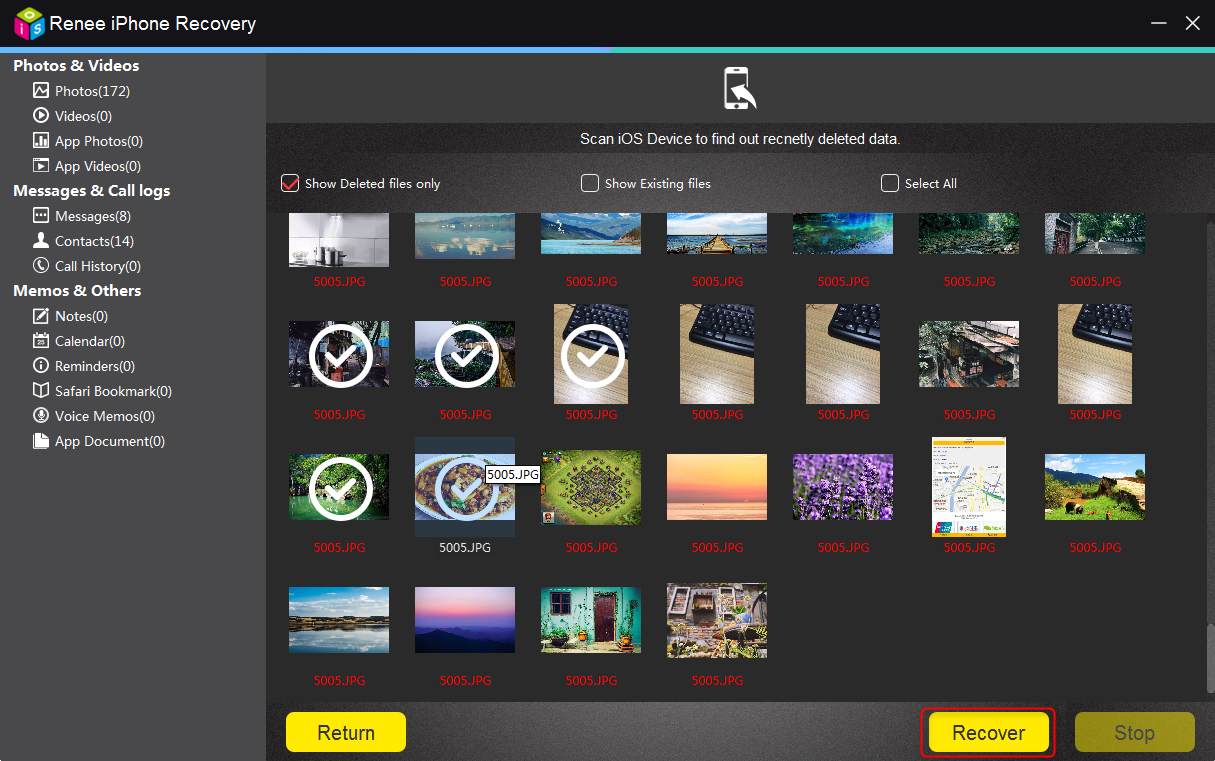
Part 4: How to Fix Damaged SD Card for Mobile Phone
1. How to Fix SD Card for Mobile Phone
Command tool chkdsk in Windows can fix damaged SD card effectively. But chkdsk is to fix the file system in SD card, and it will delete or overwrite the seriously damaged files. As a result, users can not recover data back from the SD card once chkdks is processed. So, it is recommended to recover important data from SD card with data recovery software before going through chkdsk.
① Connect the smart phone SD card to computer with card reader.
② Press “Win + S” and type [cmd] in the search box.
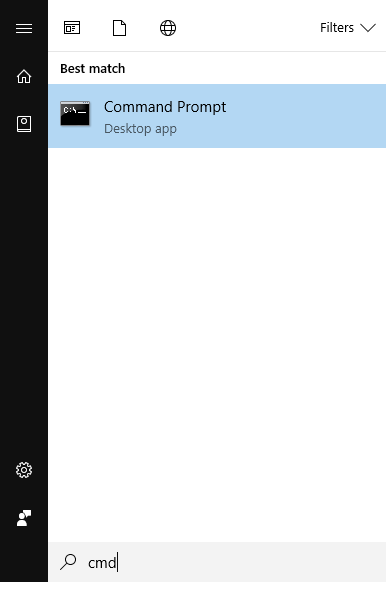
③ Right click “Command Prompt” in the search result. Then select “Run as administrator” in the menu.

④ Type in [chkdsk G:/F] in the pop up command prompt window.
G here refers to the disk label of the SD card (Please modify it according to your situation). /F here means fix.
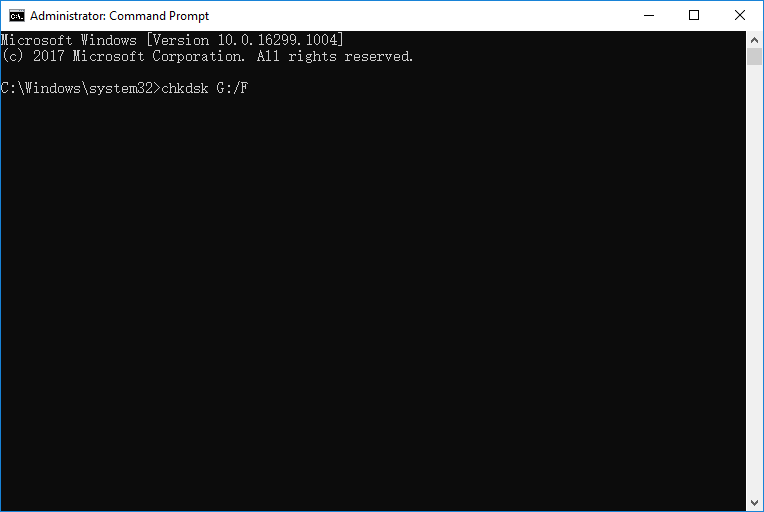
⑤ Press [Enter] to process the command. Then chkdsk will check the SD card to find out and fix error. Please follow the guidance to fix the SD card.

Disk detection utility can help users to find out the error in files system of SD card and fix the file system and possible bad sector in SD card.
① Connect the smart phone SD card to computer with card reader.
② Right click the SD card in “This PC” and choose “Properties” from the menu.
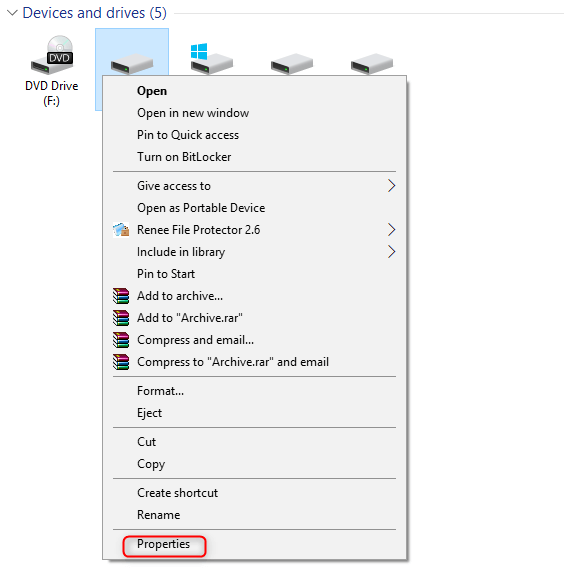
③ Go to “Tools” tab and click “Check” button.
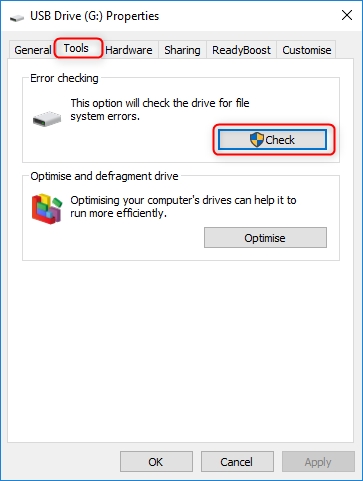
④ Click “Scan and repair drive”. You can choose to fix the found error or not.
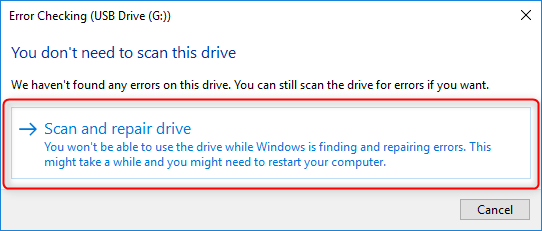
● Format the SD Card on Smart Phone
Go to Settings and then Storage in your phone. Find out the SD card and click “Format SD Card”. After that, you will receive the notification that all data in your SD card will be erased. Please click “OK” and wait for the format finished.
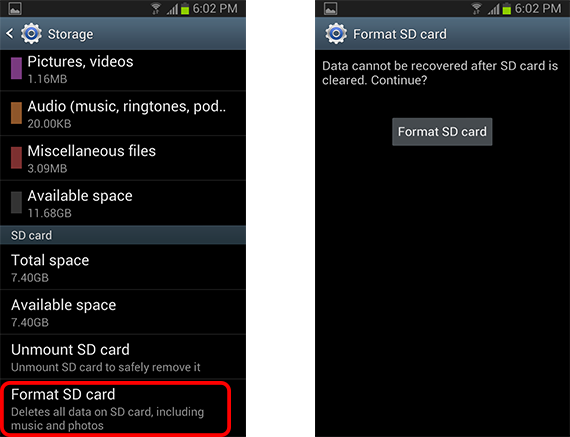
① Eject the SD card and connect to computer with card reader.
② Go to Disk management, right click the SD card and select “Format”.
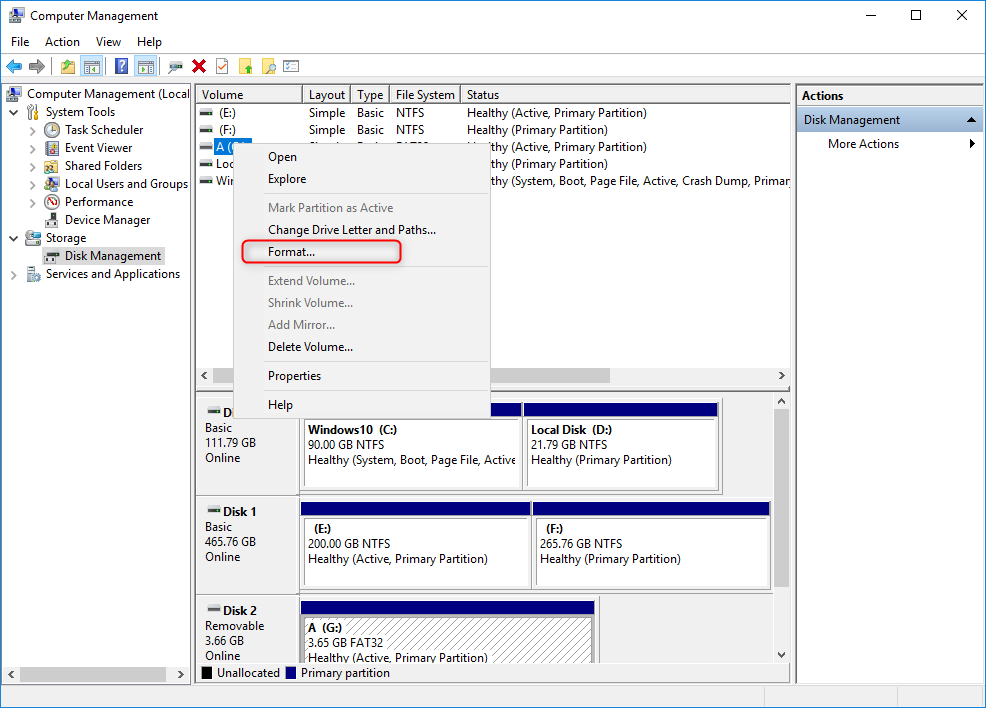
③ Select the desired file system, check “Perform a quick format” and click “OK”.
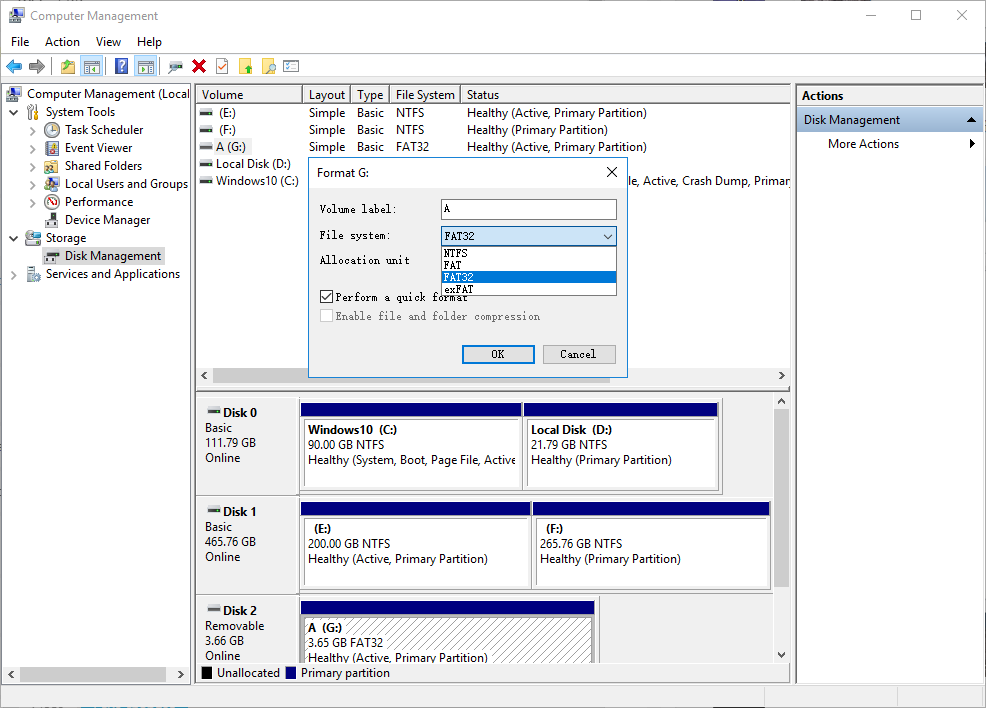
2. Is it Necessary to Fix Mobile Phone SD Card
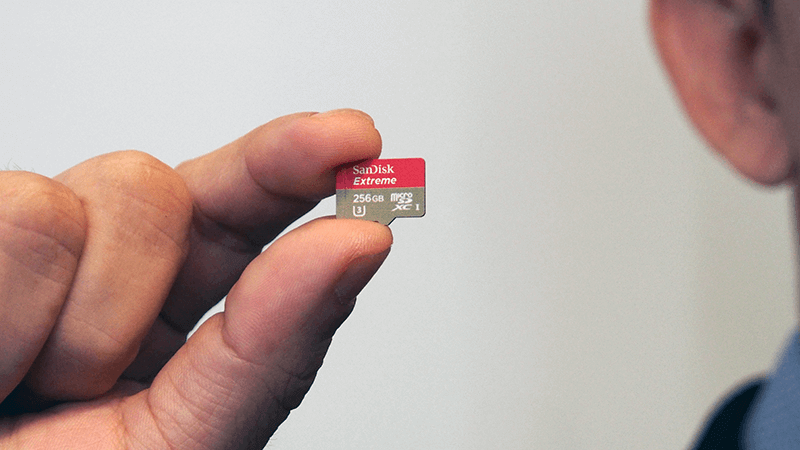
However, if it is the hardware of the SD card gets damaged, the only way is to get a new SD card. Some smart phone does not support SD card extension any more. If you want to get a new smart phone recently, please confirm whether the model you want to buy supports SD card. It is recommended to recover the lost data from the SD card before you make the decision.

What’s more, SD card has its own lifespan. If you used it for a long time and encounter errors frequently, there is no need to fix it. Here, we will provide some methods to estimate and determine the lifespan of the SD card.
3. How to Estimate the Lifespan of SD Card
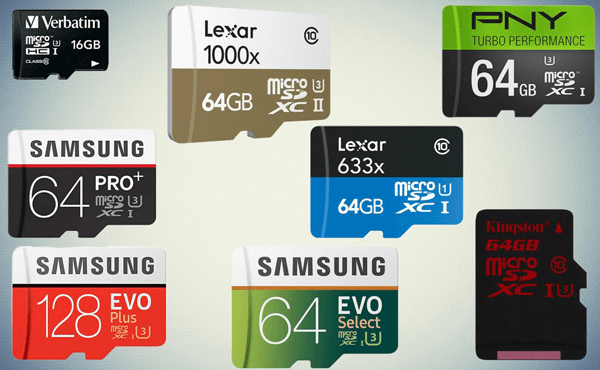
Besides, the lifespan of two same SD card will also be different due to the different usage habits. So, is it possible for us to estimate the lifespan of the SD card?
Most low-end SD card will not equipped with S.M.A.R.T (Self-Monitoring Analysis and Reporting Technology), which means users are hard to master the lifespan and the usage information of the SD card via monitor. Actually, users can make it with the following formula with the amount of data you saved when using the SD card.
SD Card Lifespan (Days) = Erase cycles * SD card capacity (GB) * 90% / Used Capacity everyday (GB)
Take a 16GB SD card with TLC flash memory as an example. The theoretical write cycle is 1000 times. Actually, the write cycle of such SD card with good quality is about 600 to 800 times while the one with poor quality is just 100 to 200. If we save about 10GB data to the SD card everyday, then the estimated lifespan of the SD card (with good quality) is about 800*16GB*0.9/10GB = 1152 days.
The lifespan is about 3 years. For SD card with poor quality, the lifespan is about 1 year. Of course, this is also related to the guarantee of the SD card.
All in all, the lifespan of the SD card is greatly related to users’ usage habits. If users often save data in full capacity of the SD card size, the lifespan will be shortened accordingly. Besides, the quality of the flash memory matters as well. Please refer to “Details of QLC, SLC, MLC and TLC” for more about the flash memory.
For some high-end SD card, it provides S.M.A.R.T. data, counts error and related statistics. And users can detect the lifespan of such SD card with some detection tools. For detailed methods, please refer to “Detect the Lifespan of SD Card”.
Part 5: Maintenance of SD Card
2. Connecting the SD card to computer with suitable card reader instead of connecting via a cable. Connecting the SD card to computer with data cable for a long time may lead to SD card damaged.

3. Do not make the SD card to save cache in your smart phone. Because any Apps in your smart phone will create cache at any time and frequently data saving will ruin your SD card.
4. Please place the SD card in a safe place after you removing it from your phone and will not use it recently. Any improper storage of your SD card may lead to physical damage like oxidation and breaking. It is recommended to save the SD card with its box.

5. Avoid editing or modifying data you save in the SD card directly after connecting the SD card to computer. Or you may fail to read these data.
6. Please stop saving data to the SD card if the power of your smart phone is insufficient. SD card may get damage if your phone lose power suddenly.
Relate Links :
How to Recover Deleted Pictures from SD Card on Phone and Camera
24-06-2019
John Weaver : SD card is a portable storage device used to save pictures and videos in cameras and mobile phones....
Android SD Card Format and Specification
20-06-2019
Amanda J. Brook : Based on the advantages of small size, fast file transfer speed and hot plug of SD card, it...




