Easy Steps for How to Recover The Files From The Trash on Mac
- Home
- Support
- Tips Data Recovery
- Easy Steps for How to Recover The Files From The Trash on Mac
Summary
Discover the straightforward method to retrieve deleted files from your Mac's Trash, or even regain those lost after emptying it. Our guide makes it a breeze with the help of Renee Undeleter.
Table of contents

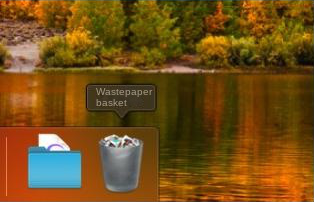
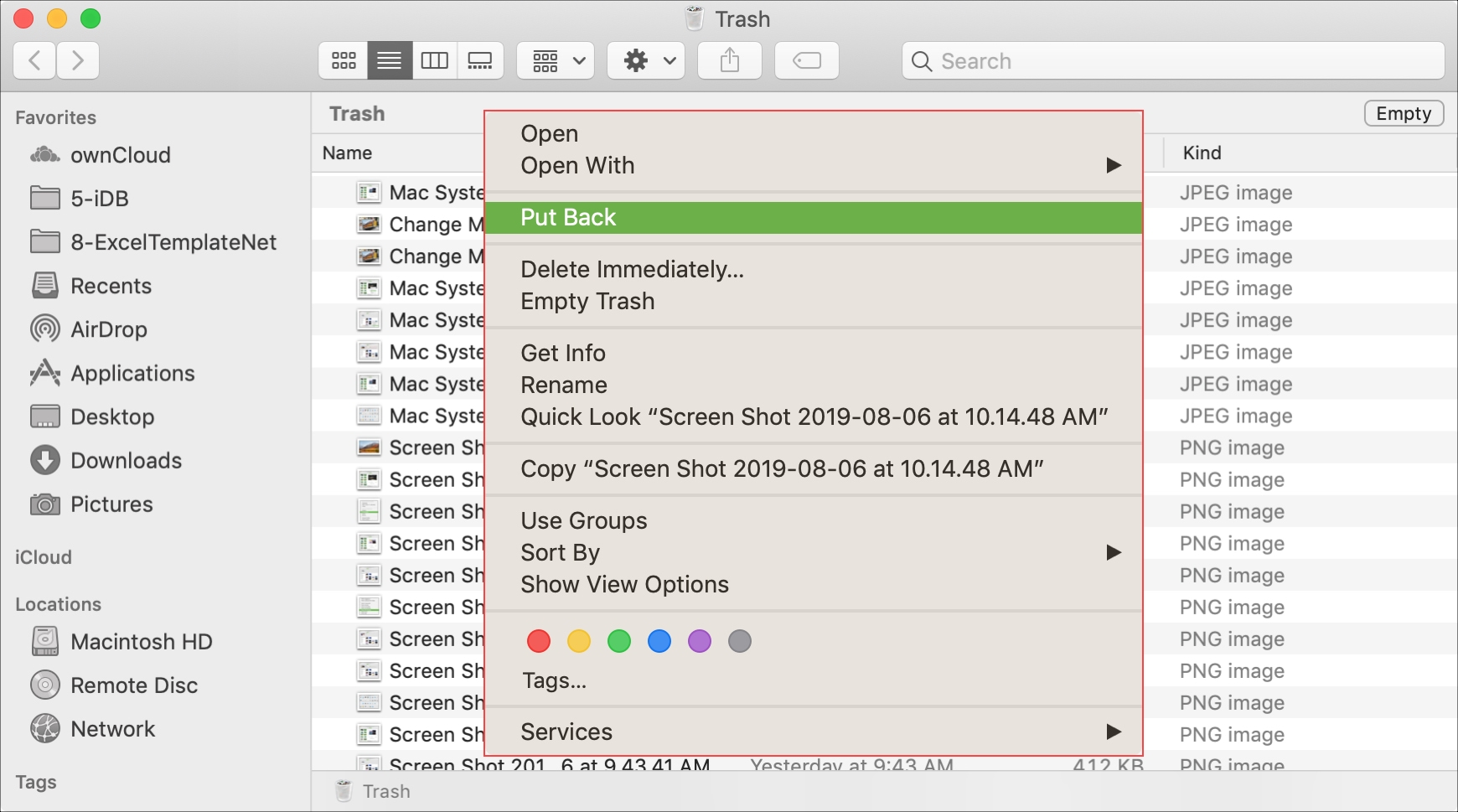

Easy to use 3 steps to recover formatted data back.
Multi Recovery Modes File recovery, Whole partition recovery and Whole disk recover are available.
Support Different File Types Photos, videos, audios, files, emails, etc.
Image Creation Creat image for disk or parititon.
Compatible with Different Devices SD card, SDHC, SDXC, USB disk, computer, etc.
Easy to go 3 steps for whole recovery.
Multi Recovery Modes Files/partition/disk recovery modes.
Support Different Devices SD card/USB disk/hard disk, etc.
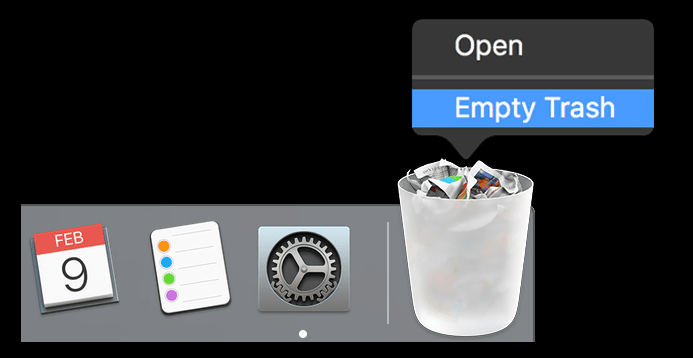
DMG file to copy the application to that drive. If you need to retrieve data from an external disk and lack additional ones, you may install the software on the Mac’s internal hard disk by adding it to the Mac applications.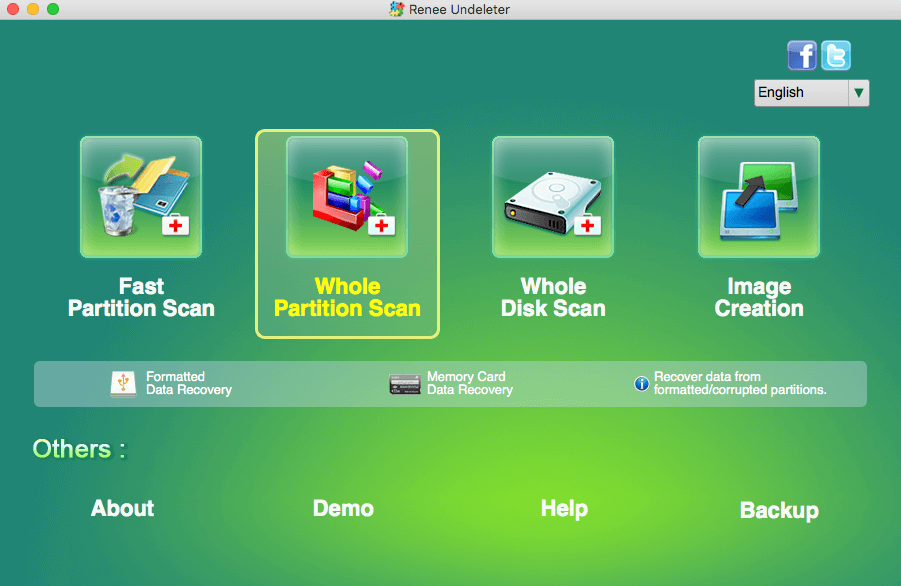
- Fast Partition Scan: Recovers files lost from accidental deletions or recycle bin clearance.
- Whole Partition Scan: Restores files from inaccessible or formatted partitions.
- Whole Disk Scan: Analyzes partition information and conducts comprehensive scans.
- Image Creation: Generates a partition mirror image for backup, allowing data restoration from the image.
- 1. Restart your Mac and hold down the Command + R keys to enter Recovery Mode.
- 2. Once in Recovery Mode, open a Terminal window from the Utilities menu.
- 3. Type the command
csrutil disableand press Enter.
- 4. Restart your Mac normally to apply the changes.
To re-enable SIP:
- 1. Follow steps 1 and 2 to re-enter Recovery Mode.
- 2. In Terminal, type
csrutil enableand press Enter.
- 3. Restart your Mac again.
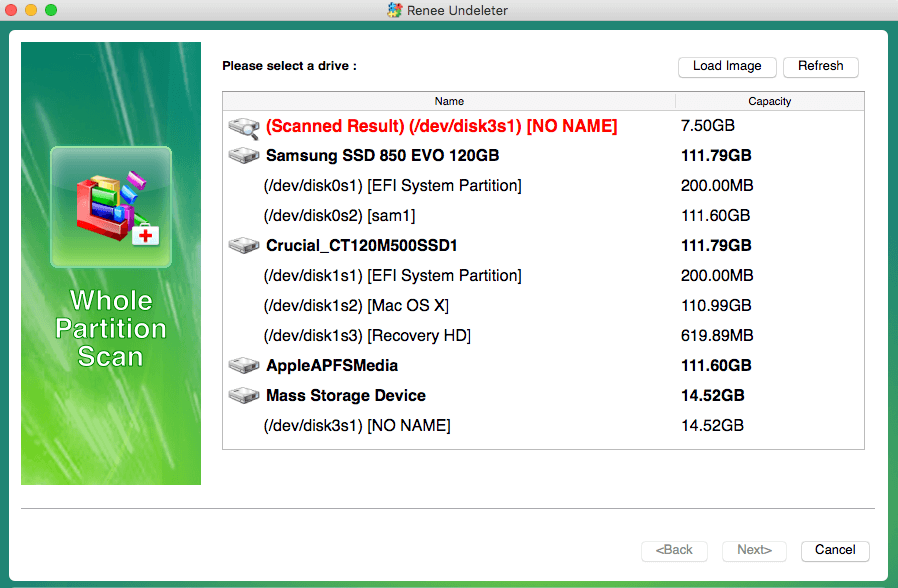
.Trashes folder or “extra found files” within the scan results to pinpoint files removed from the trash. You can preview files by double-clicking them during the scan. To retrieve a file, select it and press Recover to halt the scan and begin the recovery process, or hold off until the scan concludes to pick multiple files and click Restore to recover them to an alternate disk.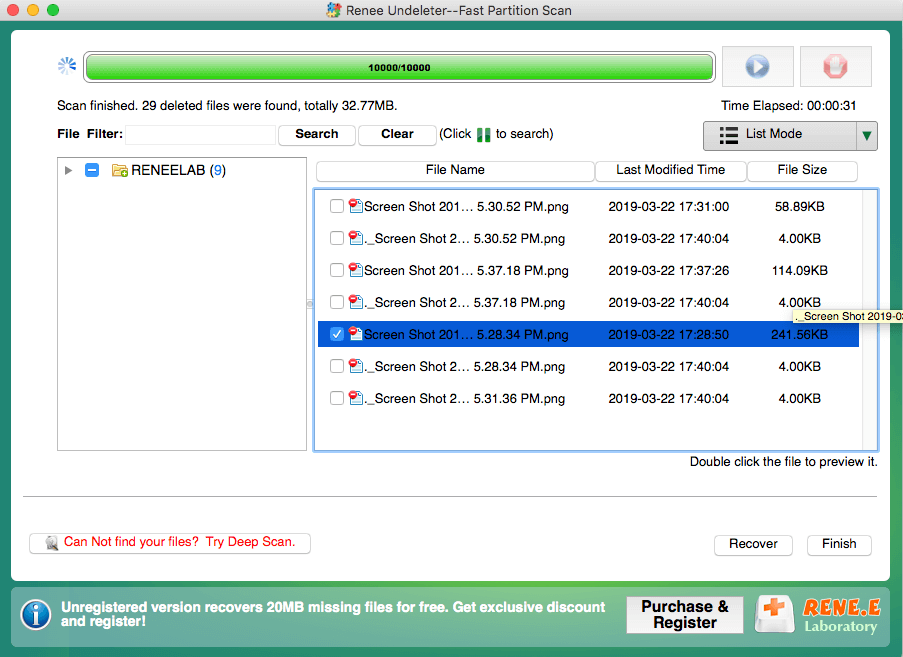
PNG, JPG, DOC, MP4) and click the Search button. Data recovery success rates vary due to factors such as post-deletion data writing or web browsing cache creation, which can overwrite lost data, potentially preventing recovery. It’s advisable to start with the free trial of Renee Undeleter, which offers full functionality except for a recovery limit of 50MB, unlike the unlimited official version.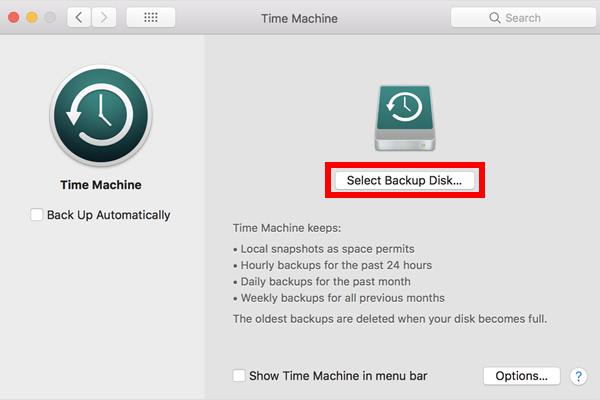
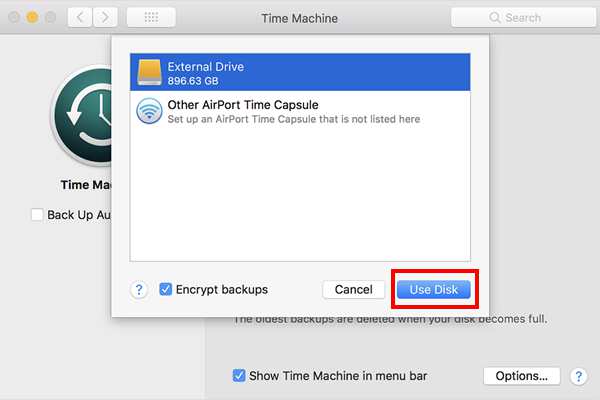
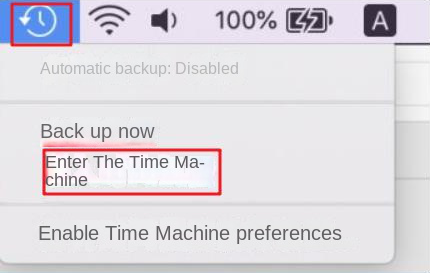
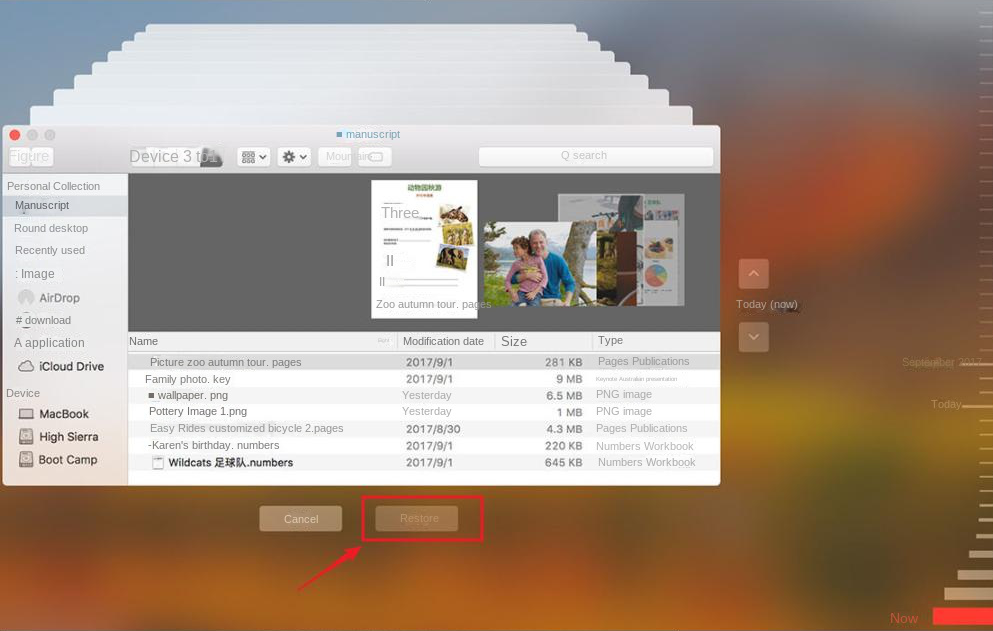

Quick Backup files at up to 3,000MB/min.
Fullfill different backup needs Supports system backup, disk / partition backup, file backup and disk clone.
Intelligent Automatically analyze the differences between source and backup data.
Convenient Support VSS, allowing to freely view webpages when backing up system.
Highly compatible Supports various files and storage devices.
Quick Backup files at up to 3,000MB/min.
Fullfill different backup needs Backup for disk, partition and system. Save disk space by backing up incremental /differential data.
Highly compatible Supports various files and storage devices.
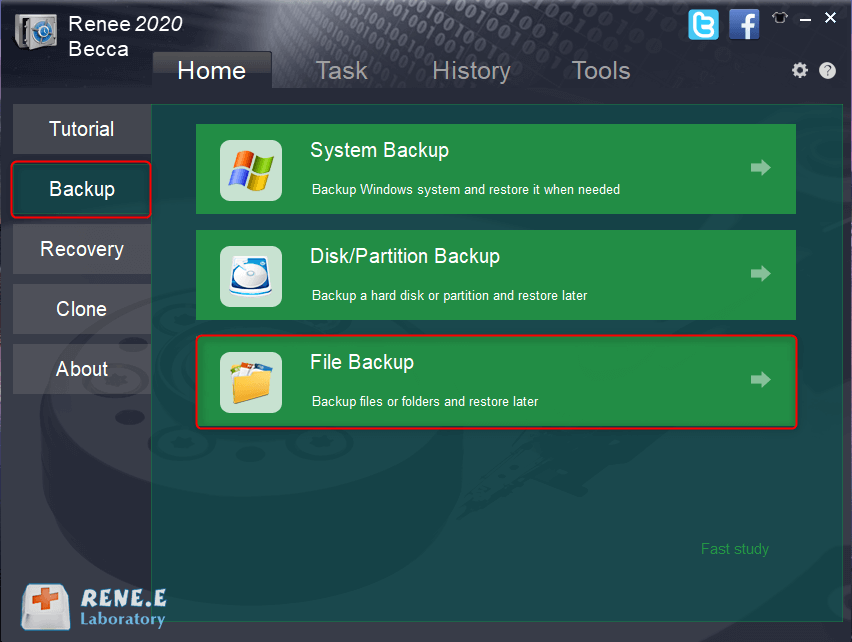
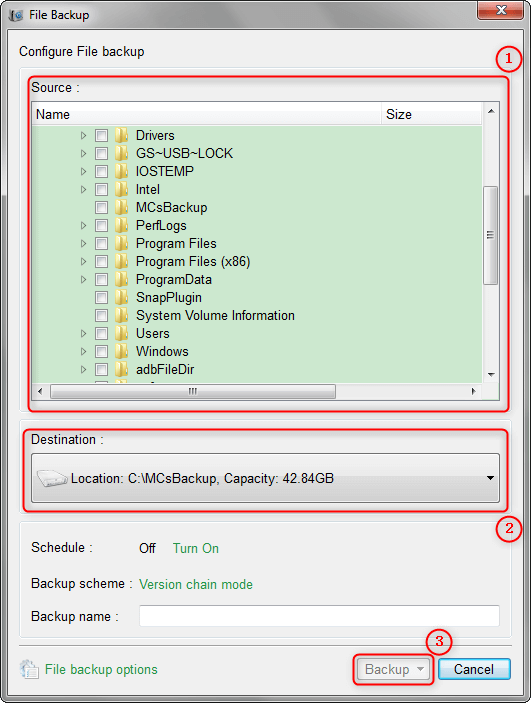
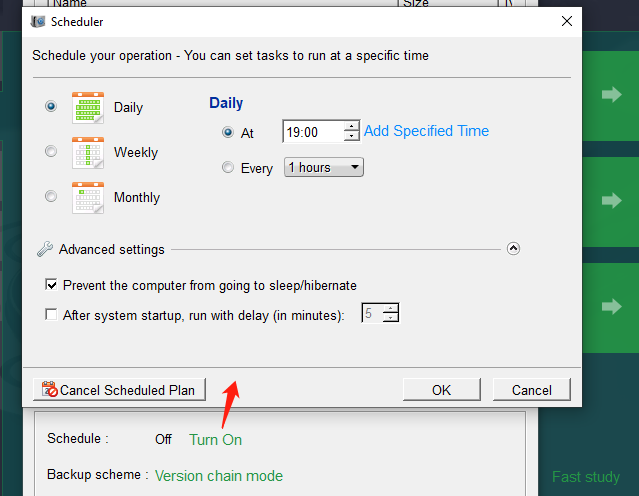
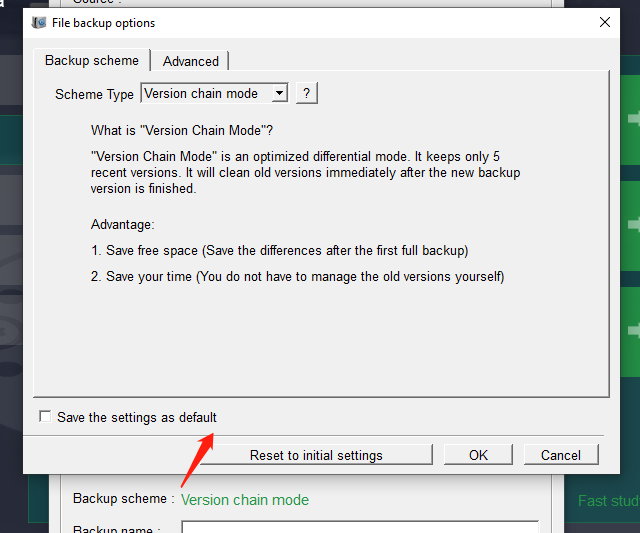
- Version Chain: Retains only the latest five versions, discarding older ones post-backup.
- Single Version: Maintains just the most recent backup, overwriting the previous one.
- Full Backup: Generates a complete backup each time.
- Incremental: Performs a full backup initially, followed by backups of changes since the last backup.
- Differential: Conducts a full backup initially, then backs up changes since the initial full backup.
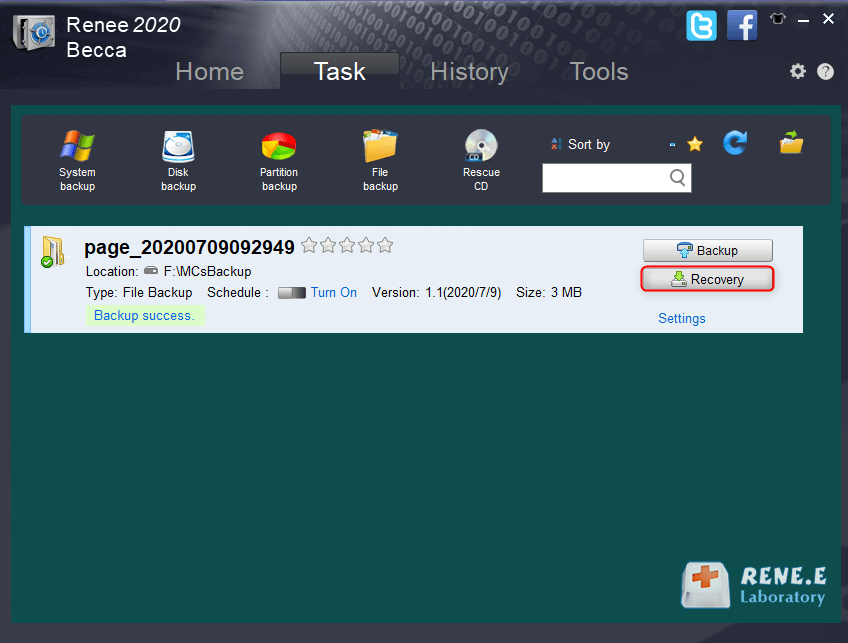
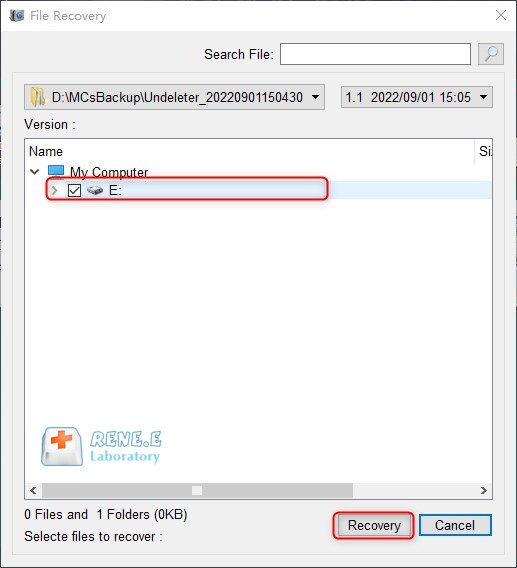
Relate Links :
How to Fix When Files on SD Card Not Showing up on Android?
27-12-2021
Amanda J. Brook : Sometimes, the SD card files are not showing up on Android. How can we solve the problem? In...
How to Fix GoPro SD Card Error?
14-09-2024
Ashley S. Miller : Some people meet with the GoPro SD card errors, such as “NO SD” and “SD ERR”. In this...
Solutions to SD Card Unexpectedly Removed on Android
24-12-2021
Jennifer Thatcher : Some Android users complain that they always receive the notification saying that the SD is unexpectedly removed. In...
How to Fix Corrupted SD Card on Android?
16-12-2021
John Weaver : SD card is used in various devices, phones, cameras and video games. How to fix the corrupted SD...




