How To Sign on A PDF?
- Home
- Support
- Tips PDF Converter
- How To Sign on A PDF?
Summary
Learn how to add electronic signatures to PDF files for improved efficiency and time savings. Check out our detailed method introduction below.
Table of contents
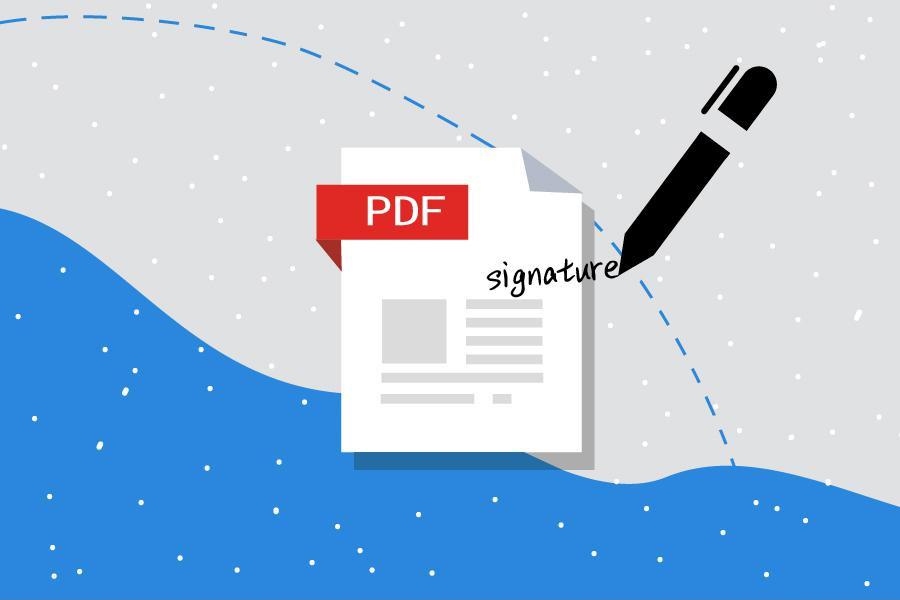
- PDF It is the carrier of electronic signature. Most electronic documents with electronic signatures are presented in PDF format. This is mainly because PDF is more tamper-resistant and aesthetically pleasing than other electronic document formats, and PDF can verify the validity of electronic signatures.
- PDF Its security can be increased by adding an electronic signature. If you want to send important documents to others, you can add a reliable electronic signature to PDF documents. This electronic signature will contain an encrypted digital certificate, and the recipient can confirm the identity of the sender by identifying this certificate, and once the document is tampered with, the electronic signature will also change, so this can also ensure that the document is Not modified during transmission.
Note: If you are viewing the PDF on the web, please download the PDF before adding your signature. Additionally, certain documents have security measures applied that prohibit electronic signatures. You may only print such documents and then sign the printed copies by hand.

Easy to use Friendly to computer beginners
Multifunctional Encrypt/decrypt/split/merge/add watermark
Safe Protect PDF with AES256 algorithms
Quick Edit/convert dozens of PDF files in batch
Compatible Convert PDF to Excel/PowerPoint/Text, etc.
Easy Use with simple steps
Functional Encrypt/decrypt/split/merge/watermark
Safe Protect PDF with AES256 algorithms
Free TrialFree TrialNow 800 people have obtained the free version!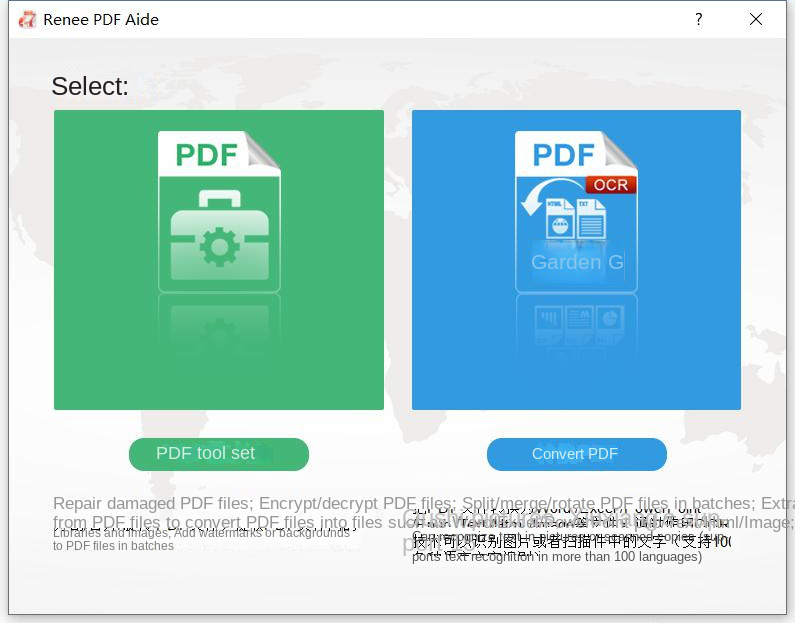
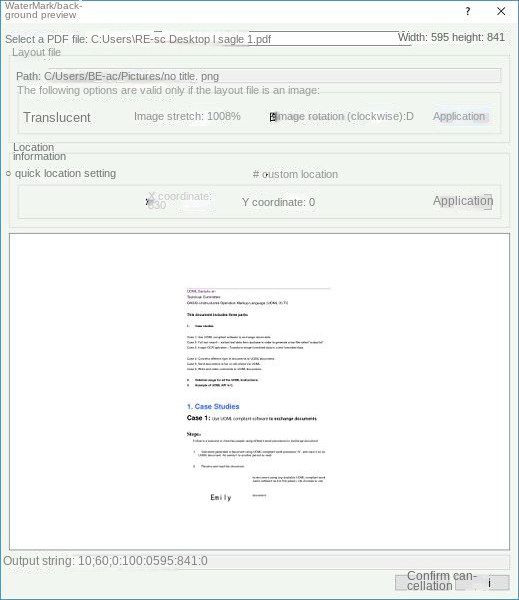
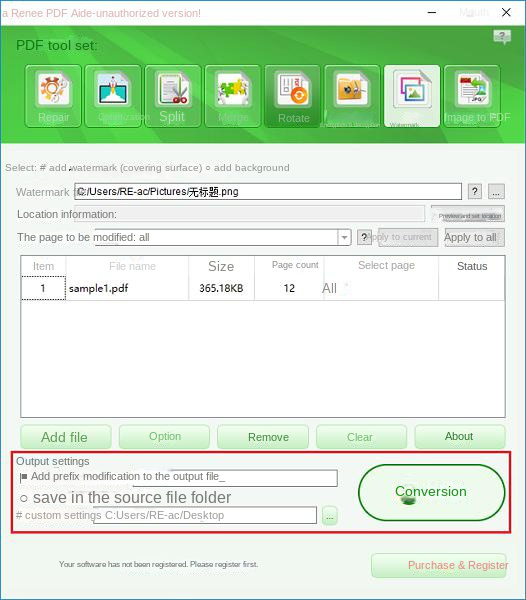
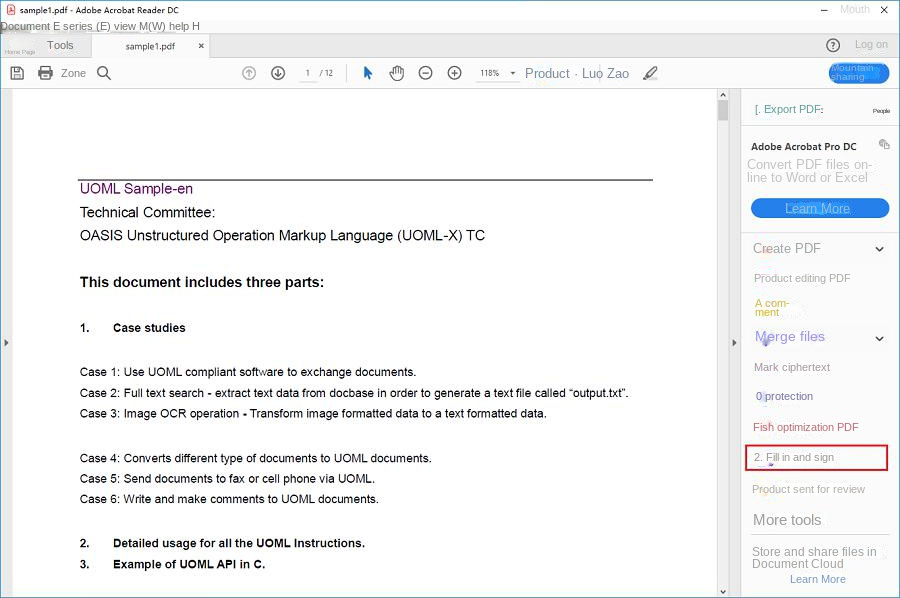
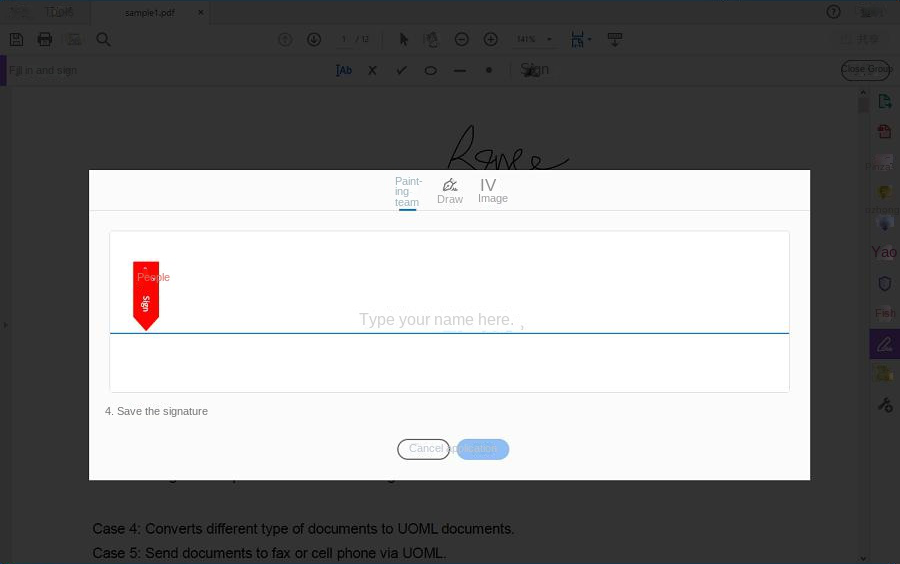
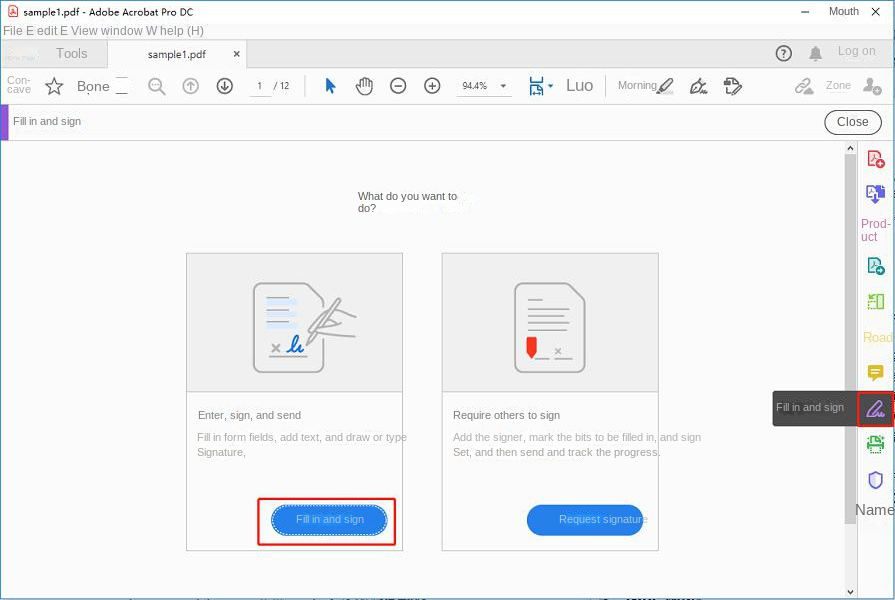
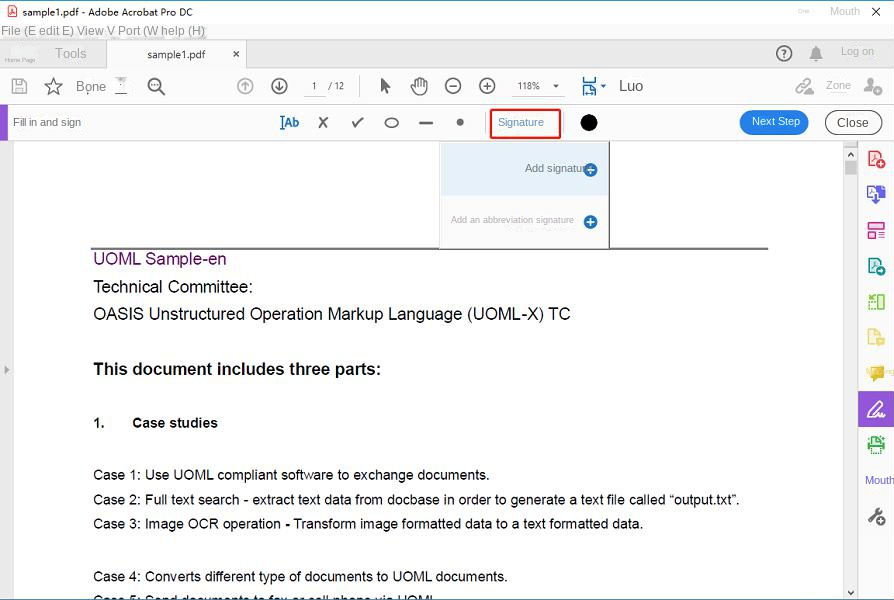
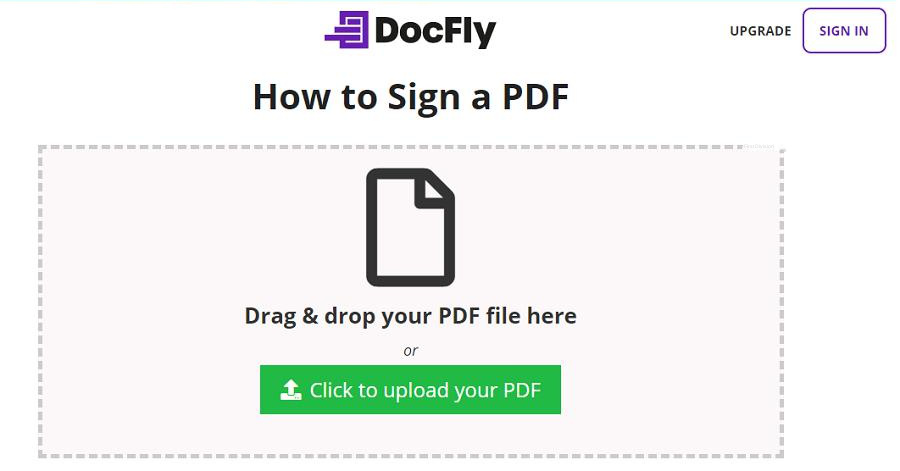
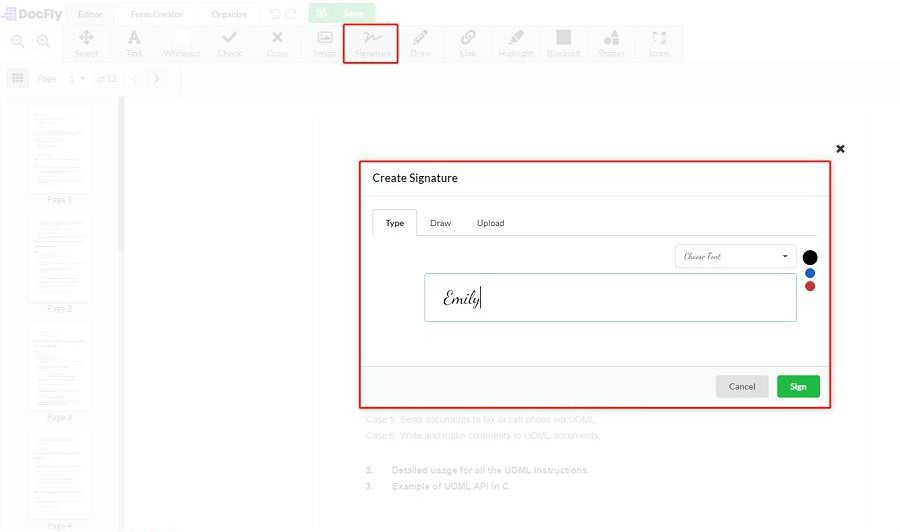
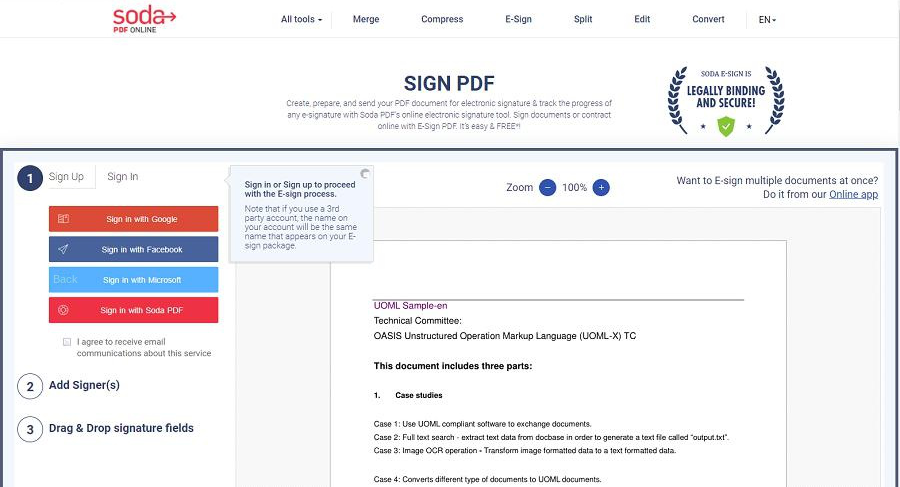
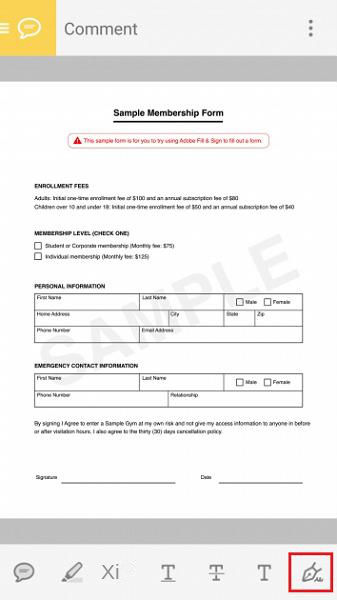
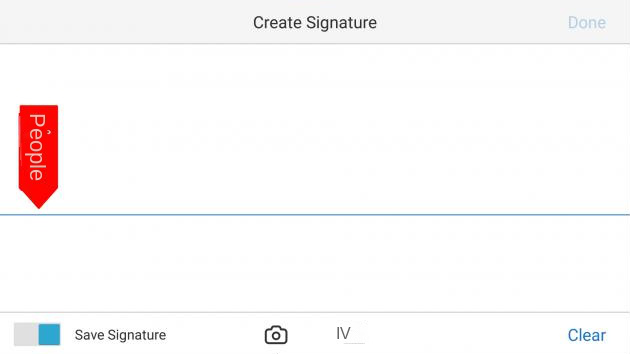
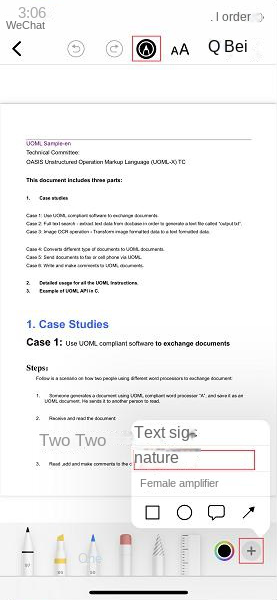

Easy to use Friendly to computer beginners
Multifunctional Encrypt/decrypt/split/merge/add watermark
Safe Protect PDF with AES256 algorithms
Quick Edit/convert dozens of PDF files in batch
Compatible Convert PDF to Excel/PowerPoint/Text, etc.
Easy Use with simple steps
Functional Encrypt/decrypt/split/merge/watermark
Safe Protect PDF with AES256 algorithms
Free TrialFree TrialNow 800 people have obtained the free version!- Split into multiple smaller files.
- Keep specified pages (remove unneeded ones).
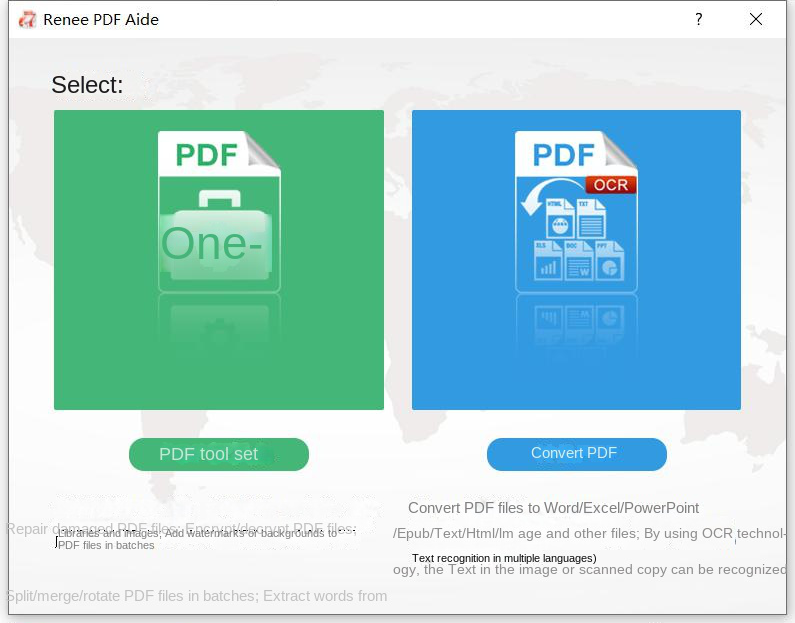
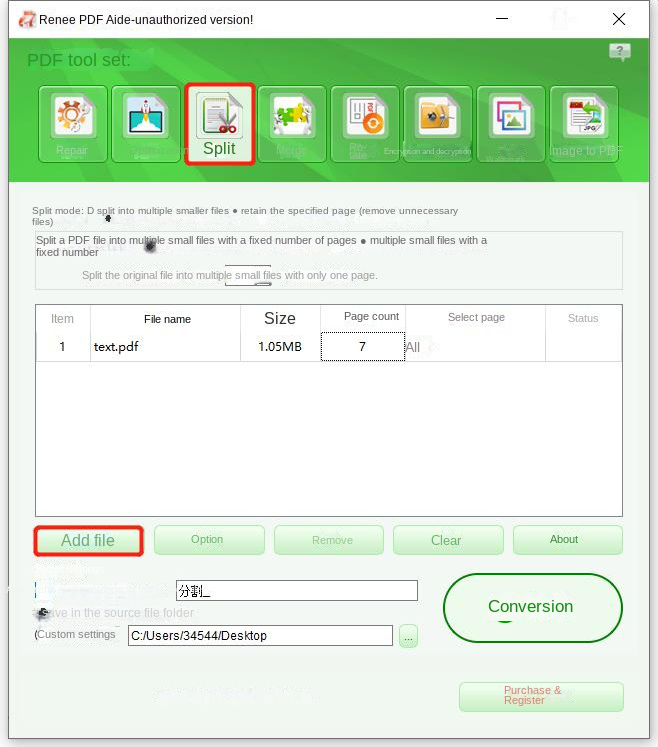
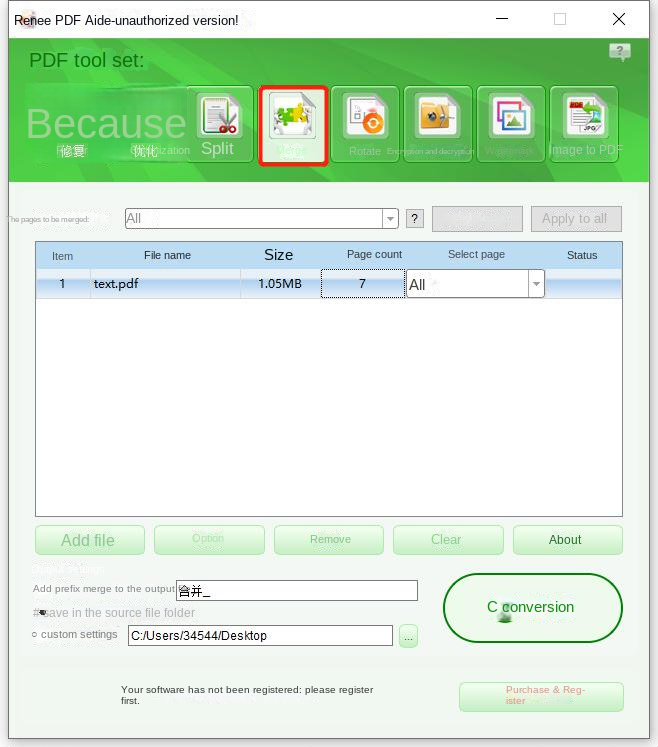
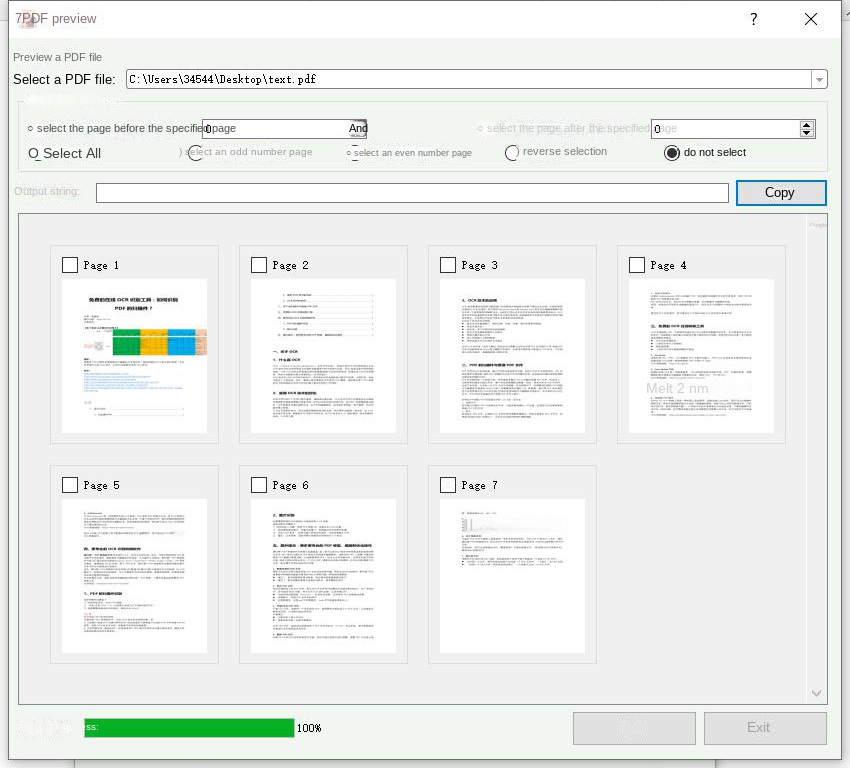
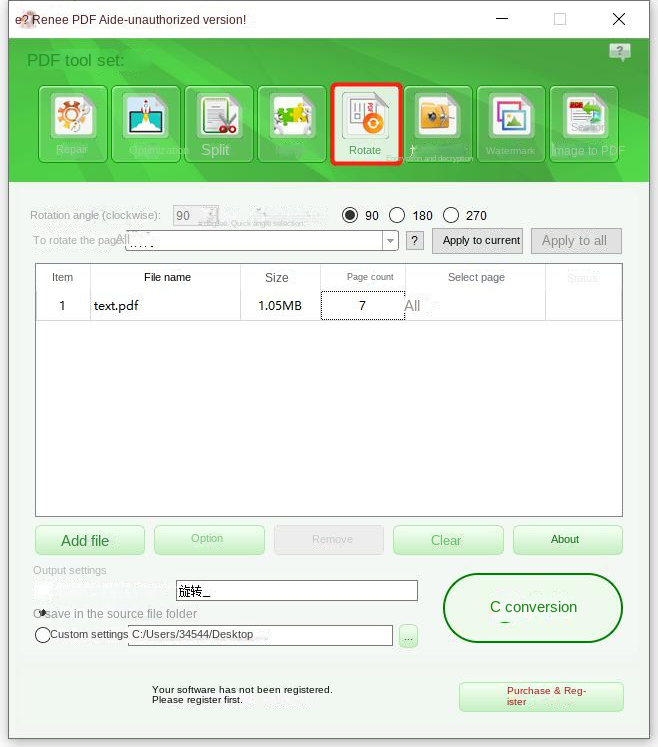
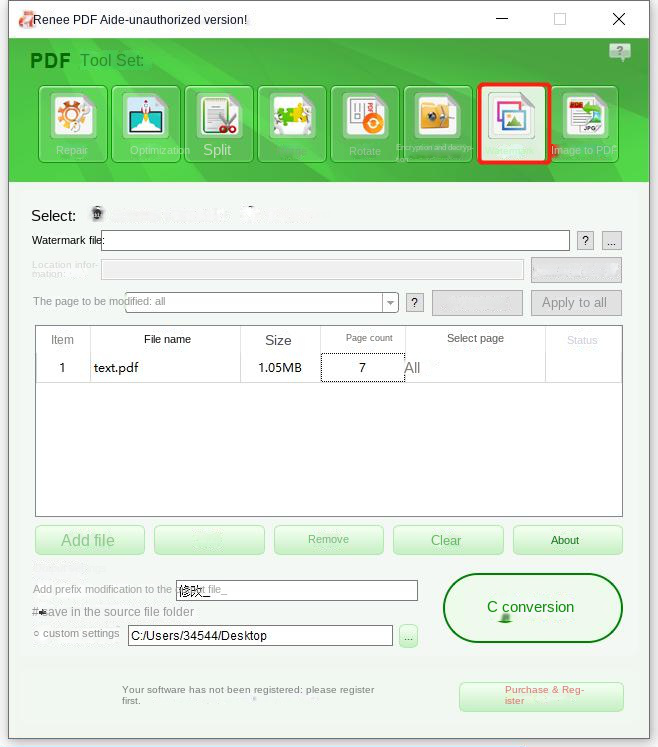
- Merge into one file: Generate all added pictures into one PDF file, and one page of PDF will be generated for one picture.
- One image and one PDF file: generate PDF files for all the added images, and generate a PDF file for each image.
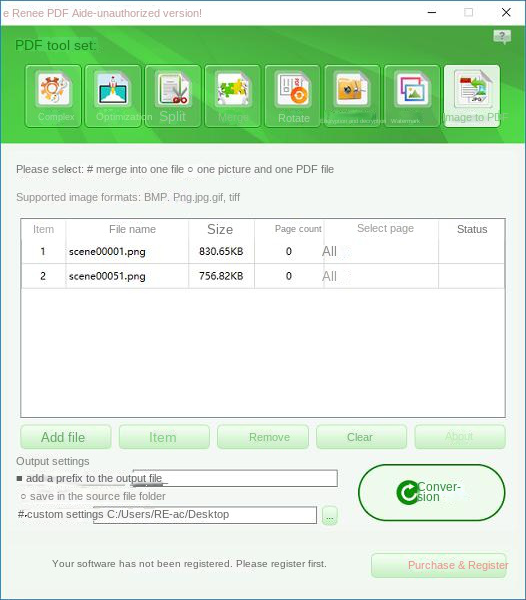
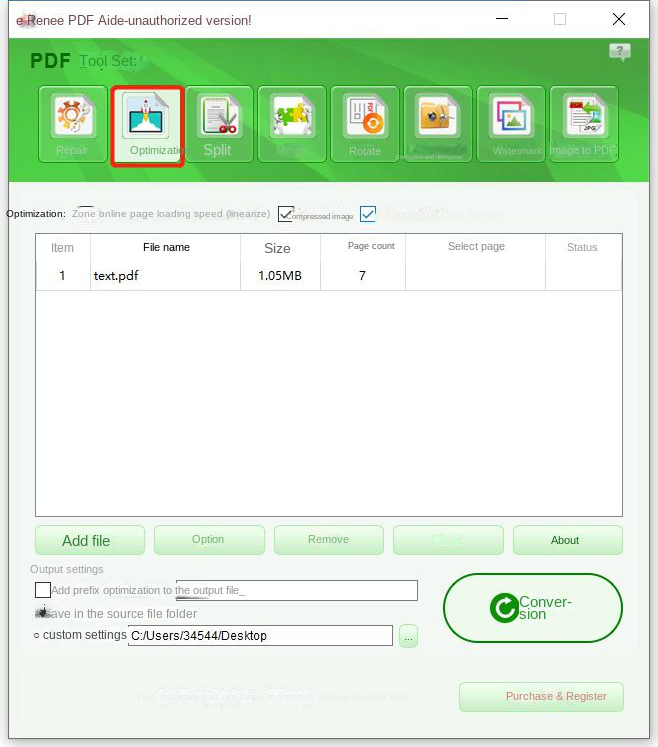
- Online page loading speed (linearize): This option is suitable for PDF files to be uploaded to the website. After optimization, the PDF file loading will be smoother.
- Compress Images: Compress images in PDF files.
- Compress data stream: Compress PDF file data stream. (PDF file capacity becomes smaller)
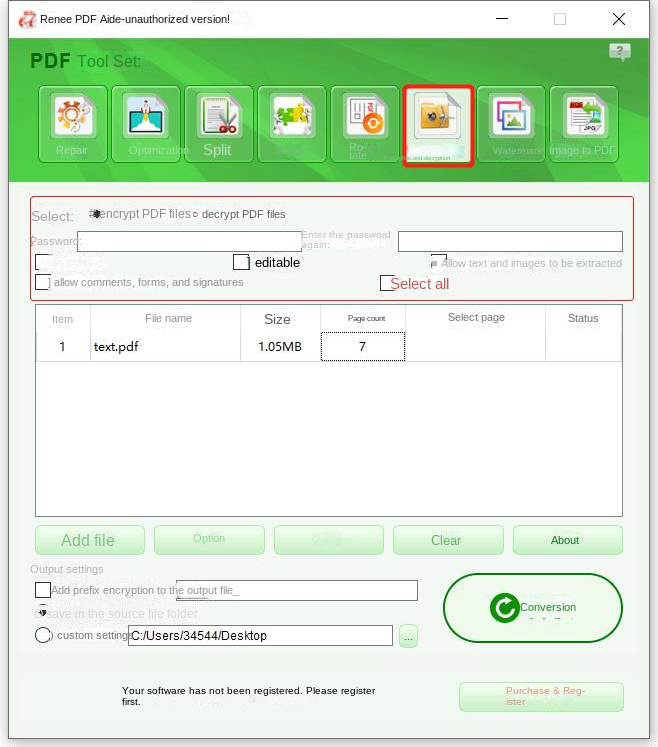
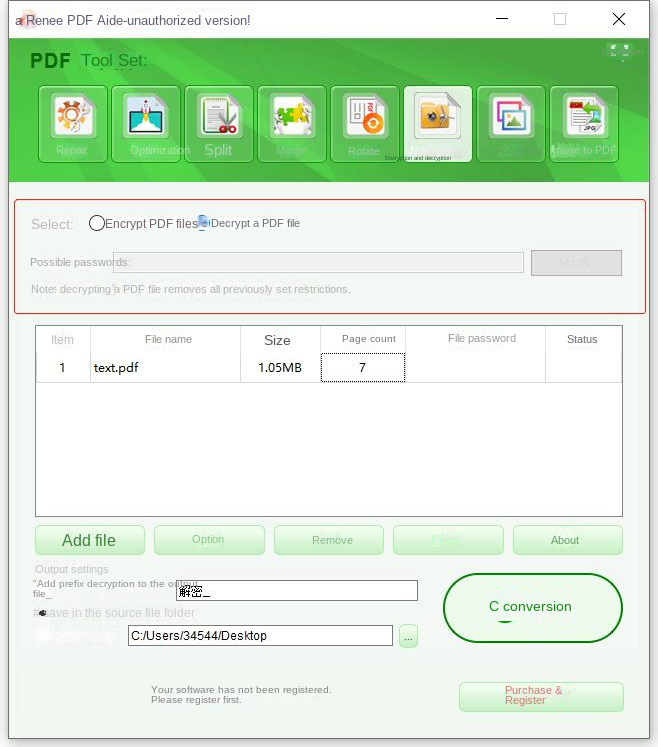
Relate Links :
How to Edit PDF Files: Ultimate Guide
13-07-2023
Amanda J. Brook : Learn how to edit PDF files easily using professional tools. Discover local editing, online editing, and editing after...
How to Join PDF Files in Minutes?
15-02-2024
Amanda J. Brook : Learn how to join PDF files effortlessly with professional PDF merging software and online tools. Simplify your document...
How to Search a PDF? Ultimate Guide to Searching Text in Multiple PDF Files
01-02-2024
Amanda J. Brook : How to search text in PDFs efficiently? Read this article and learn ultimate guide to searching Text in...
PDF Converter: How to Convert PDF Image to DOC?
30-04-2021
Jennifer Thatcher : If you want to convert PDF to the .doc document, you should depend on the OCR technology which...





