Effortless Video Editing: Top Alternative to Movavi for Split-Screen Mastery
- Home
- Support
- Tips-Video-Editor
- Effortless Video Editing: Top Alternative to Movavi for Split-Screen Mastery
Summary
Discover how Movavi satisfies your video editing requirements, particularly for crafting split-screen content. Explore its boundaries and investigate other software options for a broader range of editing features.
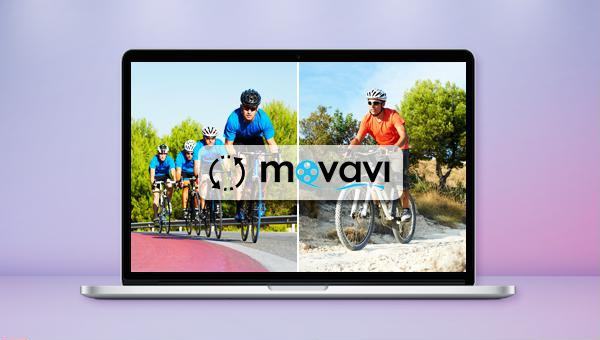
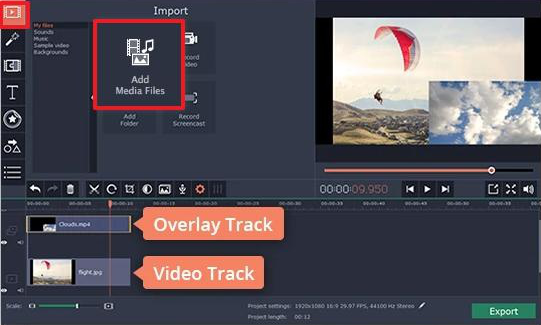
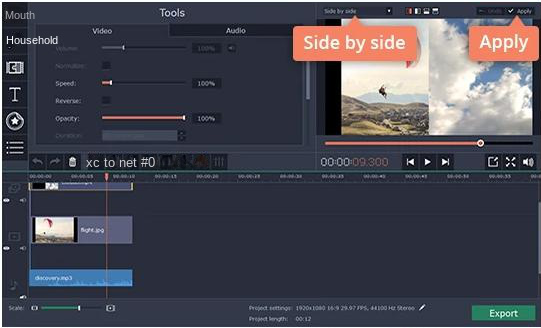
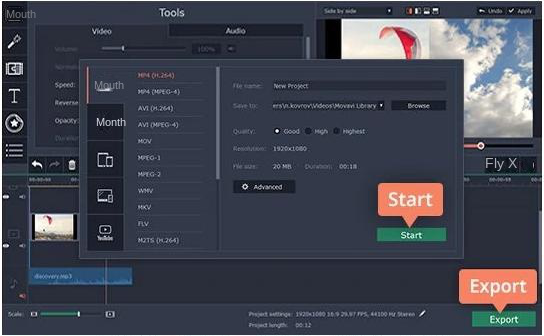
WMV, AVI, MP4, M4A, MOV, MKV, and more. It also supports saving files for different devices. The software includes a Video Toolbox with features for merging videos, batch editing, cropping, adding subtitles, watermarks, special effects, background music, converting videos to GIFs, and playing multiple videos simultaneously on one screen.
Separate videos with different parametersUsers can separate videos into equal clips by time, size and self-set parameter.
Cut Videos & AudiosUsers are free to cut videos and audios clips by setting start and end time.
Multiple Edit ToolsMerge, crop, rotate, cut and transform video easily. Change and add background music, subtitles and watermark to video.
Format ConversionSupport to convert videos and audios into different formats.
Separate videosSeparate videos into equal clips by time, size and self-set parameter.
Cut Videos & AudiosCut videos and audios clips by setting start and end time.
Format ConversionConvert videos and audios into different formats.
Enhance your video projects with Renee Video Editor’s split screen feature that allows the display of multiple video clips at once. Import a single video and select distinct segments to be played side by side, or bring in different clips for a dynamic screen splicing effect. Follow these instructions to craft an engaging split-screen video:
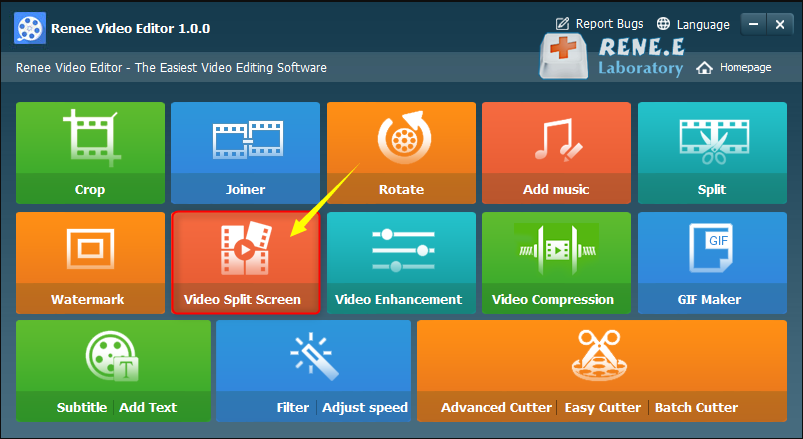
+) icon. To split the same video, continue clicking the remaining (+) icons to add the file again.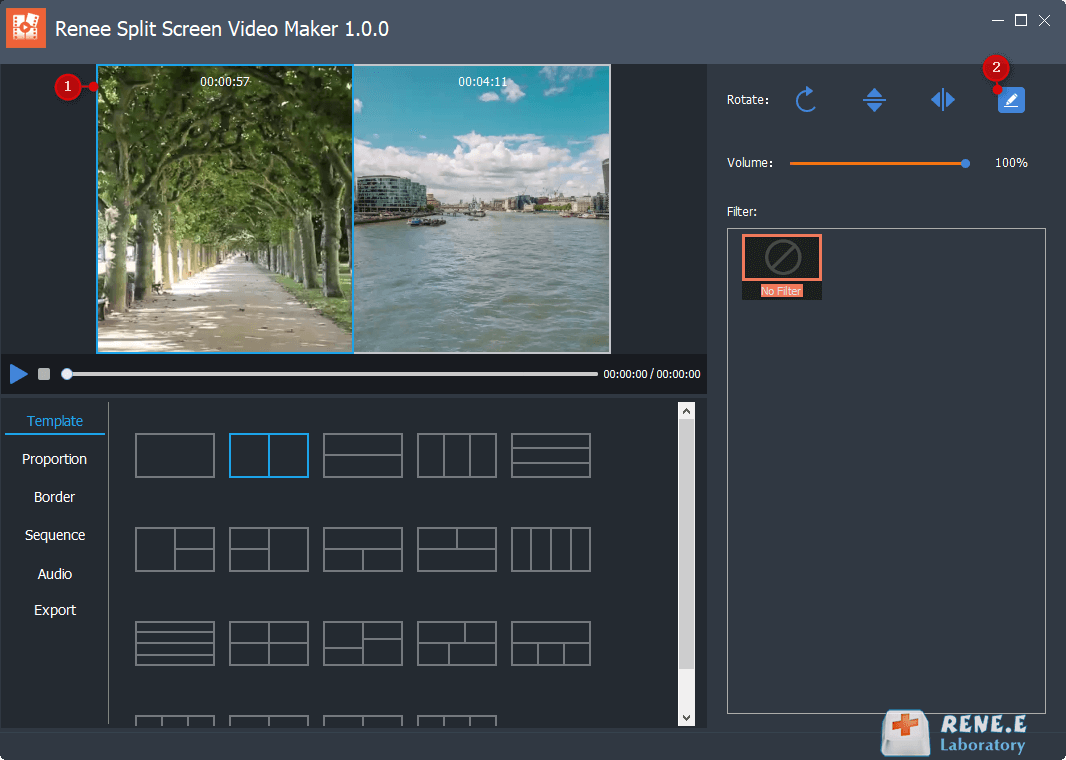
- Type: Template supports 2 to 5 video screen splicing combinations.
- Aspect Ratio: Offers 16:9, 9:16, 4:3, 1:1 ratios.
- Frame: Customize border width/color; options include white, red, gray, yellow, green, blue.
- Order: Choose between simultaneous playback and sequential playback modes.
- Background Music: Option to add music to split-screen videos.
- Output: Set format as MP4 or AVI; resolution as 360P, 720P, or 1080P.
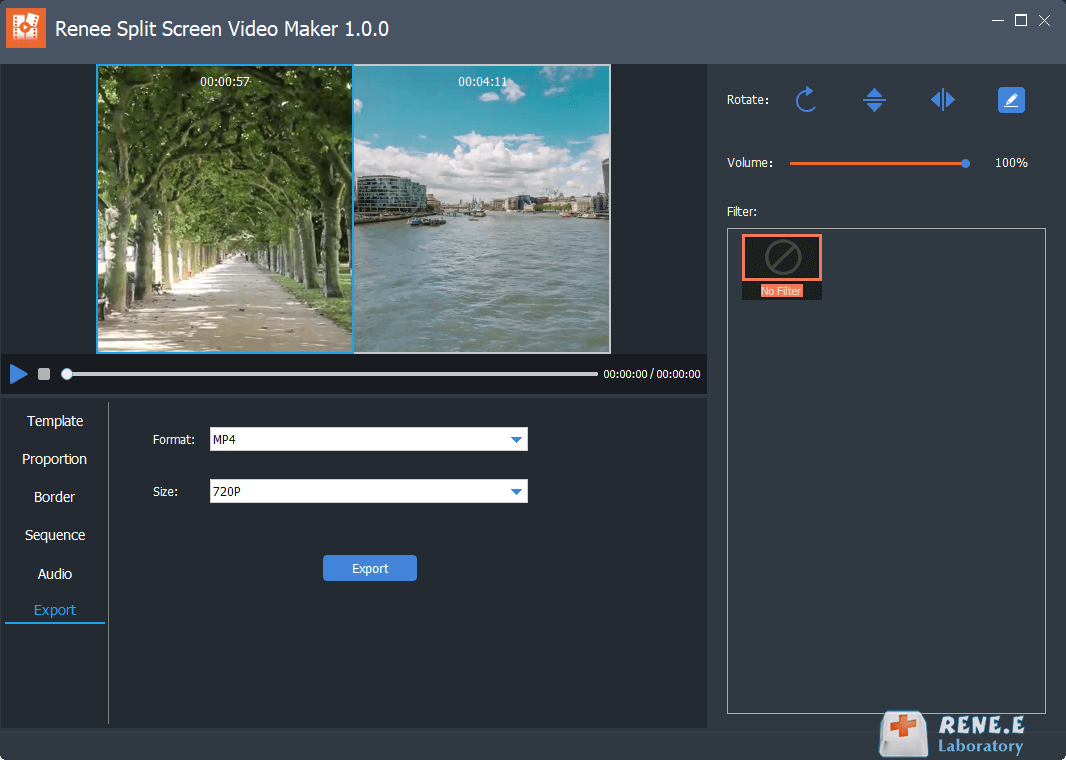
Relate Links :
Expert Tips to Edit FLV Video and Enhance Your Videos
20-05-2024
Amanda J. Brook : Learn how to edit FLV video format without losing quality. Discover the method in this article, ideal for...
Best Video Editing Software: Master the Art of Editing All Types of Videos
07-05-2024
Amanda J. Brook : Master video editing software with this guide: it provides essential techniques and software selection advice for beginners.
Make Sound Effects for Videos With The Best Video Editing Software
03-05-2024
Amanda J. Brook : Gain a comprehensive understanding of video sound effects, their role in enhancing perception, and how to effectively apply...
Effortlessly Edit Your Videos with Online Video Trimmer
02-05-2024
Jennifer Thatcher : Learn how to edit videos easily online or locally with a video editor. Cut out unnecessary clips to...




