PDF Converter: How to Convert PDF to Text?
- Home
- Support
- Tips PDF Converter
- PDF Converter: How to Convert PDF to Text?
Summary
In these recent years, PDF is clear, safe and integrated. Usually, a file should be converted between PDF and the other formats. For example, many articles and e-books are saved as PDF, but some digital devices merely support the .txt format. In this essay, we will talk about how to convert PDF to text with PDF converters.

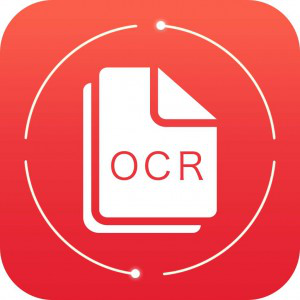

Convert to Editable Word/Excel/PPT/Text/Image/Html/Epub
Multifunctional Encrypt/decrypt/split/merge/add watermark
OCR Support Extract Text from Scanned PDFs, Images & Embedded Fonts
Quick Convert dozens of PDF files in batch
Compatible Support Windows 11/10/8/8.1/Vista/7/XP/2K
Convert to Editable Word/Excel/PPT/Text/Image/Html/Epub
OCR Support Extract Text from Scanned PDFs, Images & Embedded
Support Windows 11/10/8/8.1/Vista/7/XP/2K

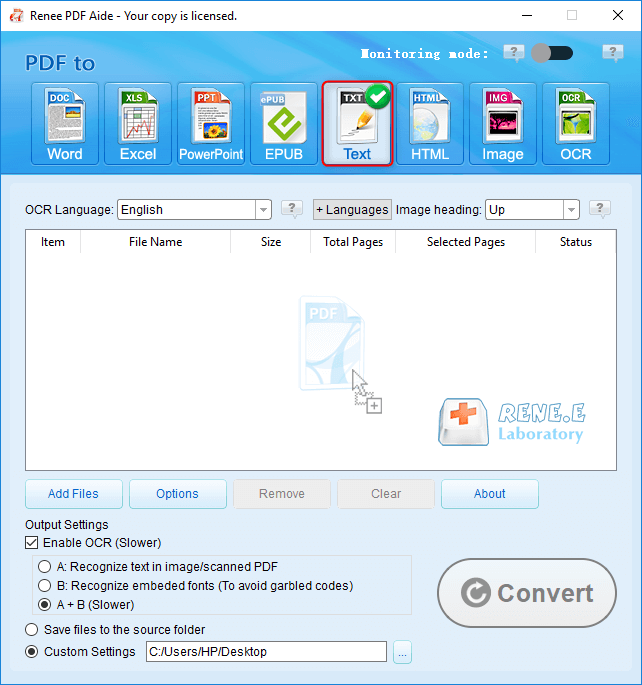
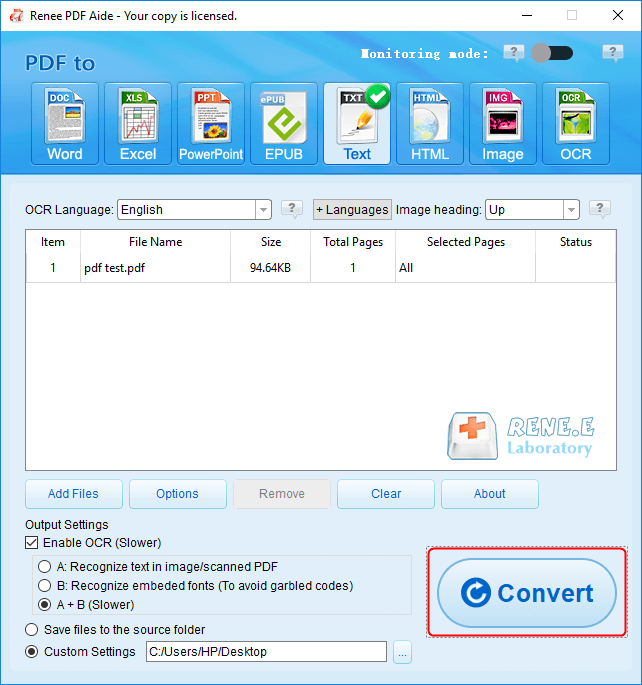
Relate Links :
20-04-2021
Jennifer Thatcher : Generally, we save a webpage as a HTML file. But this format is not easy to view. How...
How to Extract Pages from PDF?
21-04-2021
Amanda J. Brook : PDF is one of the common formats in digital documents because it is safe, clear and integrated. Many...




