How to Recover Your Deleted Videos for Free?
- Home
- Support
- Tips Data Recovery
- How to Recover Your Deleted Videos for Free?
Summary
Discover the steps to effortlessly restore erased videos at no cost on Windows, Mac, and mobile platforms. Avoid the distress of losing precious memories or important data. Leverage the expertise of Renee Undeleter, a professional tool designed to help you recover your files seamlessly.


Easy to use 3 steps to recover formatted data back.
Multi Recovery Modes File recovery, Whole partition recovery and Whole disk recover are available.
Support Different File Types Photos, videos, audios, files, emails, etc.
Image Creation Creat image for disk or parititon.
Compatible with Different Devices SD card, SDHC, SDXC, USB disk, computer, etc.
Easy to go 3 steps for whole recovery.
Multi Recovery Modes Files/partition/disk recovery modes.
Support Different Devices SD card/USB disk/hard disk, etc.

- Fast Partition Scan: Restores files deleted accidentally or from an emptied recycle bin.
- Whole Partition Scan: Recovers files from inaccessible or formatted partitions.
- Whole Disk Scan: Retrieves partition info and scans entire disks.
- Image Creation: Enables creation of partition mirror images for backup.



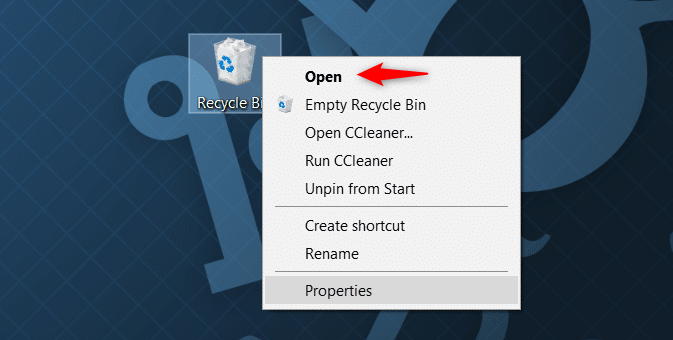
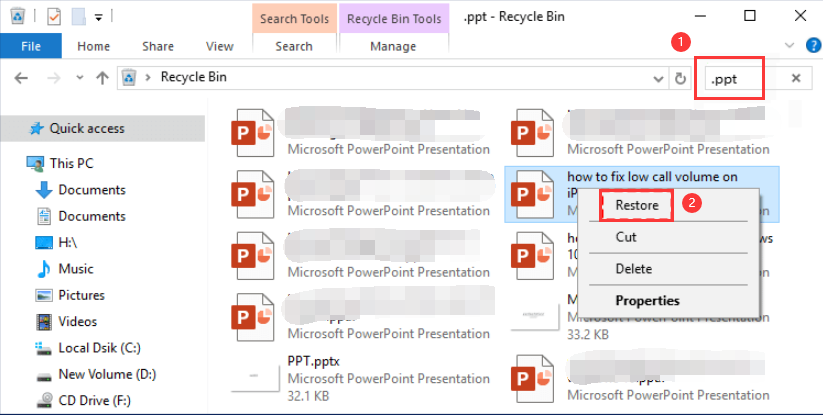
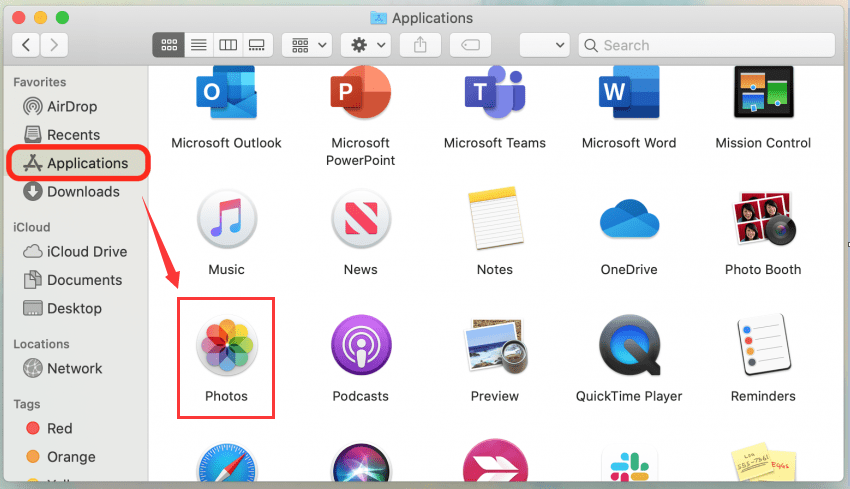
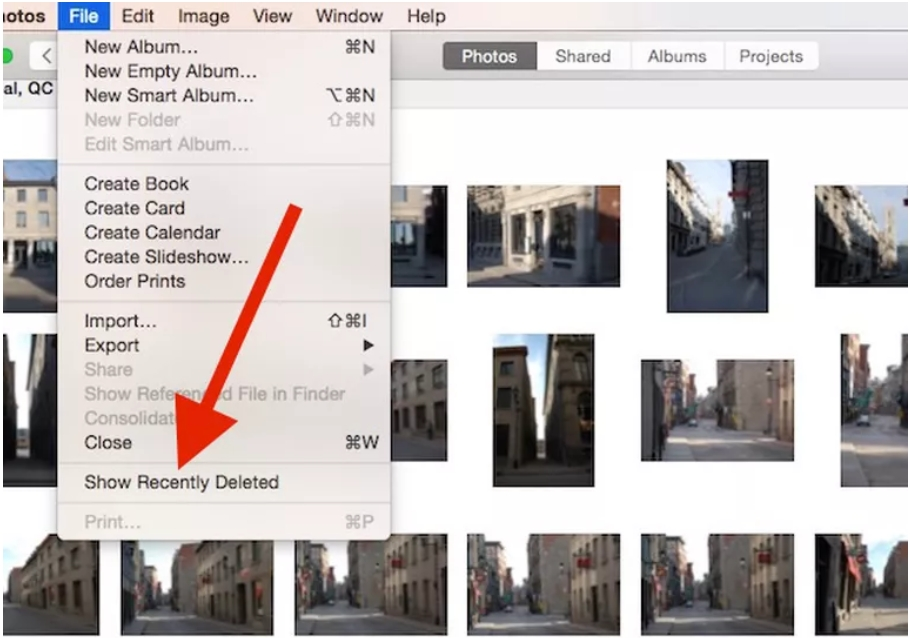
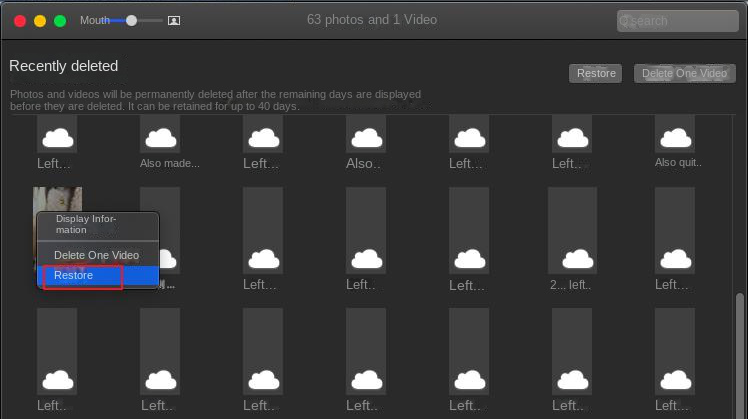
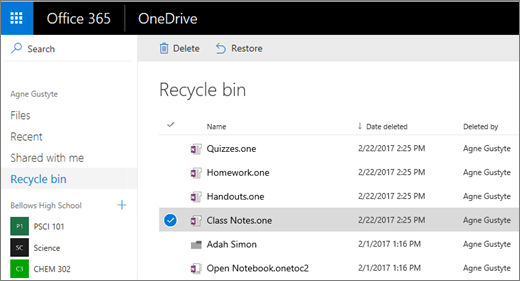
Relate Links :
How to Fix When Files on SD Card Not Showing up on Android?
27-12-2021
Amanda J. Brook : Sometimes, the SD card files are not showing up on Android. How can we solve the problem? In...
How to Fix GoPro SD Card Error?
14-09-2024
Ashley S. Miller : Some people meet with the GoPro SD card errors, such as “NO SD” and “SD ERR”. In this...
Solutions to SD Card Unexpectedly Removed on Android
24-12-2021
Jennifer Thatcher : Some Android users complain that they always receive the notification saying that the SD is unexpectedly removed. In...
How to Fix Corrupted SD Card on Android?
16-12-2021
John Weaver : SD card is used in various devices, phones, cameras and video games. How to fix the corrupted SD...




