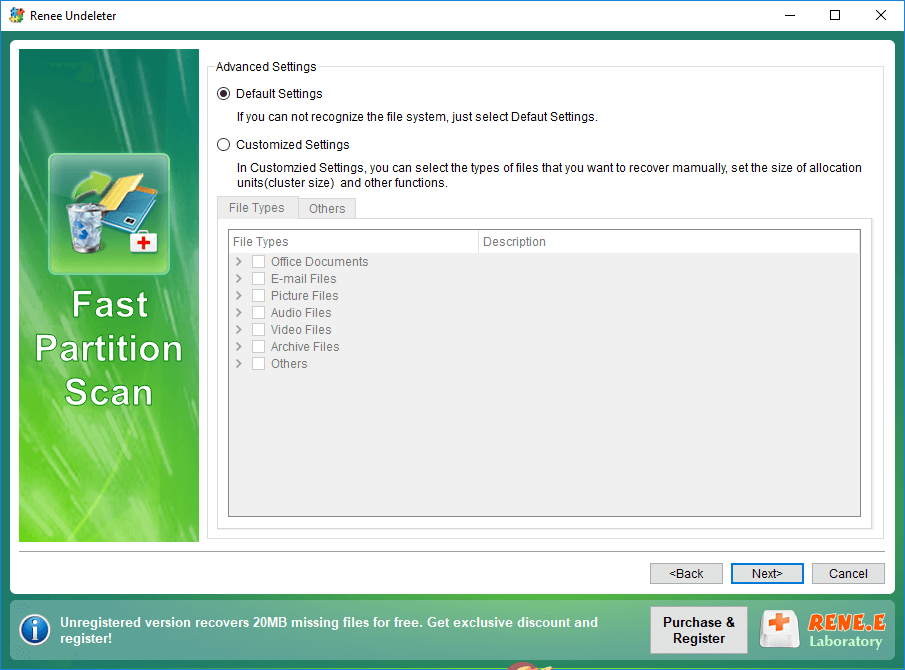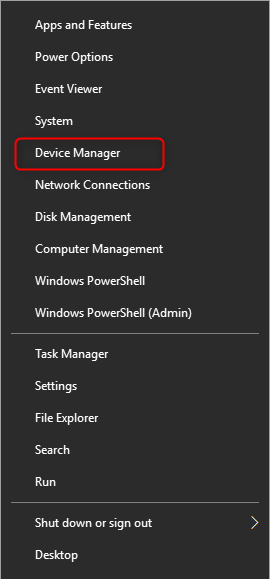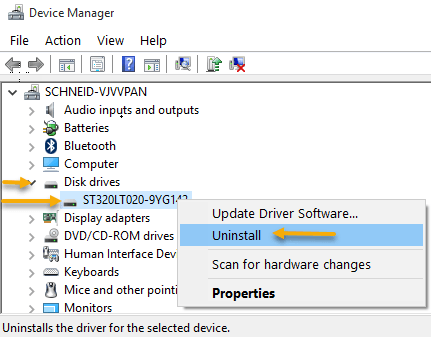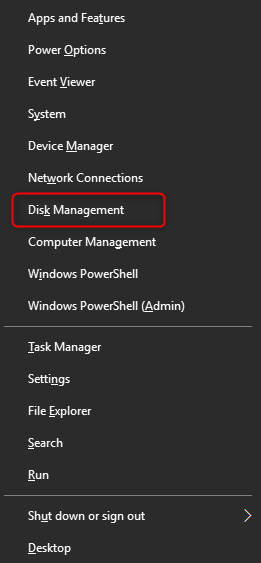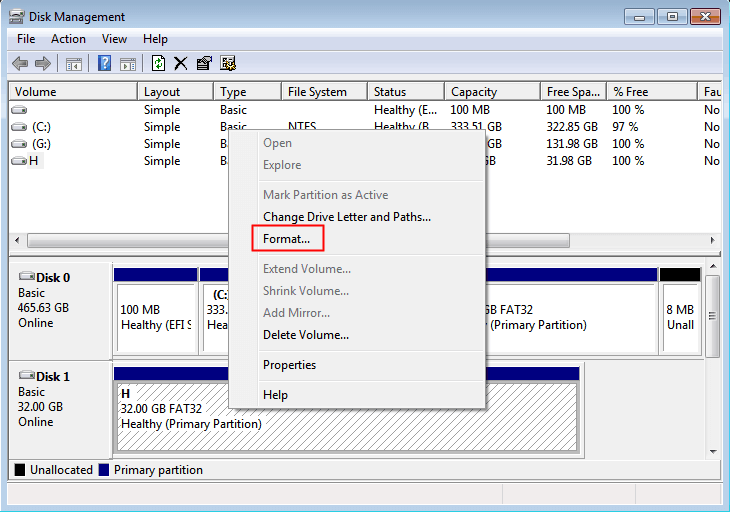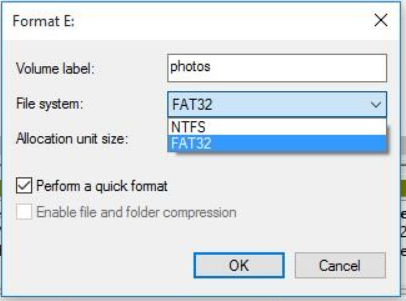Expert Tips to Recover MP4 File from SD Card
- Home
- Support
- Tips Data Recovery
- Expert Tips to Recover MP4 File from SD Card
Summary
Learn how to recover mp4 files on various devices, such as cameras and mobile phones. You can find the reasons for the lost MP4 file and the professional data recovery software.
Table of contents


Easy to use 3 steps to recover formatted data back.
Multi Recovery Modes File recovery, Whole partition recovery and Whole disk recover are available.
Support Different File Types Photos, videos, audios, files, emails, etc.
Image Creation Creat image for disk or parititon.
Compatible with Different Devices SD card, SDHC, SDXC, USB disk, computer, etc.
Easy to go 3 steps for whole recovery.
Multi Recovery Modes Files/partition/disk recovery modes.
Support Different Devices SD card/USB disk/hard disk, etc.
Fast Partition Scan – Quickly retrieve files lost due to accidental deletion or emptying the recycle bin.
Whole Partition Scan – Quickly recover files lost due to inaccessible or formatted partitions.
Whole Disk Scan – Analyze and get partition information and perform a full scan of the entire partition.
Image Creation – You can create a mirror image for a partition to back up the current partition state.
It should be noted that “Fast Scan” only scans the first 30GB of the remaining space of the selected disk. If the desired file is not found after the scan, you can try the “Deep Scan” to scan the remaining space of the partition again, but it will take more time.
If you are not sure which file type you want to recover, you can select the (Default Setting) option and all file types will be scanned.
After that, a window to confirm uninstalling the device will appear, just click the (Uninstall) button. The SD card will disappear from the list of disk drives.
Next, remove it from the computer, then put it back, and the the latest driver will be automatically downloaded and installed.
If the problem cannot be solved, you can right-click on the target device (SD card ), and select (Update Driver) > (Automatically Search Driver) to update the driver of the SD card device.
After the formatting operation is complete, restart the computer and reconnect the SD card to the computer to see if the problem is resolved.
Relate Links :
How to Fix When Files on SD Card Not Showing up on Android?
27-12-2021
Amanda J. Brook : Sometimes, the SD card files are not showing up on Android. How can we solve the problem? In...
How to Fix GoPro SD Card Error?
14-09-2024
Ashley S. Miller : Some people meet with the GoPro SD card errors, such as “NO SD” and “SD ERR”. In this...
Solutions to SD Card Unexpectedly Removed on Android
24-12-2021
Jennifer Thatcher : Some Android users complain that they always receive the notification saying that the SD is unexpectedly removed. In...
How to Fix Corrupted SD Card on Android?
16-12-2021
John Weaver : SD card is used in various devices, phones, cameras and video games. How to fix the corrupted SD...