How to Recover Videos from Car Dash Cam
- Home
- Support
- Tips Data Recovery
- Tips-SD-card-recovery
- How to Recover Videos from Car Dash Cam
Summary
Car dash cam is the standard equippment of each car. Many people prefer to install one when they bought the cars. In this essay, we will talk about how to set loop recording and how to recover the overwritten video data.
Part 1: About Car Dash Cams
The followings are universal car dash cams:
| Hidden camera | Mini camera | Rearview mirror camera | Wireless streaming rearview mirror camera | Touchscreen dashboard | |
|---|---|---|---|---|---|
| Image |  |  |  |  |  |
| Screen | × | √ | √ | √ | √ |
| Installation position | Over the rearview mirror base, behind the rearview mirror | Behind front windshield, over the rearview mirror base | Over the rearview mirror base | Over the rearview mirror base | On the center console |
| Way to fix | Replace the rear view mirror base and fix with glue | Suction cup and glue | Replace the rear view mirror | Replace the rear view mirror | Fixed bracket |
| Support the third-party module | × | √ | √ | √ | √ |
| Support the third-party software | × | × | √ | √ | √ |
Part 2: How to Save Data into Car Dash Cam
1. Segmented recording
2. Loop recording
How to set loop recording:
① Go to the Setting menu. Then, find out and select [Loop recording].
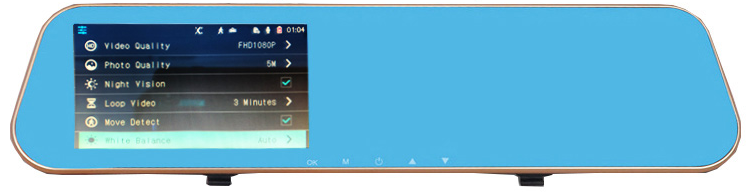
3. How long can be recorded on Micro SD card
If you want to store more videos, please choose the card at high capacity. Now, most of car dash cams support the SD card up to 64GB. You can check the product instruction to know whether your cam can change a larger card.
Part 3: How to Recover Overwritten Data on Car Dash Cam
- If the card dash cam does not record new videos or just record some short videos, it is possible to recover the overwritten data.
- If the car dash cam records many videos on the sectors where the past videos were deleted, it is hardly to recover the overwritten data.

Easy to use Only simple steps to recover data from storage devices.
Multiple scan modes Fulfill different data lost and recovery needs.
File types Recover pictures, videos, audios, documents, mails, etc.
Supported storage devices Recover data from recycle bin, SD card, external disk, etc.
Supported System Windows 10, 8.1, 8, 7, Vista, XP, 2000 and Mac OS X10.6, 10.7, 10.8.
Easy to use Simple steps to recover data
Recover different file formats Support to recover multiple file types
Support different devices Recover data from multiple storage devices
Free TrialFree TrialFree Trial 1000 users have downloaded and recovered data back!① Download and install Renee Undeleter.



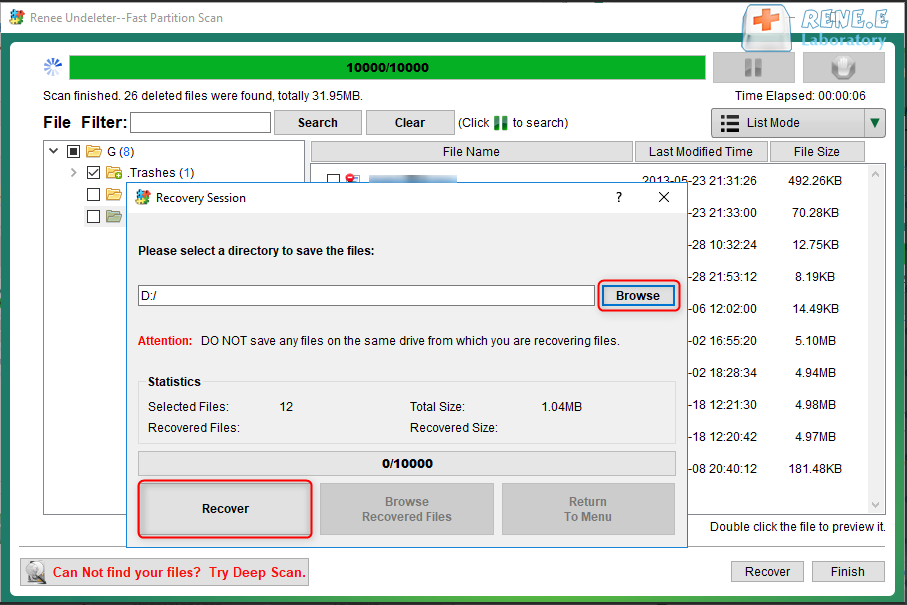
Relate Links :
How to Fix Unreadable SD Card by Formatting
25-06-2019
Ashley S. Miller : SD card is an important tool for mobile devices, which is used in Android phones, digital cameras and...
How to Format SD Card to FAT32?
25-06-2019
Jennifer Thatcher : Disk Management and the Diskpart command set in Windows can facilitate us to format the SD card. Yet,...




